|
|

The Cisco Systems Catalyst 2100 is an Ethernet switch for high-performance client/server workgroups. With 25 switched Ethernet ports for individual workstations and existing 10Base-T hubs, and two 100Base-TX ports for server and backbone connectivity, the Catalyst 2100 is an affordable, high-performance alternative to 10Base-T hubs.
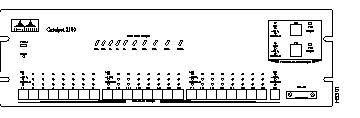
Catalyst 2100's features can be summarized as follows:
To learn more about these features, see the "Concepts" chapter. You can implement them via out-of-band management or Telnet, as described in the section "Configuration Menus" in the "Out-of-Band Management" chapter. Catalyst 2100 can also be managed in-band using any SNMP-compatible management station. The section "Standard MIBs and MIB Extensions" in the "In-Band Management" chapter lists the available MIB objects.
Catalyst 2100 has 27 ports comprising the following:
The 25 10Base-T ports shown in Figure 1-2 connect to single workstations, 10Base-T hubs, or any 10Base-T compatible device using RJ-45 connectors. The attached devices use standard 10Base-T adapters and wiring. Port 25 also supports an alternative AUI connection for attachment to a thick coax, thin coax, or fiber optic media transceiver.
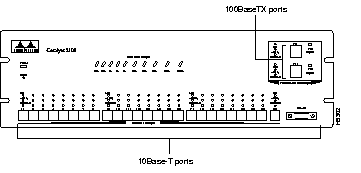
The two 100Base-TX ports provide 100 Mbps of bandwidth to servers and backbones. One or both of the 100Base-TX ports can be set to CollisionFree full-duplex mode for simultaneous 100 Mbps transmission and receipt. Each 100Base-TX port is internally bridged to the other Catalyst 2100 ports. Connections are with RJ-45 connectors, as shown in Figure 1-2.
Catalyst 2100 has an extensive range of LEDs that allow you to easily monitor network activity and performance. Figure 1-3 shows the location of the LEDs.
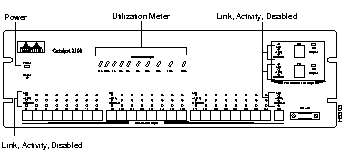
| LED | LED Label | Mbps Activity |
|---|---|---|
| Far left (1) | 0.1+ | 0.1 - 0.5 |
| 0.5+ | 0.5 - 1 | |
| 1+ | 1 - 2 | |
| 2+ | 2 - 5 | |
| 5+ | 5 - 10 | |
| 10+ | 10 - 20 | |
| 20+ | 20 - 50 | |
| 50+ | 50 - 100 | |
| 100+ | 100 - 200 | |
| Far right (10) | 200+ | 200 - 320 |
The reset switch should only be used if Catalyst 2100 does not respond to network management or packet forwarding has stopped. Resetting a Catalyst 2100 has the same effect as turning it off and on. The reset switch is located below the power LED on the Catalyst 2100 front panel as shown in Figure 1-3.
Reset the Catalyst 2100 by inserting an unbent paper clip into the hole. All configuration values are saved when the Catalyst 2100 is reset.

The rear panel contains the following components:
You can configure and manage a Catalyst 2100 using any SNMP-compatible management station or with the Catalyst 2100 management console using the RS-232 port and an ASCII terminal. You can also access the management console with Telnet.
The Catalyst 2100 management console provides a simple, menu-driven interface for configuring and monitoring your network. The application is password protected and will lock out a user who fails to enter the password within a definable number of attempts. In such a case, the network administrator can be alerted via in-band management.
Most of the statistics and information generated by the Catalyst 2100 are available through the Catalyst 2100 management console. You can continue to use it even when the network is down.
Catalyst 2100 is fully manageable by any SNMP-compatible management station. The product supports all pertinent SNMP MIB II variables as well as a comprehensive set of MIB extensions designed for maximum support of Catalyst 2100's hub and switching capabilities.
Catalyst 2100's SNMP MIB objects are supplied in ASCII format for compiling into any SNMP network management system for use with a general MIB browser. In addition, the Catalyst 2100 MIB is pre-complied and supplied with installation procedures for the following management platforms:
Before you can use one of these platforms, you need to customize it to understand the Catalyst 2100 MIB. Turn to "Supported Network Management Platforms" in the "In-Band Management" chapter for more information.
|
|