|
|

Product Numbers MAS-25, MAS-400, and MAS-400B
 | Caution This procedure is recommended for experienced technicians and engineers only because access to the chassis interior is required. Before beginning this procedure, it is strongly advised that you read through the entire document. If you have any doubts about your ability to perform any part of this procedure, contact a service representative for further guidance. |
 | Warning Before accessing the chassis interior and removing any cards, turn off power to the chassis and unplug the power cord. Use extreme caution around the chassis since potentially harmful voltages are present. |
The replacement power supplies for the AGS+ chassis are the models MAS-25, MAS-400, and MAS-400B power supplies. These power supplies operate at 120 volts alternating current (AC) for the MAS-400 version and 220 volts AC for the MAS-400B and MAS-25 versions. All versions are configured to order at the factory.
The power supply provides +/- 5 and +/- 12 volts direct current (DC) to the interface cards installed in the AGS+ chassis. Connections to the MAS-400, MAS-400B, and MAS-25 include the DC supply voltages mentioned, as well as a direct connection to the Environmental Monitor (CSC-ENVM) card used in the AGS+ chassis. This card monitors the DC voltages supplied by the power supply (as well as interior chassis temperatures) and shuts the system down if one of these voltages falls outside of a predetermined range.
The procedures for both power supplies are primarily the same with any differences noted.
Following are the procedures for replacing the MAS-400, MS-400B, and MAS-25 power supply in the AGS+ chassis.
 | Caution Before accessing the chassis interior, turn off power to the chassis and unplug the power cord. Attach appropriate ESD protection before beginning this procedure. |
 | Warning High voltages may exist in or near the power supply, so use extreme caution when working with the power supply. |
The following tools are required for replacing the power supply:
Electrostatic discharge damage (ESD) occurs when electronic printed circuit cards are improperly handled, and can result in complete or intermittent failures. ESD can impair electronic circuitry and equipment. Follow ESD prevention procedures when removing and replacing cards.
Following are steps for handling printed circuit cards:
Step 1 Slip on an ESD-preventive wrist strap, ensuring that it makes good skin contact.
Step 2 Connect the strap to an unpainted surface of the chassis frame or another proper grounding point or surface to safely channel unwanted ESD voltages to ground.
Step 3 Use the ejector levers to remove the card. Handle the card by its sides. Place the card on an antistatic surface or in a static shielding bag. To prevent further damage to the card by ESD voltages, defective cards must remain in the static shielding bag when returned for repair or replacement.
Step 4 Handling the new card by its edges only, insert it into the chassis. Avoid contact between the card and clothing. The wrist strap only protects the card from ESD voltages on the body; ESD voltages on clothing can still damage the card.
 | Caution For safety, use an ohmmeter to check the ESD-preventive wrist strap to ensure that the resistor is providing proper ESD protection. The measurement should be between 1 and 10 Mohms. |
 | Warning To prevent electrical shock hazard, use extreme caution around the chassis since potentially harmful voltages are present. |
Following is the procedure for accessing the AGS+ chassis interior. (Note that newer chassis have more screws than shown in Figure 1. There may be 5 thumbscrews and 14 cover screws.)
Step 1 On the front access panel, loosen (but do not attempt to remove) the thumbscrews and pull the panel off the chassis. (See Figure 1.)

Step 2 Locate and remove the screws securing the top panel to the chassis.
Step 3 Lift the top cover up and away from the chassis.
Following is the procedure for removing the blower vent assembly:
Step 1 Locate and remove the blower vent assembly by unscrewing the ten Number 1 Phillips screws on the side of the chassis that secure the assembly. Remove the lower screws first and the top-center screw last. These screws are located around the exhaust vent toward the rear of the chassis' right side (as viewed from the front of the unit).
Step 2 Locate the plastic cable clamp that sits near the center of the floor of the chassis and remove the 5/16'' nut (use the 5/16'' nut driver) that holds the clamp in place. Set the clamp and nut aside. The cable clamp holds two sets of wires: one set connects near the cable clamp, and the other set connects to the AC switch housing (located beneath the blower vent assembly).
Step 3 Unplug the set of wires whose connector is nearest the cable clamp.
Step 4 Completely remove the blower vent assembly and set it well away from the chassis.
Following is the procedure for removing the suspect power supply:
Step 1 Turn the chassis so that its right side (as viewed from the front of the unit) becomes its bottom surface and rotate the chassis so that the opened top of the chassis is facing you (the chassis front should be on your left and the chassis rear on your right), and the chassis bottom is away from you.
Step 2 Use the Number 2 Phillips screwdriver to remove the small bracket that holds the top of the power supply in place. Set the bracket and the screws aside.
 | Caution This bracket must be removed first, or it will bend when the power supply screws are removed. |
Step 3 Move around the chassis so that you can access the chassis bottom.
Step 4 Locate and remove the four Number 2 Phillips screws that secure the power supply to the chassis base (these are the four largest screws on the chassis bottom). Remove the two lower screws first and the two upper screws last.
 | Caution As these four screws are removed, the power supply will drop to (what is now) the bottom of the chassis (approximately 2 inches). In order to minimize this drop, support the power supply as you are removing the screws. |
Step 5 Move around the chassis so that the opened top of the chassis is again facing you. This chassis position will be used for the remainder of this procedure.
Step 6 Locate the small hole (adjacent to the large round vent hole in the interior chassis wall above the power supply) through which all of the power supply wiring is routed. The opposite ends of the wires that are attached to the long and short terminal strips are attached to the base of the backplane and the AC input respectively.
Step 7 Carefully push the extra power supply wiring through the small hole to the power supply side of the interior chassis wall. This extra length will assist you during the removal and installation of the terminal strip wiring. Do not stress the wires attached to the backplane.
Step 8 Locate and remove the small connector (ENVM connection) located between terminal position Number 1 (on the long terminal strip) and the black terminal (see Figure 2). Carefully note the position of this (keyed) connector for reinstallation.
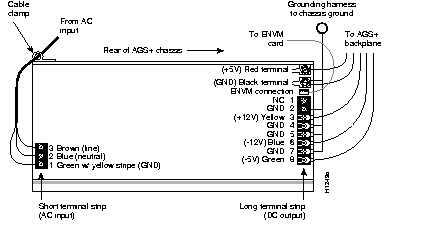
Step 9 Remove the wires and grounding harness attached to the long terminal strip (see Figure 2). Carefully note the color and position of each wire. Loosen the screws, but do not remove them. To access the terminal strip connections, it may be necessary to insert the screwdriver (or nut driver) through the large round vent hole in the interior chassis wall. Terminal position 1 has no connection (NC).
Step 10 Use the 1/4'' nut driver or a flat-blade screwdriver to remove the two wire bundles and screws from the black and red terminals adjacent to the ENVM connection (see Figure 2). Carefully note the color and position of each bundle. Each bundle consists of two pairs of wires. The black bundle also includes a green wire with yellow stripes coming from the grounding harness.
Step 11 Once the wires are removed from the long terminal strip, locate and remove the wires attached to the short terminal strip (see Figure 2). Carefully note the position of each wire on the harness. Loosen the screws, but do not remove them.
Step 12 Carefully pull the wires that are attached to the short terminal strip through the plastic cable clamp that is screwed to the side of the power supply (see Figure 2).
Step 13 Remove the plastic cable clamp from the far side of the power supply. Set it and the screw aside.
Step 14 Remove the angled plate attached to the bottom of the power supply (position is with the components facing you) and carefully note its position on the power supply. This plate will be used for the new power supply. Set it and the screws aside.
The power supply in your AGS+ chassis will operate at either 120 volts AC for the MAS-400 or 220 volts AC for the MAS-400B or MAS-25, depending upon the AC source you are using. The alteration for input voltage is performed by way of a jumper change at the factory.
Verify the correct voltage configuration before installing the new power supply. The power supply shipped to you should have an orange sticker attached to its case (or to the box in which it was shipped) indicating 120V or 220V.
Verify the AC input voltage rating of the new power supply to be installed. If the voltage rating of the new power supply does not match the AC source voltage at your site (120 volts or 220 volts), contact your service representative to obtain a replacement power supply that will match your AC source voltage.
 | Warning The AC input voltage rating of the power supply must be equal to the AC source voltage supplied to the AGS+ power supply. If the AC source voltage is too high, the power supply will be damaged. If the AC source voltage is too low, the AGS+ will not operate correctly (if at all). A MAS-400 power supply rated at 120 volts must only be connected to a 120-volt AC source. A MAS-400B or MAS-25 power supply rated at 220 volts must only be connected to a 220-volt AC source. |
The power supply is now ready to be installed in the AGS+.
Following is the procedure for installing the new power supply:
Step 1 Place the new power supply component side up on the surface upon which you are working. This position would place the long terminal strip to your right and the short terminal strip to your left.
Step 2 Turn the power supply over so that the bottom of the power supply is now facing you (the relative position of the terminal strips has not changed).
Step 3 Attach the angled plate (removed from the suspect power supply) to the new power supply using the four screws you set aside earlier.
Step 4 Attach the cable clamp to the new power supply at the location from which it was removed from the suspect power supply.
Step 5 Position the new power supply so that the four screw holes in the angled plate are facing away from you with and the perforated cover plate facing up. This position would place the long terminal strip to your right and the short terminal strip to your left.
Step 6 Locate the AC input cable (three wires: blue, green, and brown wrapped in a black insulator) and feed it through the cable clamp from right to left. Make certain the AC cable is routed between the angled plate and the power supply.
 | Warning If the AC cable is not between the angled plate and the power supply when the power supply is attached to the chassis, the cable may get crimped between the angled plate and the chassis bottom causing short circuit damage to the power supply and a potential shock hazard to the user. |
Step 7 Attach the AC input cable to the short terminal strip using the correct position and color coding for each of the three wires (see Figure 2) in the cable.
Step 8 Start with terminal position Number 8 (closest to you) on the long terminal strip and attach all of the wires using the correct position and color coding for each. Terminal position 1 has no connection (NC).
Step 9 Start with terminal position Number 7 and attach the grounding harness, using the correct position for each wire on the harness (see Figure 2).
Step 10 Attach the small four conductor plug (ENVM connection), using the correct orientation.
Step 11 Use the 1/4'' nut driver (or a medium flat-blade screwdriver) to attach the two wire bundles to the black and red terminals adjacent to the ENVM connection. Make certain to attach the short green wire (with yellow stripes) from the grounding harness to the black wire bundle (see Figure 2).
Step 12 Carefully check all power supply wiring (see Figure 2) and make certain all color coding and wire positions are correct before continuing with these procedures.
 | Caution To prevent damage to the power supply, proceed with the following section only after all the wiring has been correctly verified. There should be no loose wires or parts on or near the power supply. |
Step 13 Carefully position the power supply in the chassis so that the four screw holes on the angled plate (attached to the power supply) approximately align with the four holes in the chassis bottom.
Step 14 Starting with the two top screws, secure the power supply to the chassis bottom with the four Number 2 Phillips screws. Do not crimp the AC input cable (from the short terminal strip) between the angled plate and the chassis.
Step 15 Move around the chassis so that you are again facing the opened top; then replace the small bracket that holds the top of the power supply in place.
Following is the procedure for replacing the blower vent assembly in the chassis:
Step 1 Lay the chassis down so that the opened top is facing up (standard position for the chassis). The chassis will remain in this position for the rest of this procedure.
Step 2 Position the blower vent assembly within the chassis opening so that the duct opening is facing the vent in the right side of the chassis. Do not attach the blower vent assembly to the chassis at this time.
Step 1 Reach into the chassis (around and beneath the blower vent assembly) and connect the blower plug and socket nearest the cable clamp post. This plug was disconnected before you removed the blower vent assembly.
Step 2 Bundle the blower wires with the other wires previously held by the cable clamp and use the 5/16'' nut driver to attach the cable clamp to the bolt on the chassis floor (located near the center of the chassis floor).
Step 3 Attach the blower vent assembly to the chassis starting with the top, center Number 1 Phillips screw. Do not tighten any screws until all ten screws are in position, and the assembly is aligned.
Step 4 Connect the console cable to the processor card (the second card from the top in the AGS+ card cage) and carefully flatten the console cable over the top of the blower vent assembly and card cage.
 | Caution Only connect the console cable to 50-pin connector on the processor card to avoid damage to the system. |
Proceed to "Testing the Power Supply Installation."
There are two procedures you must use to test your installation and both require a DVM or DMM. As you perform the tests, follow the instructions precisely.
In normal operation the chassis will run with all cards installed; however, the power supply installation must first be checked with all cards removed to prevent possible damage to the cards. After the power supply is tested with the cards removed (Test Number 1) it must be tested with the cards installed (Test Number 2).
In Table 1, the "Test Number 1" and "Test Number 2" columns to the right of the "Voltage Range" column are for recording the measured voltage values. Use these recorded values to compare to the recommended voltages.
 | Warning Before accessing the chassis interior, turn off power to the chassis and unplug the power cord. Use extreme caution around the chassis since potentially harmful voltages are present within. |
 | Caution To prevent the chassis overheating during the following steps, apply power only long enough to check the voltage readings. |
Following is the procedure for testing the power supply with all chassis cards removed:
Step 1 Position the chassis so that the front is facing you.
Step 2 Partially remove all cards in the card cage by sliding them out of the backplane slots (approximately one inch). Follow the card removal procedure described earlier.
Step 3 Disconnect only the cables necessary to partially remove the cards and carefully note the positions of any cables disconnected.
Step 4 Plug in the chassis, power it on, and set the DMM or DVM for DC voltage operation.
 | Warning To prevent a potential shock hazard, do not allow any bodily or conductive mechanical contact with the power supply while the power is on. |
Step 5 Stand on the left side of the chassis (the side opposite the power supply with the rear of the chassis to your left) and examine the two clusters of wires on each end of the base of the backplane. Note that each wire connects at the base of the backplane and corresponds with a row of pins that run vertically to the top of the backplane.
Step 6 Locate the far right black wire at the bottom of the backplane (side of chassis nearest you), and then locate the topmost pin (GND) that corresponds to this same black wire (see Figure 3).
Step 7 Touch the black (negative) probe of the DMM to the GND pin and maintain contact through the following step.
Step 8 With the red probe of the DMM, touch the top pins (left end and right end pins) along the top of the backplane (see Figure 3). The DC voltage values you should see at each pin are shown in Table 1.
 | Warning Do not touch more than one pin at a time with a single probe. Touching adjacent pins with the same probe can cause short circuit damage to the power supply and a potential shock hazard. |
Step 9 Record the measured voltage values in the "Test Number1 Voltage Measured" column of in Table 1 (use the "Test Number 2" column accordingly).

Step 10 Turn off the power and compare the measured voltages you have recorded with those provided in the "Voltage Range" column of Table 1. If any measured voltages exceed the given range, go back and check your installation. Do not connect the cards in the card cage until you achieve satisfactory voltage readings.
| Long Terminal Strip Positions | Wire Color | Supply Voltage | Voltage Range | Test Number 1 Voltage Measured | Test Number 2 Voltage Measured |
|---|---|---|---|---|---|
| 8 | Green | -5 V | -4.95 to -5.25 volts | ||
| 3 | Yellow | +12V | +11.4 to +14.0 volts | ||
| 6 | Blue | -12V | -11.4 to -14.0 volts | ||
| Red
Terminal | Red | +5V | +4.95 to +5.25 volts |
Step 11 When you have confirmed the prescribed voltage readings, turn off power and unplug the chassis.
Step 12 Reinstall all of the cards in the card cage slots.
Step 13 Reconnect all cables previously removed.
This completes "Test Number 1."
Proceed to the "Test Number 2" section.
In normal chassis operation, the cards in the card cage provide a load on the power supply, but for safety reasons the effects of this load were not considered in the first test.
The second test will consider the loading effects that the cards have on the power supply. This test is identical to the first except that during this test, the cards are completely installed in the card cage.
Following is the procedure for testing the power supply with all chassis cards installed:
Step 1 Verify the following: all cards are installed in the card cage; all cards are firmly connected to their respective backplane slots; and all cables are connected.
Step 2 Proceed to Step 4 of the "Test Number 1" section and continue through step 10.
This completes Configuring and Installing the 400 Watt Power Supply in the AGS+ Chassis.
The system is now ready to be installed in the network.
Cisco Information Online (CIO) is Cisco Systems' primary, real-time support channel. Maintenance customers and partners can self-register on CIO to obtain additional content and services.
Available 24 hours a day, 7 days a week, CIO provides a wealth of standard and value-added services to Cisco's customers and business partners. CIO services include product information, software updates, release notes, technical tips, the Bug Navigator, configuration notes, brochures, descriptions of service offerings, and download access to public and authorized files.
CIO serves a wide variety of users through two interfaces that are updated and enhanced simultaneously--a character-based version and a multimedia version that resides on the World Wide Web (WWW). The character-based CIO (called "CIO Classic") supports Zmodem, Kermit, Xmodem, FTP, Internet e-mail, and fax download options, and is excellent for quick access to information over lower bandwidths. The WWW version of CIO provides richly formatted documents with photographs, figures, graphics, and video, as well as hyperlinks to related information.
You can access CIO in the following ways:
http://www.cisco.com.
cio.cisco.com.
For a copy of CIO's Frequently Asked Questions (FAQ), contact cio-help@cisco.com. For additional information, contact cio-team@cisco.com.
tac@cisco.com. To obtain general information about Cisco Systems, Cisco products, or upgrades, contact 800 553-6387, 408 526-7208, or cs-rep@cisco.com.

|
|