|
|

This document describes how to upgrade the DSL Management Agent software in the Cisco 90 Series DSL Management Agent. Upgrading the DSL Management Agent software is a two-step process:
These procedures are described in the following sections.
To upgrade the DSL Management Agent software, you must be running version 2.0.0 or greater. (The version number is printed on the PCMCIA Flash memory card label.)
If the DSL Management Agent is currently running version 1.x, you must remove the existing PCMCIA Flash memory card and replace it with a PCMCIA Flash memory card containing the version 2.0.0 agent software. Cisco Systems will provide you with a PCMCIA Flash memory card that has version 2.0.0 agent software.
There are two ways of getting the upgrade archive, briefly described in the following sections.
Cisco Systems might send you a diskette disk with the latest Cisco 90 Series DSL Management Agent software on it. If this is the case, you can insert the diskette into the agent's floppy drive, then proceed to "Run the Upgrade Command" later in this document.
Cisco Systems posts new versions of the DSL Management Agent upgrade archive to the Software Center on Cisco Connection Online (CCO). If you have not received a disk with the latest upgrade archive on it, you can download the upgrade archive from CCO either to disk or to your local TFTP server.
You must be a registered Cisco user to log into Cisco's Software Center.
Step 1 Bring up Cisco Systems' Software Center home page at the following URL (this is subject to change without notice):
http://www.cisco.com/kobayashi/sw-center
Step 2 Click Access Products, Cisco 90 Series Software, and Download DSL Management Agent software.
Step 3 Select the version of software you want to download and follow the remaining download instructions.
Step 4 When the upgrade archive is downloaded to your PC or workstation, transfer the file to a floppy drive (if you are going to upgrade from disk), or to your TFTP server (if you are upgrading from your TFTP server). Then proceed to "Run the Upgrade Command."
Upgrade software can be provided on a diskette or a TFTP server. The following sections provide instructions for both.
Step 1 Insert the diskette into the diskette drive at the front of the agent box. Open the front panel, if necessary.
Step 2 After you have logged into the agent CLI, enter the following command:
<AgentCLI> upgrade floppy
Step 3 To put the configuration changes you just made into effect, reload the agent by entering reload at the prompt:
<AgentCLI> reload
If this does not reset the agent, press the Reset switch on the front panel of the agent.
The DSL Management Agent's software is now upgraded to the most recent release. When you next log into the agent, the banner displays when the software was last upgraded, and the release number.
DSL Management Agent software upgraded from V2.0.0 to V2.0.1 on Fri Mar 13
17:42:15 1998
Step 1 Upgrade the agent software from your local TFTP server by using the following command syntax from the agent CLI:
<AgentCLI> upgrade TFTP_Server's_IP_address full_pathname_to_upgrade_file
For example:
<AgentCLI> upgrade 172.23.73.163 /usr/jane/agentV2.0.1
Step 2 To cause the agent to put the configuration changes you just made into effect, reboot the agent by entering reload at the prompt:
<AgentCLI> reload
If this does not reset the agent, press the Reset switch on the front panel of the agent.
The next time you log onto the agent CLI, the banner displays if and when the DSL Management Agent software was last upgraded; for example:
DSL Management Agent software upgraded from V2.0.0 to V2.0.1 on Fri Mar 13
17:42:15 1998
If you decide you want to revert to the previous software version (even after rebooting), or cancel a pending upgrade, use the revert command:
<AgentCLI> revert
Cisco Connection Online (CCO) is Cisco Systems' primary, real-time support channel. Maintenance customers and partners can self-register on CCO to obtain additional information and services.
Available 24 hours a day, 7 days a week, CCO provides a wealth of standard and value-added services to Cisco's customers and business partners. CCO services include product information, product documentation, software updates, release notes, technical tips, the Bug Navigator, configuration notes, brochures, descriptions of service offerings, and download access to public and authorized files.
CCO serves a wide variety of users through two interfaces that are updated and enhanced simultaneously: a character-based version and a multimedia version that resides on the World Wide Web (WWW). The character-based CCO supports Zmodem, Kermit, Xmodem, FTP, and Internet e-mail, and it is excellent for quick access to information over lower bandwidths. The WWW version of CCO provides richly formatted documents with photographs, figures, graphics, and video, as well as hyperlinks to related information.
You can access CCO in the following ways:
For a copy of CCO's Frequently Asked Questions (FAQ), contact cco-help@cisco.com. For additional information, contact cco-team@cisco.com.
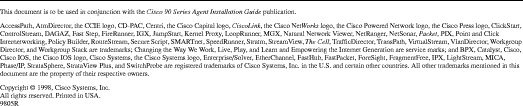
![]()
![]()
![]()
![]()
![]()
![]()
![]()
![]()
Posted: Sun Sep 29 08:10:59 PDT 2002
All contents are Copyright © 1992--2002 Cisco Systems, Inc. All rights reserved.
Important Notices and Privacy Statement.