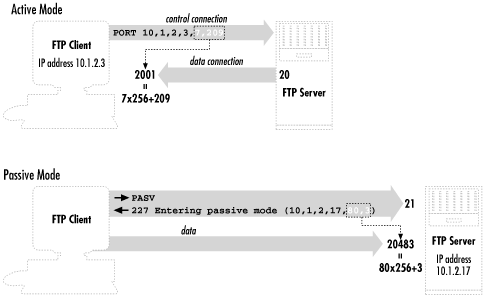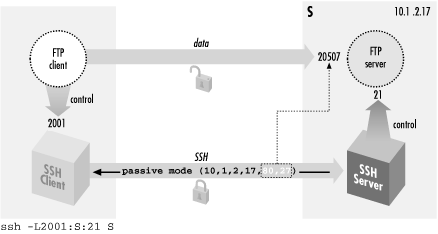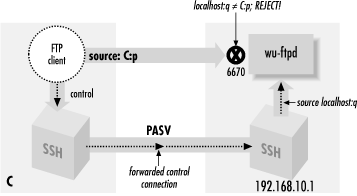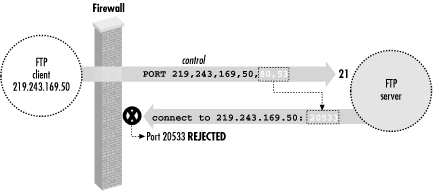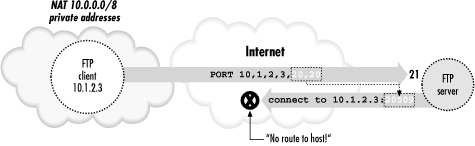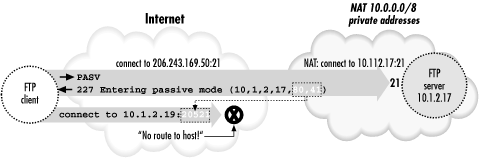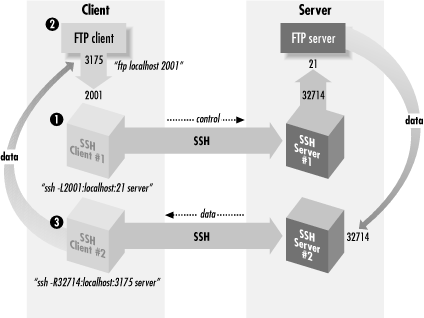| |  |
11.2. FTP Forwarding
One of the most frequently asked
questions about SSH is, "How can I use port forwarding to
secure FTP?" Unfortunately, the short answer is that you
usually can't, at least not completely. Port forwarding can
protect your account password, but usually not the files being
transferred. Still, protecting your password is a big win, since the
most egregious problem with FTP is that it reveals your password to
network snoopers. [130]
Van Dyke's SecureFX (http://www.vandyke.com/)
Van
Dyke
Technologies, Inc. has a very useful Windows product, specifically
designed to forward FTP over SSH, data connections and all. It is a
specialized combination of SSH-2 and FTP clients. It connects to a
server host via SSH-2, then connects to the FTP server (also running
on that host) via a "tcpip-direct" channel in the SSH-2
session. This is the same mechanism used for local port forwarding in
regular SSH-2 clients, but since this is a specially written
application, it can talk to the server directly rather than go
through a loopback connection to a locally forwarded TCP port.
SecureFX acts as a GUI FTP client. Whenever it needs an FTP data
connection, it dynamically creates whatever channels or remote
forwardings are necessary for the data ports (more outbound
tcpip-direct channels for active FTP, or regular remote forwardings
for passive mode). It works very smoothly and we recommend the
product.
Note that at press time SecureFX runs only on Windows (98, 95, NT
4.0, and 2000) and requires an SSH-2 server; it doesn't speak
SSH-1.
|
This section explains in detail what you can and can't do with
FTP and SSH, and why. Some difficulties are due to limitations of
FTP, not only when interacting with SSH, but also in the presence of
firewalls and network address translation (NAT). We will discuss each
of these situations, since firewalls and NAT are common nowadays, and
their presence might be the reason you're trying to forward FTP
securely. If you are a system administrator responsible for both SSH
and these networking components, we will try to guide you to a
general understanding that will help you design and troubleshoot
entire systems.
Depending on your network environment, different problems may arise
when combining SSH with FTP. Since we can't cover every
possible environment, we describe each problem in isolation,
illustrating its symptoms and recommending solutions. If you have
multiple problems occurring simultaneously, the software behavior you
observe might not match the examples we've given. We recommend
reading the entire case study once (at least cursorily) before
experimenting with your system, so you will have an idea of the
problems you might encounter. Afterward, go ahead and try the
examples at your computer.
11.2.1. The FTP Protocol
To understand the problems between FTP and
SSH, you need to understand a bit about the FTP protocol. Most TCP
services involve a single connection from client to server on a
known, server-side port. FTP, however, involves multiple connections
in both directions, mostly to unpredictable port numbers:
- A single control
connection for carrying commands from the
client and responses from the server. It connects on TCP port 21 and
persists for the entire FTP session.
- A number of data
connections for transferring files and other
data, such as directory listings. For each file transfer, a new data
connection is opened and closed, and each one may be on a different
port. These data connections may come from the client or the server.
Let's run a typical FTP client and view the control connection.
We'll use debug
mode ( ftp -d )
to make visible the FTP protocol commands the client sends on the
control connection, since they aren't normally displayed. Debug
mode prints these commands preceded by "--->", for example:
---> USER res
You'll also see responses from the server, which the client
prints by default. These are preceded by a numerical code:
230 User res logged in.
Here's a session in which the user res connects to an FTP
server, logs in, and attempts to change directory twice, once
successfully and once not:
$ ftp -d aaor.lionaka.net
Connected to aaor.lionaka.net.
220 aaor.lionaka.net FTP server (SunOS 5.7) ready.
---> SYST
215 UNIX Type: L8 Version: SUNOS
Remote system type is UNIX.
Using binary mode to transfer files.
ftp> user res
---> USER res
331 Password required for res.
Password:
---> PASS XXXX
230 User res logged in.
ftp> cd rep
---> CWD rep
250 CWD command successful.
ftp> cd utopia
---> CWD utopia
550 utopia: No such file or directory.
ftp> quit
---> QUIT
221 Goodbye.
The control connection can be secured by standard port forwarding
because it is on a known port (21). Section 9.2, "Port Forwarding" In
contrast, the destination port numbers for data connections are
generally not known in advance, so setting up SSH forwarding for
these connections is far more difficult. There's a second
standard port number associated with FTP, the
ftp-data port (20). But this is only the source
port for data connections coming from the server; nothing ever
listens on it.
Surprisingly, the data connections generally go in the opposite
direction from the control one; that is, the server makes a TCP
connection back to the client in order to transfer data. The ports on
which these connections occur can be negotiated dynamically by the
FTP client and server, and doing so involves sending explicit IP
address information inside the FTP protocol. These features of usual
FTP operation can cause difficulties when forwarding SSH connections
and in other scenarios involving firewalls or NAT.
An alternative FTP mode, called passive
mode,
addresses one of these problems: it reverses the sense of the data
connections, so that they go from the client to the server. Passive
mode is a matter of FTP client behavior, and so is determined by a
client setting. The behavior of setting up data connections from the
server to the client, which we will call
active-mode FTP, is traditionally the default in FTP
clients, although that's changing. With a command-line client,
the passive command switches to passive mode.
The internal command that the client sends the server to tell it to
enter passive mode is PASV. We discuss specific problems and how
passive mode solves them, in upcoming sections. Figure 11-1 summarizes the workings of passive and active
FTP.
Figure 11-1. Basic FTP operation: control connection and active- versus passive-mode transfers
11.2.2. Forwarding the Control Connection
Since the FTP control connection is
just a single, persistent TCP connection to a well-known port, you
can forward it through SSH. As usual, the FTP server machine must be
running an SSH server, and you must have an account on it that you
may access via SSH (see Figure 11-2).
Figure 11-2. Forwarding the control connection
Suppose you are logged into the machine client and want to connect securely to
an FTP server on the machine server. To forward the FTP control
connection, run a port-forwarding command on client: [131]
client% ssh -L2001:server:21 server
Then, to use the forwarded port:
client% ftp localhost 2001
Connected to localhost
220 server FTP server (SunOS 5.7) ready.
Password:
230 User res logged in.
ftp> passive
Passive mode on.
ftp> ls
... and so on
There are two important things to notice about the commands we just
recommended. We will discuss each.
- The target of the forwarding is server, not localhost.
- The client uses passive mode.
11.2.2.1. Choosing the forwarding target
We chose server as the target of our forwarding,
not localhost (i.e., we
didn't use
-L2001:localhost:21). This is
contrary to our previous advice, which was to use localhost where possible as the
forwarding target. [ Section 9.2.8, "Choosing the Target Forwarding Address"] Well, that technique
isn't advisable here. Here's what can happen if you do:
client% ftp localhost 2001
Connected to client
220 client FTP server (SunOS 5.7) ready.
331 Password required for res.
Password:
230 User res logged in.
ftp> ls
200 PORT command successful.
425 Can't build data connection: Cannot assign requested address.
ftp>
The problem is a bit obscure but can be revealed by an execution
trace of the FTP server as it responds to the ls
command. The following output was produced by the Linux
strace command: [132]
so_socket(2, 2, 0, "", 1) = 5
bind(5, 0x0002D614, 16, 3) = 0
AF_INET name = 127.0.0.1 port = 20
connect(5, 0x0002D5F4, 16, 1) Err#126 EADDRNOTAVAIL
AF_INET name = 192.168.10.1 port = 2845
write(1, " 4 2 5 C a n ' t b u".., 67) = 67
The FTP server is trying to make a TCP connection to the correct
client address but from the wrong socket: the ftp-data port on its
loopback address, 127.0.0.1. The loopback interface can talk only to
other loopback addresses on the same machine. TCP knows this and
responds with the error "address not available"
(EADDRNOTAVAIL). The FTP server is being careful to originate the
data connection from the same address to which the client made the
control connection. Here, the control connection has been forwarded
through SSH; so to the FTP server, it appears to come from the local
host. And because we used the loopback address as the forwarding
target, the source address of that leg of the forwarded path (from
sshd to ftpd ) is also the
loopback address. To eliminate the problem, use the server's
nonloopback IP address as the target; this causes the FTP server to
originate data connections from that address.
You might try to solve this problem using passive mode, since then the server
wouldn't originate any connections. But if you try:
ftp> passive
Passive mode on.
ftp> ls
227 Entering Passive Mode (127,0,0,1,128,133)
ftp: connect: Connection refused
ftp>
In this case, the failure is a slightly different manifestation of
the same problem. This time, the server listens for an incoming data
connection from the client, but again, it thinks the client is local
so it listens on its loopback address. It sends this socket (address
127.0.0.1, port 32901) to the client, and the client tries to connect
to it. But this causes the client to try to connect to port 32901 on
the client host, not the server! Nothing is listening there, of
course, so the connection is refused.
11.2.2.2. Using passive mode
Note that we had to put the client into
passive mode. You will see later that passive mode is beneficial for
FTP in general, because it avoids some common firewall and NAT
problems. Here, however, it's used because of a specific
FTP/SSH problem; if you didn't, here's what happens:
$ ftp -d localhost 2001
Connected to localhost.
220 server FTP server (SunOS 5.7) ready.
---> USER res
331 Password required for res.
Password:
---> PASS XXXX
230 User res logged in.
ftp> ls
---> PORT 127,0,0,1,11,50
200 PORT command successful.
---> LIST
425 Can't build data connection: Connection refused.
ftp>
This is a mirror image of the problem we saw when localhost was the
forwarding target, but this time it happens on the client side. The
client supplies a socket for the server to connect to, and since it
thinks the server is on the local host, that socket is on the
loopback address. This causes the server to try connecting to its
local host instead of the client machine.
Passive mode can't always be used: the FTP client or server
might not support it, or server-side firewall/NAT considerations may
prevent it (you'll see an example of that shortly). If so, you
can use the
GatewayPorts feature of SSH and solve
this problem as we did the previous one: use the host's real IP
address instead of the loopback. To wit:
client% ssh -g -L2001:server:21 server
Then connect to the client machine by name, rather than to localhost:
client% ftp client 2001
This connects to the SSH proxy on the client's nonloopback
address, causing the FTP client to listen on that address for data
connections. The -g option has security
implications, however. [ Section 9.2.1.1, "Local forwarding and GatewayPorts"]
Of course, as we mentioned earlier, it's often the case that
active-mode FTP isn't usable. It's perfectly possible
that your local firewall/NAT setup requires passive mode, but you
can't use it. In that case, you're just out of luck. Put
your data on a diskette and contribute to the local bicycle-courier
economy.
The various problems we have described, while common, depend on your
particular Unix flavor and FTP implementation. For example, some FTP
servers fail even before connecting to a loopback socket; they see
the client's PORT command and reject it,
printing "illegal PORT command". If you understand the
reasons for the various failure modes, however, you will learn to
recognize them in different guises.
11.2.2.3. The "PASV port theft" problem
Trying to use FTP with SSH can be sort
of like playing a computer dungeon game: you find yourself in a
twisty maze of TCP connections, all of which look alike and none of
which seem to go where you want. Even if you follow all of our advice
so far, and understand and avoid the pitfalls we've mentioned,
the connection might still fail:
ftp> passive
Passive mode on.
ftp> ls
connecting to 192.168.10.1:6670
Connected to 192.168.10.1 port 6670
425 Possible PASV port theft, cannot open data connection.
! Retrieve of folder listing failed
Assuming you don't decide to give up entirely and move into a
less irritating career, you may want to know, "What now?"
The problem here is a security feature of the FTP server,
specifically the popular
wu-ftpd from
Washington University. (See http://www.wu-ftpd.org/. This feature might be implemented in
other FTP servers, but we haven't seen it.) The server accepts
an incoming data connection from the client, then notices that its
source address isn't the same as that of the control connection
(which was forwarded through SSH and thus comes from the server
host). It concludes that an attack is in progress! The FTP server
believes someone has been monitoring your FTP control connection,
seen the server response to the PASV command
containing the listening socket, and jumped in to connect to it
before the legitimate client can do so. So the server drops the
connection and reports the suspected "port theft" (see
Figure 11-3).
Figure 11-3. "PASV port theft"
There's no way around this problem but to stop the server from
performing this check. It's a problematic feature to begin
with, since it prevents not only attacks but also legitimate FTP
operations. For example, passive-mode operation was originally
intended to allow an FTP client to effect a file transfer between two
remote servers directly, rather than first fetching the file to the
client and then sending it to the second server. This isn't a
common practice, but it is part of the protocol design, and the
"port theft" check of wu-ftpd prevents
its use. You can turn it off by recompiling
wu-ftpd without FIGHT_PASV_PORT_RACE (use
configure -- disable-pasvip). You can also
leave the check on but allow certain accounts to use alternate IP
addresses for data connections, with the
pasv-allow and port-allow
configuration statements. See the ftpaccess (5)
manpage for details. Note that these features are relatively recent
additions to wu-ftpd and aren't in earlier
versions.
11.2.3. FTP, Firewalls, and Passive Mode
Recall that in active mode, the FTP
data connections go in the opposite direction than you might
expect -- from the server back to the client. This usual mode of
operation (shown in Figure 11-4) often develops
problems in the presence of a firewall. Suppose the client is behind
a firewall that allows all outbound connections but restricts inbound
ones. Then the client can establish a control connection to log in
and issue commands, but data-transfer commands such as
ls, get, and
put will fail, because the firewall blocks the
data connections coming back to the client machine. Simple
packet-filtering firewalls can't be configured to allow these
connections, because they appear as separate TCP destinations to
random ports, with no obvious relation to the established FTP control
connection. [133] The failure might happen quickly with the message
" connection refused," or the
connection might hang for a while and eventually fail. This depends
on whether the firewall explicitly rejects the connection attempt
with an ICMP or TCP RST message, or just silently drops the packets.
Note that this problem can occur whether or not SSH is forwarding the
control connection.
Figure 11-4. FTP client behind a firewall
Passive mode usually solves this problem, reversing the direction of
data connections so they go from the client to the server.
Unfortunately, not all FTP client or servers implement passive-mode
transfers. Command-line FTP clients generally use the
passive command to toggle passive-mode transfers
on and off; if it doesn't recognize that command, it probably
doesn't do passive mode. If the client supports passive mode
but the server doesn't, you may see a message like
" PASV: command
not understood" from the server. PASV is the
FTP protocol command that instructs the server to listen for data
connections. Finally, even if passive mode solves the firewall
problem, it doesn't help with SSH forwarding, since the ports
in question are still dynamically chosen.
Here is an example of the firewall problem, blocking the return data
connections:
$ ftp lasciate.ogni.speranza.org
Connected to lasciate.ogni.speranza.org
220 ProFTPD 1.2.0pre6 Server (Lasciate FTP Server) [lasciate.ogni.speranza.org]331 Password required for slade.
Password:
230 User slade logged in.
Remote system type is UNIX.
Using binary mode to transfer files.
ftp> ls
200 PORT command successful.
[...long wait here...]
425 Can't build data connection: Connection timed out
Passive mode comes to the rescue:
ftp> passive
Passive mode on.
ftp> ls
227 Entering Passive Mode (10,25,15,1,12,65)
150 Opening ASCII mode data connection for file list
drwxr-x--x 21 slade web 2048 May 8 23:29 .
drwxr-xr-x 111 root wheel 10240 Apr 26 00:09 ..
-rw------- 1 slade other 106 May 8 15:22 .cshrc
-rw------- 1 slade other 31384 Aug 18 1997 .emacs
226 Transfer complete.
ftp>
Now, in discussing the problem of using FTP through a firewall, we
didn't mention SSH at all; it is a problem inherent in the FTP
protocol and firewalls. However, even when forwarding the FTP control
connection through SSH, this problem still applies, since the
difficulty is with the data connection, not the control, and those
don't go through SSH. So this is yet another reason why you
will normally want to use passive mode with FTP and SSH.
11.2.4. FTP and Network Address Translation (NAT)
Passive-mode transfers can also
work around another common problem with FTP: its difficulties with
network address translation, or NAT. NAT is the practice of
connecting two networks by a gateway that rewrites the source and
destination addresses of packets as they pass through. One benefit is
that you may connect a network to the Internet or change ISPs without
having to renumber the network (that is, change all your IP
addresses). It also allows sharing a limited number of routable
Internet addresses among a larger number of machines on a network
using private addresses not routed on the Internet. This flavor of
NAT is often called
masquerading.
Suppose your FTP client is on a machine with a private address usable
only on your local network, and you connect to the Internet through a
NAT gateway. The client can establish a control connection to an
external FTP server. However, there will be a problem if the client
attempts the usual reverse-direction data connections. The client,
ignorant of the NAT gateway, tells the server (via a
PORT command) to connect to a socket containing
the client's private address. Since that address isn't
usable on the remote side, the server generally responds
" no route to host"
and the connection will fail. [134] Figure 11-5 illustrates this situation.
Passive mode gets around this problem as well, since the server never
has to connect back to the client and so the client's address
is irrelevant.
Figure 11-5. Client-side NAT prevents active-mode FTP transfers
So far, we've listed three situations requiring passive-mode
FTP: control connection forwarding, client inside a firewall, and
client behind NAT. Given these potential problems with active-mode
FTP, and that there's no down side to passive mode we know of,
we recommend always using passive mode FTP if you can.
11.2.4.1. Server-side NAT issues
The NAT problem we just discussed was a
client-side issue. There is a more difficult problem that can occur
if the FTP server is behind a NAT gateway, and you're
forwarding the FTP control connection through SSH.
First, let's understand the basic problem without SSH in the
picture. If the server is behind a NAT gateway, then you have the
mirror-image problem to the one discussed earlier. Before,
active-mode transfers didn't work because the client supplied
its internal, non-NAT'd address to the server in the
PORT command, and this address wasn't
reachable. In the new situation, passive-mode transfers don't
work because the server supplies its internal-only address to the
client in the PASV command response, and that
address is unreachable to the client (see Figure 11-6).
Figure 11-6. Server-side NAT prevents passive-mode FTP transfers
The earlier answer was to use passive mode; here the simplest answer
is the reverse: use active mode. Unfortunately, this isn't very
helpful. If the server is intended for general Net access, it should
be made useful to the largest number of people. Since client-side NAT
and firewall setups requiring passive-mode FTP are common, it
won't do to use a server-side NAT configuration that requires
active mode instead; this makes access impossible. One approach is to
use an FTP server with special features designed to address this very
problem. The wu-ftpd server we touched on earlier
has such a feature. Quoting from the ftpaccess (5)
manpage:
passive address <externalip> <cidr>
Allows control of the address reported in response to
a PASV command. When any control connection matching
the <cidr> requests a passive data connection (PASV),
the <externalip> address is reported. NOTE: this
does not change the address the daemon actually lis-
tens on, only the address reported to the client.
This feature allows the daemon to operate correctly
behind IP-renumbering firewalls.
For example:
passive address 10.0.1.15 10.0.0.0/8
passive address 192.168.1.5 0.0.0.0/0
Clients connecting from the class-A network 10 will be
told the passive connection is listening on IP-address
10.0.1.15 while all others will be told the connection is
listening on 192.168.1.5
Multiple passive addresses may be specified to handle com-
plex, or multi-gatewayed, networks.
This handles the problem quite neatly, unless you happen to be
forwarding the FTP control connection through SSH. Site
administrators arrange for FTP control connections originating from
outside the server's private network to have external addresses
reported in the PASV responses. But the forwarded
control connection appears to come from the server host itself,
rather than the outside network. Control connections coming from
inside the private network should get the
internal address, not the external one. The only way this will work
is if the FTP server is configured to provide the external address to
connections coming from itself as well as from the outside. This is
actually quite workable, as there's little need in practice to
transmit files by FTP from a machine back to itself. You can use this
technique to allow control-connection forwarding in the presence of
server-side NAT or suggest it to the site administrators if you have
this problem.
Another way of addressing the server-side NAT problem is to use an
intelligent NAT gateway of the type mentioned earlier. Such a gateway
automatically rewrites the FTP control traffic in transit to account
for address translation. This is an attractive solution in some
respects, because it is automatic and transparent; there is less
custom work in setting up the servers behind the gateway, and fewer
dependencies between the server and network configurations. As it
happens, though, this solution is actually worse for our purposes
than the server-level one. This technique relies on the
gateway's ability to recognize and alter the FTP control
connection as it passes through. But such manipulation is exactly
what SSH is designed to prevent! If the control connection is
forwarded through SSH, the gateway doesn't know there is a
control connection, because it's embedded as a channel inside
the SSH session. The control connection isn't a separate TCP
connection of its own; it's on the SSH port rather than the FTP
port. The gateway can't read it because it's encrypted,
and the gateway can't modify it even if the gateway can read
it, because SSH provides integrity protection. If you're in
this situation -- the client must use passive-mode FTP, and the
server is behind a NAT gateway doing FTP control traffic
rewriting -- you must convince the server administrator to use a
server-level technique in addition to the gateway, specifically to
allow forwarding. Otherwise, it's not going to happen, and we
see trucks filled with tapes in your future, or perhaps HTTP over SSL
with PUT commands.
We have now concluded our discussion of forwarding the control
connection of FTP, securing your login name, password, and FTP
commands. If that's all you want to do, you are done with this
case study. We're going to continue, however, and delve into
the murky depths of data connections. You'll need a technical
background for this material as we cover minute details and
little-known modes of FTP. (You might even wonder if we've
accidentally inserted a portion of an FTP book into the SSH book.)
Forward, brave reader!
11.2.5. All About Data Connections
Ask most SSH users about
forwarding the FTP data connection, and they'll respond,
"Sorry, it's not possible." Well, it
is possible. The method we've discovered
is obscure, inconvenient, and not usually worth the effort, but it
works. Before we can explain it, we must first discuss the three
major ways that FTP accomplishes file transfers between client and
server:
- The usual method
- Passive-mode transfers
- Transfers using the default data ports
We'll just touch briefly on the first two, since we've
already discussed them; we'll just amplify with a bit more
detail. Then we'll discuss the third mode, which is the least
known and the one you need if you really, really want to forward your
FTP data connections.
11.2.5.1. The usual method of file transfer
Most FTP clients attempt data transfers in the following way. After
establishing the control connection and authenticating, the user
issues a command to transfer a file. Suppose the command is
get fichier.txt, which asks to
transfer the file fichier.txt from the server to
the client. In response to this command, the client selects a free
local TCP socket, call it C, and starts listening on it. It then
issues a PORT command to the FTP server,
specifying the socket C. After the server acknowledges this, the
client issues the command RETR
fichier.txt, which tells the server to connect to
the previously given socket (C) and send the contents of that file
over the new data connection. The client accepts the connection to C,
reads the data, and writes it into a local file also called
fichier.txt. When done, the data connection is
closed. Here is a transcript of such a session:
$ ftp -d aaor.lionaka.net
Connected to aaor.lionaka.net.
220 aaor.lionaka.net FTP server (SunOS 5.7) ready.
---> USER res
331 Password required for res.
Password:
---> PASS XXXX
230 User res logged in.
---> SYST
215 UNIX Type: L8 Version: SUNOS
Remote system type is UNIX.
Using binary mode to transfer files.
ftp> get fichier.txt
local: fichier.txt remote: fichier.txt
---> TYPE I
200 Type set to I.
---> PORT 219,243,169,50,9,226
200 PORT command successful.
---> RETR fichier.txt
150 Binary data connection for fichier.txt (219.243.169.50,2530) (10876 bytes).
226 Binary Transfer complete.
10876 bytes received in 0.013 seconds (7.9e+02 Kbytes/s)
ftp> quit
Note the PORT command, PORT
219,243,169,50,9,226. This says the client is listening on
IP address 219.243.169.50, port 2530 = (9<<8)+226; the final
two integers in the comma-separated list are the 16-bit port number
represented as two 8-bit bytes, most significant byte first. The
server response beginning with "150" confirms
establishment of the data connection to that socket. What isn't
shown is that the source port of that connection is always the
standard FTP data port, port 20 (remember that FTP servers listen for
incoming control connections on port 21).
There are two important points to note about this process:
- The data connection socket is chosen on the
fly by the client. This prevents forwarding, since you can't
know the port number ahead of time to forward it with SSH. You can
get around this problem by establishing the FTP process "by
hand" using telnet. That is, choose a data
socket beforehand and forward it with SSH, telnet
to the FTP server yourself, and issue all the necessary FTP protocol
commands by hand, using your forwarded port in the
PORT command. But this can hardly be called
convenient.
- Remember that the data connection is made in the reverse
direction from the control connection; it goes from the
server back to the client. As we discussed earlier in this chapter,
the usual workaround is to use passive mode.
11.2.5.2. Passive mode in depth
Recall that in a passive-mode
transfer, the client initiates a connection to the server.
Specifically, instead of listening on a local socket and issuing a
PORT command to the server, the client issues a
PASV command. In response, the server selects a
socket on its side to listen on and reveals it to the client in the
response to the PASV command. The client then
connects to that socket to form the data connection, and issues the
file-transfer command over the control connection. With command
line-based clients, the usual way to do passive-mode transfers is to
use the passive command. Again, an example:
$ ftp -d aaor.lionaka.net
Connected to aaor.lionaka.net.
220 aaor.lionaka.net FTP server (SunOS 5.7) ready.
---> USER res
331 Password required for res.
Password:
---> PASS XXXX
230 User res logged in.
---> SYST
215 UNIX Type: L8 Version: SUNOS
Remote system type is UNIX.
Using binary mode to transfer files.
ftp> passive
Passive mode on.
ftp> ls
---> PASV
227 Entering Passive Mode (219,243,169,52,128,73)
---> LIST
150 ASCII data connection for /bin/ls (219.243.169.50,2538) (0 bytes).
total 360075
drwxr-xr-x98 res 500 7168 May 5 17:13 .
dr-xr-xr-x 2 root root 2 May 5 01:47 ..
-rw-rw-r-- 1 res 500 596 Apr 25 1999 .FVWM2-errors
-rw------- 1 res 500 332 Mar 24 01:36 .ICEauthority
-rw------- 1 res 500 50 May 5 01:45 .Xauthority
-rw-r--r-- 1 res 500 1511 Apr 11 00:08 .Xdefaults
226 ASCII Transfer complete.
ftp> quit
---> QUIT
221 Goodbye.
Note that after the user gives the ls command, the
client sends PASV instead of
PORT. The server responds with the socket on which
it will listen. The client issues the LIST command
to list the contents of the current remote directory, and connects to
the remote data socket; the server accepts and confirms the
connection, then transfers the directory listing over the new
connection.
An interesting historical note, which we alluded to earlier, is that
the PASV command wasn't originally intended
for this use; it was designed to let an FTP client direct a file
transfer between two remote servers. The client makes control
connections to two remote servers, issues a PASV
command to one causing it to listen on a socket, issues a
PORT command to the other telling it to connect to
the other server on that socket, then issues the data-transfer
command ( STOR, RETR, etc.).
These days, most people don't even know this is possible, and
will pull a file from one server to the local machine, and transfer
it again to get it to the second remote machine. It's so
uncommon that many FTP clients don't support this mode, and
some servers prevent its use for security reasons. [ Section 11.2.2.3, "The "PASV port theft" problem"]
11.2.5.3. FTP with the default data ports
The third file-transfer mode occurs if the
client issues neither a PORT nor a
PASV command. In this case, the server initiates
the data connection from the well-known ftp-data port (20) to the
source socket of the control connection, on which the client must be
listening (these sockets are the "default data ports" for
the FTP session). The usual way to use this mode is with the FTP
client command
sendport, which switches on and off the
client's feature of using a PORT command for
each data transfer. For this mode, we want it turned off, and it is
generally on by default. So the sequence of steps is this:
- The client initiates the control connection from local socket C to
server:21.
- The user gives the sendport
command, and then a data-transfer command, such as
put or ls. The FTP client
begins listening on socket C for an incoming TCP connection.
- The server determines the socket C at the other end of the control
connection. It doesn't need the client to send this explicitly
via the FTP protocol, since it can just ask TCP for it (e.g., with
the getpeername() sockets API routine). It then
opens a connection from its ftp-data port to C, and sends or receives
the requested data over that connection.
Now, this is certainly a simpler way of doing things than using a
different socket for each data transfer, and so it begs the question
of why PORT commands are the norm. If you try this
out, you will discover why. First off, it might fail on the client
side with the message " bind: Address already in use".
And even if it does work, it does so only once. A second
ls elicits another address-related error, this
time from the server:
aaor% ftp syrinx.lionaka.net
Connected to syrinx.lionaka.net.
220 syrinx.lionaka.net FTP server (Version wu-2.5.0(1) Tue Sep 21 16:48:12 EDT
331 Password required for res.
Password:
230 User res logged in.
ftp> sendport
Use of PORT cmds off.
ftp> ls
150 Opening ASCII mode data connection for file list.
keep
fichier.txt
226 Transfer complete.
19 bytes received in 0.017 seconds (1.07 Kbytes/s)
ftp> ls
425 Can't build data connection: Cannot assign requested address.
ftp> quit
These problems are due to a technicality of the TCP protocol. In this
scenario, every data connection is between the same two sockets,
server:ftp-data and C. Since a TCP connection is fully specified by
the pair of source and destination sockets, these connections are
indistinguishable as far as TCP is concerned; they are different
incarnations of the same connection and can't exist at the same
time. In fact, to guarantee that packets belonging to two different
incarnations of a connection aren't confused, there's a
waiting period after one incarnation is closed, during which a new
incarnation is forbidden. In the jargon of TCP, on the side that
performed an "active close" of the connection, the
connection remains in a state called TIME_WAIT.
This state lasts for a period that is supposed to be twice the
maximum possible lifetime of a packet in the network (or
"2MSL", for two times the Maximum Segment Lifetime).
After that, the connection becomes fully closed, and another
incarnation can occur. The actual value of this timeout varies from
system to system, but is generally in the range of 30 seconds to 4
minutes. [135]
As it happens, some TCP implementations enforce even stronger
restrictions. Often, a port that is part of a socket in the TIME_WAIT
state is unavailable for use, even as part of a connection to a
different remote socket. We have also run into systems that disallow
listening on a socket that is currently an endpoint of some
connection, regardless of the connection state. These restrictions
aren't required by the TCP protocol, but they are common. Such
systems usually provide a way to avoid the restrictions, such as the
SO_REUSEADDR option of the Berkeley sockets API. An FTP client
generally uses this feature, of course, but it doesn't always
work!
This address-reuse problem comes up in two places in a default-port
FTP transfer. The first one is when the client must start listening
on its default data port, which by definition is currently the local
endpoint of its control connection. Some systems simply don't
allow this, even if the program requests address reuse; that's
why the attempt might fail immediately with the message,
"address already in use."
The other place is on a second data transfer. When the first transfer
is finished, the server closes the data connection, and that
connection on the server side moves into the TIME_WAIT state. If you
try another data transfer before the 2MSL period has elapsed, the
server tries to set up another incarnation of the same connection,
and it will fail saying "cannot assign requested
address." This happens regardless of the address reuse setting,
since the rules of the TCP require it. You can transfer a file again
within a few minutes, of course, but most computer users aren't
good at waiting a few seconds, let alone minutes. It is this problem
that prompts the use of a PORT command for every
transfer; since one end of the connection is different every time,
the TIME_WAIT collisions don't occur.
Because of these problems, the default-port transfer mode isn't
generally used. It has, however, an important property for us: it is
the only mode in which the data connection destination port is fixed
and knowable before the data-transfer command is given. With this
knowledge, some patience, and fair amount of luck, it is possible to
forward your FTP data connections through SSH .
11.2.6. Forwarding the Data Connection
With all the foregoing discussion
in mind, here we simply state the sequence of steps to set up
data-connection forwarding. The tricky part is that SSH must request
address reuse from TCP for forwarded ports. SSH2 and OpenSSH do this
already, but SSH1 can't. It's is an easy source
modification to make for
SSH1, though. In the routine
channel_request_local_forwarding in
newchannels.c, add the following code right
before the call to bind( ) (in Version 1.2.27,
this is at line 1438):
...
sin.sin_port = htons(port);
{
int flag = 1;
setsockopt(sock, SOL_SOCKET, SO_REUSEADDR, (void *)&flag,
sizeof(flag));
}
/* Bind the socket to the address. */
if (bind(sock, (struct sockaddr *)&sin, sizeof(sin)) < 0)
packet_disconnect("bind: %.100s", strerror(errno));
...
Recompile and reinstall sshd on the server side.
If you're not in a position to do that, you can copy your
modified ssh client program to the server, and in
the upcoming step (3), use ssh
-L from the server to
the client instead of ssh
-R from client to
server.
Another restriction is that the operating system in which the FTP
client is running must allow a process to listen on a socket already
in use as the endpoint of an existing connection. Some don't.
To test this, try an FTP data transfer on the default data ports
without SSH, just by using ftp as usual but
giving the sendport command before
ls, get, or whatever.
If you get:
ftp: bind: Address already in use
then your operating system probably won't cooperate. There may
be a way to alter this behavior; check the operating system
documentation. Figure 11-7 illustrates the following
steps.
Figure 11-7. Forwarding the FTP data connection
- Start an SSH connection to forward the control channel as shown
earlier in this chapter, and connect with the FTP client. Make sure
that passive mode is off.
client% ssh1 -f -n -L2001:localhost:21 server sleep 10000 &
or for SSH2:
client% ssh2 -f -n -L2001:localhost:21 server
Then:
client% ftp localhost 2001
Connected to localhost
220 server FTP server (SunOS 5.7) ready.
Password:
230 User res logged in.
ftp> sendport
Use of PORT cmds off.
ftp> passive
Passive mode on.
ftp> passive
Passive mode off.
Note that we are using localhost as the forwarding target here,
despite our earlier advice. That's OK, because there
won't be any PORT or PASV
commands with addresses that can be wrong.
- Now, we need to determine the real and proxy default data ports for
the FTP client. On the client side, you can do this with
netstat:
client% netstat -n | grep 2001
tcp 0 0 client:2001 client:3175 ESTABLISHED
tcp 0 0 client:3175 client:2001 ESTABLISHED
This shows that the source of the control connection from the FTP
client to SSH is port 3175. You can do the same thing on the server
side, but this time you need to know what's connected to the
FTP server port (netstat
-n | egrep
`\<21\>' ), and there may be many things
connected to it. If you have a tool like lsof,
it's better to find out the pid of the ftpd
or sshd serving your connection and use
lsof -p
<pid> to find the port number. If not, you can do a
netstat before connecting via FTP and then one
right afterward, and try to see which is the new connection.
Let's suppose you're the only one using the FTP server,
and you get it this way:
server% netstat | grep ftp
tcp 0 0 server:32714 server:ftp ESTABLISHED
tcp 0 0 server:ftp server:32714 ESTABLISHED
So now, we have the FTP client's default data port (3175), and
the source port of the forwarded control connection to the FTP server
(32714), which we'll call the proxy default data port; it is
what the FTP server thinks is the client's default data
port. - Now, forward the proxy default
data port to the real one:
# SSH1, OpenSSH
client% ssh1 -f -n -R32714:localhost:3175 server sleep 10000 &
# SSH2 only
client% ssh2 -f -R32714:localhost:3175 server
If, as we mentioned earlier, you don't replace
sshd or run a second one, then you'd use the
modified ssh on the server in the other direction,
like this:
server% ./ssh -f -n -L32714:localhost:3175 client sleep 10000 &
- Now, try a data-transfer command with ftp. If
all goes well, it should work once, then fail with this message from
the FTP server:
425 Can't build data connection: Address already in use.
(Some FTP servers return that error immediately; others will retry
several times before giving up, so it may take a while for that error
to appear.) If you wait for the server's 2MSL timeout period,
you can do another single data transfer. You can use
netstat to see the problem and track its
progress:
server% netstat | grep 32714
127.0.0.1.32714 127.0.0.1.21 32768 0 32768 0 ESTABLISHED
127.0.0.1.21 127.0.0.1.32714 32768 0 32768 0 ESTABLISHED
127.0.0.1.20 127.0.0.1.32714 32768 0 32768 0 TIME_WAIT
The first two lines show the established control connection on port
21; the third one shows the old data connection to port 20, now in
the TIME_WAIT state. When that disappears, you can do another data
transfer command.
And there you have it: you have forwarded an FTP data connection
through SSH. You have achieved the Holy Grail of FTP with SSH, though
perhaps you agree with us and Sir Gawain that "it's only
a model." Still, if you're terribly concerned about your
data connections, have no other way to transfer files, can afford to
wait a few minutes between file transfers, and are quite lucky, then
this will work. It also makes a great parlor trick at geek parties.
 |  |  | | 11. Case Studies |  | 11.3. Pine, IMAP, and SSH |
|