|
|

This section introduces terms and concepts related to configuring SESM applications.
SESM configuration is based on the Java Management Extensions (JMX) specification and its related JMX MBean standards. For descriptions of these standards, go to:
http://java.sun.com/products/JavaManagement
When you install the Jetty component from the SESM installation package, you are also installing a JMX server from Sun Microsystems. You can substitute any JMX-compliant server.
The JMX server, sometimes known as the MBean server, is a registry for objects which are exposed to management operations by an agent. Any object that is registered with the JMX server becomes visible to the agent. (For SESM, the agent is the Cisco ConfigAgent.) MBeans are registered by the ConfigAgent or by other MBeans.
SESM uses attributes in MBeans to:
To change the configuration attributes in an SESM application's MBeans, you can:
To monitor a running application, use the SESM remote management tool. You can view the current value of any read-only attribute using this tool. You can optionally set a refresh interval that automatically refreshes the window with new metric values every set number of seconds.
This section describes how to use the SESM remote management tool. Topics are:
The SESM Remote Management tool provides a way to monitor and change the attributes in a running SESM application. It also provides a way to optionally store changes in the application configuration files, so that the changes persist across restarts.
 |
Note The SESM ManagementConsole is an adaptation of the HTML adaptor server included with the Sun example JMX server. The Cisco adaptations in this release add persistence features to the server. Plans for future SESM releases include an improved user interface. |
An application's Agent View is the window into SESM remote management. Figure 3-1 summarizes how to access the Agent View and the tasks you can perform from it.
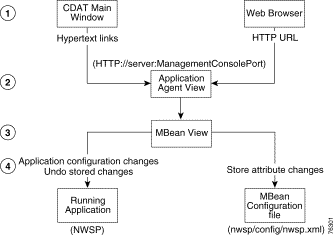
| 1 | Each SESM application has a management console, known as the Agent View. You can access an application's Agent View in two ways:
|
| 2 | An application's Agent View lists all of the MBeans in the running application. From the Agent View, you can access MBean Views. |
| 3 | An MBean View provides access to all of the attributes in the MBean. |
| 4 | From the MBean View, you can perform the following actions on attribute values:
Undo (revert) changes sequentially from the most recent store to the first store made in the session. The Undo action only affects the running application, even though it undoes the stored changes. To persist an undo, you must store the change. |
This section describes how to configure, start, and access an Agent View. Topics are:
All of the SESM applications include the ManagementConsole MBean, which configures and starts an Agent View for the application. Table 3-1 describes the attributes in the ManagementConsole MBean.
| Attribute Name | Explanation |
|---|---|
Specifies the management console port for this application. In the installed configuration files, the port value is a system property named: management.portno
All of the installed startup scripts set this system property to the following value: For example, if the application.portno is 8080, the management.portno is 8180. This runtime setting overrides any value you enter in the configuration file. To change the value of this attribute, edit the start script. | |
AuthInfo provides a level of access control on the Management Console. When a user attempts to access the management console port from a web browser, a logon window appears. The user must enter a user ID and password that matches values specified in AuthInfo. Each application has a ManageConsole MBean that configures the login values for that application's management console. You can configure different user IDs and passwords for each application or use the same values for all applications. You can specify multiple sets of AuthInfo information to allow multiple users access to a management console. The AuthInfo array has two elements: 1. User ID—Enter a user ID that you want to have access to the management console. The default value in all of the MBean configuration files is 2. Password—Enter a password that will be required to access the management console. The default value in all of the MBean configuration files is You can add, change, and delete AuthInfo values in the configuration files or on the management console. Note If you use the management console to change or delete the user ID or password that you used to log on to the console, the console redisplays the logon prompts. You must log in again using the new authentication values. |
All of the SESM applications are configured to start a management console on application startup.
If you do not want to start a management console for an application, comment out the following lines in the application's MBean configuration file:
<Action jmxname="com.cisco.sesm:name=ManagementConsole">
<Call name="start"/>
</Action>
You can access an Agent View by typing its URL in the address field of a web browser.
The URL for accessing the Agent View must include the name of the host on which the application is running and the configured management console port number (for example, the value for management.portno). An example URL for the NWSP Agent View is:
http://server1:8180
The CDAT main window provides the most convenient way to access Agent Views. This window contains links to all of the Agent Views for all of the SESM applications that you install. You can add additional links as you develop more applications. Figure 3-2 shows the CDAT main window.
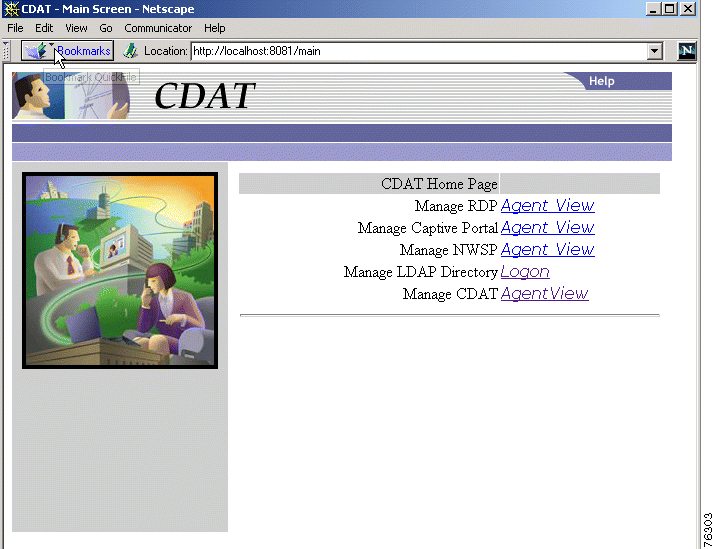
To use the CDAT main window to access an Agent View, follow these procedures:
Step 1 Start CDAT. The CDAT startup script is located in:
jetty
bin
startCDAT
Step 2 Open a web browser.
Step 3 Direct the browser to the CDAT main window (Figure 3-2).
The URL for accessing CDAT must include the server name where the CDAT is running and the configured CDAT port. The default port used by the installation program is 8081. An example URL for the CDAT main window is:
http://server1:8081
Step 4 Click the hot text for the Agent View that you want to access.
To add additional links or to change the URLs behind the existing links, edit the links attribute in the MainServlet MBean. See the "MainServlet MBean" section for information about the links attribute.
The Agent View displays the MBeans in a running application. Figure 3-3 shows the Agent View for a NWSP application running in LDAP mode.
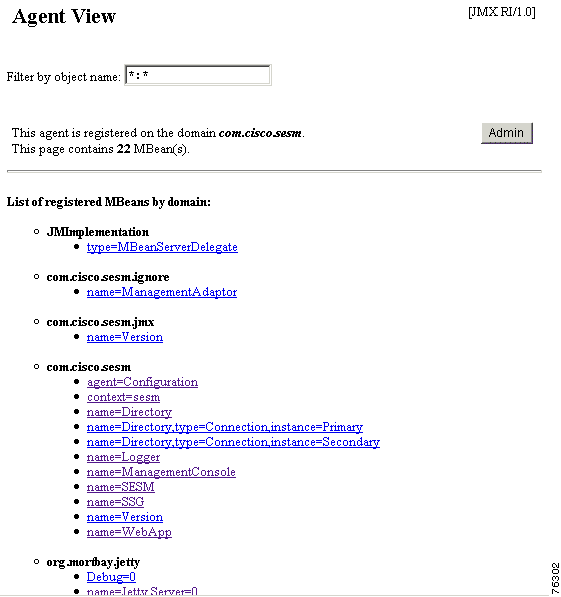
Table 3-2 explains the actions you can perform from the AgentView.
| Name | Description |
|---|---|
Admin button | Click the Admin button at the top of the window to add a new MBean to the application. Note You should not need to add new MBeans to installed applications. |
MBean links | Click an MBean in the list to navigate to the MBean View. |
The MBean View displays the attributes in an MBean. Figures 3-4 and 3-5 show the MBean View for the WebApp MBean in NWSP. Table 3-3, which follows the figures, explains the numbered callouts in these figures.
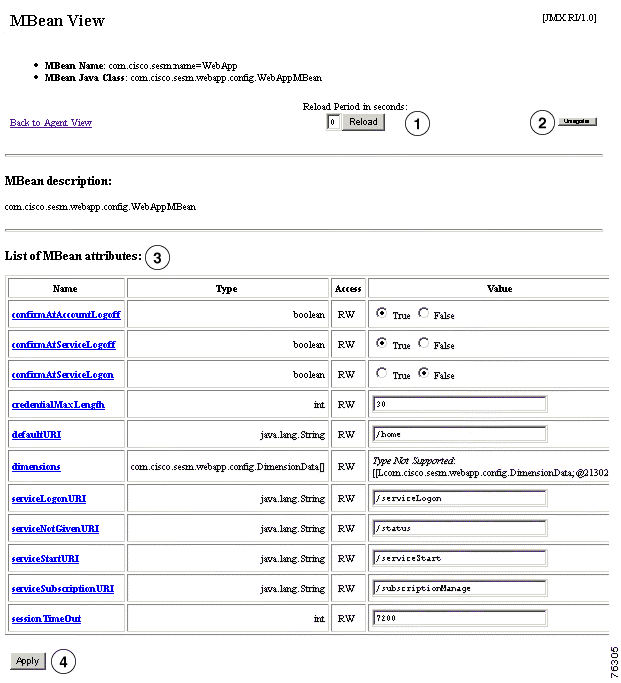
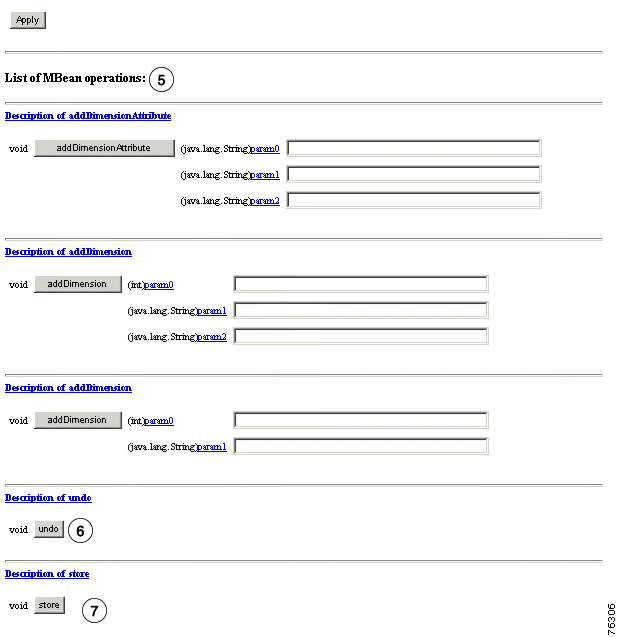
| FigureKey | Name | Description |
|---|---|---|
| 1 | A reload obtains new information from the application and reloads the page.
| |
| 2 | Makes the MBean inaccessible to the running application. Do not use this button. | |
| 3 | MBean attributes | Lists all of the attributes in the MBean. From this section, you can:
To change an attribute value, do one of the following, depending on the attribute type:
|
| 4 | Sends the attribute changes to the running application. The change takes effect immediately on the running application unless you receive an error message stating otherwise. | |
| 5 | MBean operations | Lists operations that you can perform against the MBean. The list is different for each MBean. However, all MBeans include the Store and Undo operations, described below. |
| 6 | Reverts the running application to the state before the last store. All store operations are captured and can be undone, in sequential order starting with the last change first. You can reverse a previously stored undo. Table 3-4 shows how the Undo operation works. Note The Undo operation applies to the running application only. To save an Undo action to the configuration files (that is, undo the changes stored in the configuration file), click the Store button again. | |
| 7 |
|
| Action | Attribute Value in the Running Application | Attribute Value in the Configuration File |
|---|---|---|
Startup | 5 | 5 |
Change the value to 10 in the MBean View | 5 | 5 |
Apply the change | 10 | 5 |
Store the change | 10 | 10 |
Undo | 5 | 10 |
Store | 5 | 5 |
Some useful monitoring features on the MBean View are:
Figure 3-6 shows metrics in the SESM MBean in the NWSP application.
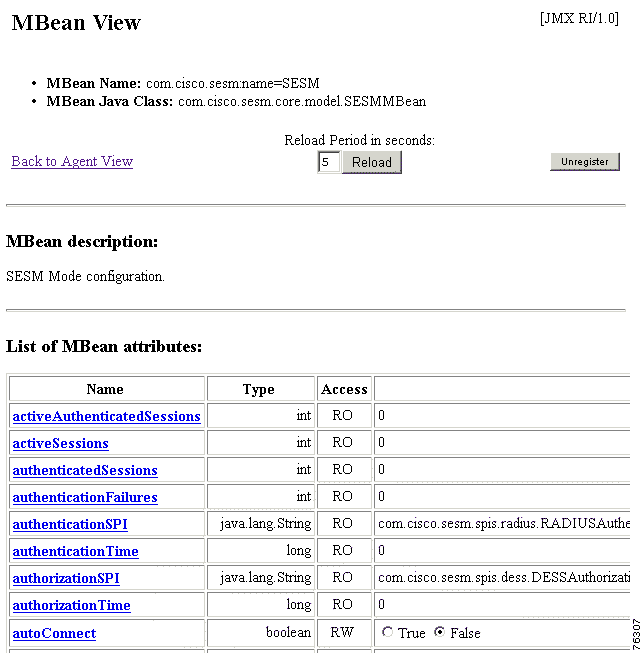
You can use a text editor to directly edit any of the SESM MBean configuration files. This section includes information related to direct editing. Topics are:
See "Running SESM Components," for instructions on stopping and starting applications.
Table 3-5 lists all of the MBean configuration files in SESM deployments.
| Component | File Path Name | Description |
|---|---|---|
Container (Jetty) | jetty
| These files configure Jetty server containers See the "Jetty Container MBeans" sectionfor information. |
SESM web portals | nwsp
wap
pda
| These files configure the following items for the web portals:
|
Captive portal solution | captiveportal
messageportal
| These files configure captive portal options and behavior.See "Deploying a Captive Portal Solution," for more information. |
RDP | rdp
|
See the "RADIUS Data Proxy MBeans" section. |
CDAT | cdat
|
See the "CDAT Application MBeans" section for more information. |
SPE | applicationName
For example: nwsp/config/dessauth.xml
pda/config/dessauth.xml
wap/config/dessauth.xml
rdp/config/dessauth.xml
cdat/config/dessauth.xml
|
See the "SPE Attributes" section for more information. |
This section summarizes the MBean file format Mdefined in xmlconfig.dtd. The purpose of this summary is to provide enough information for you to easily edit the configuration files.
Use the following example as a reference while reading the format guidelines that follow. The example configures the Logger, Version, and ManagementConsole MBeans for SESM portals.
<XmlConfig>
<!-- ================================================================ -->
<Instantiate order="1"
class="com.cisco.sesm.jmx.LoggerMBean"
jmxname="com.cisco.sesm:name=Logger"/>
<Instantiate order="5"
class="com.cisco.sesm.jmx.VersionMBean"
jmxname="com.cisco.sesm.jmx:name=Version" />
<Instantiate order="99"
class="com.cisco.sesm.jmx.AgentView"
jmxname="com.cisco.sesm:name=ManagementConsole"/>
<!-- ================================================================ -->
<Configure jmxname="com.cisco.sesm:name=Logger">
<Set name="debug" type="boolean">false</Set>
<Set name="debugPatterns"></Set>
<Set name="debugThreads"></Set>
<Set name="debugVerbosity">LOW</Set>
<Set name="logDateFormat">yyyyMMdd:HHmmss.SSS</Set>
<Set name="logFile"><Property name="application.home"
default="."/>/logs/yyyy_mm_dd.application.log</Set>
<Set name="logFrame" type="boolean">false</Set>
<Set name="logThread" type="boolean">false</Set>
<Set name="logStack" type="boolean">false</Set>
<Set name="logToErr" type="boolean">false</Set>
<Set name="trace" type="boolean">true</Set>
<Set name="warning" type="boolean">true</Set>
</Configure>
<!-- ================================================================ -->
<Action jmxname="com.cisco.sesm:name=ManagementConsole">
<Call name="start"/>
</Action>
<!-- ================================================================ -->
<Configure jmxname="com.cisco.sesm.jmx:name=Version">
<Set name="verbose" type="boolean">false</Set>
</Configure>
<!-- ================================================================ -->
<Configure jmxname="com.cisco.sesm:name=ManagementConsole">
<Set name="port" type="int"><Property name="management.portno" default="8180"/></Set>
<Set name="authInfo">
<Array class="com.sun.jdmk.comm.AuthInfo">
<Item>
<New class="com.sun.jdmk.comm.AuthInfo">
<Set name="password">MgmtPassword</Set>
<Set name="login">MgmtUser</Set>
</New>
</Item>
</Array>
</Set>
</Configure>
The following guidelines explain the basic format of the MBean configuration files.
<set name="attributeName" [type="dataType"]>value</set>
 |
Note The default values assigned in these tags are not used if a value is assigned in the start script. You must remove any use of the setting in the apppropriate startup script for the default values in the configuration files to take effect. See the next section, "SystemProperty and Property Tags in Configuration Files", for more information. |
Cisco ConfigAgent performs the following management functions for MBeans.
The installed MBean configuration files use <SystemProperty> and <Property> tags as the value for some attributes. Both tags use the features of a Java system property. The difference between the two tags is:
 |
Note If you use the Store button in the SESM remote management tool to persist a change to an MBean attribute, any <SystemProperty> and <Property> tags in that MBean are written over. The Store button saves the currently defined value of all attributes in the MBean, regardless of how those values were derived. The management tool does not know about properties in the configuration file, nor does it know about values defined in startup scripts. |
The value of a property is set as follows:
1. You can specify a value on the command line at run time. The command line value overrides all other values. The -D argument to the java command defines the value of a property. For example:
startNWSP.sh -jvm -DpropertyName=value
2. You can specify a value in the start script using the -D option to the java command. For example, the following lines from the installed start script (START.sh or START.cmd) assigns values to some properties.
$JAVA $SERVER -Xms64m -Xmx64m \
-classpath $CLASSPATH \
-Dinstall.root=$INSTALLDIR \
-Djetty.home=$JETTYDIR \
-Dapplication.home=$APPDIR \
-Dapplication.portno=$PORTNO \
-Dapplication.ssl.portno=$SSLPORTNO \
-Dmanagement.portno=$MGMTPORTNO \
3. If a value is not specified by either of the above methods at application run time, the application uses a default value specified in the MBean configuration file, in the <SystemProperty> or <Property> tag.
J2EE configuration files, such as web. xml and webdefaults.xml, define how the applications run in the J2EE environment. These files conform to Java specifications, as described in the Java Servlet Version 2.3 specifications from Sun Microsystems.
The Cisco Subscriber Edge Services Manager Web Developer Guide describes application-specific parameters in the J2EE configuration files. For information about other parameters, see the Java Servlet Version 2.3 specifications. To download these specifications, go to:
Table 3-6 shows the J2EE configuration files used to configure SESM web portals.
| Component | File Path and Name | Description |
|---|---|---|
Container (Jetty) | jetty
| This file sets attributes for the Jetty server's handling of HTTP requests and how they map to servlets and JSPs. |
SESM application | applicationName
| This file defines J2EE application parameters, including parameters related to Java Server Pages (JSPs). There is a separate web.xml file for each web application. |
SESM application | applicationName
| This file is required for the port-bundle host key feature. See "Container Requirement for the Port-Bundle Host Key Feature" section for more information. |
![]()
![]()
![]()
![]()
![]()
![]()
![]()
![]()
Posted: Fri Oct 18 10:04:37 PDT 2002
All contents are Copyright © 1992--2002 Cisco Systems, Inc. All rights reserved.
Important Notices and Privacy Statement.