|
|

Table 3-1 lists the principal features of Cache software, Release 3.1, with the associated command-line interface (CLI) commands. Release notes may contain updates to this information.
| Cisco Cache Software, Release 3.1 Feature | Related CLI Commands | Section and Page |
|---|---|---|
| Cache hierarchy features |
| |
Parent proxy failover | http proxy outgoing | |
Outgoing proxy | http proxy outgoing |
|
ICP | icp |
|
| Cache parameter settings |
|
|
Cache freshness | http min-ttl | |
Caching of binary content with cookies | http cache-cookies | |
Object size capping | http object | |
Selective abort of object downloading on client-abort (also called "quick_abort") | http cache-on-abort |
|
| Content preloading | pre-load | |
| Logging |
| |
Squid-style transaction logging | transaction-logs |
|
Sanitized transaction logs | transaction-logs sanitize |
|
Pushing of log files | transaction-logs export |
|
| Management features |
| |
Administration from GUI | gui-server |
|
Administration from CLI | trusted-host |
|
Boot from Flash memory | copy |
|
SNMP agent (MIB II & CE-MIB support) | snmp-server community |
|
SNMP traps | snmp-server enable traps |
|
Syslog | logging |
|
NTP time syncing | ntp |
|
| Proxy-style caching (nontransparent operation) |
| |
HTTP proxy caching | http proxy incoming |
|
FTP proxy caching | ftp proxy incoming |
|
SSL tunneling | https proxy incoming |
|
| RealProxy 8.0 support | disk | |
| Rules Template | rule | |
| Transparent caching |
| |
Transparent caching with the | http l4-switch enable |
|
Transparency through WCCP | wccp |
|
Accelerated WCCP Layer 2 support | wccp custom-web-cache | |
Authentication bypass | bypass auth-traffic |
|
Overload bypass | bypass load |
|
Static bypass | bypass static |
|
Multiport transparent redirection | proxy-protocols | |
WCCP flow protection | wccp slow-start |
|
| TCP stack parameters |
|
|
User-configurable TCP parameters | tcp |
|
TCP-over-satellite extensions | tcp client-satellite |
|
| Miscellaneous features |
| |
Embed client information in HTTP headers | http append |
|
Microsoft NT LAN Manager (NTLM) authentication transparency | http authenticate-strip-ntlm | |
Multiple network interface support | interface fastethernet | |
The following features were added in the Cisco Cache software, Release 3.1 (from Release 3.0):
The Cache software can be tuned to balance HTTP and FTP object freshness with cache hit rate. The Cache software default parameters are weighted to ensure fresh content over maximizing the cache hit rate (to avoid the undesirable scenario of increasing the cache hit rate by serving stale content).
Table 3-2 explains the cache freshness features.
| Configurable Cache Freshness Feature | Function |
|---|---|
Minimum Time to Live | Limits duration of objects in the cache. |
Age multiplier | Determines at what percentage of an object's maximum Time To Live the Cache software issues an if-modified-since (IMS) to the origin web server to validate the freshness of the object. |
Revaluate each request | Forces the Cache software to revalidate all requests to the origin web server using an IMS request. The reval-each-request option enables the Content Engine to revalidate all objects requested from the cache, text objects only, or none at all. |
Serve-IMS | Controls the ability of the cache to answer authoritatively on receiving an IMS request from the web browser. |
The minimum and maximum Time To Live (TTL) settings permit the administrator to limit the duration of HTTP and FTP objects in the cache. By default, HTTP cachable objects are kept for 5 minutes minimum and 3 to 7 days maximum (3 days for text-type objects, 7 days for binary). If an object is marked with expiry information from the web server different from the administrator settings, then the web server values take precedence.
For HTTP and FTP objects, use the http min-ttl and ftp min-ttl global configuration commands to set the minimum Time To Live, and the http max-ttl and ftp max-ttl command to set maximum Time To Live. The command syntax is as follows:
ftp max-ttl days directory-listing dlmax_days file fmax_days
ftp max-ttl hours directory-listing dlmax_hours file fmax_hours
ftp max-ttl minutes directory-listing dlmax_ min file fmax_min
ftp max-ttl seconds directory-listing dlmax_ sec file fmax_sec
ftp min-ttl min_minutes
http max-ttl days text textdays binary bindays
http max-ttl hours text texthours binary binhours
http max-ttl minutes text textminutes binary binminutes
http max-ttl seconds text textseconds binary binseconds
http min-ttl minutes
The following example configures the Cache software to keep HTTP and FTP objects in the cache for a minimum of 10 minutes, and a maximum of 24 hours (1 day).
ContentEngine(config)# http min-ttl 10
ContentEngine(config)# ftp min-ttl 10
ContentEngine(config)# http max-ttl days text 1 binary 1
ContentEngine(config)# ftp max-ttl hours directory-listing 24 file 24
The Cache software can cache binary objects that were served with cookies attached. Use the
http cache-cookies global configuration command to enable this feature.
The Cache software can specify the maximum size of an FTP or HTTP object that can be stored in the cache. The maximum size limit for an FTP object is 1,048,576 kilobytes; the maximum HTTP object size is 204,799 kilobytes.
The following example sets the maximum size for an HTTP object as 500 kilobytes, and the maximum FTP object size as 2 megabytes.
ContentEngine(config)# ftp object max-size 2000
ContentEngine(config)# http object max-size 500
 |
Note The proxy failover feature supports HTTP only, not HTTPS or FTP. |
The http proxy outgoing option can configure up to eight Content Engines as outgoing proxy servers. One outgoing proxy server functions as the primary server to receive and process all cache-miss traffic. If the primary outgoing proxy server fails to respond to the HTTP CONNECT, the server is noted as failed and the requests are redirected to the next outgoing proxy server until one of the proxies services the request. To explicitly designate a proxy as primary, use the http proxy outgoing host hostname primary command. If several hosts are configured with the primary keyword, the last one configured becomes the primary failover host. Failover occurs in the order the proxy servers were configured. If all of the configured proxy servers fail, the Content Engine can optionally redirect HTTP requests to the origin server specified in the HTTP header with the http proxy outgoing origin-server command, If the origin-server option is not enabled, the client receives an error message. Response errors and read errors are returned to the client because it is not possible to detect whether these errors are generated at the origin server or at the proxy.
A background process monitors the state of the proxy servers. A monitoring interval is configured with the http proxy outgoing monitor command. This monitor interval is the interval of time over which the proxy servers are polled. If one of the proxy servers is unavailable, the polling mechanism waits for the connect timeout (300 milliseconds) before polling the next server. The state of the proxy servers can be viewed in syslog NOTICE messages and with the show http proxy command.
Requests with a destination specified in the proxy-protocols outgoing-proxy exclude command bypass the Content Engine, the primary outgoing proxy, and the failover proxies.
When an HTTP request intended for another proxy server is intercepted by the Content Engine in transparent mode, the Content Engine forwards the request to the intended proxy server if the proxy-protocols transparent original-proxy command was entered.
In this example, the host 10.1.1.1 on port 8088 is designated the primary outgoing proxy server, and host 10.1.1.2 is a backup proxy server.
ContentEngine(config)# http proxy outgoing host 10.1.1.1 8088 primary
ContentEngine(config)# http proxy outgoing host 10.1.1.2 220
In this example, the Content Engine is configured to redirect requests directly to the origin server if all of the proxy servers fail.
ContentEngine(config)# http proxy outgoing origin-server
In this example, the Content Engine is configured to monitor the proxy servers every 120 seconds.
ContentEngine(config)# http proxy outgoing monitor 120
To disable any of the above commands, use the no version of the command.
Proxy Failover show Commands
ContentEngine# show http proxy
Incoming Proxy-Mode:
Servicing Proxy mode HTTP connections on ports: 8080
Outgoing Proxy-Mode:
Primary proxy server: 172.11.63.150 port 1 Failed
Backup proxy servers: 172.11.236.151 port 8005
172.11.236.152 port 123
172.11.236.153 port 65535 Failed
172.11.236.154 port 10
Monitor Interval for Outgoing Proxy Servers is 60 seconds
Use of Origin Server upon Proxy Failures is disabled.
Statistics
ContentEngine# show statistics http requests
Statistics - Requests
Total % of Requests
---------------------------------------------------
Total Received Requests: 49103 -
Forced Reloads: 109 0.2
Client Errors: 23 0.0
Server Errors: 348 0.7
URL Blocked: 0 0.0
Sent to Outgoing Proxy: 0 0.0
Failures from Outgoing Proxy: 0 0.0
Excluded from Outgoing Proxy: 0 0.0
ICP Client Hits: 0 0.0
ICP Server Hits: 0 0.0
HTTP 0.9 Requests: 2 0.0
HTTP 1.0 Requests: 49101 100.0
HTTP 1.1 Requests: 0 0.0
HTTP Unknown Requests: 0 0.0
Non HTTP Requests: 0 0.0
Non HTTP Responses: 46 0.1
Chunked HTTP Responses: 0 0.0
Http Miss Due To DNS: 0 0.0
Http Deletes Due To DNS: 0 0.0
Objects cached for min ttl: 2674 5.
ContentEngine# show statistics http proxy outgoing
HTTP Outgoing Proxy Statistics
IP PORT ATTEMPTS FAILURES
---------------------------------------------------
172.16.23.150 8000 0 0
172.16.23.151 8080 0 0
172.16.23.152 9000 0 0
172.16.23.153 9001 0 0
172.16.23.154 9005 0 0
Requests when all proxies were failed: 0
proxy-protocols
rule no-proxy
rule use-proxy
show http
show http proxy
show statistics http requests
show statistics http proxy outgoing
Cisco Cache software, Release 3.1, can read a file of URLs and download the specified content to the Content Engine. This preloading can be scheduled with the pre-load schedule global configuration command, or triggered immediately with the pre-load force EXEC command.
A list file of URLs to be preloaded (URL list) is maintained by the administrator. The URL list must be created on a remote system and transferred to a sysfs volume on the Content Engine. The path of the URL list is specified by the pre-load url-list-file option. The URL list is a list of URLs, each with an optional depth parameter. The depth parameter specifies how many levels down the preloading will be performed. For example: http://www.espn.com 3 would mean download http://www.espn.com and all content three levels deep. If the depth level is not specified, then the CLI-configured depth level is used. The URLs are delimited with a carriage return as follows:
<cr>
. . .
http://www.cnn.com 3 <cr>
ftp://ftp.lehigh.edu/ 2 <cr>
http://www.yahoo.com <cr>
. . .
<cr>
Use the pre-load schedule command to specify the time intervals at which the preload event executes, or use the pre-load force EXEC command to launch a preload event at any time.
If the content to be preloaded is already in the Content Engine, then the Content Engine revalidates the freshness of the stored copy.
A preload request process (wget) is spawned for every URL in the list. These processes operate concurrently. Use the pre-load concurrent-requests option to configure the maximum number of preload processes to run at the same time. If the number of URLs in the URL list file is less than the number of specified concurrent requests, then the lesser number is active.
All configured HTTP parameters and rules apply to the preloaded objects.
This example enables the preload feature:
ContentEngine(config)# pre-load enable
This example specifies the path name of the preload URL list file:
ContentEngine(config)# pre-load url-list-file /local1/myurllist
This example specifies the depth level for URL retrieval at 4:
ContentEngine(config)# pre-load depth-default 4
This example creates a filter for the objects to be excluded:
ContentEngine(config)# pre-load no-fetch suffix .mil .su .ca
This example specifies a filter for the domain to be fetched:
ContentEngine(config)# pre-load fetch domain cisco.com
This example specifies that other domains in an HTML page should be traversed (by default, other domains in an HTML page are not traversed):
ContentEngine(config)# pre-load traverse-other-domain
This example specifies the maximum number of concurrent connections:
ContentEngine(config)# pre-load concurrent-requests 5
This example specifies a daily interval for scheduling the preload:
ContentEngine(config)# pre-load schedule every-day start-time 01:00 end-time 02:00
This example specifies an hourly interval for scheduling the preload:
ContentEngine(config)# pre-load schedule every-hour start-time 8 end-time 20
The pre-load schedule every-week option, permits configuring a preload on more than one day of the week. This example specifies a biweekly interval for scheduling the preload:
ContentEngine#(config)# pre-load schedule every-week Sun Wed start-time 01:00 end-time
06:00
The default start time for the preloading operation is 00:00 (that is, the start of the day). If the end time is not specified, the preload operation is completed after all the objects have been downloaded.
The following are examples of preload-related show commands:
ContentEngine# show statistics pre-load
Statistics of last Preloading operation
---------------------------------------
Preloading was initiated by cron.
Preloading started at Sat Feb 10 21:00:01 2001
Preloading ended at Sun Feb 11 00:45:25 2001
Number of invalid entries in URL list file = 0
Total number of preloaded objects = 44178
Total number of preloaded bytes = 895723727
ContentEngine# show pre-load
Preloading is enabled
Number of concurrent sessions: 10
Depth level: 3
URL List File: /local1/preload/preload.txt
Preload will not traverse other domains.
Fetch Domains:
Fetch Suffix:
Fetch Directory:
No-fetch Domain:
No-Fetch Suffix:
No-Fetch Directory:
Scheduling on:
Sunday
Start Time: 00:00
End Time : Till completion
The Cache software can strip Microsoft NT LAN Manager (NTLM) authentication headers to allow fallback to a basic-style authentication challenge against Microsoft Internet Information System (IIS) servers.
This feature is designed to allow browsers to authenticate against a Microsoft IIS web server that issues an NTLM-based challenge. NTLM is proprietary and undocumented. Removing the NTLM headers allows the browser to fall back on the basic authentication method. If IIS is configured to still accept basic authentication, IIS authentication credentials can proceed through a Content Engine, but with reduced security. Use the http authenticate-strip-ntlm global configuration command to enable this feature.
All Ethernet interfaces on the Content Engine are ready to use. Table 3-3 summarizes the interface allocations for the Cisco Content Engines.
| Platform Operating with Cache Software 3.1 | Number and Type of Network Interfaces |
|---|---|
Content Engine 500 Series | 2 10/100 Ethernet interfaces (RJ-45connectors) |
Content Engine 7300 Series | 4 10/100 Ethernet interfaces (RJ-45 connectors) |
Multiple network interfaces can be used in the following contexts:
In deploying a transparent network cache (using WCCP, a Content Services CSS11000 series switch, or a Layer 4 switch), incoming requests can be load balanced across multiple interfaces.
Outbound connections from the cache can be load balanced using Hot Router Standby Protocol (HSRP) or Virtual Router Redundancy Protocol (VRRP) on the router or switch to which the default route points.
A Content Engine cannot route packets between its interfaces.
Subinterfaces through IEEE standard 802.1Q or Inter-Switch Link (ISL) VLANs are not supported.
EtherChannel and GigabitEtherChannel are not supported.
 |
Note The RealNetworks, Inc. RealProxy product is licensed software. To activate the RealProxy, you must have a license keyword, which is supplied on a certificate shipped with the Content Engine. If you are downloading the Release 3.1 software, you can purchase a RealProxy license though the Cisco.com website. |
The RealProxy software from RealNetworks, Inc., included as a software option to Release 3.1, supports both stream splitting (distributing "live" feeds) and streaming media caching (on-demand content) in the Real-Time Streaming Protocol [RTSP]-based format.
When performing stream splitting, the RealProxy accepts a "live" stream from a RealServer and re-serves the stream to multiple requesting RealPlayer clients, thus eliminating multiple connections to the RealServer. The RealServer is preconfigured to act as a RealMedia transmitter and the RealProxy is preconfigured to act as a RealMedia receiver.
Streaming media caching provides content on demand. If one user has viewed a cached streaming media file, it can be served to subsequent users without the requirement to connect with the origin server. Live broadcasts are not files and are not cached.
Table 3-4 describes the features and benefits of RealProxy software.
| RealProxy Feature | Description | Benefits |
|---|---|---|
Proxy for RealPlayer 8.0 | The RealProxy makes requests for content on behalf of client RealPlayer users. |
|
Splitting support for live broadcasts | The RealProxy "splits" a single inbound live broadcast feed to multiple client RealPlayers. |
|
Caching of RealSystem G2 and PNM content | The RealProxy caches all proxied streaming media traffic from RealNetworks servers. RealProxy caches content locally after authentication with origin RealNetworks server. | Significantly reduces inbound bandwidth usage by eliminating redundant file transmissions across the network. |
Authentication/accounting | The RealProxy authenticates every content request with the origin RealNetworks server before delivering the cached content to the client |
|
Aggregate bandwidth thresholds | Setting thresholds caps inbound and outbound bandwidth to the ReaProxy. | Provides control over aggregate bandwidth usage within the network and prevents stress on mission-critical applications. |
Proxy Routing | Ability to tier proxies and manage bandwidth at lower nodes in the network. "Parent" proxies can be chosen based on logical sets of rules on the downstream proxy. | Allows network administrators to proxy route requests, providing an additional level of control. |
The Content Engine can be configured to accept transparently redirected RTSP requests as well as traditional proxy-style RTSP requests from RealPlayer client software. The redirection of RTSP traffic to the Content Engine media cache is enabled with the Content Engine CLI. The RealProxy software is configured with the RealAdministrator GUI, accessed from the RealProxy page of the Content Engine management GUI.
Detailed configuration, statistics, and reporting of RealProxy status are obtained through the RealAdministrator GUI. Table 3-5 lists RealProxy-related CLI commands.
| CLI Command | Function |
|---|---|
disk manufacture diskname mediafs | Partitions, formats, and mounts an entire disk as a mediafs partition. |
disk partition partition partition_size mediafs | Creates a mediafs partition on a disk. |
disk prepare diskname mediafs | Partitions and formats an entire disk as a mediafs partition. |
disk recover | Creates an swfs partition at disk00/00. |
rtsp proxy incoming port | Specifies the port on which to listen for RSTP proxy-style requests. |
rtsp proxy l4-switch enable | Enables redirection with a Layer 4 switch, such as a Cisco Content Services 11000 series switch. |
rtsp proxy media-real enable | Enables the RealProxy. |
rtsp proxy media-real ip-address ipaddress | Specifies the IP address of the RealProxy. |
rtsp proxy media-real license-key keyword | Specifies the license keyword to unlock the RealProxy software. |
wccp media-cache . . . | Registers the Content Engine for WCCP RTSP redirection services with the router. |
Use the rtsp proxy global configuration command to configure the Content Engine to accept redirected RTSP traffic, or to configure the Content Engine as a media proxy to receive RTSP proxy-style requests from RealPlayer clients. RTSP requests not from RealPlayer clients are directed to the specified origin server. The wccp media-cache global configuration command registers the Content Engine with WCCP Version 2-enabled routers that can transparently redirect RTSP traffic to the Content Engine. Streaming media objects are cached in the media file system (mediafs) disk partitions. The RealProxy software is copied to the software file system (swfs) partition as part of the installation procedure. For further information on disk partitions (swfs, mediafs, sysfs, and cfs), see the "Maintaining the Hard Disk Storage" section.
The RTSP proxy redirector listens to port 554 traffic, and if the player is a RealPlayer, it redirects the RTSP request to use the RealProxy for RealMedia traffic. For traffic that it does not support (for instance, QuickTime), the Content Engine bypasses the traffic.
RealProxy software is configured with the RealSystem administrator GUI, accessed from the RealProxy page of the Content Engine management GUI.
Complete the followings steps to enable transparent redirection of RTSP traffic to the RealProxy:
In the following example the outbound interface is the Ethernet 0 device.
router(config)# ip wccp 80
router(config)# interface Ethernet 0
router(interface)# ip wccp 80 redirect out
Step 2 Set the WCCP Version 2 parameters on the Content Engine.
In the following example, the WCCP Version 2-enabled routers have the IP addresses 172.16.25.25 and 172.16.24.24.
ContentEngine(config)# wccp version 2
ContentEngine(config)# wccp router-list 1 172.16.25.25 172.16.24.24
ContentEngine(config)# wccp media-cache router-list-num 1
Step 3 Set the IP address for the RealProxy. Make sure that the IP address of the RealProxy is visible to the RealPlayers that use it.
ContentEngine(config)# rtsp proxy media-real ip-address 172.16.16.16
Step 4 Enter the RealProxy license number.
ContentEngine(config)# rtsp proxy media-real license-key mylicense
Step 5 Enable the RealProxy.
ContentEngine(config)# rtsp proxy media-real enable
Step 6 Save the new configuration.
ContentEngine# copy running-config startup-config
Step 7 Configure the RealProxy parameters with the RealSystem administrator GUI, shown in Figure 3-3.
A RealProxy page has been added to the management GUI. To access the RealSystem administrator, click the Admin button on the RealProxy page. The Admin button is active when the RealProxy software is installed and enabled.
Step 8 Use the following commands to display RealProxy statistics:
ContentEngine# show statistics mediacache real requests
ContentEngine# show statistics mediacache real savings
 |
Note The mediacache real statistics relate only to objects transported over RTSP that were requested by a RealPlayer client. Objects transported over HTTP are counted in the HTTP statistics. Streaming objects requested by other clients or transported over other protocols, bypass the Content Engine. |
To configure the Content Engine to service RealPlayer clients with the RealProxy on the Cisco Content Engine, perform the following steps:
ContentEngine(config)# rtsp proxy media-real ip-address 172.16.16.16
Step 2 Enter the RealProxy license number shipped with the Content Engine.
ContentEngine(config)# rtsp proxy media-real license-key mylicense
Step 3 Enable the RealProxy.
ContentEngine(config)# rtsp proxy media-real enable
Step 4 Configure the Content Engine to listen for RTSP traffic on a specified port. The default RTSP port is 554.
ContentEngine# rtsp proxy incoming 554
Step 5 Configure RealPlayer clients to use the RealProxy on the Content Engine.
a. Open RealPlayer.
b. Choose View > Preferences from the menu bar.
c. Click the Proxy tab.
d. Click the Use RTSP proxy check box.
e. Enter the IP address of Cisco Content Engine in the Use RTSP proxy address field.
f. Specify the port number that you entered with the Cache software rtsp proxy global configuration CLI command.
g. Click OK.
The RealPlayer configuration is shown in Figure 3-1.
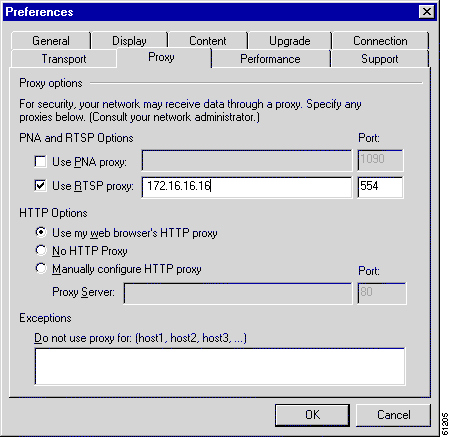
RealPlayer is now be able to use the Cisco Content Engine's RealProxy to fetch streaming objects.
For more information on setting up the Real Player, refer to the RealProxy readme "Setting Up RealServer" and "Setting Up RealPlayer" sections at the following URL:
http://service.real.com/help/library/guides/proxy/readme.htm#5
Step 6 Save the Content Engine configuration to Flash memory.
ContentEngine# copy running-config startup-config
Step 7 Use the following commands to display RealProxy statistics:
ContentEngine# show statistics mediacache real requests
ContentEngine# show statistics mediacache real savings
To prevent caching of all material from all clients and the RealProxy, complete the following procedure:
Step 2 Choose Configure > Cache.
Step 3 In the Enable Caching field, choose Disabled.
Step 4 Click Apply.
All on-demand clips are automatically available to the Content Engine. If there is content served by your RealServer that you do not want to be cached, you can mark it as noncachable on a per file or per folder basis.
Live clips are not available to caching software; the RealProxy will still proxy the live broadcasts for clients. RealServer acts as a source for pull splitting, and the RealProxy acts as a splitter.
If a client requests a cached stream, the RealProxy sends the request to the source RealServer for permission before allowing the client to play the stream. If RealServer denies the request, the RealProxy does not allow the client to receive the stream.
You can block a single RealProxy from caching the material served by your RealServer by creating an access rule that prohibits the IP address of that RealProxy from connecting to your RealServer.
The RealProxy cannot cache live broadcasts, because there is no actual file to cache. However, the RealProxy includes an ability to "share" live streams among clients and thus reduce the bandwidth required from a transmitter. RealServer and the RealProxy communicate through pull splitting; RealServer is preconfigured to act as a transmitter, and the RealProxy is automatically set up to act as a receiver.
A description of the Real-Time Streaming Protocol (RTSP) is available as IETF RFC 2326.
A RealProxy page has been added to the Caching menu of the Cache software management GUI. (See Figure 3-2.) To configure the RealProxy software, click the Admin button to access the RealSystem administrator GUI, as shown in Figure 3-3.
 |
Note The Admin button appears only when the RealProxy software is installed, configured, and started. |
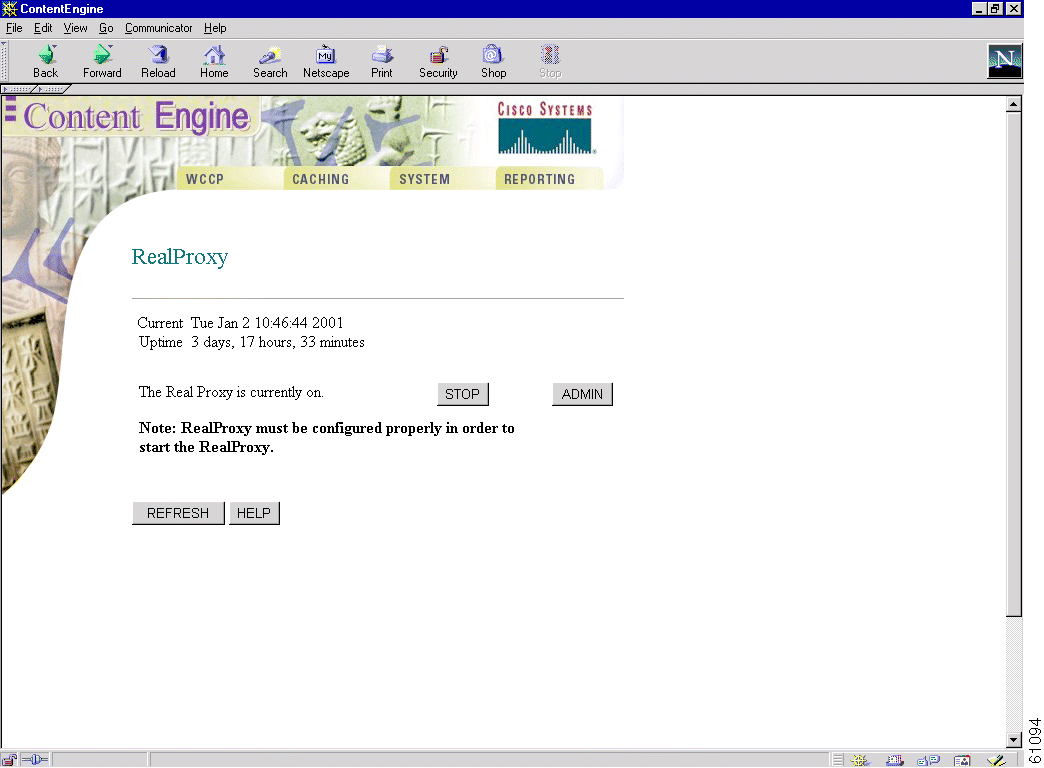
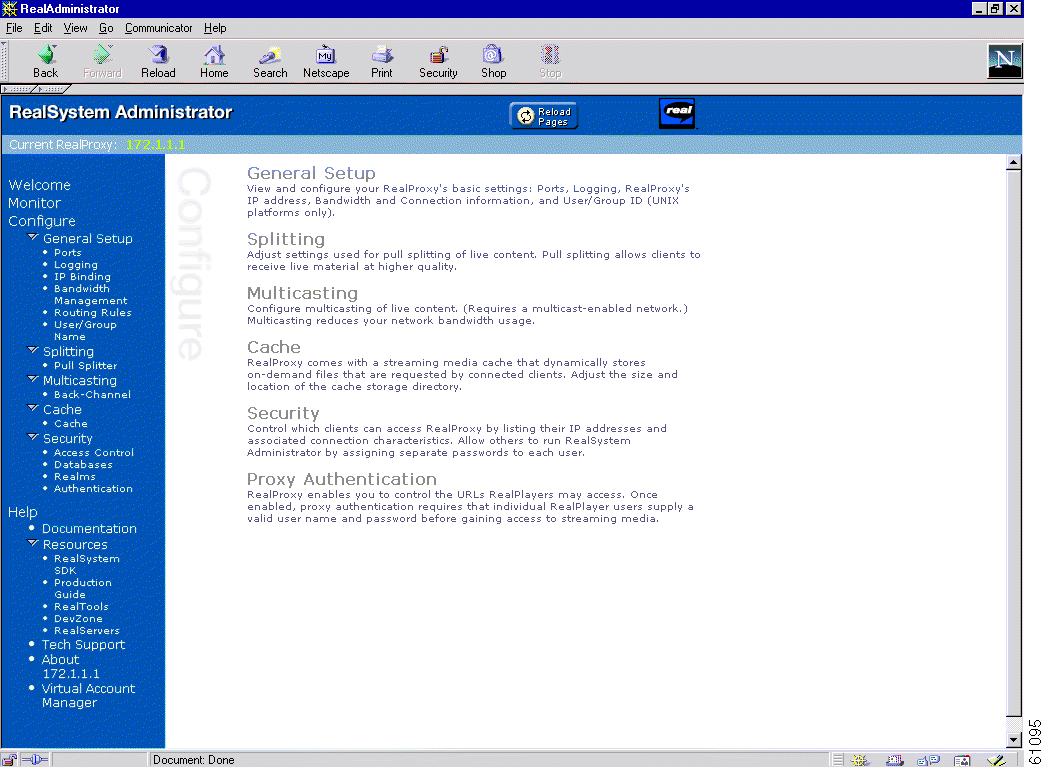
The Rules Template feature allows for requests to be matched using an arbitrary number of parameters with an arbitrary number of policies applied against the matches. Requests can be matched against regular expressions symbolizing domain names, source IP addresses and network masks, destination IP addresses and network masks, destination port numbers, MIME-types, or regular expressions symbolizing a URL.
Policies that can be applied include:
The options freshness-factor, redirect, rewrite, and use-server are introduced in Cache software, Release 3.1.
Support for streaming protocols (RTSP, RTP, and so forth) is not implemented in Release 3.1, although RealProxy can use source-IP-based block and allow configurations to restrict client access.
Proxy protocols such as HTTP, FTP, and HTTPS are supported, but not on a per protocol basis.
A rule is a pattern and an action. If an HTTP request matches the pattern, the corresponding action is performed on the request.
A pattern defines the limits of an HTTP request; for instance, a pattern may specify that the source IP address fall in the subnet range 172.16.*.*.
An action is something that the Content Engine performs when processing an HTTP request, for instance, blocking the request, using an alternative proxy, and so forth.
Rules can be dynamically added, displayed, or deleted from the Content Engine. The rules are preserved across reboots because they are written into persistent storage such as NVRAM. Only the system resources limit the number of rules that the Content Engine can support. Because rules consume resources, the more rules there are defined, the more Content Engine performance may be affected.
Actions
The Rules Template feature supports ten actions as follows:
 |
Note The commands rule no-proxy and rule use-proxy take precedence over https proxy outgoing, http proxy outgoing, and ftp proxy outgoing commands. |
Rules are ORed together. Multiple rules may all match a request; then all actions are taken, with precedence among conflicting actions. Each rule contains one pattern; patterns cannot be ANDed together. In future releases, ANDed patterns may be supported.
 |
Note Because the MIME type exists only in the response, only the actions freshness-factor, refresh, no-cache, refresh, and selective-cache apply to a rule of MIME type. |
It is possible to circumvent some rules. For example, to circumvent a rule with the domain pattern, just enter the web server IP address instead of the domain name in the browser. A rule may have unintended effects. For instance, a rule with the domain pattern specified as "ibm" that is intended to match "www.ibm.com" can also match domain names like www.ribman.com.
A src-ip rule may not apply as intended to requests that are received from another proxy because the original client IP address is in an X-forwarded-for header.
Patterns
The Rules Template feature supports the following types of patterns.
 |
Note In regular expression syntax, the dollar sign "$" metacharacter directs that a match is made only when the pattern is found at the end of a line. |
Multiple patterns can be input on the same line. If any of them matches the incoming HTTP request, the corresponding action is taken.
ContentEngine(config)# rule block domain \.foo.com ?
LINE <cr>
ContentEngine(config)# rule block domain \.foo.com bar.com
ContentEngine(config)#
ContentEngine(config)# rule no-cache url-regex \.*cgi-bin.* ?
LINE <cr>
ContentEngine(config)# rule no-cache url-regex \.*cgi-bin.*
ContentEngine(config)#
ContentEngine(config)# rule no-cache dst-ip 172.77.120.0 255.255.192.0
Most actions do not have any parameters, as in the preceding examples. Exceptions to this are use-server, freshness-factor, and use-proxy, as in the following example.
ContentEngine(config)# rule use-proxy ?
Hostname or A.B.C.D. IP address of the specific proxy
ContentEngine(config)# rule use-proxy CE.foo.com ?
<1-65535> Port number of the specific proxy
ContentEngine(config)# rule use-proxy CE.foo.com 8080 ?
domain Regular expression to match with the domain name
dst-ip Destination IP address of the request
dst-port Destination port number
src-ip Source IP address of the request
url-regex Regular expression to substring match with the URL
ContentEngine(config)# rule use-proxy CE.foo.com 8080 url-regex ?
LINE Regular expression to substring match with the URL
ContentEngine(config)# rule use-proxy CE.foo.com 8080 url-regex .*\.jpg$ ?
LINE <cr>
ContentEngine(config)# rule use-proxy CE.foo.com 8080 url-regex .*\.jpg$ .*\.gif$ .*\.pdf$
ContentEngine(config)#
Other branches of the rule command work similarly to the above examples.
To delete rules, use no in front of the rule creation command.
ContentEngine(config)#no rule block url-regex .*\.jpg$ .*\.gif$ .*\.pdf$
ContentEngine(config)# rule block domain cisco.com
ContentEngine(config)# rule block dst-ip ?
A.B.C.D Destination ip address of the request
ContentEngine(config)# rule block dst-ip 10.1.1.1 ?
A.B.C.D IP subnet mask
ContentEngine(config)# rule block dst-ip 10.1.1.1 255.255.255.0 ?
<cr>
ContentEngineconfig)# rule block dst-ip 10.1.1.1 255.255.255.0
ContentEngine(config)# rule use-proxy 1.1.1.1 80 url-regex \ http://www\.netscape\.com\/
The following example sets the freshness factor for MIME-type images.
ContentEngine(config)# rule freshness-factor 75 mime-type image/.*
The following example redirects a request for old-domain-name, which has been changed to new-domain-name.
ContentEngine(config)# rule redirect url-regsub http://old-domain-name/
http://new-domain-name/
The following example redirects requests from an IETF site to one that is locally mirrored:
ContentEngine(config)# rule redirect url-regsub http://www.ietf.org/rfc/(.*)
http://wwwin-eng.cisco.com/RFC/RFC/\1
For the preceding example, if the request URL is http://www.ietf.org/rfc/rfc1111.txt, the Content Engine rewrites the URL as http://wwwin-eng.cisco.com/RFC/RFC/rfc1111.txt and sends a 302 Temporary Redirect response with the rewritten URL in the Location header to the client. The browser automatically initiates a request to the rewritten URL.
The following example redirects all requests for linux.org to a local server in India that is closer to where the Content Engine is located:
ContentEngine(config)# rule redirect url-regsub http://linux.org/(.*)
http://linux.org.in/\1
The following example rewrites requests from an IETF site to one that is locally mirrored:
ContentEngine(config)# rule rewrite url-regsub http://www.ietf.org/rfc/.*
http://wwwin-eng.cisco.com/RFC/$1
bypass static
clear statistics rule
http proxy outgoing
https proxy outgoing
ftp proxy outgoing
proxy-protocols outgoing exclude
show rule
show statistics rule
Accelerated WCCP is a generic term for a deployment in which WCCP on a router or switch can take advantage of switching hardware that either partially or fully implements the traffic interception and redirection functions of WCCP in hardware at Layer 2. Accelerated WCCP is currently supported only with the Cisco Catalyst 6000 and 6500 Family switches.
The Content Engine must have a Layer 2 connection with the switch. Because there is no requirement for a generic routing encapsulation (GRE) tunnel between the switch and the Content Engine, the switch can use a cut-through method of forwarding packets. For the Catalyst 6000 and 6500 Family switches, this feature is called WCCP Layer 2 PFC Redirection and has been available since Cisco IOS Release 12.1(1)E in July 2000. This method is intended to achieve forwarding performance of up to 3 gigabits per second using a combination of the Supervisor Engine 1A and the Multilayer Switch Feature Card 2 (MSFC2).
Related Cache software commands are wccp custom-web-cache, wccp media-cache, wccp reverse-proxy, wccp service-number, and wccp web-cache.
The following example configures a Content Engine to receive Layer 2 redirected traffic from a Catalyst 6500 Series switch with a Multilayer Switch Feature Card and Supervisory Engine 1 (MSFC/SUP 1). (Multiple caching services are configured for informational purposes only.)
ContentEngine(config)# wccp version 2
ContentEngine(config)# wccp router-list 1 172.16.55.1
ContentEngine(config)# wccp port-list 1 80
ContentEngine(config)# wccp web-cache router-list-num 1 l2-redirect
ContentEngine(config)# wccp media-cache router-list-num 1 l2-redirect
ContentEngine(config)# wccp web-cache router-list-num 1 l2-redirect
ContentEngine(config)# wccp reverse-proxy router-list-num 1 l2-redirect
ContentEngine(config)# wccp service-number 90 router-list-num 1 port-list-num 1
application cache l2-redirect
The multiport feature can be summarized as follows:
The proxy incoming option of the http, https, ftp, and rtsp global configuration commands now supports up to eight ports per protocol.
The multiport feature requires Web Cache Communication Protocol, Version 2 (WCCP Version 2), and requires the configuration of the wccp port-list and the wccp service-number global configuration commands. The application cache option of the wccp service-number global configuration command redirects traffic to the Cache software conventional caching processes, whereas the application streaming option redirects traffic to the Content Engine media caching processes.
 |
Note DNS must be configured in order to support incoming HTTPS proxy requests |
A proxy-style request arrives with the same destination IP address as the Content Engine; it has been specifically routed to the Content Engine by the client. The Content Engine supports up to eight incoming ports each for FTP, HTTPS, HTTP, and RTSP proxy modes. To proxy RTSP requests, the Cache software, Release 3.1 optional software must be installed and enabled. The incoming proxy ports can be the same ports that are used by the transparent-mode services. The incoming proxy ports can be changed without stopping any WCCP services running on the Content Engine or on other Content Engines in the farm.
In proxy mode, the Content Engine services any protocols for which it has been configured. The supported protocols are HTTP, HTTPS, FTP, and RTSP. If the Content Engine is not configured to support a received protocol, the proxy server returns an error. For example, if port 8080 is configured to run an HTTP and HTTPS proxy service, an FTP request coming to this port is rejected.
TCP ports reserved for system or network services should not be used for proxying services in transparent mode or in proxy mode (for example, DNS or FTP ). If more than eight ports for a protocol are required, the administrator can configure multiple dynamic WCCP services. Intercepted FTP, HTTP, and HTTPS requests addressed to other proxy servers (received on transparent mode ports) are serviced according to the proxy-protocols transparent command parameters.
A transparent request is a request redirected to the Content Engine from a router. Transparent requests have a different destination IP address than the Content Engine. The style of the URL within a transparent request is usually server-style but can be proxy-style when the Content Engine intercepts a request destined for another proxy server. Server-style requests do not include the protocol and host name, but RTSP requests are the same for server-style and for proxy-style. If a server-style URL is received, only HTTP and RTSP are supported (if RTSP user-agent criteria are met). If a proxy-style URL is received, HTTP, HTTPS, FTP, and RTSP are supported when the respective proxy services are configured.
The wccp service-number global configuration command can enable up to eight dynamic WCCP redirection services (90 to 97) on a Content Engine, provided that the services are also configured on the router. Each wccp service-number command specifies a router list, single port list (containing up to eight ports), application type, hash parameters, password, and weight. With eight dynamic services using a maximum number of eight ports each, the maximum number of ports that can be specified for transparent redirection is 64.
The legacy custom web cache and reverse proxy services (service numbers 98 and 99) can be configured with only one port each. If only one legacy service is configured, the total maximum number of transparent redirection ports is 57. If both legacy services are configured, the maximum port total is 50.
All ports receiving HTTP that are configured as members of the same WCCP service share the following characteristics:
With Content Engines in a farm, the following restrictions apply:
The Content Engine WCCP implementation currently allows global settings that apply to all WCCP services, such as healing parameters, slow start, and others. The multiple service model does not change that, and the settings in question remain global for the whole WCCP system.
To disable HTTP, HTTPS FTP, and RTSP incoming proxy services use no protocol proxy incoming command. To add or remove ports in proxy mode, issue a new command that specifies all the ports to be used.
In transparent mode, to add or remove ports for a WCCP service, modify the port list or create a new port list for the WCCP service. A no wccp service-number command disables the specified service.
In the following example, ports 200, 3000, 110, 220, 330, 440, and 40000 are added to port list 3.
ContentEngine(config)# wccp port-list 3 10
ContentEngine(config)# wccp port-list 3 10 200 3000 110 220 330 440 40000
In this example, the Content Engine is configured to accept FTP, HTTP, and HTTPS proxy requests on ports 81, 8080, and 8081:
ContentEngine(config)# http proxy incoming 81 8080 8081
ContentEngine(config)# https proxy incoming 81 8080 8081
ContentEngine(config)# ftp proxy incoming 81 8080 8081
The Content Engine operating Cache software, Release 3.1, serves HTTP Range requests from the cache if the requested range exists in the Content Engine cache. Specifically, the Content Engine handles range requests with the following logic:
lookup the object in the cache;
if object in the cache
{
check whether the requested ranges are in the cache;
if the requested ranges are in cache then serve the request from cache;
else pipe through the request;
}
else pipe through the request;
 |
Note The If-Range header is not fully supported. If a request has an If-Range header, it is piped through to the server even if the requested object is in the cache. |
The http cache-on-abort feature must be disabled for this feature to operate. Some client applications close the server connection immediately after receiving the response header for the normal GET request (for example, to a .pdf file ). If the http cache-on-abort command is configured to not cache aborted objects, later range requests to that object will not hit in the cache at all.
![]()
![]()
![]()
![]()
![]()
![]()
![]()
![]()
Posted: Wed Jun 20 09:55:11 PDT 2001
All contents are Copyright © 1992--2001 Cisco Systems, Inc. All rights reserved.
Important Notices and Privacy Statement.