|
|

This appendix describes the Web Cache Communication Protocol (WCCP) Version 1 feature. It includes information on the benefits of this new feature, supported platforms, and other information you may need to work with WCCP Version 1.
The Web Cache Communication Protocol (WCCP) feature allows you to use a Cache Engine to handle web traffic, thus reducing transmission costs and downloading time. This traffic includes user requests to view pages and graphics on World Wide Web servers, whether internal or external to your network, and the replies to those requests. Figure B-1 shows a sample WCCP network configuration.
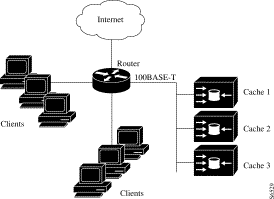
When a user (client) requests a page from a web server (located in the Internet, in this case), the router sends the request to a Cache Engine (Cache 1, Cache 2, or Cache 3). If the cache engine has a copy of the requested page in storage, the engine sends the user that page. Otherwise, the engine gets the requested page and the objects on that page from the web server, stores a copy of the page and its objects (caches them), and forwards the page and objects to the user.
WCCP transparently redirects HTTP requests from the intended server to a Cache Engine. End users do not know that the page came from the cache engine rather than the originally requested web server.
Web caches reduce transmissions costs and the amount of time required to download web files. If a client requests a web page that is already cached, the request and data only have to travel between the Cache Engine and the client. Without a web cache, the request and reply must travel over the Internet or wide-area network. Cached pages can be loaded faster than noncached pages and do not have to be transmitted from the Internet to your network.
IOS support of WCCP provides a transparent web cache solution. Users can benefit from web proxy caches without having to configure clients to contact a specific proxy server in order to access web resources. Many web proxy caches require clients to access web resources through a specific proxy web server rather than using the originally requested web server URL. With WCCP, the clients send web requests to the desired web server URL. IOS routers intelligently intercept HTTP requests and transparently redirect them to a Cache Engine.
When a Web Cache Communication Protocol-enabled router receives an IP packet, the router determines if the packet is a request that should be directed to a Cache Engine. The router looks for TCP as the protocol field in the IP header and for 80 as the destination port in the TCP header. If the packet meets these criteria, it is redirected to a Cache Engine.
Through communication with the Cache Engines, the routers running WCCP are aware of available cache engines.
In IOS Release 11.1(18)CA and Release 11.2(13)P, the following changes were made:
In Release 11.1 CA, this feature is supported on these platforms:
In Release 11.2 P, this feature is supported on these platforms:
To use the Web Cache Communication Protocol, IP must be configured on the interface connected to the Internet and the interface connected to the Cache Engine.
The interface connected to the Cache Engine must be an Ethernet or Fast Ethernet interface.
To use WCCP, the Cache Engine must be properly configured. Keep these important points in mind:
To configure WCCP on the router, you must perform the following tasks. The first task is required, while the second is optional.
To enable an interface to redirect web traffic to the Cache Engine using the WCCP Version 1, perform the following tasks beginning in global configuration mode:
| Task | Command |
|---|---|
1. Enable the router to use the WCCP. | |
2. (Optional) Specify the redirect access list. Only packets that match this access list are redirected. If you do not configure this command, all web-based packets are redirected. | ip wccp redirect-list {number | name} |
3. Enter interface configuration mode. | interface interface |
4. Configure the interface connected to the Internet to redirect web traffic to the Cache Engine. | |
5. (Optional) If the client and a Cache Engine are located on the same network, configure the router to use the fast switching path on the interface. | |
6. Exit configuration mode. | end |
7. Save the configuration. | copy running-config startup-config |
To monitor WCCP, perform any of the following tasks in EXEC mode:
| Task | Command |
|---|---|
Display global WCCP statistics. | |
Display information about all known Cache Engines. | |
Show whether web cache redirecting is enabled on an interface. |
The show ip wccp and show ip wccp web-caches commands display a count of the number of packets redirected. Use the clear ip wccp EXEC command to clear this counter.
The following example configures a router to support WCCP Version 1 and to redirect web-related packets from Ethernet interface 0 to the Cache Engine:
Router# configure terminal
Router(config)# ip wccp enable
Router(config)# interface Ethernet 0
Router(config-if)# ip web-cache redirect
Router(config-if)# end
Router#
%SYS-5-CONFIG_I: Configured from console by console.
Router# copy running-config startup-config
After the router has been configured, use the show ip wccp web-cache command to verify that WCCP is enabled and aware of Cache Engines. In this example, the show ip wccp web-cache command is entered immediately after the router has been configured. After a few seconds, the Cache Engine becomes usable, as seen in the second output.
Router# show ip wccp web-cache
WCCP Web-Cache information:
IP Address: 192.168.51.102
Protocol Version: 0.3
State: NOT Usable
Initial Hash Info: FFFFFFFFFFFFFFFFFFFFFFFFFFFFFFFF
FFFFFFFFFFFFFFFFFFFFFFFFFFFFFFFF
Assigned Hash Info: 00000000000000000000000000000000
00000000000000000000000000000000
Hash Allotment: 0 (0.00%)
Packets Redirected: 0
Connect Time: 00:00:06
Router# show ip wccp web-cache
WCCP Web-Cache information:
IP Address 192.168.51.102
Protocol Version: 0.3
State: Usable
Initial Hash Info: FFFFFFFFFFFFFFFFFFFFFFFFFFFFFFFF
FFFFFFFFFFFFFFFFFFFFFFFFFFFFFFFF
Assigned Hash Info: FFFFFFFFFFFFFFFFFFFFFFFFFFFFFFFF
FFFFFFFFFFFFFFFFFFFFFFFFFFFFFFFF
Hash Allotment: 256 (100.00%)
Packets Redirected: 0
Connect Time: 00:00:31
This section documents new or modified commands. All other commands used with this feature are documented in the IOS Release 11.1 or Release 11.2 command references.
This section documents the following new debug commands:
To clear the counter for packets redirected by the Web Cache Communication Protocol, use the clear ip wccp EXEC command.
clear ip wccpThis command has no arguments or keywords.
EXEC
This command first appeared in IOS Release 11.2 P and IOS Release 11.1 CA.
The "Packets Redirected" count is displayed by the show ip wccp and show ip wccp web-caches commands.
The following example shows output from the show ip wccp web-caches command before and after the clear ip wccp command is used:
Router# show ip wccp web-caches
WCCP Web-Cache information:
IP Address: 192.168.88.11
Protocol Version: 1.0
State: Usable
Initial Hash Info: AAAAAAAAAAAAAAAAAAAAAAAAAAAAAAAA
AAAAAAAAAAAAAAAAAAAAAAAAAAAAAAAA
Assigned Hash Info: FFFFFFFFFFFFFFFFFFFFFFFFFFFFFFFF
FFFFFFFFFFFFFFFFFFFFFFFFFFFFFFFF
Hash Allotment: 256 (100.00%)
Packets Redirected: 21345
Connect Time: 00:13:46
Router# clear ip wccp
Router# show ip wccp web-caches
WCCP Web-Cache information:
IP Address: 192.168.88.11
Protocol Version: 1.0
State: Usable
Initial Hash Info: AAAAAAAAAAAAAAAAAAAAAAAAAAAAAAAA
AAAAAAAAAAAAAAAAAAAAAAAAAAAAAAAA
Assigned Hash Info: FFFFFFFFFFFFFFFFFFFFFFFFFFFFFFFF
FFFFFFFFFFFFFFFFFFFFFFFFFFFFFFFF
Hash Allotment: 256 (100.00%)
Packets Redirected: 0
Connect Time: 00:13:46
show ip wccp
show ip wccp web-caches
To enable the router to support WCCP, use the ip wccp enable global configuration command. The no form of this command disables support for the Web Cache Communication Protocol.
ip wccp enableThis command has no arguments or keywords.
WCCP is disabled on the router.
Global configuration
This command first appeared in IOS Release 11.2 P and Release 11.1 CA.
This command and the ip web-cache redirect interface command are the only commands required to start redirecting requests to the Cache Engine using WCCP. To see if the WCCP is enabled on the router, use the show ip wccp command.
When this command is enabled but the ip web-cache redirect command is disabled, the router is aware of caches but does not use them.
Use the ip wccp redirect-list command to limit the redirection of packets to those matching an access list.
The following example configures a router to support WCCP and redirects web-related packets from Ethernet interface 0 to the Cache Engine:
Router# configure terminal
Router(config)# ip wccp enable
Router(config)# interface Ethernet 0
Router(config-if)# ip web-cache redirect
Router(config-if)# end
Router#
%SYS-5-CONFIG_I: Configured from console by console.
ip wccp redirect-list
ip web-cache redirect
show ip wccp
show ip wccp web-caches
To specify which packets are redirected to a Cache Engine, use the ip wccp redirect-list global configuration command. The no form of this command enables redirection of all packets.
ip wccp redirect-list {number | name}number | Standard or extended IP access list number from 1 to 199. |
name | Standard or extended IP access list name. This argument is only available in Release 11.2 P. |
All HTTP packets are redirected to the Cache Engine.
Global configuration
This command first appeared in IOS Release 11.2 P and Release 11.1 CA.
Use this command to specify which packets should be redirected to the Cache Engine. When WCCP is enabled but this command is not configured, all web-related packets are redirected to the Cache Engine. When you enter this command, only packets that match the access list are redirected.
Some Web sites use the source IP address of packets for authentication. The Cache Engine uses its own IP address when sending requests to Web sites. Thus, the requests from the Cache Engine may not be authenticated. Use this command to bypass the Cache Engine in these cases.
Use the ip wccp enable and ip web-cache redirect commands to configure WCCP.
The following example configures a router to redirect web-related packets without a destination of 192.168.196.51 to the Cache Engine:
Router# configure terminal
Router(config)# access-list 100 deny ip any host 192.168.196.51
Router(config)# access-list 100 permit ip any any
Router(config)# ip wccp enable
Router(config)# ip wccp redirect-list 100
Router(config)# interface Ethernet 0
Router(config-if)# ip web-cache redirect
Router(config-if)# end
Router#
%SYS-5-CONFIG_I: Configured from console by console.
clear ip wccp
ip wccp enable
ip web-cache redirect
show ip wccp
To instruct an interface to check for appropriate outgoing packets and redirect them to a Cache Engine, use the ip web-cache redirect interface configuration command. The no form of this command disables the redirection of messages to the Cache Engine.
ip web-cache redirectThis command has no arguments or keywords.
The interface does not redirect messages to the Cache Engine.
Interface configuration
This command first appeared in IOS Release 11.2 P and Release 11.1 CA.
This command and the ip wccp enable interface command are the only commands required to start redirecting requests to the Cache Engine using WCCP.
The following example configures a router to support WCCP and redirects web-related packets from Ethernet interface 0 to the Cache Engine:
Router# configure terminal
Router(config)# ip wccp enable
Router(config)# interface Ethernet 0
Router(config-if)# ip web-cache redirect
Router(config-if)# end
Router#
%SYS-5-CONFIG_I: Configured from console by console.
clear ip wccp
ip wccp enable
ip wccp redirect-list
show ip interface
show ip wccp
show ip wccp web-caches
To display the usability status of interfaces configured for IP, use the show ip interface EXEC command.
show ip interface [type number]type | (Optional) Interface type. |
number | (Optional) Interface number. |
EXEC
This command first appeared in IOS Release 10.0.
The IOS software automatically enters a directly connected route in the routing table if the interface is usable. A usable interface is one through which the software can send and receive packets. If the software determines that an interface is not usable, it removes the directly connected routing entry from the routing table. Removing the entry allows the software to use dynamic routing protocols to determine backup routes to the network (if any).
If the interface can provide two-way communication, the line protocol is marked "up." If the interface hardware is usable, the interface is marked "up."
If you specify an optional interface type, you will see only information on that specific interface.
If you specify no optional arguments, you will see information on all the interfaces.
When an asynchronous interface is encapsulated with PPP or SLIP, IP fast switching is enabled. A show ip interface command on an asynchronous interface encapsulated with PPP or SLIP displays a message indicating that IP fast switching is enabled.
The following is sample output from the show ip interface command:
Router# show ip interface
Ethernet0 is up, line protocol is up
Internet address is 192.195.78.24, subnet mask is 255.255.255.240
Broadcast address is 255.255.255.255
Address determined by non-volatile memory
MTU is 1500 bytes
Helper address is not set
Secondary address 131.192.115.2, subnet mask 255.255.255.0
Directed broadcast forwarding is enabled
Multicast groups joined: 224.0.0.1 224.0.0.2
Outgoing access list is not set
Inbound access list is not set
Proxy ARP is enabled
Security level is default
Split horizon is enabled
ICMP redirects are always sent
ICMP unreachables are always sent
ICMP mask replies are never sent
IP fast switching is enabled
IP fast switching on the same interface is disabled
IP SSE switching is disabled
Router Discovery is disabled
IP output packet accounting is disabled
IP access violation accounting is disabled
TCP/IP header compression is disabled
Probe proxy name replies are disabled
Web Cache Redirect is enabled
describes the fields shown in the display
| Field | Description |
|---|---|
Ethernet0 is up | If the interface hardware is usable, the interface is marked "up." For an interface to be usable, both the interface hardware and line protocol must be up. |
line protocol is up | If the interface can provide two-way communication, the line protocol is marked "up." For an interface to be usable, both the interface hardware and line protocol must be up. |
Broadcast address | Shows the broadcast address. |
Address determined by... | Indicates how the IP address of the interface was determined. |
MTU | Shows the MTU value set on the interface. |
Shows a helper address, if one has been set. | |
Secondary address | Shows a secondary address, if one has been set. |
Directed broadcast forwarding | Indicates whether directed broadcast forwarding is enabled. |
Multicast groups joined | Indicates the multicast groups this interface is a member of. |
Outgoing access list | Indicates whether the interface has an outgoing access list set. |
Inbound access list | Indicates whether the interface has an incoming access list set. |
Proxy ARP | Indicates whether Proxy ARP is enabled for the interface. |
Security level | Specifies the IPSO security level set for this interface. |
ICMP redirects | Specifies whether redirects will be sent on this interface. |
ICMP unreachables | Specifies whether unreachable messages will be sent on this interface. |
ICMP mask replies | Specifies whether mask replies will be sent on this interface. |
IP fast switching | Specifies whether fast switching has been enabled for this interface. It is generally enabled on serial interfaces, such as this one. |
IP SSE switching | Specifies whether IP SSE switching is enabled. |
Router Discovery | Specifies whether the discovery process has been enabled for this interface. It is generally disabled on serial interfaces. |
IP output packet accounting | Specifies whether IP accounting is enabled for this interface and what the threshold (maximum number of entries) is. |
TCP/IP header compression | Indicates whether compression is enabled or disabled. |
Probe proxy name | Indicates whether HP Probe proxy name replies are generated. |
Web Cache Redirect | Indicates whether HTTP packets are redirected to a Cache Engine. |
To display global statistics related to WCCP, use the show ip wccp EXEC command.
show ip wccpThis command has no arguments or keywords.
EXEC
This command first appeared in IOS Release 11.2 P and Release 11.1 CA.
Use the clear ip wccp command to reset the counter for the "Packets Redirected" information.
The following example shows sample show ip wccp output:
Router# show ip wccp
Global WCCP information:
Number of web-caches: 2
Total Packets Redirected: 101
Redirect access-list: no_linux
Total Packets Denied Redirect: 88
Total Packets Unassigned: 0
Table B-1 describes fields shown in this example.
| Field | Description |
|---|---|
Number of web-caches | Number of Cache Engines using the router as their home router. |
Total Packets Redirected | Total number of packets redirected by the router. |
Redirect access-list | Name or number of the redirect access list. Only packets matching the access list are redirected. |
Total Packets Denied Redirect | Total number of packets that were not redirected because they did not match the access list. |
Total Packets Unassigned | Number of packets that were not redirected because they were not assigned to any web cache. Packets may not be assigned during intial discovery of Cache Engines or when a cache is dropped from a farm. |
clear ip wccp
ip wccp enable
ip wccp redirect-list
ip web-cache redirect
show ip interface
show ip wccp web-caches
To display information about the router's known Cache Engines, use the show ip wccp web-caches EXEC command.
show ip wccp web-cachesThis command has no arguments or keywords.
EXEC
This command first appeared in IOS Release 11.2 P and Release 11.1 CA.
Use the clear ip wccp command to reset the counter for the "Packets Redirected" information.
The following example shows sample show ip wccp web-caches output:
Router# show ip wccp web-caches
WCCP Web-Cache information:
IP Address: 192.168.88.11
Protocol Version: 1.0
State: Usable
Initial Hash Info: AAAAAAAAAAAAAAAAAAAAAAAAAAAAAAAA
AAAAAAAAAAAAAAAAAAAAAAAAAAAAAAAA
Assigned Hash Info: FFFFFFFFFFFFFFFFFFFFFFFFFFFFFFFF
FFFFFFFFFFFFFFFFFFFFFFFFFFFFFFFF
Hash Allotment: 256 (100.00%)
Packets Redirected: 21345
Connect Time: 00:13:46
Table B-3 explains the fields shown in this display.
| Field | Description |
|---|---|
IP Address | IP address of the Cache Engine. |
Protocol Version | Version of the Web Cache Communication Protocol the Cache Engine is running. |
State | State of the Cache Engine. Possible values are "Usable" and "NOT Usable." |
Initial Hash Info | Initial contents of the hash field. The hash field contains information about how the router intends to use the Cache Engine. |
Assigned Hash Info | Current hash information of the Cache Engine. The hash information field contains information about how the router intends to use the Cache Engine. |
Hash Allotment | Percentage of all possible web servers for which the router redirects HTTP requests to this Web cache. In this example, there is only one Cache Engine, so all HTTP requests are redirected to it. |
Packets Redirected | Number of packets redirected to this Cache Engine. |
Connect Time | Indicates how long the Cache Engine has used this router as its home router. |
clear ip wccp
ip wccp enable
ip web-cache redirect
show ip interface
show ip wccp
Use the debug ip wccp events EXEC command to display information about significant WCCP events. The no form of this command disables debugging output.
[no] debug ip wccp eventsThe following example is a sample debug ip wccp events command output when a Cache Engine is added to the list of available Web caches.
Router# debug ip wccp events
WCCP-EVNT: Built I_See_You msg body w/1 usable web caches, change #
0000000A
WCCP-EVNT: Web Cache 192.168.25.3 added
WCCP-EVNT: Built I_See_You msg body w/2 usable web caches, change #
0000000B
WCCP-EVNT: Built I_See_You msg body w/2 usable web caches, change #
0000000C
Use the debug ip wccp packets EXEC command to display information about every WCCP packet received or sent by the router. The no form of this command disables debugging output.
[no] debug ip wccp packetsThe following example is a sample debug ip wccp packets command output. The router is sending keepalive packets to the Cache Engines at 192.168.25.4 and 192.168.25.3. Each keepalive packet has an identification number associated with it. When the Cache Engine receives a keepalive packet from the router, it sends a reply with the identification number back to the router.
Router# debug ip wccp packets
WCCP-PKT: Received valid Here_I_Am packet from 192.168.25.4 w/rcvd_id
00003532
WCCP-PKT: Sending I_See_You packet to 192.168.25.4 w/ rcvd_id 00003534
WCCP-PKT: Received valid Here_I_Am packet from 192.168.25.3 w/rcvd_id
00003533
WCCP-PKT: Sending I_See_You packet to 192.168.25.3 w/ rcvd_id 00003535
WCCP-PKT: Received valid Here_I_Am packet from 192.168.25.4 w/rcvd_id
00003534
WCCP-PKT: Sending I_See_You packet to 192.168.25.4 w/ rcvd_id 00003536
WCCP-PKT: Received valid Here_I_Am packet from 192.168.25.3 w/rcvd_id
00003535
WCCP-PKT: Sending I_See_You packet to 192.168.25.3 w/ rcvd_id 00003537
WCCP-PKT: Received valid Here_I_Am packet from 192.168.25.4 w/rcvd_id
00003536
WCCP-PKT: Sending I_See_You packet to 192.168.25.4 w/ rcvd_id 00003538
WCCP-PKT: Received valid Here_I_Am packet from 192.168.25.3 w/rcvd_id
00003537
WCCP-PKT: Sending I_See_You packet to 192.168.25.3 w/ rcvd_id 00003539
![]()
![]()
![]()
![]()
![]()
![]()
![]()
![]()
Posted: Fri Feb 1 16:46:39 PST 2002
All contents are Copyright © 1992--2002 Cisco Systems, Inc. All rights reserved.
Important Notices and Privacy Statement.