|
|

This appendix contains an alphabetical listing of all commands of the Content Routing software, Release 1.1.
To establish alternative domain names, use the alias command in domain configuration mode.
alias domain-name
Syntax Description
domain-name Alternative name of a domain (for example, www.foo.com).
Defaults
No default behaviors or values
Command Modes
Domain configuration
Usage Guidelines
Use this command on both the Content Router and the agent to establish an alternative name for a domain.
Examples
In the following example, assume you are configuring a domain named www.foobar.com. Here, it is given the alias www.foobar.net. First, enter the alias on the Content Router.
Console (config-domain)# alias www.foobar.net
When configuring www.foo.bar.com on the agent, enter the alias on the agent:
Console (config-domain)# alias www.foobar.net
To enable autosense on an interface, use the autosense interface configuration command. To disable this function, use the no form of this command.
autosenseSyntax Description
This command has no arguments or keywords.
Defaults
No default behaviors or values
Command Modes
Interface configuration
Usage Guidelines
Cisco router Ethernet interfaces do not negotiate duplex settings. If the Content Router is connected to a router directly with a crossover cable, the Content Router Ethernet interface has to be manually set to match the router interface settings. Disable autosense before configuring an Ethernet interface. When autosense is on, manual configurations are overridden. You must reboot the Content Router to start autosensing.
Examples
Console(config-if)# autosense
Console(config-if)# no autosense
To configure an interface bandwidth, use the bandwidth interface configuration command. To disable this function, use the no form of this command.
bandwidth mbits
Syntax Description
mbits Bandwidth size in megabits per second (10 or 100).
Defaults
No default behaviors or values
Command Modes
Interface configuration
Usage Guidelines
Use this command to set the bandwidth of an interface to either 10 or 100 megabits.
Examples
Console(config-if)# bandwidth 10
Console(config-if)# no bandwidth
To set the level of artificial padding in the DNS Answer packet, use the bloat domain configuration command.
bloat bytes
Syntax Description
bytes Size of bloat in bytes (0 to 2000). The default is 0.
Defaults
The default bloat size is 0 bytes.
Command Modes
Domain configuration
Usage Guidelines
Use this command to allow the boomerang process to more effectively consider the bandwidth (between an agent and the DNS server) in selecting the most rapidly accessible site. A byte size greater than zero means that DNS Answer packets will be artificially padded.
Examples
Console (config-domain)# bloat 300
To set annealing parameters, use the boomerang annealing global configuration command.
boomerang annealing past-winners win-number agent-count agent-number
Syntax Description
annealing (Optional.) Configures the maximum number of previous winners and total number of agents that can be used in each DNS race. past-winners Specifies maximum number of previous DNS race winners that can be used in the next DNS race. win-number Number of previous winners (0 to 8). The default value is 3. agent-count Specifies total number of agents that can participate in each DNS race. agent-number Number of agents (1 to 40). The default value is 10.
Defaults
The default win-number value is 3. The default agent-number value is 10.
Command Modes
Global configuration
Usage Guidelines
Use the boomerang annealing command to configure the maximum number of previous winners and the total number of agents used in each DNS race. The DNS race is the race between content routing agents, which determines which agent can answer the DNS request most quickly. (See "Introducing the Content Routing Software," for an overview of the content routing process.) For example, if agent-number is 20, the first DNS server to make a request receives 20 DNS responses from 20 randomly selected agents. The first agent response received is the winner of the DNS race. When the same DNS server sends another request, the Content Router routes responses from the winner of the first race, plus 19 other randomly selected agents. The third time the same DNS server sends a request, the last two race winners plus 18 random agents are used, and so on. If the win-number value is three, then three is the maximum number of previous race winners that can be included in the race.
To configure the Content Router to send out as many random DNS replies as possible (up to 40), use the no boomerang annealing command. For example:
Console (config-domain)# no boomerang annealing
 |
Note The no boomerang annealing command does not set boomerang annealing to default values. Instead, it allows the Content Router to send out as many random DNS replies as possible, up to 40. |
Examples
Console (config)# boomerang annealing past-winners 5 num-agents 9
To enter client list configuration mode, use the boomerang client-list global configuration command.
boomerang client-list list-name
Syntax Description
client-list (Optional.) Sets the command-line interface (CLI) to client list configuration mode and specifies a list to create or edit. list-name Name of client list.
Defaults
No default values or behaviors
Command Modes
Global configuration
Usage Guidelines
Use the client-list command to enter client list configuration mode. Use list-name to specify the name of the list you want to edit or to specify a new name for a new list. After using this command, use the client command to create or edit a client list.
Examples
Console (config)# boomerang client-list List_A
Related Commands
client
client-group
To generate or restores a database file of recent DNS race winners, use the boomerang database EXEC command.
boomerang database {dump | restore}
Syntax Description
dump Generates a database of recent DNS race winners in the /local/boom.db file. restore Restores previous boom.db file contents after system reboots.
Defaults
No default behaviors or values
Command Modes
EXEC
Usage Guidelines
 |
Note You can also find a time-stamped record of the asynchronous probing of requesting DNS servers in /var/log/archive.txt. This file contains an archive of the race results. |
Examples
Console# boomerang database dump
Console# boomerang database restore
To enable boomerang on the Content Router or to enter domain configuration mode, use the boomerang dns global configuration command.
boomerang dns enable {direct-mode | wccp-mode}
Syntax Description
dns Configures DNS boomerang distributed reverse proxy. enable Enables the boomerang software. direct-mode Enables content routing in direct mode, in which a domain name server is configured so that the Content Router is the authoritative DNS server for the domains served by the Content Router. DNS Answer (DNS A) record requests are sent directly to the Content Router. wccp-mode Enables content routing in WCCP mode, in which a router redirects DNS packets destined for a domain name server to the Content Router. DNS A record requests for domains served by the Content Router are handled by the Content Router. All other DNS packets are reinserted in the normal traffic flow. domain (Optional.) Establishes support for a domain. Sets the command-line interface (CLI) to domain configuration mode. domain-name Name of a domain (for example, www.foo.com).
Defaults
No default behaviors or values
Command Modes
Global configuration
Usage Guidelines
Use the boomerang dns enable command to enable boomerang on the Content Router and to select the mode of operation. In direct mode, the Content Router is configured as the authoritative DNS server for the domains it serves, and the DNS server must be configured to send DNS requests to the Content Router. In WCCP mode, a router redirects DNS packets destined for a domain name server to the Content Router. DNS requests for domains configured on the Content Router are handled by the Content Router, whereas all other DNS packets are reinserted in the normal traffic flow. See the "Configuring Direct or WCCP Mode" section for information about configuring for direct or WCCP mode.
Use the boomerang dns domain command to establish support for a domain and to enter domain configuration mode. See the "Configuring Domains on the Content Router" section for more information.
Examples
Console (config)# boomerang dns enable direct-mode
Console (config)# boomerang dns domain www.foobar.com
To set boomerang timing parameters, use the boomerang timing global configuration command.
boomerang timing decay decayvalue sample-freq samp-freqvalue
Syntax Description
timing Configures the decay and sample frequency values of a domain. decay Specifies how to weight the latest Round Trip Time (RTT) measurement. A lower decay value gives higher priority to recent measurements. decayvalue Decay value (1 to 10). The default value is 2. sample-freq Sets how many times per minute to sample the delay between the Content Router and agents. (See Figure 1-3 for more information.) samp-freqvalue Sample frequency value in number of times per minute (1 to 600). The default value is 6.
Defaults
The default decay value is 2. The default sample-freq value is 6.
Command Modes
Global configuration
Examples
Console (config)# boomerang timing decay 5 sample-freq 24
To send test packets to determine whether or not a destination accepts boomerang-altered source IP addresses, use the boomerang send-packet EXEC command.
boomerang send-packet {tcp | udp} dest-port source-port {dest-ip-address | dest-hostname} {source-ip-address | source-hostname}
Syntax Description
tcp Sends a TCP packet. udp Sends a UDP packet. dest-port Destination port number. source-port Source port number. dest-ip-address IP address of the destination site. dest-hostname Name of the destination host. source-ip-address IP address of the source. source-hostname Name of the source host.
Defaults
No default behavior or values
Command Modes
EXEC
Usage Guidelines
Some networks may have filters that prevent the transmission of packets with source addresses outside the address space of the network. Such filters could inhibit the boomerang process. To determine whether such filters exist, use a sniffer and the boomerang send-packet command to send a packet with a source address outside the subnet on which the agent resides. The sniffer should be set up to monitor traffic on the network of the destination site to which the packet is sent. If the sniffer detects this packet, you will know that the destination can accept boomerang-altered source IP addresses.
Examples
Console# boomerang send-packet tcp 53 53 10.1.1.1 10.1.1.2
To change directories, use the cd EXEC command.
cd {directoryname}
Syntax Description
directoryname Name of the directory.
Command Modes
EXEC
Usage Guidelines
Use this command to maneuver between directories and for file management. The directory name becomes the default prefix for all relative paths. Relative paths do not begin with a slash "/". Absolute paths begin with a slash "/".
Examples
Relative path:
Console# cd etc
Absolute path:
Console# cd /local/etc
Related Commands
dir
lls
ls
mkdir
pwd
To check whether superuser accounts are password-protected, use the check EXEC command.
check superuser passwords
Syntax Description
superuser Keyword. passwords Keyword.
Defaults
By default, superuser accounts are not password-protected.
Command Modes
EXEC
Usage Guidelines
This command displays whether or not the superuser account is password-protected. To configure a superuser password, from global configuration mode, use the user modify command. A superuser is defined as an administrator or user with full read and write privileges to the cache files and utilities.
Examples
Console# check superuser passwords
----------------------------------------------------------------------
All super-user accounts are password protected
----------------------------------------------------------------------
Related Commands
user modify
show user
To clear the hardware interface, statistics, transaction logs, or WCCP settings, use the clear EXEC command.
clear {boomerang | interface serial number | logging | statistics {all | boomerang | history | ip | running | services | tcp | transaction-logs} transaction-log}
Syntax Description
boomerang Clears boomerang one-way delay information. interface Clears the hardware interface. serial Serial device. number Serial interface number (for example, 0). logging Clears syslog messages saved in a disk file. statistics Clears statistics. all Clears all statistics. boomerang Clears boomerang statistics. ip Clears IP statistics. history Clears the statistics history. running Clears the running statistics. services Clears services statistics. tcp Clears TCP statistics. transaction-logs Clears transaction log export statistics. transaction-log Archives working transaction log file.
Defaults
No default behavior or values
Command Modes
EXEC
Usage Guidelines
The clear statistics command clears all statistical counters from the parameters given. Use this command to monitor fresh statistical data for some or all features without losing configurations.
The clear transaction-log command causes the transaction log to be archived immediately to the Content Router hard disk. This command has the same effect as the transaction-log force archive command.
Examples
Console# clear transaction-log
Console# clear statistics boomerang
Related Commands
show statistics
show interface
show wccp
To specify the content routing agents in a client list, use the client command in client list configuration mode.
client {ip-address | hostname} [nickname name] [delay delay-value]
Syntax Description
hostname Host name of the agent. ip-address IP address of the agent. nickname (Optional.) Sets a display nickname for the agent (for example, New York or San Francisco). name Agent nickname. delay (Optional.) Specifies the one-way propagation delay before the DNS race to the agents begins. delay-value One-way propagation delay value in milliseconds (1 to 1000).
Defaults
No default behavior or values.
Command Modes
Client list configuration
Usage Guidelines
Use this command to assign agents to the client list specified by the boomerang client-list command. This command specifies the agents that will compete in DNS races. The optional nickname appears only when you use the show boomerang command. The optional delay configuration overrides the calculated propagation delay between the content routing agent and the Content Router. This is useful if you know that the packet transmission times between the Content Router and agent are asymmetric, for example, if the path includes a satellite hop in one direction but not in the other direction.
To edit a list, use the boomerang client-list global configuration command to enter client list configuration mode for that list. To remove a client from a list, use the no client command in client list configuration mode. For example:
Console (config)# boomerang client-list List_A
Console (config-client-lis)# no client 10.2.3.4
To assign a client list to a particular domain, use the boomerang dns domain command to enter domain configuration mode for the domain. Then use the client-group command to specify the client list for that domain.
Use the show boomerang command to see configuration information and other data about client lists.
Examples
Console (config-client-lis)# client 10.2.3.4
Console (config-client-lis)# client 10.2.5.7
Console (config-client-lis)# client 10.2.6.8
Console (config-client-lis)# client 10.2.7.9
Related Commands
boomerang
client-group
show boomerang
To assign a client list to a domain, use the client-group domain configuration mode command.
client-group list-name
Syntax Description
list-name Name of client list.
Defaults
No default behaviors or values
Command Modes
Domain configuration
Usage Guidelines
To use a client list for a domain, use the boomerang dns domain command to specify the domain, and then use the client-group command to specify the client list you want to use for that domain.
Use the show boomerang command to see which clients have been associated with which domains, and for more information about existing client lists.
Examples
To use client list List_A for domain www.mydomain.com, enter the following commands:
Console (config)# boomerang dns domain www.mydomain.com
Console (config-domain)# client-group List_A
Related Commands
show boomerang
client-list
To set, clear, or save the battery-backed clock functions, use the clock EXEC command.
clock {clear | save | set hh:mm:ss day month year}
Syntax Description
clear Clears the system clock settings. save Saves the system clock settings. set Sets the system clock. hh:mm:ss Current Universal Coordinated Time (for example, 13:32:00). day Day of the month (for example, 1 to 31). month Current month (for example, January or February). year Current year (for example, 2000).
Defaults
No default behavior or values
Command Modes
EXEC
Usage Guidelines
If you have an outside source on your network that provides time services (such as a Network Time Protocol [NTP] server), you do not need to set the system clock manually. When setting the clock, enter the local time. The Content Router calculates UTC based on the time zone set by the clock timezone global configuration mode command.
Two clocks exist in the system: the software clock and the hardware clock. The software uses the software clock. The hardware clock is used only at bootup to initialize the software clock.
The set keyword sets the software clock.
The save keyword writes the current value of the software clock into the hardware clock. This is used to update the hardware clock with the correct time as maintained by NTP. NTP adjusts only the software clock.
The clear keyword forces the hardware clock to zero (January 1, 1970), which ensures that the time at bootup is the NTP time or an obviously invalid time.
Examples
Console# clock set 13:32:00 01 February 2000
Related Commands Related Commands
clock timezone
show clock detail
To set the time zone for display purposes, use the clock timezone global configuration command. To disable this function, use the no form of this command.
clock timezone {zone hours} [minutes]
Syntax Description
zone Name of the time zone to be displayed when standard time is in effect. hours Hours offset from Coordinated Universal Time (UTC). minutes (Optional.) Minutes offset from UTC.
Defaults
No default behavior or values
Command Modes
Global configuration
Usage Guidelines
To set and display the local and UTC current time of day without an NTP server, use the clock timezone command together with the clock set command.
The clock timezone parameter specifies the difference between UTC and local time, which is set with the clock set command. The UTC and local time are displayed with the show clock detail EXEC command.
Examples
The following example specifies the local time zone as Pacific Standard Time and offsets 8 hours behind UTC:
Console(config)# clock timezone PST -8
Console(config)# no clock timezone
Related Commands Related Commands
clock
show clock detail
To enter global configuration mode, use the configure EXEC command. You must be in global configuration mode to enter global configuration commands.
configureTo exit global configuration mode, use the end, Ctrl-Z, or exit commands.
Syntax Description
This command has no arguments or keywords.
Defaults
No default behavior or values
Command Modes
EXEC
Usage Guidelines
Use this command to enter global configuration mode.
Examples
Console# configure
Enter configuration commands, one per line. End with CNTL/Z.
Console(config)#
Related Commands Related Commands
show running-config
show startup-config
end
exit
To copy configuration or image data from a source to a destination, use the copy EXEC command.
copy {disk {flash imagename | startup-config filename} | flash {disk imagename} | running-config {disk filename | startup-config | tftp}| startup-config {disk filename | tftp} | tech-support {disk filename | tftp} | tftp {disk | flash}}
Syntax Description
disk Copies image or configuration from or to disk. flash Copies image from or to Flash memory. running-config Copies from current system configuration. startup-config Copies from or to startup configuration. tech-support Copies system information for technical support. tftp Copies image from or to TFTP server. imagename Image name (for example, /local/bin). filename Filename of configuration.
Defaults
No default behavior or values
Command Modes
EXEC
Usage Guidelines
Use the copy running-config startup-config command to save the configuration to NVRAM memory. This command is equivalent to the write command.
The copy flash disk imagename command copies the image from Flash memory to the disk.
The copy disk flash imagename command copies the image from the disk to Flash memory.
The copy tftp flash command copies the image from a TFTP server to Flash memory.
The copy tech-support tftp command copies technical support information to a TFTP server. You are prompted for the server address following this command.
Examples
Console# copy disk flash /local/bin
Related Commands
write
show startup-config
To copy one filename to another filename, use the cpfile EXEC command.
cpfile oldfilename newfilename
Syntax Description
oldfilename Name of the old file from which to copy. newfilename Name of the new file to copy to.
Defaults
No default behavior or values
Command Modes
EXEC
Usage Guidelines
Use this command to copy one filename to another. This command only copies dosfs files.
Examples
Console# cpfile ce500-194616.bin cd500-194618.bin
Related Commands Related Commands
copy
dir
lls
ls
mkfile
rmdir
rmname
To set a cron task, use the cron global configuration command. To disable a cron task, use the no form of this command.
cron {del-tab entryid | file tabfile | save-tab | tab-entry tabentry}
Syntax Description
del-tab Deletes tab. file Cron tab file. save-tab Cron save tab. tab-entry Cron tab entry. entryid Entry ID (1 to 1000). tabfile Cron tab filename. tabentry Cron tab entry line.
Defaults
No default behavior or values
Command Modes
Global configuration
Usage Guidelines
The cron command is used to set up cron tasks.
To view your existing cron configurations, use the show cron command. For example:
Console# show cron
==CRON Configuration==
CRON tab file: /local/etc/crontab
Legend 1: min hr day-of-mon mon day-of-wk tclsh script-name
Legend 2: min hr day-of-mon mon day-of-wk tcl tcl-cmd
Sample: 0 5 * * * tclsh /local/test.tcl
Examples
Console(config)# cron sav-tab
Console(config)# no cron sav-tab
Related Commands
show cron
Related Commands
EXEC
Usage Guidelines
We recommend that the debug command be used only at the direction of Cisco Systems technical support personnel.
Related Commands Related Commands
no debug
show debug
undebug
To remove a file, use the del EXEC command.
del filename
Syntax Description
filename Name of the file to delete.
Defaults
No default behavior or values
Command Modes
EXEC
Usage Guidelines
Use this command to remove a file from any directory. Note that some files are necessary for proper functionality and should not be removed.
Examples
Console# del /local/tempfile
Related Commands RelatedCommands
cpfile
deltree
mkdir
mkfile
rmdir
To remove a directory recursively and all files that it contains, use the deltree EXEC command.
deltree directory
Syntax Description
directory Name of the directory tree to delete.
Defaults
No default behavior or values
Command Modes
EXEC
Usage Guidelines
Use this command to remove a directory and all files within the directory from the Content Router (dosfs file system). Do not remove necessary files or directories, such as log files or directories, for proper functionality. It may not be possible to move a log file to a new directory without losing functionality.
Examples
Console# deltree /local
Related Commands Related Commands
del
To view a long list of files in a directory, use the dir EXEC command.
dir [directory]
Syntax Description
directory (Optional.) Name of the directory to list.
Defaults
If no directory is specified, the current directory is shown by default.
Command Modes
EXEC
Usage Guidelines
Use this command to view a detailed list of files contained within the working directory, including names, sizes, and time created. The equivalent command is lls.
Examples
Console# dir /local
size date time name LongName
------ --------- ----- ----------- ---------------
512 Dec-31-1987 17:02:32 ETC <DIR> etc
512 Dec-31-1987 17:02:32 TFTPBOOT <DIR> tftpboot
512 Dec-31-1987 17:02:32 VAR <DIR> var
512 Jan-07-1988 09:47:52 LIB <DIR> lib
4385154 Apr-22-1999 12:25:36 CR25.PAX cr25.pax
4 DIR(S), 1 FILE(S) 11192642 bytes
2125889536 bytes AVAILABLE ON VOLUME /c0t0d0s1
Related Commands
ls
lls
To turn off privileged EXEC commands, use the disable EXEC command.
disableSyntax Description
This command has no arguments or keywords.
Defaults
No default behavior or values
Command Modes
EXEC command
Usage Guidelines
The disable command places you in EXEC mode. To turn privileged EXEC mode back on, use the enable command.
Examples
Console# disable
Related Commands Related Commans
enable
To configure the Content Router disks, use the disk EXEC command.
disk {erase-all-partitions devname | manufacture devname | partition devname | prepare devname}
Syntax Description
erase-all-partitions Disk initialization procedure. Erases all partitions on a disk. manufacture Reformats all partitions and volumes on a disk. partition Partitions the hard disk. prepare Partitions and formats volumes on a hard disk. devname Specifies the device name of the disk drive with the following syntax: /cn1tn2dn3 The device name is the same as the volume name, but the device name does not include a partition parameter (the "s" number).
Defaults
No default behavior or values
Command Modes
EXEC command
Usage Guidelines
You partition a disk in order allocate portions of the disk for specified file systems. The partition sizes are not user-configurable. Use the show disks command to obtain the names of installed disks.
 |
Caution Partitioning a disk destroys all of its contents. After partitioning, each file system must be formatted and mounted before it can be used. |
Using the disk prepare command automates the preparation of a disk. This command partitions the disk and then formats and mounts all the partitions.
The disk manufacture command initializes a disk for use by the Content Router, and must be run on each disk before that disk is used by the Content Router for the first time. The disk manufacture command needs to be executed only once for each disk.
 |
Note The disk manufacture command is executed on each internal Content Router disk by Cisco Systems prior to shipping. |
Examples
In this example, one of the Content Router disks is initialized:
CR4400# disk manufacture /c0t0d0
 |
Note The larger the storage capacity of the disk drive, the longer the duration of the disk manufacture routine. |
Related Commands
disk
dosfs
show disk-partitions
show disks
To specify the DNS Time To Live (TTL) value contained in the content routing agent's DNS response, use the dns-ttl command in domain configuration mode.
dns-ttl seconds
Syntax Description
seconds Number of seconds to live (1 to 4294967295). The default is 20.
Defaults
The default number of seconds is 20.
Command Modes
Domain configuration
Usage Guidelines
Use this command to specify the DNS Time To Live value contained in the DNS response generated by the agent. In general, a lower DNS TTL value ensures more recent content, whereas a higher DNS TTL value reduces the Content Router load.
The higher the DNS Time To Live value, the less the load on the Content Router. A lower value means an increased Content Router load, but also means that winning agent addresses (from the DNS race) are used for a shorter length of time. For example, if the DNS TTL is set to 60 seconds, a name server will return to the Content Router to look up a domain name no more than once a minute. In other words, the name server uses the winning agent address for 60 seconds before consulting the Content Router again.
 |
Note A dns-ttl command entered on an agent overrides a dns-ttl command entered on the Content Router. |
Examples
Console (config-domain)# dns-ttl 4
To configure the DOS file system, use the dosfs EXEC command.
dosfs {check volname [force | verbose [force]] | format volname | label volname vol-label | mount volname {rdonly | rdwr} | repair {automatic | interactive} volname [force | verbose
Syntax Description
check Checks DOS file system. volname Volume name. force (Optional.) Forces a check or repair. verbose (Optional.) Prints extra messages to screen. format Erases and formats a file system on a disk device. label Sets a device volume label. vol-label Label of a volume. mount Mounts a disk or volume file system. rdonly Mounts a volume as read-only. rdwr Mounts a volume as read-write. repair Checks and repairs a uvfat/DOS file system. automatic Automatic (not interactive) repair. interactive Starts a user-interactive repair. sync Synchronizes a disk device. syncdevice Absolute device name. unmount Unmounts a disk or volume file system.
Defaults
No default behavior or values
Command Modes
EXEC
Usage Guidelines
Use this command to format and mount the DOS file systems after partitioning disks. Use this command to repair DOS file systems that are causing errors.
The default configuration has only one DOS file system. This file system is created on the first disk in the system and has a special name "/local." This file system contains various files necessary for correct functioning of the Content Router.
The dosfs format command formats the dosfs partition to prepare it for a dosfs mount.
The dosfs mount command creates and maps data structures that map to the physical dosfs partition on the disk.
The dosfs unmount command frees the in-memory data structures that map to the physical dosfs partition on the disk.
Examples
Console# dosfs format /local
Related Commands Relatmands
cd
copy
cpfile
del
deltree
dir
ls
mkdir
mkfile
To turn on privileged commands, use the enable EXEC command.
enableSyntax Description
This command has no arguments or keywords.
Defaults
No default behavior or values
Command Modes
EXEC
Usage Guidelines
To return to privileged EXEC mode from user EXEC mode, use the enable command.
The disable command takes you from privileged EXEC mode back to user EXEC mode.
Examples
Console> enable
Console#
Related Commands Related Commands
disable
To exit global configuration mode, use the end global configuration command.
endSyntax Description
This command has no arguments or keywords.
Defaults
No default behavior or values
Command Modes
Global configuration
Usage Guidelines
Use the end command to exit global configuration mode after completing any changes to the running configuration. To save new configurations to NVRAM, use the write command.
The Ctrl-Z command also exits global configuration mode.
Examples
Console(config)# end
Console#
Related Commands Related mands
exit
We recommend that the exception debug command be used only at the direction of Cisco Systems technical support personnel.
Command Modes
Global configuration
To configure the length of time that an inactive terminal session window will remain open, use the exec-timeout global configuration command. To disable the exec timeout, use the no form of this command.
exec-timeout timeout
Syntax Description
timeout Timeout in minutes (0 to 44,640).
Defaults
The default is 150 minutes.
Command Modes
Global configuration
Usage Guidelines
Use this command to establish the length of time, in minutes, that an inactive terminal session window will remain open.
Examples
Console(config)# exec-timeout 100
Console(config)# no exec-timeout
To exit any configuration mode or close an active terminal session and terminate an EXEC mode session, use the exit EXEC command.
exitSyntax Description
This command has no arguments or keywords.
Defaults
No default behavior or values
Command Modes
EXEC, global, and interface configuration
Usage Guidelines
Use the exit command in global configuration mode to return to EXEC mode. You can also press Ctrl-Z or use the end command from any configuration mode to return to EXEC mode.
Use the exit command in EXEC command mode to close an active terminal session and terminate the EXEC mode session.
Examples
Console# exit
Related Commands Relateands
end
To set an artificial IP fragment size for DNS responses sent by content routing agents, use the fragment-size domain configuration command.
fragment-size bytes
Syntax Description
bytes Size of IP fragment in bytes (28 to 1980). (The bytes value must be evenly divisible by 8.)
Defaults
This command is disabled by default.
Command Modes
Domain configuration
Usage Guidelines
Use this command to make packet loss a factor in selecting the best site to respond to DNS requests. A fragment size of 28 or greater artificially fragments DNS Answer packets sent by the agent. Use numbers evenly divisible by 8 for the bytes value. If the bytes value entered is not divisible by 8, the next smaller number that is evenly divisible by 8 is used instead.
To turn fragment size off, use the no fragment-size command.
 |
Note The fragment size set with this command is the payload fragment size. The actual size of the fragment is the fragment-size setting plus the size of any link layer header. |
Examples
Console (config-domain)# fragment-size 512
To configure an interface for full-duplex operation, use the fullduplex interface configuration command. To disable this function, use the no form of this command.
fullduplexSyntax Description
This command has no arguments or keywords.
Defaults
No default behavior or values
Command Modes
Interface configuration
Usage Guidelines
Use this command to configure an interface for full-duplex operation. Full-duplex allows data to travel in both directions at the same time. A half-duplex setting ensures that data travels in only one direction at any given time. If you encounter excessive collisions or network errors, try configuring the interface for half duplex rather than full duplex.
Examples
Console(config-if)# fullduplex
Console(config-if)# no fullduplex
Related Commands Related Commands
halfduplex
To configure an interface for half-duplex operation, use the halfduplex interface configuration command. To disable this function, use the no form of this command.
halfduplexSyntax Description
This command has no arguments or keywords.
Defaults
No default behavior or values
Command Modes
Interface configuration
Usage Guidelines
Use this command to configure an interface for half-duplex operation. Full duplex allows data to travel in both directions at the same time. A half-duplex setting ensures that data travels in only one direction at a time. If you encounter collisions or other network errors, try configuring an interface for half duplex rather than full duplex.
Examples
Console(config-if)# halfduplex
Console(config-if)# no halfduplex
Related Commands Related Commands
fullduplex
To get online help for the command-line interface, use the help EXEC or global configuration command.
helpSyntax Description
This command has no arguments or keywords.
Defaults
No default behavior or values
Command Modes
EXEC, global configuration
Examples
Console# help
Help may be requested at any point in a command by entering a question mark '?'. If
nothing matches, the help list will be empty and you must back up until entering a '?'
shows the available options.
Two styles of help are provided:
1. Full help is available when you are ready to enter a
command argument (e.g. 'show ?') and describes each possible
argument.
2. Partial help is provided when an abbreviated argument is entered
and you want to know what arguments match the input
(e.g. 'show stat?'.)
Console# show stat?
icmp ICMP Statistics
ip Display IP Statistics
mbuf mbuf Statistics
netstat Internet Socket Connections
routing Routing Statistics
tcp Display TCP Statistics
transaction-logs Display Transaction-log Export Statistics
udp UDP Statistics
Console# show stat ?
authentication Authentication Statistics
bypass Display Bypass Statistics
cfs Displ ay Cache File System statistics
dns-cache DNS-Cache Statistics
ftp Display FTP caching statistics
To configure the Content Router network name, use the hostname global configuration command. To reset the host name to the default setting, use the no form of this command.
hostname name
Syntax Description
name New host name for the Content Router; the name is case sensitive. The name may be from 1 to 22 alphanumeric characters.
Defaults
The default host name is the Content Router model number (CR4430).
Command Modes
Global configuration
Usage Guidelines
Use this command to configure the host name for the Content Router. The host name is used for the command prompts and default configuration filenames.
Examples
The following example changes the host name to sandbox:
Console(config)# hostname sandbox
sandbox(config)#
sandbox(config)# no hostname
Console(config)#
To configure, enable, and disable TCP/IP services, use the inetd global configuration command. To disable TCP/IP services, use the no form of this command.
inetd enable service concurrent_tasks
Syntax Description
enable Enables TCP/IP service. service Name of the service to be enabled: echo, discard, chargen, TFP, RCP, Telnet, and TFTP. concurrent_tasks Maximum number of concurrent sessions supported for the specified service (1 to 20).
Command Modes
Global configuration
Defaults
echo: Disabled.
discard: Disabled.
chargen: Disabled.
ftp: Five sessions.
rcp: Five sessions.
tftp: Five sessions.
telnet: Three sessions.
Usage Guidelines
Use these commands to configure the parameters of TCP/IP services on the Content Router. The limit for any service is a maximum of 20 tasks. Use the show inetd command to list current inetd configurations and the number of current tasks running.
Examples
Console(config)# inetd enable ftp 5
Console(config)# no inetd enable ftp
Related Commands Related Comands
show inetd
To install a new version of Content Routing software, use the install EXEC command.
install paxfilename
Syntax Description
paxfilename Name of the .pax file you want to install.
Defaults
No default behavior or values
Command Modes
EXEC
Usage Guidelines
Install and run the .pax file from the /local directory only. When the install command is executed, the .pax file is expanded. The expanded files overwrite the existing files in the Content Router. The newly installed version takes effect after the system image is reloaded.
Examples
Console# install cr4430.pax
Related Commands Related Commands
reload
To configure an Ethernet interface, use the interface global configuration command. To disable an Ethernet interface, use the no form of this command.
interface ethernet number
Syntax Description
ethernet Ethernet IEEE 802.3 interface to configure. number 0 or 1. The Ethernet interface number.
Defaults
No default behavior or values
Command Modes
Global configuration
Usage Guidelines
Use the interface command to begin interface configuration, such as setting an IP address for an interface, a subnet mask for an interface, a broadcast address, or manually setting the speed or duplex mode.
Examples
Console(config)# interface ethernet 0
Console(config-if)# ?
Configure Interface commands:
autosense Interface autosense
bandwidth Interface speed
exit Exit from interface mode
fullduplex Interface fullduplex
halfduplex Interface halfduplex
ip Interface Internet Protocol Config commands
no Negate a command or set its defaults
Console(config-if)# exit
Console(config)#
Console(config)# no interface ethernet 0
Related Commands Related Commands
show interface
To configure the IP interface, use the ip interface configuration command. To disable this function, use the no form of this command.
ip {address ip-address ip-subnet | broadcast-address ip-address}
Syntax Description
address Sets the IP address of an interface. broadcast-address Sets the broadcast address of an interface. ip-address IP address. ip-subnet IP subnet mask.
Defaults
No default behavior or values
Command Modes
Interface configuration
Usage Guidelines
Use this command to set or change the IP address and subnet mask of the Content Router (interface ethernet 0). The Content Router requires a reboot in order for the new IP address to take effect.
Examples
Console(config-if)# ip address 10.10.10.10 255.0.0.0
Console(config-if)# no ip broadcast-address
To configure IP commands, use the ip global configuration command.
ip {default-gateway ipaddress | domain-name domainname | name-server ipaddress | route destaddrs netmask gateway}
Syntax Description
default-gateway Specifies default gateway (if not routing IP). ipaddress IP address of default gateway. domain-name Specifies domain name. domainname Domain name. name-server Specifies address of name server. ipaddress IP address of name server. route Net route. destaddrs Destination route address. netmask Netmask. gateway Gateway address.
Defaults
No default behavior or values
Command Modes
Global configuration
Usage Guidelines
To define a default gateway, use the ip default-gateway global configuration command. To delete the IP default gateway, use the no form of this command.
The Content Router uses the default gateway to route IP packets when there is no specific route found to the destination.
To define a default domain name, use the ip domain-name global configuration command. To remove the IP default domain name, use the no form of this command.
The Content Router appends the configured domain name to any IP host name that does not contain a domain name. The appended name is resolved by the DNS server and then added to the host table. The Content Router must have at least one domain name server specified for the host name resolution to work correctly. Use the ip name-server hostname command to specify domain name servers.
To specify the address of one or more name servers to use for name and address resolution, use the ip name-server global configuration command. To disable IP name servers, use the no form of this command.
For proper resolution of host name to IP address or IP address to host name, the Content Router uses DNS servers. Use the ip name-server command to point the Content Router to a specific DNS server. You can configure up to eight servers.
To configure static IP routing, use the ip route global configuration command. To disable an IP routing, use the no form of this command.
Use the ip route command to add a specific static route for a network host. Any IP packet designated for the specified host uses the configured route.
Examples
Console(config)# ip default-gateway 192.168.7.18
Console(config)# no ip default-gateway
Console(config)# ip route 172.16.227.128 ffffff80 172.16.227.250
Console(config)# no ip route 172.16.227.128 ffffff80 172.16.227.250
Console(config)# ip domain-name cisco.com
Console(config)# no ip domain-name
Console(config)# ip name-server 10.11.12.13
Console(config)# no ip name-server 10.11.12.14
Related Commands
show ip route
To specify the IP Time To Live (TTL) value contained in the content routing agent's DNS response, use the ip-ttl command in domain configuration mode.
ip-ttl hops
Syntax Description
hops Number of hops to live (1 to 255). The default is 255.
Defaults
The default is 255 hops.
Command Modes
Domain configuration
Usage Guidelines
Use this command to set the IP TTL artificially low in order to restrict the number of hops that agent DNS responses can travel.
 |
Note An ip-ttl command entered on an agent overrides an ip-ttl command entered on the Content Router. |
Examples
Console (config-domain)# ip-ttl 5
To specify the keyword that is used to encrypt packets sent between the Content Router and agents, use the key domain configuration command.
key {0 | 7} keyword
Syntax Description
0 Indicates that the keyword will be clear text. 7 Indicates that the keyword will be a type 7 encrypted key. keyword Keyword shared by a Content Router and an agent.
Defaults
No default behavior or values
Command Modes
Domain configuration
Usage Guidelines
Use this command to specify the same shared keyword on the Content Router and each agent. You can use a unique keyword for each domain.
Examples
Console (config-domain)# key 0 wontsay
To view a long list of directory names, use the lls EXEC command.
lls [directory]
Syntax Description
directory (Optional.) Name of the directory for which you want a long list of files.
Defaults
No default behavior or values.
Command Modes
EXEC
Usage Guidelines
This command provides detailed information about files and subdirectories stored in the present working directory to be viewed (including size, date, time of creation, DOS name, and long name of the file). This information can also be viewed with the dir command.
Examples
Console# lls
Console# lls /local
size date time name LongName
------- ------- ------ ----------- --------------
512 Dec-31-1987 17:02:32 ETC <DIR> etc
512 Dec-31-1987 17:02:32 TFTPBOOT <DIR> tftpboot
512 Dec-31-1987 17:02:32 VAR <DIR> var
512 Jan-07-1988 09:47:52 LIB <DIR> lib
4385154 Apr-22-1999 12:25:36 CR25.PAX cr25.pax
4 DIR(S), 3 FILE(S) 11192642 bytes
2125922304 bytes AVAILABLE ON VOLUME /c0t0d0s1
Related Commands Related Cands
dir
ls
To configure system logging, use the logging global configuration command. To disable logging functions, use the no form of this command.
logging {hostname | ip-address | console loglevels | disk filename loglevels | event-export events loglevels facility | facility facility | on | recycle size | trap loglevels}
Syntax Description
hostname Syslog server host name. ip-address IP address. console Sets console logging level. loglevels Use one of these keywords: Immediate action needed. Immediate action needed. Debugging messages. System is unusable. Error conditions. Informational messages. Normal but significant conditions. Warning conditions. disk Stores log in a file. filename Name of the log file. event-export Syslog event export configuration. events Use one of these keywords: Exports critical events. Exports notice events. Tracks URLs to syslog. Exports warning events. facility Use one of these keywords: Cron. System daemons. Kernel. Line printer system. Local use. Local use. Local use. Local use. Local use. Local use. Local use. Local use. USENET news. Mail system. Authorization system. Syslog itself. User process. UUCP system. facility Facility parameter for syslog messages. on Enables logging to all destinations. recycle Overwrites syslog.txt when it surpasses the recycle size. size Size of syslog file in bytes (1 to 50,000,000). trap Sets syslog server logging level.
Defaults
Logging: On
Priority of message for console: Warning
Priority of message for file: Debugging
Log file: /local/var/log/syslog.txt
Log file recycle size: 5,000,000 bytes
Command Modes
Global configuration
Usage Guidelines
Use this command to set specific parameters of the system log file. System logging is always enabled internally. The system log file is located on the dosfs partition as /local/var/log/syslog.txt. To configure the Content Router to send varying levels of event messages to an external syslog host, use the logging hostname command. Logging can be configured to send various levels of messages to the console using the logging console loglevels command. It can also be configured to export event messages using the logging event-export events command.
Examples
Console(config)# logging console warnings
Console(config)# no logging console warnings
To view a list of files or subdirectory names within a dosfs directory, use the ls EXEC command.
ls [directory]
Syntax Description
directory (Optional.) Name of the directory for which you want a list of files.
Defaults
No default behavior or values
Command Modes
EXEC
Usage Guidelines
To list the filenames and subdirectories within a particular directory, use the ls directory command; to list the filenames and subdirectories of the current working directory, use the ls command. To view the present working directory, use the pwd command.
Examples
Console# ls /local
etc
tftpboot
var
lib
cr25.pax
2125922304 bytes AVAILABLE ON VOLUME /c0t0d0s1
Related Commands
dir
lls
pwd
To establish the maximum one-way delay from the Content Router to the agents, use the max-propagation-delay domain configuration command.
max-propagation-delay msec
Syntax Description
msec Number of milliseconds (1 to 1000). The default is 500.
Defaults
The default is 500 msec.
Command Modes
Domain configuration
Usage Guidelines
Use this command to specify the maximum delay before the Content Router forwards a DNS request to an agent. In abnormal cases, the maximum one-way delay may become large. The max-propagation-delay value prevents the delay from being excessive. Figure C-1 outlines how the one-way delay is determined.
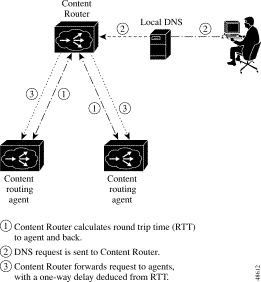
Examples
Console (config-domain)# max-propagation-delay 200
To create a directory, use the mkdir EXEC command.
mkdir directory
Syntax Description
directory Name of the directory to create.
Defaults
No default behavior or values
Command Modes
EXEC
Usage Guidelines
Use this command to create a new directory or subdirectory in the Content Router file system.
Examples
Console# mkdir /oldpaxfiles
Related Commands
dir
lls
ls
pwd
rmdir
To create a new file, use the mkfile EXEC command.
mkfile filename
Syntax Description
filename Name of the file you want to create.
Defaults
No default behavior or values
Command Modes
EXEC
Usage Guidelines
Use this command to create a new file in any directory of the Content Router.
Examples
Console# mkfile traceinfo
Related Commands
lls
ls
mkdir
To negate an interface configuration mode command or set its defaults, use the no interface configuration command.
no {autosense | bandwidth | fullduplex | halfduplex | ip}
Syntax Description
autosense Autosense capability on an interface. bandwidth Interface speed. fullduplex Full-duplex interface. halfduplex Half-duplex interface. ip Interface Internet Protocol (IP) configuration commands.
Defaults
No default behavior or values
Command Modes
Interface configuration
Usage Guidelines
Use this command to negate an interface configuration mode command or to set its defaults.
Examples
Console(config-if)# no autosense
To undo a global configuration command or set its defaults, use the no form of a command to undo the original command.
no command
Syntax Description
command Use one of the following commands: Configures boomerang parameters. Configures time-of-day clock. Cron commands. Exits configuration mode. Exception handling. Configures exec timeout. Configures the system network name. Configures inetd. Configures an Ethernet interface. Internet Protocol configuration commands. Configures system logging (syslog). Configures Network Time Protocol (NTP). Configures SNMP. Configures TACACS+ authentication. Configures TCP parameters. Current terminal commands. Configures TFTP server. Configures transaction logging. Configures a trusted host. Configures Web Cache Communication Protocol.
Defaults
No default behavior or values
Command Modes
Global configuration
Usage Guidelines
Use the no command to disable functions or negate a command. If you need to negate a specific command, such as the default gateway IP address, you must include the specific string in your command, such as no ip default-gateway ip-address.
Examples
Console(config)# wccp version 2
Console(config)# no wccp version 2
To undo a domain configuration mode command or set its defaults, use the no form of a command to undo the original command.
no command
Syntax Description
command Use one of the following commands: Establishes alternative domain names. Sets bloat size for DNS responses sent by agents. Specifies content routing agents. Specifies the DNS Time To Live value contained in the agent's DNS response. Sets artificial IP fragment size for DNS responses sent by agents. Specifies the IP Time To Live value contained in the agent's DNS response. Specifies the same shared keyword on the Content Router and each agent. Specifies the maximium one-way propagation delay before the DNS race begins. Specifies the IP address of the origin server. Specifies an extra delay for the "last chance" DNS response sent to the origin server.
Defaults
No default behavior or values
Command Modes
Domain configuration
Usage Guidelines
Use the no command to disable functions or negate a command. If you need to negate a specific command, such as the origin server IP address, you must include the specific string in your command, such as no origin-server ip-address.
Examples
Console(config-domain)# client 10.22.33.44
Console(config-domain)# no client 10.22.33.44
To disable the debugging functions, use the no debug EXEC command.
Syntax Description
This command has no arguments or keywords.
Defaults
No default behavior or values
Command Modes
EXEC
Usage Guidelines
We recommended that the debug commands be used only at the direction of Cisco Systems technical support personnel.
Related Commands
debug
show debug
undebug
Syntax Description
hostname Host name of the time server providing the clock synchronization (maximum of four NTP servers). ip-address IP address of the time server providing the clock synchronization (maximum of four NTP servers).
Defaults
The default NTP version number is 3.
Command Modes
Global configuration
Usage Guidelines
Use this command to synchronize the Content Router clock with the specified server.
Examples
Console(config)# ntp server 172.16.22.44
Console(config)# no ntp server 172.16.22.44
Related Commands
clock
show clock
show ntp
To set the software clock (time and date) using a Network Time Protocol (NTP) server, use the ntpdate EXEC command.
ntpdate {hostname | ip-address}
Syntax Description
hostname NTP host name. ip-address NTP server IP address.
Defaults
No default behavior or values.
Command Modes
EXEC
Usage Guidelines
Use NTP to find the current time of day and set the Content Router current time to match. The time must be saved to the hardware clock using the clock save command if it is to be restored after a reload.
Examples
Console# ntpdate 10.11.23.40
Related Commands
clock clear
clock save
clock set
show clock
To specify the IP address of the origin server that contains the web content for the domain, use the origin-server domain configuration command.
origin-server ip-address hostname
Syntax Description
ip-address IP address of the origin server. hostname Origin server host name.
Defaults
No default behavior or values
Command Modes
Domain configuration
Usage Guidelines
Use this command on the Content Router so that the IP address of the origin server is in the information sent to agents. This tells the agents where to get requested web pages when there is a cache miss. This is also the address that is returned if none of the agents are able to respond.
 |
Note You must use the origin-server command when you configure the Content Router in direct mode. In WCCP mode, if all content is supplied through push technology from the origin server to the content server, then it is not necessary to use the origin-server command. However, the origin-server command is necessary in WCCP mode if the content servers pull the content from the origin server. |
Examples
Console (config-domain)# origin-server 10.2.1.1 www.servername.com
To send echo packets for diagnosing basic network connectivity on networks, use the ping (packet internet groper) EXEC command.
ping {hostname | ip-address}
Syntax Description
hostname Host name of system to ping. ip-address IP address of system to ping.
Defaults
No default behavior or values
Command Modes
EXEC
Usage Guidelines
To use this command with the hostname argument, be sure DNS functionality is configured on your Content Router. To force the timeout of a nonresponsive host, or to eliminate a loop cycle, enter Ctrl-C.
Examples
Console# ping mycacheengine
To show the current directory, use the pwd EXEC command.
pwdSyntax Description
This command has no arguments or keywords.
Command Modes
EXEC
Usage Guidelines
Use this command to display the present working directory of the Content Router.
Examples
Console# pwd
Related Commands
cd
dir
lls
ls
To halt and perform a cold restart on the Content Router, use the reload EXEC command.
reloadSyntax Description
This command has no arguments or keywords.
Defaults
No default behavior or values
Command Modes
EXEC
Usage Guidelines
To reboot the Content Router, use the reload command. If no configurations are saved to Flash memory, you will be prompted to enter configuration parameters upon restart. Any open connections will be dropped after you issue this command, and the file system will be reformatted upon restart.
Examples
Console# reload
Related Commands
install
write
write erase
To rename a file on your Content Router, use the rename EXEC command.
rename sourcefile destinationfile
Syntax Description
sourcefile Source file or path name of the file you want to rename. destinationfile Destination file or path name of the new file.
Command Modes
EXEC
Usage Guidelines
Use this command to rename any file within the Content Router.
Examples
Console# rename ce25.pax ce6399.pax
Related Commands
cpfile
To delete a directory, use the rmdir EXEC command.
rmdir directory
Syntax Description
directory Name of the directory you want to delete.
Command Modes
EXEC
Usage Guidelines
Use this command to remove any directory from the Content Router file system. The rmdir command removes empty directories only.
Examples
Console# rmdir /local/oldpaxfiles
Related Commands
lls
ls
mkdir
To specify a delay in the "last chance" DNS response sent by the Content Router, use the server-delay domain configuration command.
server-delay msec
Syntax Description
msec Number of milliseconds before the Content Router DNS response (32 to 999).
Defaults
The default delay is 100 milliseconds.
Command Modes
Domain configuration
Usage Guidelines
In case all agents are down, the Content Router sends a final DNS response to the requesting name server. Use this command to specify how long the Content Router should wait before sending this DNS response.
Examples
Console (config-domain)# server-delay 200
To display the Address Resolution Protocol (ARP) table, use the show arp EXEC command.
show arpSyntax Description
This command has no arguments or keywords.
Defaults
No default behavior or values
Command Modes
EXEC
Examples
Console# show arp
LINK LEVEL ARP TABLE
destination gateway flags Refcnt Use Interface
171.69.227.129 00:e0:b0:e2:6d:a2 405 1 0 fei0
Console#
Related Commands
show disks
show dosfs
To display Content Router and agent information, use the show boomerang EXEC command.
show boomerang {all | client-list list-name | domain domain-name | global}
Syntax Description
boomerang Displays boomerang-specific configuration information. all Displays all of the show boomerang information. client-list Displays configuration information for specified client list. list-name Name assigned to a list of agents with the boomerang client-list command. domain Displays configuration information for specified domain. domain-name Name of domain (for example, www.foo.com). global Displays boomerang global DNS statistics.
Defaults
No default behavior or values
Command Modes
EXEC
Usage Guidelines
On a Content Router, this command displays the current average latency between the Content Router and its agents. (Agents are described as "Boomerang Clients" in the output.) If the agent is repeatedly unreachable, the word "unknown" is displayed instead of a number. See Table C-1 for a breakdown of the information displayed by the show boomerang command.
 |
Note The delay time for agents may differ from one domain to another because of updates during the execution of the command. |
This command also shows the number of DNS packets received that have a bogus IP source address. Packets bearing these source addresses are typically used with the intention of using the Content Router in a denial of service attempt, or trying to overload the Content Router. Packets with these source addresses are discarded by the Content Router in direct mode, or reinserted into the original packet stream in WCCP mode. Bogus IP source addresses include the following:
Examples
Console# show boomerang all
DNS packets with unknown domain:0
Number of PTR Type requests (valid/invalid/total):15/0/15
Domain or Alias A pkts SOA pkts MX pkts Unsupported
www.boomexample.com 28 4 5 0
www.boomtest.org 14 1 7 0
Client Group:list1
Maximum Configured Delay: 500 msec
23 queries sent to resolvers, 12 responses received
Client List:list1 One-way Probe Races
Delay (msec) Timeouts Won
10.2.3.4 23.741 0% 5 21.7%
10.2.4.4 303.908 0% 0 0.0%
10.2.5.4 63.695 0% 2 8.6%
10.2.6.4 83.718 0% 2 8.6%
10.2.7.4 103.544 0% 0 0.0%
10.2.8.6 203.620 0% 0 0.0%
Client List:list2 One-way Probe Races
Delay (msec) Timeouts Won
10.2.8.7 203.646 0% 0 0.0%
10.2.8.8 203.636 0% 0 0.0%
10.2.8.9 202.965 0% 0 0.0%
10.2.8.10 unknown 100% 0 0.0%
1 minute input rate 0 requests/sec, output rate 0 services/sec
5 minute input rate 0 requests/sec, output rate 0 services/sec
10 minute input rate 0 requests/sec, output rate 0 services/sec
current counts:50 requests, 44 fulfills, 0 fails
23 queries sent to resolvers, 12 responses received
0 bogus source address, 0 bogus length
0 bogus client source address, 0 no buffer
2 elements in dproxy-domain database, 5 denial-of-service attempts
Table C-1 describes the fields in the display.
| Field | Description |
|---|---|
DNS packets with unknown domain | Number of DNS packets received in which the domain has not been configured on the system. |
Number of PTR Type requests | Number of PTR type requests. |
Domain or Alias | Name or alias of the current domain. |
A pkts | Number of DNS Address (A) packets received. |
SOA pkts | Number of DNS Start of Authority (SOA) packets received. |
MX pkts | Number of DNS Mail eXchange (MX) packets received. |
Unsupported | Number of DNS requests other than A, SOA, or MX packets. (These unsupported packets are discarded.) |
Client group | Name of client list assigned to this domain. |
Maximum Configured Delay | Configured maximum one-way delay. (One-way delays greater than this value are reduced to this value.) |
Queries sent to resolvers | Number of DNS queries sent to resolvers. |
Responses received | Number of DNS responses received. |
Client list | Name of client list. The agents in the client list are listed below this heading. |
One-way Delay | Observed delay in packets sent from the Content Router to the agent; calculated by dividing the round trip time by 2. |
Probe Timeouts | Percentage of keepalive probes sent to the agent for which a response was not received. |
Races won | Number of DNS races this agent won. |
input rate | Average number of valid DNS requests received per second over the past 1, 5, and 10 minutes. |
output rate | Average number of valid DNS requests serviced per second over the past 1, 5 and 10 minutes. |
current counts | DNS request counts. |
| Total number of valid DNS requests. |
| Total number of valid DNS requests sent to agents. |
| Total number of valid DNS requests were not serviced (usually because of lack of memory). |
bogus source addresses | Number of bogus source addresses received. |
bogus length | Number of times a packet of the wrong length was received. |
no buffer | Number of times a free packet was requested when none were available. |
elements in dproxy-domain database | Number of elements in the dproxy (DNS server) domain database. (There is one element for every unique combination of DNS server and content routing domain.) |
denial-of-service attempts | Number of times denial-of-service attempts were detected. |
Related Commands
max-propagation-delay
To display the system clock, use the show clock EXEC command.
show clock [detail]
Syntax Description
detail (Optional.) Displays detailed information; indicates the clock source on your network that provides the time service and the current summer-time setting (if any).
Defaults
No default behavior or values
Command Modes
EXEC
Examples
Console# show clock
Wed Apr 28 20:52:48 1999 GMT
Console# show clock detail
Tue Jun 1 14:48:18 1999 GMT
Tue Jun 1 07:48:18 1999 LocalTime
Epoch: 928248498 seconds
UTC offset: -25200 seconds (-7 hr 0 min)
timezone: PST
summerzone: PDT
summer offset: 0 minutes
daylight: summer
Related Commands
clock clear
clock save
clock set
To display cron information, use the show cron EXEC command.
show cronSyntax Description
This command has no arguments or keywords.
Defaults
No default behavior or values
Command Modes
EXEC
Examples
Console# show cron
==CRON Configuration==
CRON tab file: /local/etc/crontab
Legend 1: min hr day-of-mon mon day-of-wk tclsh script-name
Legend 2: min hr day-of-mon mon day-of-wk tcl tcl-cmd
Sample: 0 5 * * * tclsh /local/test.tcl
Crontab for user: "root"
Id Type Source Entry
1 log_recycle api 0 * * * * tclsh /local/lib/tcl/recycle.tcl 50000
00 /local/var/log/syslog.txt
To display the state of each debugging option, use the show debugging EXEC command.
show debuggingSyntax Description
This command has no arguments or keywords.
Defaults
No default behavior or values
Command Modes
EXEC
Usage Guidelines
This command displays only the type of debugging enabled, not the specific subset of the command. For example, it shows that ICP debugging is enabled but does not define whether that debugging is monitoring ICP client or server packet transfer.
Examples
Console# debug logging all
Console# show debugging
debug logging is on
Related Commands
debug
no debug
undebug
To view information about your disk partitions, use the show disk-partitions EXEC command.
show disk-partitions devname
Syntax Description
devname Device name.
Defaults
No default behavior or values
Command Modes
EXEC
Usage Guidelines
Use this command to display partition information about a particular disk. The command show disks displays the names of the disks currently attached to the Content Router.
Examples
Console# show disk-partitions devname
Related Commands
disk partition
disk prepare
show disks
To view information about your disks, use the show disks EXEC command.
show disksSyntax Description
This command has no arguments or keywords.
Defaults
No default behavior or values
Command Modes
EXEC
Usage Guidelines
The show disks command displays the names of the disks currently attached to the Content Router. You can partition a disk using the disk partition command.
Examples
Console# show disks
/c0t0d0 (scsi bus 0, unit 0, lun 0)
/c0t1d0 (scsi bus 0, unit 1, lun 0)
Related Commands
disk partition
disk prepare
show disk-partitions
To display a number of system events by category, use the show events EXEC command.
show events number {all | critical | notice | warning}
Syntax Description
number Number of events to display (1 to 65535). all Shows all events. critical Shows critical events. notice Shows notice events. warning Shows warning events.
Defaults
No default behavior or values
Command Modes
EXEC
Usage Guidelines
Use this command to show the chosen number of events by category.
Examples
Console# show events 10 notice
Notice: Waiting for admin traffic on port 8001
Thu, 01 Mar 2000 00:00:10 GMT
Notice: Waiting for Web traffic on port 80
Thu, 01 Mar 2000 00:00:09 GMT
Notice: Waiting for Web Proxy traffic on port 8080
Thu, 01 Mar 2000 00:00:10 GMT
Notice: Waiting for admin traffic on port 8001
Thu, 01 Mar 2000 00:00:10 GMT
Notice: Waiting for Web traffic on port 80
cepro#
To display information about the Content Router file descriptors, use the show file-descriptors EXEC command.
show file-descriptorsSyntax Description
This command has no arguments or keywords.
Defaults
No default behavior or values
Command Modes
EXEC
Examples
Console# show file-descriptors
fd name drv
4 /tyCo/0 1 in out err
9 (socket) 6
10 (socket) 6
11 (socket) 6
12 (socket) 6
15 (socket) 6
18 /pipe/ring 2
19 /pipe/log 2
20 /c0t0d0s1/_uv_acl_.db 3
21 /raw0 5
22 /raw1 5
23 /raw2 5
24 /raw3 5
25 /raw4 5
26 /raw5 5
27 /raw6 5
28 /raw7 5
29 /null 0
36 (socket) 6
37 (socket) 6
38 /local/events.dat 4
39 /local/radius.dat 4
50 (socket) 6
To display the Flash memory content, such as file code names, version numbers, and sizes, use the
show flash EXEC command.
Syntax Description
This command has no arguments or keywords.
Defaults
No default behavior or values
Command Modes
EXEC
Examples
Console# show flash
System flash directory:
File Length Name/status
1 1198448 system image
[655360 read only, 1460592 bytes used, 5944976 available, 8388608 total]
To display system hardware status, use the show hardware EXEC command.
show hardwareSyntax Description
This command has no arguments or keywords.
Defaults
No default behavior or values
Command Modes
EXEC
Examples
Console# show hardware
Cisco Content Router 4430
Copyright (c) 1986-2000 by Cisco Systems, Inc.
Image text-base 0x108000, data_base 0x425a5c
System restarted by Power Up
The system has been up for 19 hours, 43 minutes, 21 seconds.
System booted from fei
Cisco Content Router 4430 CR4430 with CPU AMD-K6 (model 7) (rev. 0) AuthenticAMD
2 Ethernet/IEEE 802.3 interfaces
1 Console interface.
134213632 bytes of Physical Memory
131072 bytes of ROM memory.
8388608 bytes of flash memory.
Related Commands
show version
To view the hosts on your Content Router, use the show hosts EXEC command.
show hostsSyntax Description
This command has no arguments or keywords.
Defaults
No default behavior or values
Command Modes
EXEC
Examples
Console# show hosts
Domain name = cisco.com
Name Servers:
-----------
10.2.2.3
172.31.2.111
Host Table:
hostname inet address aliases
-------- ------------ -------
localhost 172.17.1.5
Console 172.31.117.254
To display TCP/IP services that include echo, discard, chargen, FTP, RCP, Telnet, and TFTP, use the show inetd EXEC command.
show inetdSyntax Description
This command has no arguments or keywords.
Defaults
No default behavior or values
Command Modes
EXEC
Examples
Console# show inetd
Inetd task ID: 7fbc400
Inetd running configuration:
Service Port Proto Func Max Live Total Acpt Rej Stck Lock
echo 7 tcp 1d863c 0 0 0 0 0 2048 0
echo 7 udp 1d86dc 0 0 0 0 0 2048 0
discard 9 tcp 1d875c 0 0 0 0 0 2048 0
discard 9 udp 1d87cc 0 0 0 0 0 2048 0
chargen 19 tcp 1d884c 0 0 0 0 0 2048 0
chargen 19 udp 1d88fc 0 0 0 0 0 2048 0
ftp 21 tcp 2b9df0 10 0 0 0 0 4096 0
rcp 514 tcp 1ec45c 5 0 0 0 0 4096 0
tftp 69 udp 2bdf2c 5 0 0 0 0 12288 0
telnet 23 tcp 2b81f0 3 0 0 0 0 4096 0
Related Commands
inetd
To display hardware interfaces, use the show interface EXEC command.
show interface {ethernet number | scsi number}
Syntax Description
ethernet Ethernet interface device. number Ethernet interface number. scsi SCSI interface device. number SCSI interface number.
Defaults
No default behavior or values
Command Modes
EXEC
Examples
Console# show interface scsi 0
Max Transfer Size: 16777215
Sync: yes
Disconnect: yes
Wide: yes
Console# show interface ethernet 0
fei (unit number 0):
Flags: (0x8063) UP BROADCAST MULTICAST ARP RUNNING
Type: ETHERNET_CSMACD
Internet address: 172.33.211.222
Broadcast address: 172.33.227.225
Netmask 0xffff0000 Subnetmask 0xffffff80
Ethernet address is 00:50:0f:0d:23:06
Maximum Transfer Unit size: 1500
Address Length: 6
Header Length: 14
Metric: 0
Baudrate: 0
Packets Received: 800
Input Errors: 0
Packets Sent: 567
Output Errors: 0
Collisions: 0
Bytes Received: 52754
Bytes Sent: 46678
Multicast Packets Received: 217
Multicast Packets Sent: 0
Received Packets Dropped: 0
Packets with Unknown Protocol: 0
Last Input/Output (ticks): 92746
Line speed: 100Mbit per sec. Duplex: full (AutoSensed)
Hardware statistical counters:
Current Total
------- -----
Tx good frames: 60 570
Tx MAXCOL errors: 0 0
Tx LATECOL errors: 0 0
Tx underrun errors: 0 0
Tx lost CRS errors: 0 0
Tx deferred: 0 0
Tx single collisions: 0 0
Tx multiple collisions: 0 0
Tx total collisions: 0 0
Rx good frames: 135 1725
Rx CRC errors: 0 0
Rx alignment errors: 0 0
Rx resource errors: 0 0
Rx overrun errors: 0 0
Rx collision detect errors: 0 0
Rx short frame errors: 0 0
(current values are polled and cleared for each display)
Related Commands
interface
To display the IP routing table, use the show ip routes EXEC command.
show ip routes
Syntax Description
routes Displays routing table.
Defaults
No default behavior or values
Command Modes
EXEC
Examples
Console# show ip routes
Destination Mask TOS Gateway Flags RefCnt Use IntFace Proto
----------------------------------------------------------------------------
10.0.0.0 0.0.0.0 0 172.31.27.12 3 2 983 fei0 1
172.16.0.1 0.0.0.0 0 172.17.0.1 5 0 0 lo 0 0
172.31.2.1 255.255.255.1 172.30.27.200 101 0 0 fei0 0
----------------------------------------------------------------------------
Related Commands
ip route
no ip route
To display the system message log configuration, use the show logging EXEC command.
show loggingSyntax Description
This command has no arguments or keywords.
Defaults
No default behavior or values
Command Modes
EXEC
Examples
Console# show logging
Syslog logging: enabled
Console logging: level warning
Trap logging: disabled
Disk logging: level debug
Logging to /local/var/log/syslog.txt, recycle size 5000000
Event export:
Critical events are exported to syslog
To display memory blocks and statistics, use the show memory EXEC command.
show memory [free]
Syntax Description
free (Optional.) Shows free blocks of memory.
Defaults
No default behavior or values
Command Modes
EXEC
Examples
Console# show memory free
SUMMARY:
status bytes blocks avg block max block
------ --------- -------- ---------- ----------
current
free 4374032 12 364502 4359952
alloc 125199608 514 243579 -
cumulative
alloc 125341720 1336 93818 -
Page Freelist Summary:
status pagesz pages avg contig pages max contig pages
------ ------ ------- ---------------- ----------------
free 4096 15346 3069 15300
To display the Network Time Protocol (NTP) parameters, use the show ntp EXEC command.
show ntp status
Syntax Description
status NTP status.
Defaults
No default behavior or values
Command Modes
EXEC
Examples
Console# show ntp status
NTP subsystem
-------------
servers:
Related Commands
ntp
clock set
clock timezone
To display CPU or memory processes, use the show processes EXEC command.
show processes [cpu | memory]
Syntax Description
cpu (Optional.) CPU utilization. memory (Optional.) Memory allocation of information.
Defaults
No default behavior or values
Command Modes
EXEC
Examples
Console# show processes cpu
Current CPU Percentage = 0
Peak CPU Percentage = 22
Console# show processes memory
Pages:
page size pages free hiwat lowat total
--------- ------- ------ ------ ------ -------
4096 17720 14839 25103 2091 29535
Type:
bytes blocks sizes max byt tot blk pagw
--------- ------ ------- -------- ------- ----
unknown 1600 100 0x10 1616 104 0
fcache bufhdr 12800 100 0x80 12800 100 0
fcache buffer 614400 100 0x3000 614400 100 0
fcache IO 0 0 0x80 256 46 0
fcache phys 409984 14 0x12040 409984 14 0
confval 192 3 0x350 960 402 0
task 71280 270 0x210 71808 500 0
stack 1257472 135 0x1f800 1323008 250 0
DB misc 2048 2 0x400 2048 2 0
DB hashtab 1024 1 0x400 1024 1 0
DB open 128 1 0x80 128 1 0
DB bufhead 64 2 0x20 64 2 0
DB cache 8192 2 0x1000 8192 2 0
DB databuf 0 0 0xb0 160 244 0
DB api 32 1 0x60 96 123 0
--More--
Console# show processes
NAME ENTRY TID PRI STATUS PC SP ERRNO DELAY
---------- ------------ -------- --- ---------- -------- -------- ------- -----
tExcTask 3ca048 3a71aec 0 PEND 3fa981 3a71a5c 3006b 0
tLogTask 39a21c 3a6f1d4 0 PEND 3fa981 3a6ed3c 0 0
tWdbTask 3c46d4 161a18c 3 PEND 3c5a19 1619878 0 0
tScsiTask 3f5920 15ec514 5 PEND 3c5a19 15ec4b4 0 0
tF2000a 1260e8 7df1c00 25 PEND 3c5a19 7ddaf84 0 0
tF2000b 1260e8 7df1e00 25 PEND 3c5a19 7dc9f84 0 0
tF2001a 1260e8 7dc8e00 25 PEND 3c5a19 7507f84 0 0
tF2001b 1260e8 74f5000 25 PEND 3c5a19 74f6f84 0 0
tNetTask 3b201c 162a578 50 PEND 3c5a19 162a52c 41 0
tWCCP2 34e978 74eb200 60 PEND+T 3c5a19 74e8734 3d0004 27
tHotSpot 34b9b0 749a400 60 DELAY 39b996 74b1fa4 0 64
tDtimer 1214d8 7fb1000 75 DELAY 39b996 7f73fa8 0 7
tTtyUtil 264a18 74f5800 75 PEND 3fa981 74eef80 0 0
tOvrldDaemo281120 74a2400 75 PEND 3c5a19 749cfb0 0 0
tHealSrv 336340 74df000 75 PEND+T 3c5a19 74a870c 3d0004 2224
tCfsC000 244ed4 7dc8c00 98 PEND+T 3c5a19 7d93f58 3d0004 210
tCfsC001 244ed4 74f5400 98 PEND+T 3c5a19 74f3f58 3d0004 266
tCfsV000 224a4c 7dc8200 99 PEND+T 3c5a19 7d82f74 3d0004 150
tCfsT000 224d1c 7dc8400 99 PEND 3c5a19 794cfa4 0 0
--More--
To display the current running configuration information on the terminal, use the show running-config EXEC command. This command is equivalent to the write terminal command.
show running-config [boomerang {client-list list-name | domain domain-name}]
Syntax Description
boomerang (Optional.) Displays boomerang-specific configuration information. client-list Displays configuration information for specified client list. list-name Name assigned to a list of agents with the boomerang client-list command. domain Displays configuration information for specified domain. domain-name Name of domain (for example, www.foo.com).
Defaults
No default behavior or values
Command Modes
EXEC
Usage Guidelines
Use this command in conjunction with the show startup-config command to compare the information in running memory to the startup configuration used during bootup.
Examples
Console# show running-config
Building configuration...
Current configuration:
!
!
!
user add admin uid 0 capability admin-access
!
!
!
hostname CR4430
!
interface ethernet 0
ip address 10.2.2.8 255.255.255.0
ip broadcast-address 10.2.2.255
exit
!
interface ethernet 1
exit
!
ip default-gateway 10.2.2.1
ip name-server 10.2.2.6
ip route 0.0.0.0 0.0.0.0 10.2.2.1
cron file /local/etc/crontab
!
!
!
!
boomerang dns enable direct-mode
!
boomerang dns domain www.boomexample.com
key 7 15060e1f10
origin-server 10.2.2.6 boomexample.com
client-group list1
!
boomerang client-list list1
client 10.2.3.4
client 10.2.4.4
client 10.2.5.4
client 10.2.6.4
client 10.2.7.4
client 10.2.8.6
!
boomerang client-list list2
client 10.2.8.7
client 10.2.8.8
client 10.2.8.9
client 10.2.8.10
!
!
!
end
Related Commands
configure
copy running-config
copy startup-config
write terminal
To check the status of SNMP communications, use the show snmp EXEC command.
show snmpSyntax Description
This command has no arguments or keywords.
Defaults
No default behavior or values
Command Modes
EXEC
Usage Guidelines
This command provides counter information for SNMP operations.
Examples
Console# show snmp
Contact: Mary Brown, system admin, mbrown@acme.com 555-1111
Location: Building 2, 1st floor, Lab 1
37 SNMP packets input
0 Bad SNMP version errors
4 Unknown community name
0 Illegal operation for community name supplied
0 Encoding errors
24 Number of requested variables
0 Number of altered variables
0 Get-request PDUs
28 Get-next PDUs
0 Set-request PDUs
78 SNMP packets output
0 Too big errors
8192 Maximum packet size
0 No such name errors
0 Bad values errors
0 General errors
24 Response PDUs
13 Trap PDUs
Table C-2 describes the fields shown in the display.
| Field | Description |
|---|---|
SNMP packets input: | Total number of SNMP packets input. |
Bad SNMP version errors | Number of packets with an invalid SNMP version. |
Unknown community name | Number of SNMP packets with an unknown community name. |
Illegal operation for community name supplied | Number of packets requesting an operation not allowed for that community. |
Encoding errors | Number of SNMP packets that were improperly encoded. |
Number of requested variables | Number of variables requested by SNMP managers. |
Number of altered variables | Number of variables altered by SNMP managers. |
Get-request PDUs | Number of GET requests received. |
Get-next PDUs | Number of GET-NEXT requests received. |
Set-request PDUs | Number of SET requests received. |
SNMP packets output: | Total number of SNMP packets sent by the router. |
Too big errors | Number of SNMP packets that were larger than the maximum packet size. |
Maximum packet size | Maximum size of SNMP packets. |
No such name errors | Number of SNMP requests that specified a MIB object that does not exist. |
Bad values errors | Number of SNMP SET requests that specified an invalid value for a MIB object. |
General errors | Number of SNMP SET requests that failed because of some other error. (It was not a No such name error, Bad values error, or any of the other specific errors.) |
Response PDUs | Number of responses sent in reply to requests. |
Trap PDUs | Number of SNMP traps sent. |
Related Commands Related Commands
snmp-server
To get stack trace information from your Content Router, use the show stacktrace EXEC command.
show stacktrace {task-ID | exception}
Syntax Description
task-ID Hexadecimal number without a 0x prefix (0 to FFFFFFFF). exception Stack trace on previous exception.
Defaults
No default behavior or values
Command Modes
EXEC
Examples
Console# show stacktrace exception
To show the startup configuration, use the show startup-config EXEC command.
show startup-configSyntax Description
This command has no keywords or arguments.
Defaults
No default behavior or values
Command Modes
EXEC
Usage Guidelines
Use this command to display the configuration used during an initial bootup, stored in NVRAM.
Examples
Console# show startup-config
Configuration Size 734 bytes
!
!
!
group add admin gid 0
group add everyone gid 1000
!
user add admin uid 0 password 1 "ceSzbyeb" capability admin-access
user add des uid 5001 password 1 "bbdze9eSbS" capability telnet-access
!
hostname CR4430
!
interface ethernet 0
ip address 10.1.1.34 255.255.255.0
ip broadcast-address 10.1.1.255
exit
!
interface ethernet 1
exit
!
ip default-gateway 10.1.1.2
ip domain-name cisco.com
cron file /local/etc/crontab
ntp server 10.6.14.7
!
boomerang dns enable direct-mode
!
boomerang dns domain www.download.cisco.com
alias www.download.cisco.net
key 7 01370317
origin-server 172.29.249.205 cr.cisco.com
client-group listA
!
boomerang client-list listA
client 10.2.3.4
client 10.2.4.4
client 10.2.5.4
client 10.2.6.4
client 10.2.7.4
client 10.2.8.6
!
boomerang client-list listB
client 10.2.8.7
client 10.2.8.8
client 10.2.8.9
client 10.2.8.10
!
!
!
transaction-logs export interval 3600
!
end!
Related Commands
configure
copy running-config
show running-config
write terminal
To display Content Router statistics, use the show statistics EXEC command.
show statistics {icmp | ip | mbuf | netstat | transaction-logs | udp}
Syntax Description
icmp Displays Internet Control Message Protocol (ICMP) statistics. ip Displays IP statistics. mbuf Displays memory buffer statistics. netstat Displays Internet socket connections. routing Displays routing statistics. transaction-logs Displays transaction-log export statistics. udp Displays User Datagram Protocol (UDP) statistics.
Defaults
No default behavior or values
Command Modes
EXEC
Usage Guidelines
Use this command to display Content Router statistics.
Examples
Console# show statistics icmp
ICMP:
0 call to icmp_error
0 error not generated because old message was icmp
Output histogram:
echo reply: 37
0 message with bad code fields
0 message < minimum length
0 bad checksum
0 message with bad length
Input histogram:
destination unreachable: 1091
echo: 37
37 message responses generated
Related Commands
clear statistics
To display TCP configuration information, use the show tcp EXEC command.
show tcpSyntax Description
This command has no arguments or keywords.
Defaults
No default behavior or values
Command Modes
EXEC
Examples
Console# show tcp
==TCP Configuration==
TCP keepalive timeout 300 sec
TCP keepalive probe count 4
TCP keepalive probe interval 75 sec
TCP server R/W timeout 120 sec
TCP client R/W timeout 120 sec
TCP server send buffer 8 k
TCP server receive buffer 32 k
TCP client send buffer 32 k
TCP client receive buffer 8 k
TCP Listen Queue 200
TCP init ssthresh 65536
TCP cwnd base 2
TCP server max segment size 1432
TCP server satellite (RFC1323) disabled
TCP client max segment size 1432
TCP client satellite (RFC1323) disabled
TCP retransmit drop threshold 1
To view information necessary for the Cisco Technical Assistance Center (TAC) to assist you, use the show tech-support EXEC command.
show tech-support [page]
Syntax Description
page (Optional.) Pages through output.
Defaults
No default behavior or values
Command Modes
EXEC
Usage Guidelines
Use this command to view system information necessary for TAC to assist you with the Content Router. This is a long display. You can manage the output using the terminal length command.
Examples
Console# show tech-support
---------------------show hardware---------------------
Cisco Content Router 4430
Copyright (c) 1986-2001 by Cisco Systems, Inc.
Software Release: CR ver 2.09 (Build: #17 03/02/01)
Compiled: 06:19:45 Mar 2 2001 by morlee
Image text-base 0x108000, data_base 0x392064
System restarted by Reload
The system has been up for 3 hours, 12 minutes, 23 seconds.
System booted from "flash"
Cisco Content Router 4430 CR4430 with CPU AMD-K6 (model 7) (rev. 0) AuthenticAMD
2 Ethernet/IEEE 802.3 interfaces
1 Console interface.
134213632 bytes of Physical Memory
131072 bytes of ROM memory.
8388608 bytes of flash memory.
---More---
To display configured TFTP directories, use the show tftp-server EXEC command.
show tftp-serverSyntax Description
This command has no arguments or keywords.
Defaults
No default behavior or values
Command Modes
EXEC
Examples
Console#show tftp-server
== TFTPD Directory List ==
/local/public
To show the transaction log summaries or to show transaction log settings, use the
show transaction-logging EXEC command.
Syntax Description
entries (Optional.) Displays the last number of entries to the working log file. number Number of most recent entries to display (1 to 256).
Defaults
No default behavior or values
Command Modes
EXEC
Usage Guidelines
Use the show transaction-logging command to display the current settings for the transaction logging feature.
Use the show transaction-logging entries number command to display the last entries to the working log files. Transaction logging must be enabled in order for the show transaction-logging entries command to work.
Examples
Console# show transaction-logging
Transaction Logs:
Logging is enabled.
End user identity is hidden. (sanitized)
File markers are disabled
Archive interval: every-day at 12:00
Maximum Number of Archived Files: 5
Exporting files to servers is enabled.
Export interval: every-day every 1 hour
Working Log file - size: 0
age: 18449
Archive Log file - celog_171.69.227.250_20000802_120000.txt size: 0
To display the name of the Content Router trusted hosts, use the show trusted-hosts EXEC command.
show trusted-hostsSyntax Description
This command has no arguments or keywords.
Defaults
No default behavior or values
Command Modes
EXEC
Examples
Console# show trusted-hosts
Trusted Host checking: ON
172.16.0.2/C_Medici
172.18.0.1/Procrustes
To display user information for a particular user, use the show user EXEC command.
show user {uid number | username name}
Syntax Description
uid User ID keyword. number User ID number (0 to 2147483647). username Displays information for a user. name Username.
Defaults
No default behavior or values
Command Modes
EXEC
Examples
Console#show user username bwhidney
Username : bwhidney
Uid : 5013
Number of Groups : 1
Primary Group : everyone (1000)
Password : bSzyydQbSb
Comment :
HomeDir : /local
Capability : admin-access
Related Commands
show groups
show users
To display all users, use the show users EXEC command.
show usersSyntax Description
This command has no arguments or keywords.
Defaults
No default behavior or values
Command Modes
EXEC
Examples
Console# show users
There are 2 user(s)
UID USERNAME
0 admin
5013 bwhidney
Related Commands
show groups
show user
To display the current software on your Content Router, use the show version EXEC command.
show versionSyntax Description
This command has no arguments or keywords.
Defaults
No default behavior or values
Command Modes
EXEC
Examples
Console# show version
Cisco Content Router 4430
Copyright (c) 1986-2001 by Cisco Systems, Inc.
Software Release: CR ver 1.1 (Build: #2 02/05/01)
Compiled: 04:10:16 Feb 14 2000 by
Image text-base 0x108000, data_base 0x43dbb4
System restarted by Reload
The system has been up for 6 days, 1 hour, 55 minutes, 16 seconds.
System booted from "flash"
To display WCCP information, use the show wccp EXEC command.
show wccp {router | status}
Syntax Description
router Shows the WCCP home router. status Shows which version of WCCP is enabled and running.
Defaults
No default behavior or values
Command Modes
EXEC
Examples
Console# show wccp router
Routers Seeing this Content Router
Router Id Sent To
10.0.0.0 10.1.1.1
Routers not Seeing this Content Router
10.1.1.1
Routers Notified of but not Configured
-NONE-
Multicast Addresses Configured
-NONE-
Router Information for Service: Reverse-Proxy
Routers Seeing this Content Router
Router Id Sent To
10.0.0.0 10.1.1.1
Routers not Seeing this Content Router
10.1.1.1
Routers Notified of but not Configured
-NONE-
Multicast Addresses Configured
-NONE-
To set up the community access string to permit access to the SNMP protocol, use the snmp-server community global configuration command. Use the no form of this command to remove the previously configured community string.
snmp-server community string
Syntax Description
string Community string that acts like a password and permits access to the SNMP protocol.
Defaults
By default, an SNMP community string permits read-only access to all objects.
Command Modes
Global configuration
Examples
The following example assigns the string comaccess to SNMP:
Console(config)# snmp-server community comaccess
The following example removes the previously defined community string:
Console(config)# no snmp-server community
The following example disables SNMP without removing a previously defined community string:
Console(config)# no snmp-server
Related Commands
show snmp
To set the system contact (sysContact) string, use the snmp-server contact global configuration command. Use the no form of this command to remove the system contact information.
snmp-server contact line
Syntax Description
contact Text for MIB object sysContact. line Identification of the contact person for this managed node.
Defaults
No system contact string is set.
Command Modes
Global configuration
Usage Guidelines
The system contact string is the value stored in the MIB-II system group sysContact object.
Examples
The following is an example of a system contact string:
Console# snmp-server contact Dial System Operator at beeper # 27345
Console# no snmp-server contact
Related Commands
snmp-server location
show snmp
To enable the Content Router to send SNMP traps, use the snmp-server enable traps global configuration command. Use the no form of this command to disable SNMP notifications.
snmp-server enable trapsSyntax Description
This command has no arguments or keywords.
Defaults
This command is disabled by default. No traps are enabled.
Command Modes
Global configuration
Usage Guidelines
If you do not enter an snmp-server enable traps command, no traps are sent. In order to configure traps, you must enter the snmp-server enable traps command.
The snmp-server enable traps command is used in conjunction with the snmp-server host command. Use the snmp-server host command to specify which host or hosts receive SNMP traps. To send traps, you must configure at least one snmp-server host command.
For a host to receive a trap, both the snmp-server enable traps command and the snmp-server host command for that host must be enabled.
In addition, SNMP must be enabled with the snmp-server community command.
Examples
The following example enables the router to send all traps to the host 172.31.2.160 using the community string public:
Console(config)# snmp-server enable traps
Console(config)# snmp-server host 172.31.2.160 public
Console(config)# no snmp-server enable traps
Related Commands
snmp-server host
snmp-server community
To specify the recipient of an SNMP trap operation, use the snmp-server host global configuration command. Use the no form of this command to remove the specified host.
snmp-server host {hostname | ip-address} communitystring
Syntax Description
hostname Host name of SNMP trap host. ip-address IP address of SNMP trap host. communitystring Passwordlike community string sent with the trap operation.
Defaults
This command is disabled by default. No traps are sent. The version of the SNMP protocol used to send the traps is SNMPv1.
Command Modes
Global configuration
Usage Guidelines
If you do not enter an snmp-server host command, no traps are sent. To configure the Content Router to send SNMP traps, you must enter at least one snmp-server host command. To enable multiple hosts, you must issue a separate snmp-server host command for each host. The maximum number of snmp-server host commands is four.
When multiple snmp-server host commands are given for the same host, the community string in the last command is used.
The snmp-server host command is used in conjunction with the snmp-server enable traps command to enable SNMP traps.
In addition, SNMP must be enabled with the snmp-server community command.
Examples
The following example sends the SNMP traps defined in RFC 1157 to the host specified by the IP address 172.16.2.160. The community string is comaccess.
Console(config)# snmp-server enable traps
Console(config)# snmp-server host 172.16.2.160 comaccess
Console(config)# no snmp-server host 172.16.2.160
Related Commands
snmp-server enable traps
snmp-server community
To set the SNMP system location string, use the snmp-server location global configuration command. Use the no form of this command to remove the location string.
snmp-server location line
Syntax Description
line String that describes the physical location of this node.
Defaults
No system location string is set.
Command Modes
Global configuration
Usage Guidelines
The system location string is the value stored in the MIB-II system group system location object. You can see the system location string with the show snmp EXEC command.
Examples
The following is an example of a system location string:
Console(config)# snmp-server location Building 3/Room 214
Related Commands
show snmp
snmp-server contact
The tclsh command is for Cisco Systems internal use only.
To configure TCP parameters, use the tcp global configuration command. To disable TCP parameters, use the no form of this command.
tcp {client-mss maxsegsize | client-receive-buffer kbytes | client-rw-timeout seconds | client-satellite | client-send-buffer kbytes | cwnd-base factor | init-ssthresh value | keepalive-probe-cnt count | keepalive-probe-interval seconds | keepalive-timeout seconds | listen-queue length | server-mss maxsegsize | server-receive-buffer kbytes | server-rw-timeout seconds | server-satellite | server-send-buffer kbytes}
Syntax Description
client-mss Sets client TCP maximum segment size. maxsegsize Maximum client TCP segment size in bytes (512 to 1460). client-receive-buffer Sets client receive buffer size. kbytes Receive buffer size in kilobytes (1 to 1024). client-rw-timeout Sets client connection's read/write timeout. seconds Timeout in seconds (1 to 3600). client-satellite Client TCP compliance to RFC 1323 standard. client-send-buffer Client connection's send buffer size. kbytes Send buffer size in kilobytes (8 to 1024). cwnd-base Sets TCP congestion window (cwnd) base factor. factor Factor value (1 to 16). init-ssthresh Sets TCP initial smooth threshold. value Threshold value (2920 to 1073741824). keepalive-probe-cnt Sets TCP keepalive probe counts. count Number of probe counts (1 to 10). keepalive-probe-interval Sets TCP keepalive probe interval. seconds Keepalive probe interval in seconds (1 to 300). keepalive-timeout Sets TCP keepalive timeout. seconds Keepalive timeout in seconds (1 to 3600). listen-queue Sets maximum size of TCP listen queue. length Listen queue length in kilobytes (1 to 000). server-mss Sets server TCP maximum segment size. maxsegsize Maximum server TCP segment size in bytes (512 to 1460). server-receive-buffer Sets server connection receive buffer size. kbytes Receive buffer size in kilobytes (1 to 1024). server-rw-timeout Sets server connection read/write timeout. seconds Read/write timeout in seconds (1 to 3600). server-satellite Server TCP compliance to RFC 1323 standard. server-send-buffer Server connection send buffer size. kbytes Buffer size in kilobytes (1 to 1024).
Defaults
tcp client-receive-buffer: 8 kilobytes
tcp client-rw-timeout: 30 seconds
tcp client-send-buffer: 8 kilobytes
tcp keepalive-probe-cnt: 4
tcp keepalive-probe-interval: 75 seconds
tcp keepalive-timeout: 300 seconds
tcp server-receive-buffer: 8 kilobytes
tcp server-rw-timeout: 120 seconds
tcp server-send-buffer: 8 kilobytes
Usage Guidelines
In nearly all environments, the default TCP setting is adequate. If you modify the listen-queue setting, reboot the Content Router to effect the changes.
Command Modes
Global configuration
Examples
Console(config)# tcp client-receive-buffer 100
Console(config)# no tcp client-receive-buffer 100
Related Commands
show tcp
To display the current terminal commands, use the terminal EXEC command.
terminal monitor
Syntax Description
monitor Monitors debug commands.
Defaults
No default behavior or values
Command Modes
EXEC
Usage Guidelines
This command makes a Telnet session the terminal. This causes all software output to go to this session. Since there is only one active terminal in the system, this session redirects all software output from all other Telnet sessions to this session.
Examples
Console# terminal monitor
Console is always monitored
To set the number of lines displayed in the console window, use the terminal global configuration command. To disable this function, use the no form of the command.
terminal length lines
Syntax Description
length Sets the number of lines displayed by the terminal screen. lines Number of lines on the screen (0 to 512). The default is 24 lines. Enter 0 for no pausing.
Defaults
Default is 24 lines.
Command Modes
Global configuration
Usage Guidelines
When 0 is entered as the lines parameter, output to the screen does not pause. For all nonzero values of lines, the -More- prompt is displayed when the number of output lines matches the specified lines number. The -More- prompt is considered a line of output. To view the next screen, press the Spacebar. To view one line at a time, press the Enter key. To exit the show command output, press the Esc key or any other keystroke.
Examples
Console(config)# terminal length 0
Console(config)# no terminal length 0
Related Commands
All show commands
To set the TFTP server directory, use the tftp-server global configuration command.
tftp-server dir directory
Syntax Description
dir Sets the TFTP server directory directory Specifies the path name of the TFTP server.
Defaults
No default behavior or values
Command Modes
Global configuration
Examples
Console(config)# tftp-server dir /mypath
To force the immediate creation of a transaction log, use the transaction-log force EXEC command.
transaction-log force {archive | export}
Syntax Description
archive Forces the archive of the working.log file. export Forces the archived files to be exported to a server.
Defaults
No default behavior or values
Command Modes
EXEC
Usage Guidelines
The transaction-log force archive command causes the transaction log to be archived immediately to the Content Router hard disk. This command has the same effect as the clear transaction-log command.
The transaction-log force export command causes the transaction log to be exported immediately to an FTP server designated by the transaction-logs export ftp-server command.
The force commands do not change the configured schedule for archive or export of transaction log files. If a scheduled archive or export job is in progress when a corresponding force command is entered, an error message is displayed. If a force command is in progress when an archive or export job is scheduled to run, the scheduled job runs when the force command is complete.
Examples
Console# transaction-log force archive
Starting transaction-log force archive command
Completed transaction-log force archive command
Related Commands
transaction-logs
clear statistics transaction-logs
clear transaction-log
show statistics transaction-logs
show transaction-logging
To enable transaction logs, use the transaction-logs global configuration command. To disable transaction logs, use the no form of this command.
transaction-logs {archive {files maxnumfiles | interval {seconds | every-day {at time | every hour} | every-hour {at minute | every interval} | every-week [on days [at time]]} | enable | export {enable | ftp-server {hostname | servipaddrs} login passw directory} | interval {minutes | every-day {at time | every hour} | every-hour {at minute | every interval} | every-week [on days [at time]]}} | file-marker | sanitize}
Syntax Description
archive Configures archive parameters. files Saves archive log files to disk. maxnumfiles Maximum number of archive files to save on disk (1 to 10). The default is 1. interval Determines how frequently the archive file is to be saved. seconds Time interval in seconds (120 to 86400). The default is 86,400 seconds (1 day). every-day Archives using frequencies of 1 day or less. at time Specifies the time of day at which to archive in hours and minutes (hh:mm). every hour Interval in hours (1, 2, 3, 4, 6, 8, 12, or 24). every-hour Archives using frequencies of 1 hour or less. at minute Specifies the minute alignment for the hourly archive (0 to 59). every interval Interval in minutes (2, 10, 15, 20, 30). every-week Archives one or more times a week. on days (Optional). Archives one or more days of the week (mon, tue, wed, thu, fri, sat, sun). at time (Optional). Specifies the time of day at which to archive in hours and minutes (hh:mm). enable Enables transaction log feature. export Configures file export parameters. enable Enables the exporting of log files at the specified interval. ftp-server Sets FTP server to receive exported archived files. hostname Host name of target FTP server. servipaddrs IP address of target FTP server. login User login to target FTP server. passw User password to target FTP server. directory Target directory for exported files on FTP server. interval Transfers files to the FTP server after this interval. minutes Export time interval in minutes (1-10,080). The default is 60 minutes. every-day Exports using frequencies of 1 day or less. at time Specifies the time at which to export each day in hours and minutes (hh.mm). every hour Interval in hours (1, 2, 3, 4, 6, 8, 12, or 24). every-hour Exports using frequencies of 1 hour or less. at minute Specifies the minute alignment for the hourly archive (0 to 59). every interval Interval in minutes (2, 10, 15, 20, or 30). every-week Exports one or more times a week. on days (Optional.) Exports on one or more days of the week (mon, tue, wed, thu, fri, sat, sun). at time (Optional.) Specifies the time of day at which to export in hours and minutes (hh:mm). file-marker Adds statements to transaction log, indicating the file beginning and ending. sanitize Writes user IP addresses in log file as 0.0.0.0.
Defaults
The default for maximum number of archive files is 1. The default frequency for archiving files is 1 day. The default export time interval is 60 minutes.
Command Modes
Global configuration
Usage Guidelines
Enable transaction log recording with the transaction-logs enable command. When enabled, daemons create a working.log file in the /local/var/log/translog/ dosfs directory.
After an interval specified by the transaction-logs archive interval command, the working.log file is renamed and copied as an archive file to the dosfs directory with the path /local/var/log/translog/archive/data. A new working.log file is then created and the process repeats. The Content Router default archive interval is 86,400 seconds, or one day.
Use the transaction-logs archive files command to specify how many archive files to store on disk. When the maximum number of files has been created, the next archive file overwrites the oldest stored file.
The transaction log archive and export functions are configured with the following commands:
The following limitations apply:
If the transaction-logs export interval is configured to a larger value than the archive interval, the administrator must ensure that there are enough archive files.
The archive transaction log file is named as follows:
celog_10.1.118.5_20001028_235959.txt
Table C-3 describes the name elements.
| Name Element | Description |
celog_10.1.118.5 | IP address of the Content Router creating the archive file. |
19991228 | Date archive file was created (yyyy/mm/dd). |
235959 | Time archive file was created (hh/mm/ss). |
The transaction logs export feature does not create the legacy archive files named archive.log. Legacy archive files must be manually deleted or copied from the Content Router hard disk.
The transaction-logs export ftp-server option can support up to four FTP servers. To export transaction logs, you must first enable the feature and configure the export interval. The following information is required for each target server:
Use the no form of the transaction-logs export enable command to disable the entire transaction logs feature while retaining the rest of the configuration.
When an FTP server returns a permanent error to the Content Router, the archive transaction logs are no longer exported to that server. You must reenter the Content Router transaction log export parameters to clear the error condition. The show statistics transaction-logs command displays the current state of transaction log export readiness.
A permanent error (Permanent Negative Completion Reply, RFC 959) occurs when the FTP command to the server cannot be accepted, and the action did not take place. Permanent errors can be caused by invalid user logins, invalid user passwords, and attempts to access directories with insufficient permissions.
In the following example, an invalid user login parameter was included in the transaction-logs export ftp-server command. The show statistics transaction-logs command shows that the Content Router failed to export archive files.
Console# show statistics transaction-logs
Server:172.31.23.12
Export stopped due to permanent error received from FTP.
Attempts:1
Successes:0
Open Failures:0
Put Failures:0
Other Transport Errors:
Authentication Failures:1
Permanent Directory Failures:0
Permanent Put Failures:0
Previous Permanent Ftp Errors:0
To restart the export of archive transaction logs, the transaction-logs export ftp-server parameters must be reentered:
Console(config)# transaction-logs export ftp-server 10.1.1.1 goodlogin pass /etc/webcache
Use the sanitize option to disguise the IP address and usernames of clients in the transaction log file. The default is not sanitized. A sanitized transaction log disguises the network identity of a client by changing the IP address in the transaction logs to 0.0.0.0. The no form disables the sanitize feature.
Examples
In this example, an FTP server is configured.
Console(config)# transaction-logs export ftp-server 10.1.1.1 mylogin mypasswd
/tmp/local/webcache
Console(config)# transaction-logs export ftp-server myhostname mylogin mypasswd
/tmp/local/webcache
To delete an FTP server, use the no form of the command.
Console(config)# no transaction-logs export ftp-server myhostname
Console(config)# no transaction-logs export ftp-server 10.1.1.1
Use the no form of the command to disable the entire transaction log export feature while retaining the rest of the configuration.
Console(config)# no transaction-logs export enable
 |
Note The default is export disabled; the interval default is 1 hour. There are no defaults for the FTP server configuration. |
To change a username, password, or directory, reenter the entire line.
Console(config)# transaction-logs export ftp-server 10.1.1.1 mynewname mynewpass
/tmp/local/webcache
The show transaction-logging command displays information on exported log files.
Console# show transaction-logging
Transaction Logs:
Logging is enabled
End user identity is visible.
Current Archive Interval: 86400 sec.
Maximum Number of Archived Files: 6
Exporting files to servers is enabled.
Current export retry interval: 100 minutes.
Working Log file - size: 8650
age: 4885
Archive Log file:
celog_10.1.118.5_19991228_235959.txt - size: 10340
File export feature is enabled
ftp-server username directory
10.1.1.1 mynewname /tmp/local/webcache
10.2.2.2 erasmus /tmp/translogfiles
 |
Note For security reasons, passwords are never displayed. |
The export option has been added to the show statistics transaction-logs command to display the status of logging attempts to export servers.
Console# show statistics transaction-logs
Transaction Logs:
Logging is enabled.
End user identity is visible.
Current Archive Interval: 120 seconds.
Maximum Number of Archived Files: 10
Exporting files to servers is enabled.
Export retry interval:1 minutes.
Working Log file - size:0
age:45
No Archive Log file found
ftp-server username directory
172.16.21.110 zpajanos ~zp/201/translog/logfiles
172.16.33.33 zpajanos ~zp/outputfiles
10.10.1.1 my my
The interval can be set for once a day with a specific timestamp. It can also be set for frequencies of hours; these frequencies align with midnight. For example, every 4 hours means archiving occurs at 0000, 0400, 0800, 1200, 1600, and the like. It is not possible to archive at 0030, 0430, 0830, and so forth.
cepro(config)# transaction-logs archive interval every-day ?
at Specify the time at which to archive each day
every Specify the interval in hours. It will align with midnight
cepro(config)# transaction-logs archive interval every-day at ?
hh:mm Time of day at which to archive (hh:mm)
cepro(config)# transaction-logs archive interval every-day every ?
<1-24> Interval in hours: {1, 2, 3, 4, 6, 8, 12 or 24}
The interval can be set for once an hour with a minute alignment. It can also be set for frequencies of less than an hour; these frequencies will align with the top of the hour. That is, every five minutes means archiving will occur at 1700, 1705, and 1710.
cepro(config)# transaction-logs archive interval every-hour ?
at Specify the time at which to archive each day
every Specify interval in minutes. It will align with top of the hour
cepro(config)# transaction-logs archive interval every-hour at ?
<0-59> Specify the minute alignment for the hourly archive
The interval can be set for once a week or multiple times within the week. For example, it is possible to archive "every Sunday at 0630" or "every Monday, Wednesday, and Friday at 1900." Administrators can select as many days as they wish, including all seven days. Note that is it not possible to schedule the interval for different times on different days.
cepro(config)# transaction-logs archive interval every-week ?
on Day of the week
<cr>
cepro(config)# transaction-logs archive interval every-week on ?
DAY Day of week to archive
cepro(config)# transaction-logs archive interval every-week on Monday ?
DAY Day of week to archive
at Specify the time of day at which to archive
<cr>
cepro(config)# transaction-logs archive interval every-week on Monday Friday at ?
hh:mm Time of day at which to archive (hh:mm)
Related Commands Related Commands
clear transaction-log
show transaction-logging
show statistics transaction-logs
transaction-log force
To enable trusted hosts on your Content Router, use the trusted-host global configuration command. To disable trusted hosts, use the no form of this command.
trusted-host {hostname | ip-address | domain-lookup}
Syntax Description
hostname Host name of trusted host. ip-address IP address of trusted host. domain-lookup Trusted host checking.
Defaults
No trusted hosts is the default.
Command Modes
Global configuration
Usage Guidelines
To allow reception of files (for example, rcp) from specified hosts, these hosts must be identified using the trusted-host hostname command. You must first enable this feature with the trusted-host domain-lookup command.
Examples
Console(config)# trusted-host domain-lookup
Console(config)# trusted-host 172.31.90.33
Console(config)# no trusted-host domain-lookup
Related Commands
show trusted-hosts
To display a file, use the type EXEC command.
type filename
Syntax Description
filename Name of file.
Defaults
No default behavior or values
Command Modes
EXEC
Usage Guidelines
Use this command to display the contents of a file within any Content Router file directory. This command may be used to monitor features such as transaction logging or system logging (syslog), or to manage files such as badurl.lst for URL filtering.
Examples
Console# type ftp.mime.config
#This file is used to configure your mime-type file processing.
# Put your file's suffix in first column and mime-type string
# in the second column. The third column contains a number indicates
# which icon is applies to this kind of file, put 0 if you do not know.
# The transfer mode in the fourth column.
#
# 'b' indicates binary 'a' indicates 'ASC'.
#
# The comments begin with '#'
...
Related Commands
cpfile
dir
lls
ls
mkfile
To disable debugging functions, use the undebug EXEC command. Also see the debug EXEC command.
Command Modes
EXEC
Defaults
No default behavior or values
Usage Guidelines
We recommend that debug commands be used only at the direction of Cisco Systems technical support personnel.
Related Commands
debug
no debug
show debug
To configure user accounts on the Content Router, use the user global configuration command.
user {add | delete | modify}
Syntax Description
add Creates a new user account on the Content Router. delete Removes the specified user account from the Content Router. modify Changes the user information. username Content Router login name for the user. password (Optional.) See password options. capability (Optional.) See capability options. Adds capability to a new user. Use with add keyword. add-capability (Optional.) See capability options. uid Assigns a user ID. userid Range of administrator-assigned user ID numbers (2001 to 2147483647). add-capability (Optional.) Adds capability to an existing user. Use with modify keyword. See capability options. del-capability (Optional.) Deletes capability of an existing user. Use with modify keyword. See capability options.
password | Sets a password for the specified user. |
0 | Specifies that a clear-text password will follow (default). |
1 | Specifies that a type 1 encrypted password will follow. |
password | Password for the specified user. For no password, omit this option. Password must be a string of 4 to 128 characters in length. Passwords of one to three characters are rejected. |
admin-access | Grants all possible access to the Content Router. |
ftp-access | Grants FTP access to the Content Router. FTP access includes HTTP access. |
http-access | Grants HTTP access to the Content Router. |
telnet-access | Grants Telnet access to the Content Router. Telnet access includes FTP and HTTP access. |
Command Modes
Global configuration
Defaults
The default users are admin and anonymous. The default password option is 0.
Usage Guidelines
The user command creates, modifies, and deletes Content Router user accounts. Up to 50 user accounts can be added to the Content Router. Only administrator access capability permits a user to write to the Content Router. The admin user account is included by default.
The user identification number (UID) 0 is reserved for the user "admin" and cannot be assigned to another user. The user ID numbers 2001 to 2147483647 can be assigned manually by the administrator. The Content Router assigns a UID number from 1 through 2000 if a UID is not assigned by the administrator.
In summary, ID numbers 1 to 2000 are assigned by the Content Router; 2001 to 2147483647 can be assigned by the administrator. User accounts with ID numbers 1 to 2147483647 can be modified or deleted, and the show users command displays ID numbers 0 through 2147483647.
Examples
Console(config)# user add dilbert
Operation successful
Console(config)# user add bwhidney password 0 dzgchenpa capability ftp
Operation successful
Console(config)# user modify user bwhidney add admin-access
Operation successful
Console(config)# show users
There are 4 user(s)
UID USERNAME
0 admin
1002 anonymous
5013 bwhidney
5014 dilbert
Console(config)# user delete uid 5014
Operation successful
Related Commands Related Commands
show user
show users
To configure a router list for a Content Router in WCCP mode, use the wccp dns-boomerang global configuration command.
wccp dns-boomerang router-list-num number [l2-redirect] [password passw] [weight percentage]
Syntax Description
number Router list number (1 to 8). l2-redirect (Optional.) Sets WCCP Version 2 forwarding encapsulation method. password (Optional.) Specifies the WCCP service password (key). passw Password. weight (Optional.) Sets weight percentage for this list. percentage Weight percentage (0 to 100).
Command Modes
Global configuration
Defaults
Disabled by default.
Usage Guidelines
Use this command to configure various router lists for use with WCCP Version 2 and the Content Routing software. For example, you can specify one router list for WCCP Version 2 web cache service and another list for reverse proxy at the same time, without having to reconfigure groups of routers or caches. You can add up to eight router lists and up to six IP addresses per list.
Examples
Console(config)# wccp dns-booomerang router-list-num 7 weight 90
To enable WCCP flow redirection, use the flow-redirect enable global configuration command. To disable flow redirection, use the no form of the command.
wccp flow-redirect enable
Syntax Description
enable Enables flow redirection.
Defaults
No default behavior or values
Command Modes
Global configuration
Usage Guidelines
This command works with WCCP Version 2 only. The flow protection feature is designed to keep the TCP flow intact as well as to not overwhelm Content Routers when they come up or are reassigned new traffic. This feature also has a slow start mechanism whereby the Content Routers try to take a load appropriate for their capacity.
Examples
Console# wccp flow-redirect enable
Related Commands
wccp slow-start enable
To associate ports with specific WCCP dynamic services, use the wccp port-list global configuration command.
wccp port-list listnum portnum
Syntax Description
listnum Port list number (1 to 8). portnum Port number. Up to eight ports per list number are allowed (1 to 65535).
Defaults
No default behavior or values
Command Modes
Global configuration
Usage Guidelines
Up to eight port numbers can be included in a single port list.
Examples
In the following example, ports 10, 200, 3000, 110, 220, 330, 440, and 40000 are included in port list 3.
Console(config)# wccp port-list 3 10 200 3000 110 220 330 440 40000
To configure a router list for WCCP Version 2, use the wccp router-list global configuration command. To disable this function, use the no form of this command.
wccp router-list number ip-address
Syntax Description
number Router list number (1 to 8). ip-address IP address of router to add to list.
Command Modes
Global configuration
Defaults
Disabled.
Usage Guidelines
Use this command to configure various router lists for use with WCCP Version 2 services. For example, you can specify one router list for WCCP Version 2 web cache service and another list for reverse proxy at the same time without having to reconfigure groups of routers or Content Engines. You can add up to eight router lists and up to six IP addresses per list.
Examples
Console(config)# wccp router-list 7 172.31.68.98
Console(config)# no wccp router-list 7 172.31.68.98
To set the maximum time interval over which the Content Router will perform a clean shutdown, use the wccp shutdown global configuration command.
wccp shutdown max-wait seconds
Syntax Description
max-wait Sets the clean shutdown time interval. seconds Time in seconds (0 to 86400). The default is 120 seconds.
Defaults
120 seconds
Command Modes
Global configuration
Usage Guidelines
To prevent broken TCP connections, the Content Router performs a clean shutdown of WCCP after a reload or wccp version command is issued. The Content Router does not reboot until either all connections have been serviced or the configured max-wait interval has elapsed.
During a clean shutdown, the Content Router continues to service the flows it is handling but starts to bypass new flows. When the number of flows goes down to zero, the Content Router takes itself out of the cluster by having its buckets reassigned to other Content Routers by the lead Content Router. TCP connections can still be broken if the Content Router crashes or is rebooted without WCCP being cleanly shut down. The clean shutdown can be aborted while in progress.
Examples
Console(config)# wccp shutdown max-wait 4999
Related Commands
wccp slow-start
wccp flow-redirect
To enable the Content Router slow start capability, use the wccp slow-start enable global configuration command. To disable slow start capability, use the no form of this command.
wccp slow-start enable
Syntax Description
enable Enable WCCP slow start.
Defaults
The default is slow start enabled.
Command Modes
Global configuration
Usage Guidelines
Within a cluster of Content Routers, TCP connections are redirected to other Content Routers as units are added or removed. A Content Router can be overloaded if it is too quickly reassigned new traffic or introduced abruptly into a fat pipe.
WCCP slow start performs the following tasks to prevent a Content Router from being overwhelmed when it comes online or is reassigned new traffic:
Slow start is applicable only in the following cases:
In all other cases slow start is not necessary and all of the Content Routers can be assigned their share of the buckets right away.
Examples
Console# wccp slow-start enable
Console# no wccp slow-start enable
Related Commands
wccp flow-redirect
wccp shutdown
To specify the version of WCCP that the Content Router should use, enter the wccp version global configuration command. Use the no form of the command to disable the currently running version.
wccp version 2
Syntax Description
2 WCCP Version 2.
Defaults
No default behavior or values
Command Modes
Global configuration
Usage Guidelines
WCCP allows transparent caching of web content. For a detailed description, see "Web Cache Communication Protocol Version 2." Be sure the routers used in the WCCP environment are running a software version that supports the WCCP version configured on the Content Router.
To prevent broken TCP connections, the Content Router performs a clean shutdown of WCCP after a reload or wccp version command is executed. See the wccp shutdown global configuration command for an explanation of clean shutdown.
Examples
Console(config)# wccp version 2
Console(config)# no wccp version 2
Related Commands
wccp home-router
wccp shutdown
To display the current user's name, use the whoami EXEC command.
whoamiSyntax Description
This command has no arguments or keywords.
Defaults
No default behavior or values
Command Modes
EXEC
Usage Guidelines
Use this command to display the current user's username and user identification number.
Examples
Console# whoami
admin
Related Commands
pwd
To write running configurations to memory or to a terminal session, use the write EXEC command.
write [erase | memory | terminal]
Syntax Description
erase (Optional.) Erases startup configuration from NVRAM. memory (Optional.) Writes the configuration to NVRAM. This is the default. terminal (Optional.) Writes the configuration to a terminal session.
Defaults
No default behavior or values
Command Modes
EXEC
Defaults
The configuration is written to NVRAM by default.
Usage Guidelines
Use this command either to save running configurations to NVRAM or to erase memory configurations. Following a write erase command, no configuration is held in memory, and a prompt for configuration specifics occurs after you reboot the Content Router.
Use the write terminal command to display the current running configuration in the terminal session window. The equivalent command is show running-config.
Examples
Console# write
Related Commands
copy running-config startup-config
show running-config
![]()
![]()
![]()
![]()
![]()
![]()
![]()
![]()
Posted: Sat Sep 28 19:39:47 PDT 2002
All contents are Copyright © 1992--2002 Cisco Systems, Inc. All rights reserved.
Important Notices and Privacy Statement.