|
|

The SES, shown in Figure E-1, is a 12-slot chassis with horizontally-mounted processor modules (SES-PXMs), service modules, and backcards. Built with the MGX 8850 architecture, the SES accepts the same double-height and single-height service modules as the MGX 8850, with a couple exceptions. The SES processor switching module (SES-PXM) is different from the MGX 8850 PXM. (The SES-PXM is keyed so that it will not fit into an MGX 8850 card slot.) In addition, the SES IGX feeder does not support in this release either the service redundancy module (SRM), the voice interface service module (VISM), or the route processor module (RPM) of the MGX 8850.
SES slots 1 and 2 are reserved for SES-PXMs, the processor module, and slots 3 through 7 accept service modules, AUSM, FRSM, CESM. Slots 3-7 can accept 1 double-height service module or be divided to accept 2 single-height service modules. Slot numbers 8 and 9 only apply to backcard slots. Rules and instructions for changing double-height slots into single-height slots are given in the SES Hardware Installation Guide.The slots are numbered as shown in Figure E-1.
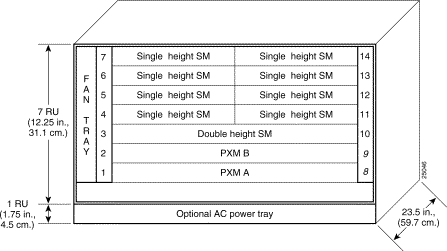
As an IGX feeder, the SES concentrates user ATM, Frame Relay, and circuit emulation traffic and feeds it to a Cisco IGX 8400 series switch over an OC-3 feeder trunk. The Cisco IGX 8400 series switch performs the switching and routing of the SES user connections through an IGX and BPX network. Figure E-2 is a simplified diagram of the SES IGX feeder application.

For the first release of SES IGX feeder, all features available in MGX 8850 release 1.1 will be available. The features include:
The SES can also support a wide range of services over narrowband and mid-band user interfaces. It maps all the service traffic to and from ATM based on standardized interworking methods. When the SES is used as a feeder, it uses a single port to communicate the aggregated traffic over an ATM interface with a Cisco IGX 8400 series switch.
The SES supports up to 80 channelized or non-channelized T1 and E1 interfaces on a single switch. These interfaces support:
Frame-based services on T3 and E3 high speed lines are also supported.
The SES also supports Inverse Multiplexing for ATM (IMA) to provide ATM connectivity below T3 or E3 rates.
The modular, software-based system architecture enables it to support new features through downloadable software upgrades or new hardware modules.
The SES converts all user-information into 53-byte ATM cells by using the appropriate ATM Adaptation Layer (AAL) for transport over the ATM backbone network. The individual service modules segment and reassemble (SAR) cells to eliminate system bottlenecks. The following list shows the applicable AAL for each service:
The complete list of SES technical specifications is contained in Appendix A of the Service Expansion Shelf Hardware Installation Guide.
To control the SES, you can use the Cisco WAN Manager (formerly StrataView Plus) application (release 9.2.04 and later software) for connection management, the CiscoView application (release 2.03) for hardware configuration, and a command line interface (CLI) for low-level control. The command line interface is identical that of the MGX 8850 and is described in the section "SES and MGX 8850 Command Line Interface". The firmware determines the available functionality, and you can download firmware to upgrade functionality through a TFTP application on a workstation or a PC.
The current status and configuration parameters of the SES modules reside in a SNMP Management Information Base (MIB). Firmware updates the MIB as changes in status and configuration occur.
The control port (SLIP protocol only), the LAN (Ethernet) port, and the in-band ATM connection (feeder application only) all support the CLI (via Telnet), TFTP, and SNMP protocols for communicating with the SES (or an MGX 8850 switch).
All statistics counters available in MGX 8850 release 1.1 are supported by the SES. There will be no change in the command line interface from MGX 8850. See Appendix A in the Cisco Service Expansion Shelf Hardware Installation Guide for a listing of the supported statistics.
The addshelf command on IGX has been modified to support adding an SES shelf to an IGX's UXM-E trunk.
In this release, the SES as an IGX feeder supports the following processor and service modules:
All functions supported on IGX release 9.2 and later software are supported when an SES is added as an IGX feeder. This includes features such as ports and trunks, virtual trunks on IGX UXM-E etc.
Switch software Release 9.2 and later software supports UXM-E as feeder trunks to the SES. Only the MMF and SMFIR backcards for the UXM-E can be connected to an SES uplink backcard.
Figure E-3 illustrates a typical configuration for an network with an SES feeder to the IGX.
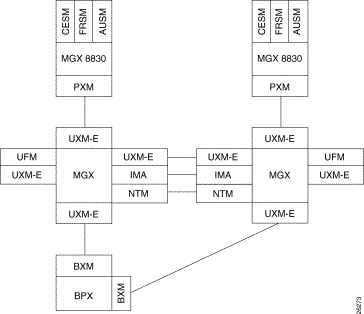
The following cards are supported as end points for SES connections through the IGX. All physical interfaces to these cards are supported.
Within an IGX/BPX network with SES as feeders to the IGX, the following trunks are supported:
A BPX interface cannot be used as an end point on an SES connection. The BPX switch will function as a routing node (via node) within the IGX/BPX network, however.
| From | To |
|---|---|
SES-CESM | SES-CESM through IGX/BPX network |
SES-FRSM | SES-FRSM through IGX/BPX network |
IGX-UFM | |
IGX-UXM-E with Service Interworking | |
SES-AUSM | SES-AUSM |
IGX-UXM-E | |
IGX-UFM with Service Interworking |
In the IGX feeder application, the SES serves as a cost-reduced, smaller form-fit, MGX 8850 feeder. The SES has many similarities to the MGX 8850, which include:
The preferred tools for configuring, monitoring, and controlling an SES are the CiscoView and Cisco WAN Manager applications for equipment management and connection management, respectively. (The Cisco WAN Manager application is the former Cisco StrataView Plus application with the equipment management removed.) The SES and MGX 8850 command line interface (CLI) also provides access to the SES and is highly applicable during initial installation, troubleshooting, and any situation where low-level control is useful.
The Cisco MGX 8850 Wide Area Edge Switch Command Reference provides detailed information about the SES and MGX 8850 CLI commands. In the MGX 8850 Command Reference, the CLI commands are divided into major functional groups. The command reference gives complete name of the command and the cards for which the command is valid. This appendix contains examples of the use of some of the more common commands, but for complete information, look at The Cisco MGX 8850 Wide Area Edge Switch Command Reference.
The SES (or MGX 8850) CLI is typically accessed by a terminal attached to PXM-UI backcard control port or through a telnet session as described in the section "SES and MGX 8850 User Interface Access".
The command line prompt shows the name of the switch, the number of the switch (which is always "1"), the slot number and type for the current card, and whether the card is in the active ("a") or standby state ("s"). The following is an example of the command line prompt:
excel.1.6.AUSM.a >
In this case, the current card is an active AUSM in slot 6, and the name of the node is "excel."
The command notation and argument parameters follow standard programming convention: a space separates the command and each parameter; variables have an italicized typeface; required arguments appear within "<>" marks; optional parameters appear within square brackets ("[ ]"); and a vertical bar (|) represents the logical OR function.
The SES commands are divided into commands directed at the SES-PXM processor module, the Portable AutoRoute (PAR) commands, and the service module commands. Applicable service module commands become available when you switch to a card by executing the cc command. Many commands apply to both the SES-PXM and the service modules.
Three external ports exist for controlling the SES through the SES-PXM User Interface card (PXM-UI):
1. The control port (sometimes called the console port) to use the command line interface (CLI) on an ASCII terminal. The purpose of this port is:
2. The Ethernet port to use a workstation running a Cisco network management application such as the Cisco WAN Manager or CiscoView application. Typically, the workstation on a LAN is co-located with the SES feeder and IGX switch.
3. The maintenance port (sometimes called the modem port) to connect either a single workstation running an IP-based application or a terminal server that supports multiple workstations. The workstation must support SLIP. Typically, you use this port with a modem because the SES/IGX reside at a remote location. The typical applications are software and firmware download or tasks that require low-level access.
The maintenance port and Ethernet port support IP-based applications. Through these ports, the following applications run:
In response to many SES conditions and CLI commands, the SES stores error messages in an error log. Not all messages indicate problems; some messages are only informational, while others help diagnose problems.
Messages are listed by the facility (hardware device, protocol, or a module or system software) that produces the messages. Within each facility, messages are listed by the severity level, from 1 through 7. Each message is followed by an explanation and a recommended action. Messages appear only when the system remains operational.
Messages similar to the following will appear in the error log:
04/14/2000-12:13:58 07 tTnInTsk01 CLI-7-CLITNLOG
cliTelnetd: client@171.71.25.240: telnet.01: disconnected
These messages are structured as follows:
mm/dd/yyyy-hh:mm:ss slot# taskname facility-severity-MNEMONIC descriptionwhere
mm/dd/yyyy-hh:mm:ss is the date and time of the error/event,slot# is the slot number to which the message applies, andtaskname is the name of the task to which the message applies.
The remaining parts of the messages, facility-severity-MNEMONIC description, contain the following information:
facility code consists of two or more uppercase letters that indicate the reference facility to which the message refers. A facility can be a hardware device, a protocol, or a portion of the system software, such as BOOT for bootstrap module, for CLI for Command Line Interface, or CNTP for Control Point Software. description text string describes the condition. Sometimes it contains detailed information about the event, including terminal port numbers, network addresses, or addresses that correspond to locations in the system memory address space. Because these variable fields can change from message to message, they are represented by short strings in square brackets ([ ]). A decimal number, for example, is represented as [dec].The SES (and MGX 8850) error messages are described in detail in the Cisco MGX 8850 System Error Messages, Release 1.1 document.
The following Cisco MGX 8850 documentation contains information that is relevant to an SES IGX feeder:
The MGX 8850 documentation, and all other Cisco product documentation, are available in a CD-ROM package, which ships with your product. You can also access these documents, and all other Cisco documentation, on the World Wide Web at http://www.cisco.com, http://www-china.cisco.com, or http://www-europe.cisco.com.
This section provides the initial procedures for connecting an SES feeder to an IGX. It assumes that you have already installed the SES in a rack and connected power to it as described in the Cisco Service Expansion Shelf Hardware Installation Guide. (The procedures for adding ATM, or Frame Relay, or circuit emulation data connections are contained in the section, "Adding Service Module Connections".)
This section contains the following subsections:
During the initial configuration of an SES, you typically have to connect a terminal (or PC with terminal emulation software) to the PXM-UI backcard to issue commands to the SES. The PXM-UI backcard is illustrated in Figure E-4.
This section includes the following subsections:
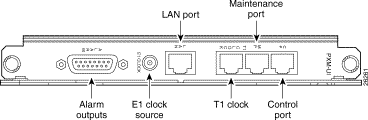
The control console can be attached to either the maintenance port or to the control port on the SES-PXM user interface backcard (PXM-UI).
When using an alpha-numeric (dumb) terminal to input CLI commands to the SES, the terminal must be connected directly (no modem) to the maintenance port DB-25 connector on the PSM-UI faceplate. Use a conventional RS-232 cable with a DB-25 connector at each end. A so-called "Null Modem" cable is not required. This port should never be Y-cabled.
When using a workstation to issue commands or transfer files to and from the shelf, the workstation can be attached through the RS-232 control port on the PXM-UI. Using this connection requires the workstation to communicate using TCP/IP and SLIP communication protocols.
If external equipment or a local digital central office is to provide synchronization to the SES, you can connect the external clock source to the PXM-UI back card. For a T1 clock input, connect the source to the RJ 45 connector labeled "T1 Clock." For a E1 clock input, use the SMC connector marked "E1 Clock."
Dry contact relay closures are available for forwarding SES alarms to an alarm system. Separate visual and audible alarm outputs are available for major and minor alarm outputs. The SES alarm outputs are available from a DB-15 connector on the PXM-UI back card faceplate. Refer to
Appendix B, "Cable Specifications" in the Cisco Service Expansion Shelf Hardware Installation Guide for the pinouts on this connector. Use switchboard cable for running these connections.
1. Establish communication with the switch.
2. Configure one or more boot-level IP addresses to make the switch available to the network.
3. Download SES-PXM firmware.
4. Configure a new, switch-level Ethernet IP address for the SES-PXM as needed or other SLIP or
IP addresses.
5. Specify a name for the switch.
6. Specify the time on the switch.
7. Optionally configure a time zone for the Western Hemisphere, or configure a time zone relative to Greenwich Mean Time if the switch resides outside the Western Hemisphere.
8. Download firmware to the service modules.
If the SES-PXM has no runtime (or "on-line") firmware image, begin with the boot-mode description in the section titled "Bringing Up a SES-PXM With No Runtime Firmware." If the SES-PXM has a runtime firmware image, go to the section titled "Configuring Node-Level Parameters."
The section describes the tasks for loading runtime firmware onto a SES-PXM that has only a boot loader.
Step 1 Establish communication with the switch by doing one of the following:
Step 2 Execute the command bootChange to configure boot-level IP parameters.
If the switch has a redundant SES-PXM, execute bootChange on each SES-PXM to configure unique, boot-level IP addresses. (During the subsequent switch-level configuration, you must configure another Ethernet IP address that applies to both SES-PXMs.) The following are the only parameters that are meaningful at this point, so press Return other parameters:
Note the three editing functions near the top of the following example. Of these, typing a period to the clear the current field is the most commonly used.
>bootChange
'.' = clear field; '-' = go to previous field; ^D = quit
boot device : lnPci
processor number : 0
host name :c
file name :
inet on ethernet (e) : 188.29.37.14:ffffff00
inet on backplane (b):
host inet (h) :
gateway inet (g) : 188.29.37.1
user (u) :
ftp password (pw) (blank = use rsh):
flags (f) : 0x0
target name (tn) :
startup script (s) :
other (o) :
The SES-PXM now has a boot-level IP address. Remember to repeat the bootChange command on the redundant SES-PXM if the system has one.
Step 3 Enter reboot to reset the SES-PXM.
The SES-PXM is ready to receive a firmware image through the Ethernet port. Use the workstation for the next steps.
Step 4 At the workstation, you can optionally ping the SES-PXM using the IP address to confirm that the node is reachable.
Step 5 Establish communication with the SES-PXM according to the user-communication device type. For example, at the prompt on a UNIX workstation, you could enter:
>tip -9600 /dev/ttya
The device specification could also be ttyb.
Step 6 Enter the tftp command with the IP address set at the ASCII terminal. For example, if the console port is connected to the serial port of the workstation:
$tftp 162.29.38.101
Step 7 At the tftp prompt, enter binary mode:
>bin
Step 8 From the directory where the firmware resides, enter the put command and include the arguments that specify the firmware release number, the statement that this firmware applies to the active SES-PXM, and the release directory.
If necessary, refer to the release notes for new firmware release numbers. The entries are case-sensitive. For example:
>put pxm_release_number.fw POPEYE@PXM_ACTIVE.FW
where release_number is a decimal number in the form n.n.nn. Currently, the initial n typically is a "1." An example filename for SES-PXM firmware is "pxm_1.0.03." Note that the download automatically includes the firmware for the standby SES-PXM (if present). You can subsequently see POPEYE@PXM_STANDBY.FW in c:/FW.
Check the console to verify that the transfer completed and the checksum passed.
Step 9 Quit the tftp application, then go to the ASCII terminal connected to the control port:
>quit
Step 10 At the ASCII terminal, cd to FW directory on the hard drive.
Step 11 List the contents to confirm that the firmware resides in the FW directory:
>cd "c:/FW"
>ll
Note these required quote marks are absent when you use the CLI after you reboot the SES-PXM with its runtime image (see "Configuring Node-Level Parameters").
Step 12 Enter the following:
>setPXMPrimary "version"
where version is the version number of the firmware. The name of a SES-PXM firmware file has the format pxm_version.fw. For example: in PXM_1.0.03.fw, version is 1.0.03.
Step 13 Reboot the system again:
>reboot
A login prompt appears on the ASCII terminal. The SES-PXM is now the same as a SES-PXM that Cisco ships with a runtime firmware image.
Except for adding a user and creating a password, all the tasks described in this section can be performed through the CiscoView application. For descriptions of the commands you enter at the CLI, see the Cisco MGX 8850 Wide Area Edge Switch Command Reference. A representation of the feeder application of the SES appears in Figure E-5.

A resource partition on a SES-PXM consists of a percentage of bandwidth, a VPI/VCI range, and the number of global logical connection numbers (GLCNs) available to a network control application. By default, all resources on a logical interface are available to any controller on a first-come, first-served basis. In this release of the SES IGX feeder application, Portable AutoRoute (PAR) is the only network control application. Future releases of the SES may include other network control applications, such as, Multi-Protocol Label Switching (MPLS) or a Private Network to Network Interface (PNNI) controller, and then the resources will have to be carefully partitioned.
At the SES CLI prompt on the ASCII terminal:
Step 1 Enter the default login and password provided in the release notes.
The terminal displays the slot number of the SES-PXM you have logged into by default:
card number [1]:
Step 2 Press Return to enter the CLI of this SES-PXM.
At runtime, you could also enter the slot number of a service module or a standby SES-PXM. In this case, the CLI prompt shows:
NODENAME.1.1.PXM.a>
where NODENAME shows that the node has no name; the slot number of the SES-PXM is 1; and this SES-PXM is active. The general format of the CLI prompt is:
nodename.1.slot.cardtype.a>
where nodename is the name of the node; the shelf (node) number is always 1; slot is the card location; cardtype identifies the card; and the card state is active (a) or standby (s).
Step 3 Display the cards in the system:
NODENAME.1.1.PXM.a> dspcds
Step 4 Display any IP addresses in the system:
NODENAME.1.1.PXM.a> dspifip
Step 5 Change any IP addresses as needed:
NODENAME.1.1.PXM.a> cnfifip <interface> <IP_Addr> <Net_Mask> [BrocastAddr]
where interface is a number: 26 is the Ethernet (LAN AUI) port, 28 is the maintenance port (SLIP), or 37 for the ATM IP address (feeder application only). Note that BrocastAddr applies to only the Ethernet interface (number 26).
Step 6 Execute the cnfname command to assign a name to the switch:
UNKNOWN.1.1.PXM.a> cnfname <node name>
where node name is a case-sensitive name up to eight characters. For example:
UNKNOWN.1.1.PXM.a> cnfname cisco22
Step 7 Execute the cnftime command to specify the time on the switch:
cisco22.1.1.PXM.a> cnftime <hh:mm:ss>
where hh is the hour of the day in the range 1-24; mm is the minute of the hour in the range 1-60; and ss is the number of seconds in the minute and has a range of 1-60.
Step 8 Optionally configure a time zone for the node. Use cnftmzn to specify a time zone in the Western Hemisphere. To configure a time zone outside the Western Hemisphere, first specify Greenwich Mean Time (GMT) with cnftmzn then specify the offset from GMT by using cnftmzngmt:
where timezone is 1 for GMT, 2 for EST, 3 for CST, 4 for MST, 5 for PST.
where timeoffsetGMT is the offset in hours from GMT. The range of possible values for timeoffsetGMT is -12 through +12.
Step 9 Execute the cnfstatsmgr command to specify the IP address of the workstation that runs the Cisco WAN Manager application.
Before it sends statistics, the SES must have the IP address of the workstation with this application. The syntax is:
>cnfstatsmgr <IP_Addr> where IP_Addr is the IP address of the workstation.
If the node has a redundant SES-PXM, it automatically receives the same IP addresses and configuration as the primary SES-PXM. With the IP addresses in place, you can configure the logical ports for the broadband interface through the CiscoView application or the CLI.
Step 10 Add one or more users by executing adduser once for each new user.
Note that the access privilege level is case-sensitive as the syntax description indicates. After you enter the privilege level, the system prompts for a new password for the user. (This password parameter does not appear in the help information for adduser.)
adduser <user_Id> <accessLevel>
user_Id is 1-12 alphanumeric characters.
accessLevel is the case-sensitive privilege level. It can be ANYUSER or within the range GROUP1-GROUP5. For example, to specify a privilege level 2, type GROUP2.
After you enter a user-name and privilege level, the system prompts for a password. The password is a string of 5-15 characters. If you press Return without entering a password, the system assigns the default password "newuser."
Step 11 Optionally change your password or another user's password by executing:
cnfpasswd [username]
username is the name of another user whose password you are changing. That user must have a privilege level that is lower than your privilege. To change your own password, enter cnfpasswd with no username.
Step 12 To specify the switch as a feeder, execute the cnfswfunc command:
cnfswfunc <-ndtype>
and follow -ndtype with "fdr."
Step 13 Configure as needed an external clock by executing cnfextclk.
This section describes how to download firmware for a service module from a workstation. The descriptions apply whether you are upgrading the existing firmware or downloading because no runtime firmware resides on the hard drive.
Service modules do not retain runtime firmware. The hard drive on the SES-PXM may come with default firmware for the service modules, but the details of the customer order actually determine whether firmware is on the disk. If default firmware exists on the hard drive, the SES-PXM downloads it upon power-up or when you reset the card, otherwise you can download firmware from the workstation according to the instructions that follow.
Note that if you download firmware from a workstation to the hard drive, the SES-PXM does not automatically load the firmware to the card. You must reset the card (resetcd on the CLI) to download firmware from disk to the card. With the single execution of a command, you can load either generic firmware for all cards of a certain type or firmware destined to a specific slot.
To load service module firmware from a workstation to the hard drive on the SES-PXM:
Step 1 Start the tftp application:
$tftp <IP address>
then
>bin
Step 2 To download generic firmware for a type of service module to the SES-PXM hard drive:
>put cardtype.fw POPEYE@SM_1_0.FW
where cardtype is the firmware for a type of card; the shelf number always is 1; and the 0 represents the slot number for the purpose of generic download. An example of cardtype.fw is "frsm8t1e1_10.0.11.fw." Note the space between ".fw" and "POPEYE."
Step 3 To load slot-specific firmware at a particular card:
>put cardtype.fw POPEYE@SM_1_slot.FW
where cardtype is the firmware, and slot is the number of the card slot. Note the space between ".fw" and "POPEYE." Repeat this step for each slot as needed.
With slot-specific firmware, the card does not come up if you do either of the following:
An example command for downloading specific firmware for an FRSM-2CT3 in slot 3 is:
>put frsm2ct3_10.0.01.fw POPEYE@SM_1_3.FW
where "frsm2ct3_10.0.0" refers to the firmware for the FRSM-2CT3, and "3" is the slot.
Step 4 When you have finished downloading firmware, enter quit to quit the tftp application.
Step 5 At the CLI on either the workstation or the ACSII terminal, display the firmware files. Note that the directory specification ll c:/FW has no quote marks.
cisco22.1.1.PXM.a> ll c:/FW
Step 6 If you want to download the firmware from the disk to a card, execute resetcd.
This section first describes how to use the CLI to configure physical and logical characteristics of the equipment, such as physical line, logical ports, and resource partitioning. The section then describes how to add daxcons and three-segment connections. To do these tasks, the requisite IP addresses must have been assigned. The descriptions tell you how to:
The SES-PXM uses only an OC-3 uplink backcard as a feeder trunk.
Step 1 Execute the cnfswfunc command to specify the feeder application:
cnfswfunc <-vsvd enable(yes)/disable(no)> | <-ndtype>
Follow -ndtype with "fdr" or "routing." The default application is routing.You can configure one option each time you execute cnfswfunc.
Step 2 If the switch must support the paid feature of virtual source/virtual destination (VSVD) on ABR connections, execute cnfswfunc. The cnfswfunc syntax is:
cnfswfunc <-vsvd enable(yes)/disable(no)> | <-ndtype>
where you follow "-vsvd" with "e" or "d."
Step 3 Optionally, modify the resource partitioning for the whole card by executing the cnfcdrscprtn command. You can view resource partitioning through dspcdrscprtn.
cnfcdrscprtn <number_PAR_conns> <number_PNNI_conns> <number_TAG_conns>
number_PAR_conns is the number of connections in the range 0-32767 available to PAR.
number_PNNI_conns is the number of connections in the range 0-32767 available to PNNI.
number_TAG_conns is the number of connections in the range 0-32767 available to Tag.
For example, you could reserve 10,000 connections for each controller on the SES-PXM with:
cnfcdrscprtn 10000 10000 10000
Step 4 Activate the uplink line by executing addln according to the following syntax:
addln -ds3 <slot.line> | -e3 <slot.line> | -sonet <slot.line>
where:
You can activate only one SES-PXM line for the feeder application.
Step 5 If necessary, you can configure line characteristics by using the cnfln command.
Step 6 Create logical ports for the physical line by executing addport once for each logical interface. (Related commands are cnfport, dspports, and delport.)
addport <port_num> <line_num> <pct_bw> <min_vpi> <max_vpi>
port_num is the number for the logical port. The range is 1-32 for standard connections, and 34 is the port number reserved for inband ATM PVCs for network management.
line_num is the physical line in the range 1-N. N is the number of lines on the card.
pct_bw is percentage of bandwidth. The range is 0-100. This parameter applies to both ingress and egress.
min_vpi is the minimum VPI value. The range is 0-4095.
max_vpi is the maximum VPI value. The range is 0-4095.
Step 7 Optionally use cnfportrscprtn to specify the resources that a controller has on a port:
cnfportrscprtn <port_no> <controller> <ingress_%BW> <egress_%BW>
<min_VPI> <max_VPI> <min_VCI> <max_VCI> <max_GLCNs>
port_no is the number for the logical port in the range 1-32 for user-connections or 34 for inband ATM PVCs for network managment.
controller is a string identifying the network controller—"PAR," "PNNI," or "TAG."
ingress_%BW is the percentage of ingress bandwidth—a number in the range 0-100.
egress_%BW is the percentage of egress bandwidth—a number in the range 0-100.
min_vpi is the minimum VPI Value—a number in the range 0-4095.
max_vpi is the maximum VPI Value—a number in the range 0-4095.
min_vci is the minimum VCI Value—a number in the range 0-65535.
max_vci is the maximum VCI Value—a number in the range 0-65535.
max_chans is the maximum GLCNS—a number in the range 0-32767.
Step 8 Execute cnfifastrk to configure the port as a trunk. To change the port usage after you execute cnfifastrk, first execute the uncnfifastrk command.
cnfifastrk <slot.port> <trunk>
Step 9 Log in to the IGX at the other end of the feeder trunk and use the addshelf command to add the SES as a feeder.
To reach the target SES:
Step 1 Click on the File option at the top of the CiscoView - Main window, then click on the Open Device option.
Step 2 Enter the node name or IP address of the SES in the Device Select window. When the graphical representation of the switch shows the cards' faceplate features, you can begin configuration.
Step 3 You can configure features from either the front or back view of the switch. Optionally, select a side of the switch through the View option at the top of CiscoView - Main.
To specify that the SES operate as a feeder to a Cisco IGX 8400 series switch or to make ABR VSVD operational on this switch:
Step 1 Click with the left mouse button on the SES-PXM so that the card outline lights up.
Step 2 Click on the Configure option at the top of the CiscoView - Main window; then click on the highlighted "card" choice that appears under "Configure." The Configure Card box appears. Next to the "CATEGORY" label, the menu button shows "Card."
Step 3 Click on Card to display the node configuration options.
Step 4 Select PAR Configuration. The Configure PAR window opens.
Step 5 Click on the menu button next to the CATEGORY field to display the PAR topics.
Step 6 Select PAR SW Configuration. The PAR Configuration box shows the defaults of "false" for VSVD and "routing" for Node Type. Change the selection to "feeder." If VSVD has been purchased, select the true/false button and change the setting to "true."
Step 7 Select Modify at the bottom of the box.
Step 8 Select Cancel to exit the PAR Configuration box or select another PAR topic at the menu button next to the CATEGORY field.
To activate a line for the uplink:
Step 1 Click on the LED that corresponds to the SES-PXM line you want to activate. For the feeder application, only Port 1 is selectable. If you correctly select the LED of an inactive line, an outline of the LED lights up. If an outline of the card lights up, you have selected the card rather than the port.
Step 2 Click on the Configure option at the top the screen then the line option in the subsequent pull-down list. The Configure Line window appears and shows the selected line with its current characteristics.
Step 3 Change appropriate line characteristics as needed, then select the LineEnable button and change the state to "enable."
Step 4 Click on the Modify button to transmit any configuration changes and enable the line.
To configure logical, broadband interfaces on the physical interface:
Step 1 Select the SES-PXM by clicking on the faceplate of the card. An outline of the card lights up.
Step 2 Select "Configure" then "card" at the top of the switch graphic. The Configure Card window appears with information on the current card.
Step 3 Click on the button next to the CATEGORY field, then select Broadband Interfaces. A matrix appears for configuring logical interfaces on the active lines. The maximum number of user-ports is 32.
Step 4 Select the Create button to add a logical interface. A text box appears that lets you enter:
Step 5 Type a value in each of the fields, then press the Apply button. The message "Addition of broadband interface is successful" appears, otherwise an error message appears. Example errors are entries out-of-range or values that conflict with existing configurations.
Step 6 If necessary, specify additional interfaces in the matrix. You can leave the Create box open and write over residual text or reopen this box later.
Step 7 Select the Cancel button at the bottom of the window to exit.
If you subsequently want to delete or change a logical interface:
Step 1 Open the Broadband Interfaces window.
Step 2 On the row for the targeted logical interface, move the cursor to the Status column and hold the left mouse button down on the current status. A small menu opens with "add, "del," and "mod" choices.
Step 3 Select the Modify button at the bottom of the window. To see the result of any changes, close then reopen the Broadband Interfaces window.
Note in this release, since PAR is the network controller controlling the SES, there is no need to configure resources.
A line connected to the SES-PXM line module can function only as a feeder trunk in this release. In addition to configuring the use of the trunk at the SES, you must also configure the trunk at the far-end IGX.
To configure the trunk for the feeder application at the near-end:
Step 1 Open the Configure Card window.
Step 2 For the CATEGORY, select PAR Configuration.
Step 3 In the PAR Configuration window, select PAR Interface. In the PAR Interface window, the only configurable column is the PAR Interface Type.
Step 4 For the logical interface type—1 for the feeder trunk—hold the left mouse button down in the PAR Interface Type column for this logical interface. The choices are "feedertrunk" and "routing trunk."
Step 5 Select "feedertrunk," then click on the modify button at the bottom of the screen.
Step 6 Log in to the IGX at the other end of the feeder trunk and use the addshelf command to add the SES as a feeder.
This section contains a general description of the sequence of tasks for configuring service modules (FRSM, AUSM, CESM) and the services they support and the available services (ATM, Frame Relay, or circuit emulation). It also contains details on how to configure resource partitions and add local connections and three-segment connections. Detailed descriptions of these tasks for individual service modules appear in subsequent sections.
Although many of the configuration and connection tasks can done with either Cisco WANManager (CWM) and CiscoView network management applications, this appendix uses the SES command line interface commands in its examples. Refer to the appropriate CWM 9.3.xx and CiscoView 2.xx documentation for information about using those applications with the SES.
The SES IGX feeder can support local connections (daxcons) and three-segment connections across the network. How you add connections depends on the technology of the service module, which card is the master or slave end of the connection, and whether the connection is a daxcon or part of a three-segment connection. The following rules govern connection addition in an SES feeder.
The descriptions of connection addition later in this section reflect these rules:
1. If the SES-PXM is an endpoint, it functions as the slave. The service module is the master end.
2. For a daxcon, you first add the connection at the slave end then add it at the master end. Further, when you start by adding a connection at the slave end, the system generates the remote (master) connection ID for you. The remote connection ID contains required information for adding the connection at the master end.
3. For a three-segment connection, you start the segment by adding a connection at the master end. In this case, you specify the connection ID of the slave end of the segment and subsequently use that information for adding the connection at the slave end.
4. If the remote termination is an SES PXM on the other side of a network cloud, specify the slot number as "0." (This requirement applies to only the feeder application of the SES.)
The current network control application is Portable AutoRoute (PAR). Planning considerations should include the possibility of modifying the partitioning of resources for the interface. For example, the SES has the capacity to support a Cisco Multi-Protocol Label Switching (MPLS) controller or a Private Network to Network Interface (PNNI) controller.
In a new switch, the common approach is to configure the same aspect for all cards at once—adding logical ports, for example. In contrast, the likely sequence for installing a new or replacement card is to begin with the card-level features and continue until you have added every connection. The common tasks for a new switch are:
1. Activate physical lines.
2. Optionally configure the line if default parameters are not appropriate.
3. Create the logical ports then modify as needed the logical ports.
4. Optionally configure resource partitions for a logical port if the default partitioning does not support the intended operation of the port. (With this release of SES IGX feeder, there is no need to partition resources.)
5. Add connections then modify as needed individual connections.
This section describes the rules for adding local connections, three-segment connections, and management connections. The SES can support
As a preface to the steps for adding connections, this section describes the applicable rules for these connections. Although the rules include references to CLI syntax, they also apply to the Cisco WAN Manager application.
A DAX con is a connection whose endpoints for the entire connection exist on the same switch. The following apply to the SES:
1. On a feeder, a DAX con can exist between different service modules or the same service module.
2. A stand-alone node supports DAX cons with one or both endpoints on the SES-PXM in addition to DAX cons between service modules.
3. Either endpoint can be the master.
4. The first endpoint to add is the slave. The generic syntax is:
6. If the endpoint is a SES-PXM port in a stand-alone node, specify the slot as 0. The addcon command is the only command in which you specify the slot number for the SES-PXM as 0.
A three-segment connection consists of a local segment on each SES at the edges of the network cloud and a middle segment across the network cloud. Figure E-6 illustrates a 3-segment Frame Relay connection. The SES requirements are:
1. For SES feeders, the backbone must consist of Cisco IGX 8400 series or BPX 8600-series switches.
2. On a feeder, the local segment exists between a service module and the SES-PXM.
3. On a stand-alone node, the local segment can be between a service module and the uplink port on the SES-PXM.
4. For the local segment, add the connection at only the master endpoint. The generic syntax is:
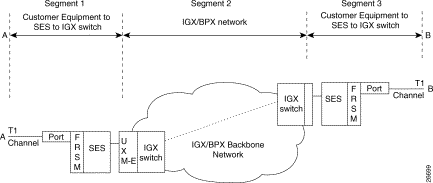
The eight-port ATM universal service module (MGX-AUSM/B-8T1 and MGX-AUSM/B-E1) is a multipurpose card set with eight T1 or E1 lines that support:
You can activate and configure the card, the lines, and the ports on the AUSM-series cards through the CiscoView application or the CLI. To perform connection-related tasks, use the Cisco WAN Manager application or the CLI. Refer to the documentation for these applications for task descriptions. Use the commands described in this section to:
On the SES CLI of the AUSM:
Step 1 If necessary, modify the resource partitioning for the whole card by executing the cnfcdrscprtn command. You can view resource partitioning through dspcdrscprtn.
cnfcdrscprtn <number_PAR_conns | number_PNNI_conns | number_TAG_conns>
For example, you could reserve 300 connections for each controller on the AUSM with:
cnfcdrscprtn 300 300 300
Step 2 Activate a physical line by using addln for each of the eight lines as needed:
addln <line_number>
Step 3 Optionally, use the cnfln command to specify line coding, line length, and clock source:
cnfln <line_num> <line_code> <line_len> <clk_src> [E1-signaling]
Step 4 Execute upport to activate the logical operation of the line:
upport <port_number>, where port_number is in the range 1-8.
Step 5 If necessary, execute cnfportq to modify the egress queues:
cnfportq <port_num> <q_num> <q_algo> <q_depth> <clp_high> <clp_low> <efci_thres>
port_num | is the logical port number in the range 1-8. |
q_num | is the queue number in the range 1-16. 0 is the default for addchan. 1=CBR |
q_algo | is a number to specify the queue algorithm: 0=disable queue |
q_depth | is the maximum queue depth in the range 1-16000 cells |
clp_high | clp high is the high Cell Loss Priority in the range 1-16000 cells |
clp_low | clp low is the low Cell Loss Priority in the range 1-16000 cells |
efci_thres | efci threshold is the EFCI threshold in the range 1-16000 cells |
Step 6 If necessary, configure resources at the port level by executing cnfportrscprtn. Use dspportrscprtn to see the current resource partitioning.
cnfportrscprtn <port_num> <controller> <ingress_%BW> <egress_%BW> <number_of_cons> <VPImin/VPImax> [VCImin/VCImax]
The command sequence for configuring the IMA feature:
Step 1 addln on all constituent links.
Step 2 cnfln if necessary.
Step 3 addimagrp (or addaimgrp) to create the IMA group by using the following syntax:
addimagrp <group_num> <port_type> <list_of_links> <minNumLink>
group_num | is a number for IMA group. The range is 1-8. |
port_type | is the port type: 1=UNI, 2=NN1. |
list_of_links | is the list of links to be included in the group. Separate each link number by a period. |
minNumLink | is the minimum number of links in the range 1-8 to form a group. |
For example: the following creates IMA group 1 with lines 3, 4, and 5. The minimum is 3.
addimagrp 1 3.4.5 3
IMA-related commands are dspimagrp, dspimagrpcnt, dspimagrps, dspimainfo, and dspimalncnt. Refer to the Cisco MGX 8850 Wide Area Edge Switch Command Reference for descriptions.
You can add and modify connections through the Cisco WAN Manager or the CLI. Refer to applicable documentation if you use the WAN Manager application. This section describes how to add an ATM connection through the CLI according to the rules for adding a standard connection or a management connection in the form of either a DAX con or a three-segment connection. See "Rules for Adding Connections" earlier in this chapter.
On the CLI of the AUSM/B:
Step 1 Execute the addcon command.
When you add a connection with addcon, the system automatically assigns the next available channel number, so addcon does not require it. However, some related commands require a channel number—cnfchanfst, cnfchanq, and cnfupcabr, for example. To see the channel number after you add a connection, use dspcons.
The addcon syntax is:
addcon <port_number> <vpi> <vci> <ConType> <SrvType> [Controller_Type] [mastership] [remoteConnID]
port number | port number is in the range 1-8. |
vpi | vpi has a value in the range 0-255. |
vci | vci can be in the range 0-65535 for a VCC or * for a VPC. |
Conn type | is the connection type: 0=VCC, and non-0 is the local ID of a VPC in the range 1-1000. |
Service Type | is the service type: 1=CBR, 2=VBR, 3=ABR, and 4=UBR. |
mastership | is the mastership status of the endpoint. 1=master, and 2=slave. The default is slave, so you actually do not need to type a 2. |
Controller_Type | is the optional controller specification. 1=PAR (the default}. |
connID | is entered at only the master end and consists of the node name, slot number, port number, vci, and vpi of the slave end. |
Step 2 To configure usage parameter control (UPC) for the connection (channel), use cnfupccbr, cnfupcvbr, cnfupcabr, or cnfupcubr. Use dspcons to obtain the channel number.
cnfupccbr <port.vpi.vci> <enable/disable> <pcr[0+1]> <cdvt[0+1]> <IngPcUtil> <EgSrvRate> <EgPcUtil>
port.vpi.vci | identifies the connection. |
enable/disable | is the UPC enable: 1=disable, 2=enable. |
pcr[0+1] | is the peak cell rate. Without IMA, the range is as follows: For IMA, multiply the line rate by the number of links. |
cdvt[0+1] | is the cell delay variation tolerance for cells with CLP=0 and CLP=1. The range is 1-250000 micro seconds. |
IngPcUtil | is the percent utilization on the ingress. The range is 1-127. The default is 0. |
EgSrvRate | is the egress service rate. Without IMA, the range is as follows: For IMA, multiply the line rate by the number of links |
EgrPcUtil | is the percent utilization on the egress. The range is 1-127. |
cnfupcvbr has the same syntax and parameters as cnfupcabr <port.vpi.vci> <enable> <pcr[0+1]> <cdvt[0+1]> <scr> <scr_police> <mbs> <IngPcUtil> <EgSrvRate> <EgPcUtil> <clp_tag>
port.vpi.vci | identifies the connection. |
enable | is the enabled/disable for UPC: 1=Disable, 2=Enable. |
pcr | is the peak cell rate. Without IMA, the range is as follows: For IMA, multiply the line rate by the number of links. |
cdvt | cdvt[0+1] is the cell delay variation tolerance for cells with CLP=[0+1]. The range is 1-250000 micro seconds. |
scr | is the peak cell rate. Without IMA, the range is as follows: For IMA, multiply the line rate by the number of links. |
scr_police | specifies the type of scr policing: 1= CLP[0] cells, |
mbs | is the maximum burst size: the range is 1-5000 cells. |
IngPcUtil | is the percent utilization on the egress. The range is 1-127. Default=0. |
EgSrvRate | is the egress service rate. Without IMA, the range is as follows: For IMA, multiply the line rate by the number of links |
EgrPcUtil | is the percent utilization on the ingress. The range is 1-127. Default=0. |
clp_tag | is the enable for CLP tagging: 1=disable, 2=enable. |
cnfupcubr <port.vpi.vci> <enable> <pcr[0+1]> <cdvt[0+1]> <IngPc> <util> <clp_tag>
port.vpi.vci | identifies the connection. |
enable | is the enabled/disable for UPC: 1=Disable, 2=Enable. |
pcr | is the peak cell rate. Without IMA, the range is as follows: For IMA, multiply the line rate by the number of links. |
cdvt | cdvt[0+1] is the cell delay variation tolerance for cells with CLP=[0+1]. The range is 1-250000 micro seconds. |
scr | is the peak cell rate. Without IMA, the range is as follows: For IMA, multiply the line rate by the number of links. |
scr_police | specifies the type of scr policing: 1= CLP[0] Cells, |
mbs | is the maximum burst size: the range is 1-5000 cells. |
IngPc | is the percent utilization on the ingress. The range is 1-127. Default=0. |
clp_tag | is the enable for CLP tagging: 1=disable, 2=enable. |
Step 3 If the system has the ForeSight feature, use cnfchanfst to configure it.
cnfchanfst <port.vpi.vci> <enable> <fgcra_enable> <ibs> <pcr> <mcr> <icr>
port.vpi.vci | identifies the connection. |
enable | is the enabled/disable for the ForeSight feature: 1=disable, 2=enable. |
fgcra_enable | is the enabled/disable for the frame-based generic cell rate algorithm: 1=disable, 2=enable. |
ibs | is the initial burst size in the range 0-5000 cells. |
pcr | is the peak cell rate for the connection. Without IMA, the range is as follows: For IMA, multiply the line rate by the number of links. |
mcr | is the minimum cell rate for the connection. Without IMA, the range is as follows: For IMA, multiply the line rate by the number of links. |
icr | is the initial cell rate. Without IMA, the range is as follows: For IMA, multiply the line rate by the number of links. |
Step 4 If necessary, change the queue depths by using cnfchanq.
cnfchanq <port.vpi.vci> <discard_option> <vc_q_depth> <clp_thresh_high> <clp_thresh_low | epd_threshold> <efci_thresh>
port.vpi.vci | identifies the connection. |
discard_option | is either 1 for clp hysteresis or 2 for frame-based. |
vc_q_depth | is the ingress queue depth in the range 1-16000 cells. |
clp_thresh_high | is the CLP high threshold in the range 1-16000 cells. |
clp_thresh_low or epd_threshold | is the CLP low threshold in the range 1-16000 cells for CLP hysteresis-based discard. or is the EPD threshold in the range 1-16000 cells frame-based discard.
|
efci_thresh | is the EFCI threshold in the range 1-16000 cells. |
For the middle segment, be sure to use the same connection type as the local segments on the SES (CBR, VBR, ABR, or UBR). The parameters directly map from those specified at the connection endpoint.
This section describes the features available on each of the frame service modules (FRSMs). For descriptions of how to set up these cards and add connections, see the subsequent section titled "Configuring Frame Relay Service." The section consists of:
The models of the FRSM include eight-port T1 and E1 cards and high-speed modules. The higher speed modules support unchannelized E3 and HSSI as well as channelized and unchannelized T3.
The primary function of all FRSM models is to convert between the Frame Relay-formatted data and ATM/AAL5 cell-formatted data. For individual connections, you can configure the card to perform network interworking (NIW), service interworking (SIW), ATM to Frame Relay UNI (FUNI), or frame forwarding. An FRSM converts the header format and translates the address for:
The Very High Speed frame service modules (FRSM-VHS) support Frame Relay services on T3, E3, and HSSI interfaces. Up to 10 FRSM-VHS cards in any combination can operate in the switch. They should occupy upper slots whenever possible. The FRSM-VHS group on an SES consists of the:
The AX-FRSM-8T1 and AX-FRSM-8E1 provide unchannelized Frame Relay service for up to 1000 user-connections on 8 T1 or E1 lines. The AX-FRSM-8T1c and AX-FRSM-8E1c provide channelized Frame Relay service for up to 1000 connections.
This section first lists the features common to all FRSM models then lists the features of each model. All FRSMs support:
The specific features are:
The specific features are:
The specific features are:
The specific features are:
FR-ATM network interworking (NIW), illustrated in Figure E-7, supports a permanent virtual connection (PVC) between two Frame Relay users over a Cisco network or a multi-vendor network. The traffic crosses the network as ATM cells. To specify NIW for a connection, add the connection with a channel type of "network interworking."
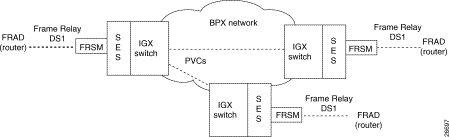
In addition to frame-to-cell and DLCI-to-VPI/VCI conversion, the NIW feature maps cell loss priority (CLP) and congestion information from Frame Relay-to-ATM formats. Subsequent sections contain the details. You can modify the CLP and congestion indicators for individual connections.
You can modify the CLP and congestion parameters for individual connections. On the CLI., use the cnfchanmap command. In the Frame Relay-to-ATM direction, you can configure each Frame Relay-ATM NIW connection for one of the following CLP-to-DE mapping schemes:
In the ATM-to-Frame Relay direction, you can configure each Frame Relay/ATM NIW connection for one of the following CLP-to-DE mapping schemes:
Congestion on the Frame Relay/ATM network interworking connection is flagged by the EFCI bit. The EFCI setting depends on the direction of the traffic. In the Frame Relay-to-ATM direction, EFCI is always set to 0. In the ATM-to-Frame Relay direction, the FECN bit of the Frame Relay frame is set if the EFCI field in the last received ATM cell of a segmented frame is set.
The management of ATM layer and FR PVC status management can operate independently. The PVC status from the ATM layer is used when determining the status of the FR PVC. However, no direct actions of mapping LMI A bit to OAM AIS is performed.
By specifying a service interworking (SIW) channel type when you add a Frame Relay PVC to an FRSM, all data is subject to SIW translation and mapping in both the Frame Relay-to-ATM and ATM-to-Frame Relay directions. Figure E-8 is an illustration of typical SIW connections.
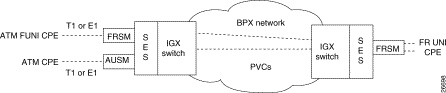
In addition to frame-to-cell and DLCI-to-VPI/VCI conversion, SIW maps cell loss priority and congestion data between the Frame Relay and ATM formats and is FRF.8-compliant. It provides full support for routed and bridged PDUs, transparent and translation modes, and VP translation.
In addition to frame-to-cell and DLCI-to-VPI/VCI conversion, the SIW feature maps cell loss priority (CLP) and congestion information from Frame Relay-to-ATM formats.
You can modify the CLP and congestion parameters for individual connections. On the CLI., use the cnfchanmap command. In the Frame Relay-to-ATM direction, you can specify one of the following discard eligibility (DE)-to-cell loss priority (CLP) schemes for an individual SIW connection:
In the ATM-to-Frame Relay direction, you can specify a CLP-to-DE mapping scheme for an individual connection:
This section describes congestion indictors. You can modify the CLP and congestion indicators for individual connections. On the CLI, use the cnfchanmap command. In the Frame Relay-to-ATM direction, you can configure a Frame Relay-to-ATM SIW connection for one of the following Forward Explicit Congestion Notification (FECN)-to-Explicit Forward Congestion Indicator (EFCI) schemes:
In the ATM-to-Frame Relay direction, service interworking connections use the following EFCI to FECN/BECN mapping schemes:
The FRSM provides command and response mapping in both directions:
Each service interworking (SIW) connection can exist in either translation or transparent mode. In translation mode, the FRSM translates protocols between the FR NLPID encapsulation (RFC 1490) and the ATM LCC encapsulation (RFC 1483). In transparent mode, the FRSM does not translate. Translation mode support includes address resolution by transforming address resolution protocol (ARP, RFC 826) and inverse ARP (inARP, RFC 1293) between the Frame Relay and ATM formats.
You can configure an individual port for frame forwarding. Frame forwarding is the same as standard Frame Relay except that the FRSM:
All FRSMs support the ATM Frame User-to-Network Interface (FUNI). When a frame arrives from the FUNI interface, the FRSM removes the 2-byte FUNI header and segments the frame into ATM cells by using AAL5. In the reverse direction, the FRSM assembles ATM cells from the network into a frame by using AAL5, adds a FUNI header to the frame, and sends it to the FUNI port.
The FRSM maps the loss priority indication for both directions:
The FRSM maps congestion indication in both directions:
This section first describes how to configure the FRSM card, lines, and ports, then describes how to add connections. The descriptions are for the CLI execution of the tasks. You can also configure the FRSM card, lines, and ports by using the CiscoView application. Refer to the CiscoView documentation for the directions. Also, the easiest way to add connections is by using the Cisco WAN Manager application. For full details of how to set up a connection through the WAN Manager GUI, refer to the Cisco WAN Manager Operations manual.
This section describes how to configure card-level parameters, physical lines, and logical ports on the FRSM-series cards.
Step 1 If necessary, modify the resource partitioning for the whole card by executing the cnfcdrscprtn command. You can view resource partitioning through dspcdrscprtn.
cnfcdrscprtn <number_PAR_conns | number_PNNI_conns | number_TAG_conns>
number_PAR_conns is the number of connections in the range 0-1000 available to the PAR controller.
number_PNNI_conns is the number of connections in the range 0-1000 available to a PNNI controller.
number_TAG_conns is the number of connections in the range 0-1000 available to the Tag controller.
For example, you could reserve 300 connections for each controller on the FRSM with:
cnfcdrscprtn 300 300 300
Step 2 If the physical line is not yet active, use the addln command to activate it. The only argument addln takes is the line number.
Step 3 If necessary, modify the lines by using cnfln on the MGX-FRSM-2CT3, MGX-FRSM HSSI cards, AX-FRSM-8T1 or AX-FRSM-8E1. Use cnfds3ln on the MGX-FRSM-2CT3 and MGX-FRSM-2T3E3. The cnfln and cnfds3ln commands affect different aspects of the MGX-FRSM-2CT3.
Step 4 If the logical port does not exist or is not the appropriate type (Frame Relay, FUNI, or frame forwarding), execute addport to create the appropriate type of port. If the logical port already exists, go to the step for adding a connection using the addcon command (or addchan if you must use NSAP addressing format). The parameters for addport depend on the type of FRSM:
For unchannelized VHS cards (MGX-FRSM-2T3E3, MGX-FRSM-HS2):
addport port_num line_num port_type
For the channelized VHS card (MGX-FRSM-2CT3):
addport port_num line_num ds0_speed begin_slot num_slot port_ type
For AX-FRSM-8T1 and AX-FRSM-8E1:
addport port_num line_num ds0_speed begin_slot num_slot port_type
Step 5 Configure resources for the port as needed by executing cnfportrscprtn. To see the partitioning, use dspportrscprtn. The description has a high and low-bandwidth version:
cnfportrscprtn <port_num> <controller> <percent BW> <low DLCI> <high DLCI> <max LCN>
For FRSM-VHS cards:
For AX-FRSM-8T1 or AX-FRSM-8E1:
This section describes how to add a Frame Relay connection according to the rules for adding a standard connection or a management connection in the form of either a DAX con or a three-segment connection. See "Rules for Adding Connections" earlier in this chapter.
Step 1 Add a connection by using addcon. If the application requires the NSAP form for the endpoint, use addchan as described in the command reference.
The system automatically assigns the next available channel number, so the addcon command does not require it. However, some related commands require a channel number. To see the channel number after you add a connection, use dspcons.
On the FRSM-VHS cards (2CT3, 2T3E3, or HS2):
addcon <port> <DLCI> <cir> <chan_type> <egress_service_type> [CAC] <controller_type> <mastership> [connID] <controllerID>
Nodename.SlotNo.PortNo.DLCI
Nodename.SlotNo.PortNo.ControllerId.DLCI
Nodename.SlotNo.PortNo.VPI.VCI for ATM endpoint
For AX-FRSM-8T1 and AX-FRSM-8E1:
addcon <port> <DLCI> <cir> <chan_type> [CAC] <controller_type> <mastership> <connID> <controllerID>
NodeName.SlotNo.PortNo.DLCI
NodeName.SlotNo.PortNo.ControllerId.DLCI
NodeName.SlotNo.PortNo.VPI.VCI for ATM endpoint
Step 2 If necessary, modify the CLP and congestion indicator fields by using cnfchanmap:
cnfchanmap <chan_num> <chanType> <FECN/EFCI> <DE to CLP> <CLP to DE>
chan_num | is the channel (connection) number. The ranges are: 2CT3, 16-4015 |
chanType | is a number in the range 1-5 indicating the service type for 1=NIW |
FECN/EFCI | is a number in the range 1-2 that specifies the mapping between FECN and EFCI fields. 1=map EFCI (SIW only) |
DE to CLP | is a number in the range 1-3 that specifies the DE to CLP mapping. 1=map DE to CLP |
CLP to DE | is a number in the range 1-4 that specifies the CLP to DE mapping. 1=map CLP to DE |
For a three-segment connection, you must establish a middle segment across the IGX/BPX network. Execute addcon at one of the Cisco IGX 8400 series nodes, as follows.
Specify the other addcon bandwidth parameters such as MCR, PCR, %Util, and so on.
For example: | AR equals 64K, PCR=237, or |
The preceding MCR and PCR formulae are predicated on a relatively small frame size of 100 octets, and even smaller frame sizes can result in worse-case scenarios. For example:
For a frame size of 64 octects the PCR formula becomes: | PCR=AR * 2/512 cells per sec |
For a frame size of 43 octects the PCR formula becomes: | PCR=AR * 2/344 cells per sec |
% Util should be set to the same value as that used for the Frame Relay segments of the connection.
The main function of the eight-port circuit emulation service module (MGX-CESM-8T1 and MGX-CESM-8E1) is to provide a constant bit rate (CBR) circuit emulation service by converting data streams into CBR AAL1 cells for transport across an ATM network. The CESM supports the CES-IS specifications of the ATM Forum.
The eight-port CESM lets you configure individual physical ports for structured or unstructured data transfer. The card sets consist of an MGX-CESM-8T1 or MGX-CESM-8E1 front card and one of the following back cards:
If you configure an individual port for structured data transfer, the eight-port CESM supports:
If you configure an individual port for unstructured data transfer, the eight-port CESM supports:
This section describes the steps for setting up a CESM and adding connections. The maximum number of connections is 248 on the MGX-CESM/B-8E1 and 192 on the MGX-CESM/B-T1. Use either the CLI or the Cisco WAN Manager application to set up a CESM and add connections. The following list shows the fundamental tasks and applicable CLI commands:
For CESM-related commands, see the list of service module commands at the beginning of the Cisco MGX 8850 Wide Area Edge Switch Command Reference. Also, each command description in the command reference lists related commands. For example, it shows display commands that relate to addition commands.
This section describes how to configure card, line, and port-level parameters for a CESM through the CLI. If you use the CiscoView application, refer to the CiscoView documentation. On the CLI, the command sequence is:
Step 1 addln <line number>
where line number is in the range 1-8. You can modify line characteristics with cnfln.
Step 2 Optionally execute cnfln to modify line characteristics from the defaults. (Use dspln or dsplns to check). The syntax for cnfln is:
cnfln <line_num> <line_code> <line_len> <clk_src> [E1-signaling]
Step 3 Create a logical port with addport if the application requires N x 64-Kbps channels:
addport <port_num> <line_num> <begin_slot> <num_slot> <port_type>
Step 4 Configure resources at the port level as needed by executing cnfportrscprtn:
cnfportrscprtn <port_num> <controller_name>
Use either the Cisco WAN Manager application or the CLI to add or modify connections. If you use the WAN Manager application, refer to the Cisco WAN Manager Operations Guide.
The preferred command is addcon. If the application requires NSAP addressing, use addchan to add the connection and cnfchan if you need to modify it. Refer to the command reference for the syntax. On the CESM CLI:
Step 1 Add a connection through the preferred command addcon. (Alternatively, you can use addchan if your application requires the NSAP format of endpoint specification.)
Execute addcon at both ends of the connection—unless the remote endpoint is on port 34 of a SES-PXM (see the note at the end of this step). The maximum number of connections for the MGX-CESM-8T1 is 248 and 192 for the MGX-CESM-8E1. Note that, because you can add only one connection per port, addcon does not request a connection number.
The system automatically assigns the next available channel number, so the addcon command does not require it. However, some related commands require a channel number. To see the channel number after you add a connection, use dspcons.
The syntax for addcon is:
addcon <port_num> <sig_type> <partial_fill> <cond_data> <cond_signaling> [controller_type] [mastership] [remoteConnId]
Step 2 Optionally, you can use cnfcon to modify an individual connection. This command requires a channel number. If you add a connection by using addcon, you do not need to specify a channel number because the system automatically uses the next available number. To obtain the channel number for cnfcon, execute dspcons.
cnfcon <port_num> <CDVT> <CLIP> <bufsize> <cbrclkmode> <isenable> <exttrigis>
Step 3 Optionally, you can configure connection parameters for the network segment of a three-segment connection:
cnfswparms <chan_num> <mastership> <vpcflag> <conn_service_type> (=cos)
<route_priority> <max_cost> <restrict_trunk_type> <pcr> <mcr> <pct_util>
![]()
![]()
![]()
![]()
![]()
![]()
![]()
![]()
Posted: Mon Oct 14 12:27:11 PDT 2002
All contents are Copyright © 1992--2002 Cisco Systems, Inc. All rights reserved.
Important Notices and Privacy Statement.