|
|

A permanent network management station (NMS) enables you to use Cisco's network management software, including CiscoView and Cisco WAN Manager. For many configuring and provisioning tasks, you may find the graphical interface more convenient than the command line interface.
During the initial setup of the BPX node, you temporarily connected a terminal or Cisco WAN Manager workstation to the CONTROL port, as required for initial power-up. However, this temporary CONTROL port connection is not used in normal operation. This chapter explains how to connect a permanent network management station to the LAN port
(Of course, you can always access the BPX switch through a local control port over an RS-232 or Ethernet TCP/IP link. You use an administration screen from a control terminal or from the Cisco WAN Manager Network Management Station (NMS) to issue BPX switch commands.)
To connect a permanent network management station, you must configure both the nodes and the Cisco WAN Manager workstation.
This chapter covers these initial procedures for setting up a permanent network management station:Configuring the BPX Switch LAN and IP Relay
When an IGX is configured as an Interface Shelf, it cannot be reached by the vt command. For this reason, you must configure Frame Relay end-to-end connections from the Cisco WAN Manager via the Connection Manager over an in-band LAN connection.
However, Telnet can be used to access an interface shelf (such as an IGX shelf, MGX 8220, or MGX 8800 shelf) if a Cisco WAN Manager workstation is not available to provide in-band management.
You can monitor, manage, and troubleshoot the BPX switch by using the Cisco WAN Manager Network Management Station. You issue commands to a BPX switch through the Node Administration window.
You use Cisco WAN Manager's Connection Manager to provision and perform end-to-end configuration management for Frame Relay connections in both tiered and non-tiered networks.You can display and monitor the network's topology, monitor alarms, events, and statistics. Refer to the Cisco WAN Manager Operations manual.
For an overview of BPX network management software, including WAN Manager, see Network Management, in Chapter 1, The BPX Switch: Functional Overview.
For details about using the command line interface (CLI) to perform initial NMS setup, refer to the Cisco WAN Switch Command Reference.
You connect the Cisco WAN Manager Network Management Station to an Ethernet port (LAN port) on a node in the network. The LAN port provides the capacity necessary for network management traffic and network statistics collection. See Figure 20-1 illustrating this connection.
For access to the node using an Internet connection, you must use the cnflan command to enter:
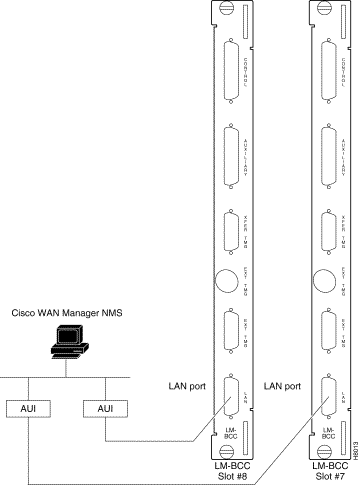
In setting up network management for a network, you must configure both the Cisco WAN Manager workstation and network nodes.
Cisco WAN Manager communicates over a standard physical LAN network to a gateway node or nodes, but you must setup a separate in-band IP relay network for all nodes via a gateway node for SNMP and TFTP in-band communication over the node trunks.
During the configuration of BPX switch interfaces, you must make sure that these parameters are set consistent with your local area network (Ethernet LAN):
Use these BPX switch commands to set the parameters:
On BPX and IGX switches, use these commands to configure the nodes for operation with Cisco WAN Manager:
The use of these commands is covered in the Cisco WAN Switching Command Reference or the Cisco WAN Switching SuperUser Command Reference. SuperUser commands may be used only by authorized personnel with great care.
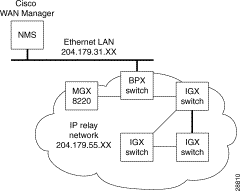
Step 2 Enter physical IP addresses and physical LAN node names (with a letter "p", for example, such as "nw1bpx1p", to differentiate from IP relay name) in /etc/hosts and also enter IP relay addresses with actual configured node names ("nw1bpx1", for example).
beacon% more /etc/hosts
#
# Sun Host Database
#
# If the NIS is running, this file is only consulted when booting
#
127.0.0.1 localhost
#
204.179.61.121 beacon loghost
# node physical ethernet LAN addresses
204.179.61.104 nw1bpx1p
204.179.61.71 nw1axi1p
# node ip relay addresses
204.179.55.101 nw1ipx1
204.179.55.102 nw1ipx2
204.179.55.103 nw1ipx3
204.179.55.123 nw1igx1
204.179.55.111 nw1bpx1
204.179.55.105 nw1axi1
If the workstation is connected to the corporate network for access to hosts on another network, add any IP addresses and associated names of the hosts that you may want to connect to your workstation, because the NIS is disabled.
Step 3 Enter the name or IP address of the gateway node in config.sv, using physical LAN name, such as, "nw1bpx1p".
Note: normally a BPX switch is used for the gateway node because of its greater processing power.
0|Network1|nw1bpx1p|9600|0|7|6|0|30|1024|9.1|
or
0|Network1|204.179.61.104|9600|0|7|6|0|30|1024|9.1|
Step 4 Enter IP Relay subnet mask in /etc/rc2.d/S72inetsvc file:
vi /etc/rc2.d/S72inetsvc
/usr/sbin/route add "224.0.0.0 ...................{this is already there
# route add for Cisco WAN Manager
route add net 204.179.55.0 204.179.61.104 1
 |
Note The routeAdd command sets up the route for all nodes in the 204.179.55.0 IP relay subnetwork. In this example, the name "nw1bpx1p" is the name in the /etc/hosts table associated with the physical LAN port IP of 204.179.61.104 on the gateway node, such as, "nw1bpx1". In steps 2 and 3, either the name "nw1bpx1p" or the IP of "204.179.61.104" can be entered. |
 |
Note Configure the LAN parameters of the nodes before connecting them to a LAN. |
Refer to the Cisco WAN Manager Operations for instructions on configuring the Cisco WAN Manager workstation. Refer to the Cisco WAN Switching Command Reference for command definitions.
Normally, the System Administrator will provide the IP addresses for the workstation and node.
The addresses shown are just examples. Use the addresses obtained from your System Administrator. (This example is for a workstation named "hedgehog" at address 192.187.207.200. It also assumes that the BPX or IGX switch LAN port for node sanfran has been assigned an IP address of 192.187.210.30 and a host name of sanfran. Your own host name and addresses will be different.)
192.187.207.200 hedgehog
192.187.210.30 sanfran
 |
Note If an NIS is being used (such as, corporate network), you will need to contact the system administrator. |
 |
Note 5120 is used for the LAN ports on all BPX switch ports. |
Step 2 Configure the LAN port on the BPX switch by using a dumb terminal or an RS-232 connection via the workstation (using the vt command, as applicable) to enter the appropriate cnflan parameters.
The cnflan command configures the node's communication parameters so that the node can communicate with a Cisco WAN Manager terminal over an Ethernet LAN using the TCP/IP protocol. The parameters contain address information about the Ethernet TCP/IP network that is used to connect the Cisco WAN Manager station to an IGX or BPX switch. The values used must conform to those of the network and should be supplied by the Ethernet network administrator.
The cnflan command has these parameters:
A cnflan screen is shown in the following example for the LAN setup shown in Figure 20-3.
An IP address of 192.187.210.30 has been entered as the active IP address for the node. The IP Subnet mask is entered as 255.255.255.0 for a Class C LAN network.
The TCP service port is entered as 5120.
Because the workstation and node are on different networks in this example, a gateway address of 192.187.207.1 (the address of the node serving as a gateway for Cisco WAN Manager, in this example), has been entered. You must obtain this gateway address from your System Administrator. If the workstation and node are both on the same network, no gateway address is needed.
The "Maximum LAN Transmit Unit" and "Ethernet Address" parameters are not configurable by the cnflan command.
The "Ethernet Address" is a hardware address that is different for every node controller card, such as, BCC.
Example: Configuring a Control Port (Gateway Router Example)
beta TN YourID.1 BPX 15 9.3 July 3 2000 02:16 PST
Active IP Address: 192.187.210.30
IP Subnet Mask: 255.255.255.0
IP Service Port: 5120
Default Gateway IP Address: 192.187.207.1
Maximum LAN Transmit Unit: 1500
Ethernet Address: 00.C0.43.00.00.20
Type State
TCP UNAVAIL
UDP READY
Telnet READY
This Command: cnflan
Enter IP Address:
Step 3 Connect the Cisco WAN Manager workstation and the BPX switch to a LAN network. The LAN port on the BPX switch provides a DB-15 connector that can be connected to a Y-cable which in turn is connected to an AUI.
Step 4 To test that a LAN connection to the BPX switch LAN port is okay, for example, for a host name of "sanfran" entered in the config.sv file, you would enter the following at the Cisco WAN Manager workstation:
ping sanfran
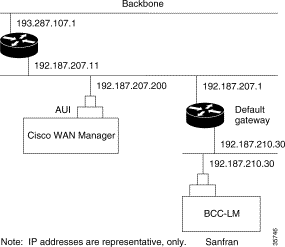
Step 5 An IP Relay address must be configured for each node. The following example shows an example of using the cnfnwip command to configure the IP Relay address for a node.
Also, at the workstation, the /etc/hosts table and routing must be set up for each node in the network. This enables network management using SNMP and statistics collection using TFTP via inband ILMI.
Assuming an isolated network for the nodes, the workstation must be isolated from the NIS reference pages so that the Cisco WAN Manager workstation consults the /etc/hosts table. Refer to the Cisco WAN Manager Operations manual.
Example of the display using cnfnwip to configure IP Relay address (required for each node):
beta TN YourID BPX 15 9.3 July 3 2000 02:11 PST
Active Network IP Address: 192.187.57.10
Active Network IP Subnet Mask: 255.255.255.192
This Command: cnfnwip
Enter active network IP address:
Step 6 Once the workstation and BPX switch interface have been set up, you can start Cisco WAN Manager. The following example shows the dsplan screen after you've started Cisco WAN Manager and the communication sockets are active.
"Sockets" is the BSD Unix name for connections between processes, typically used in network communication.
Example of dsplan after Cisco WAN Manager has been started:
beta TN YourID.1 BPX 15 9.3 July 3 1998 02:16 PST
Active IP Address: 192.187.210.30
IP Subnet Mask: 255.255.255.0
IP Service Port: 5120
Default Gateway IP Address: 192.187.207.1
Maximum LAN Transmit Unit: 1500
Ethernet Address: 00.C0.43.00.00.20
Control Socket - Ready
Open Socket Descriptor - 2
Last Command: dsplan
Next Command:
Figure 20-4 shows an example of a Cisco WAN Manager workstation LAN connection to a BPX switch on a network with no gateway router, nor connection to another LAN. This type of LAN connection could also be connected through a "Hub" which is essentially a signal splitter (passive or active).
If your system is configured to control an external device, such as a multiplexer, you can establish a window session to it from the control terminal. While in a window session, any characters you type at the control terminal go to the external device for processing. Any characters generated by the external device appear on the control terminal screen.
The Window to External Device (window) command establishes a window session. You can use this command only if the external device connects to the local node. You can, however, enter the window command during a virtual terminal session so that you have a window session with any external device in the network.
To start a window session:
Step 2 Next, determine whether the external window device is cabled to a node's Control Terminal (EIA/TIA-232) port or Aux Port (EIA/TIA-232) port.
Step 3 Use the Virtual Terminal (vt) command to access the node cabled to the device.
Step 4 Invoke the window command. The format for the window command is:
window [a | c]
Step 5 Enter an a if the external device is attached to the node's Aux Port or
Enter c if the device is attached to the node's Control Terminal port. The default for this parameter is Aux Port.
Step 6 To establish a window session with an external device attached to a node's Control Terminal port, enter:
window c
Step 7 The system responds by redrawing the terminal screen. You can now enter commands and send data to the external device as if you were locally connected to its Control Terminal port.
While in the window session, only commands used to control the external device are recognized. IGX/BPX commands are not recognized. You might notice a slight transfer delay in transmission, due to the IGX/BPX bundling of characters before transmitting them. Transfers are delayed until the transfer buffer is filled, or until the keyboard has been inactive for over 50 milliseconds.
To end a window session
Step 8 Enter an escape sequence.
Escape sequences are one to eight characters in length. You configure escape sequences by using the Configure Terminal Port Function (cnftermfunc) command. For example, if you have specified "signoff" as the escape sequence in the Configure Terminal Port Function, enter the following to end the window session:
signoff
The default escape sequence is:
^^ (SHIFT 66)
If this escape sequence does not work and you do not know the configured escape sequence, leave the keyboard idle for four minutes. After four minutes, the system terminates the window session.
![]()
![]()
![]()
![]()
![]()
![]()
![]()
![]()
Posted: Fri Jul 27 17:43:09 PDT 2001
All contents are Copyright © 1992--2001 Cisco Systems, Inc. All rights reserved.
Important Notices and Privacy Statement.