|
|

This chapter provides these installation procedures:
Before proceeding with this chapter, complete the procedures and safety checks in:
Follow the steps in this procedure to install a BPX switch shelf in a Cisco cabinet, using the factory-installed rear rails located at a 19.86 inch (50.5 cm) setback from the front mounting flanges.
If the BPX switch shelf is DC-powered:
The DC Power Entry Modules are factory-installed in the lower portion of the rear of the BPX switch shelf (see Figure 8-1). Locate the DC Power Entry Modules and make sure they are equipped as ordered.
If the BPX switch shelf is AC-powered:
You will also need to install an AC Power Tray below it.
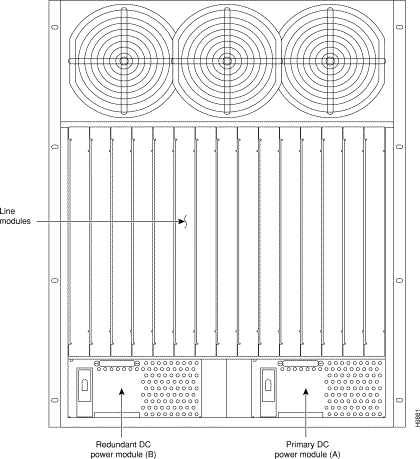
Follow these steps to install either an AC- or DC-powered BPX switch shelf, referring to Figure 8-2 and Figure 8-3 and to either Figure 8-4 for DC powered systems or Figure 8-5 for AC powered systems:
Step 2 Slide the BPX switch shelf into the cabinet over the temporary support bar and brackets and into place over the flanges of the brackets previously attached to the rear rails of the cabinet.
Step 3 Locate the rear support brackets (P/N 215960-00B and 215960-01B) in the miscellaneous parts kit.
Step 4 Secure one support bracket to the back of each of the two rear rails located at 19.86 inches from the front flange of the Cisco cabinet. Use two #10-32 machine screws and flat washers per bracket. The flange on each bracket faces down and inward to support the bottom of the BPX shelf.
 |
Note European installations may use a size M6 metric screw. |
 |
Warning An empty BPX switch shelf weighs 75 pounds (34 Kgs.) and requires a 2 or 3 persons to lift and move it into position. Use of a lifting device is recommended. |
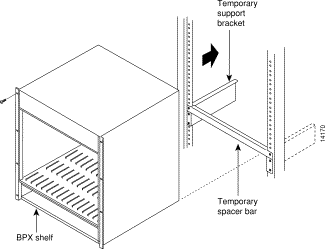
Step 5 Attach the BPX switch shelf to the cabinet front rail by using 8 # 10-32 screws.
Step 6 An extra set of support brackets may be mounted to the rear rails at the top back of the shelf. These brackets will prevent any upward movement of the shelf.
 |
Note If another device is installed above the BPX shelf, you can use the extra set of support brackets at the top of that device, rather than at the top of the BPX shelf. |
Step 7 Remove the temporary support brackets and spacer bar.
Step 8 If this is a DC-powered shelf, proceed to Chapter 10, Installing the DC Shelf.
Step 9 If this is an AC-powered shelf, proceed to Chapter 11, Installing the AC Shelf.
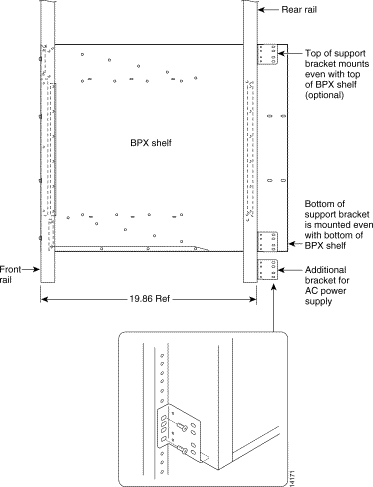
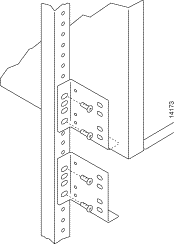
This procedure applies to the installation of a 7200 or 7500 Router Label Switch Controller assembly in a Cisco cabinet as part of a BPX 8650 installation. A hardware kit is provided with the router and router enclosure that contains support brackets and other required hardware.
a. Place the router into the router enclosure as shown (see Figure 8-6) with the power connector side of the router toward the hinged front door of the router enclosure.
b. Install the power cord along the top left side of the router and router enclosure.
c. Mount the front hinged door to the router enclosure by spreading the sides of the router enclosure slightly so that the holes in each side of the cover engage the pins at the front of the router enclosure.
 |
Note To open the router enclosure door, use the tabs on top of the door. If these are not accessible because another device is installed on top of the router, use a screwdriver in the access cutouts to gently pry open the door. |
d. Secure the router to the router enclosure by using four screws on each side.
e. You can attach cable management brackets now or later, as desired. The upper end of each bracket hooks into the square cutouts shown in Figure 8-6 and the bottom of each bracket is secured with screws.
Step 2 To install the router assembly in a BPX 8650 cabinet, a 19-inch open rack, or a 23-inch open rack, choose the applicable procedure:
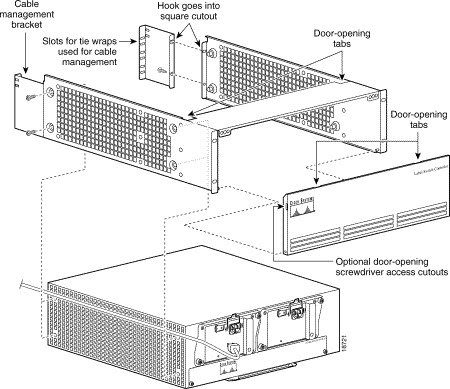
Install the router enclosure assembly in BPX 8650 cabinet (see Figure 8-7):
Step 2 Attach the two support brackets from the hardware kit, one to each vertical rail at the back of the cabinet as shown using two screws to secure each. The support brackets have a horizontal flange that supports the router enclosure assembly.
Step 3 Secure the front of the router assembly to the cabinet rails with two screws on each side.
Step 4 Secure the router enclosure assembly to the cabinet with mounting screws.
Step 5 Connect the power cord to router connector receptacle at the front of the cabinet, and close the router enclosure assembly door.
Step 6 Use the tie wraps provided in the hardware kit to secure power cord to a Cable Management Bracket.
Step 7 If this is a DC-powered shelf, proceed to Chapter 10, Installing the DC Shelf.
Step 8 If this is an AC-powered shelf, proceed to Chapter 11, Installing the AC Shelf.
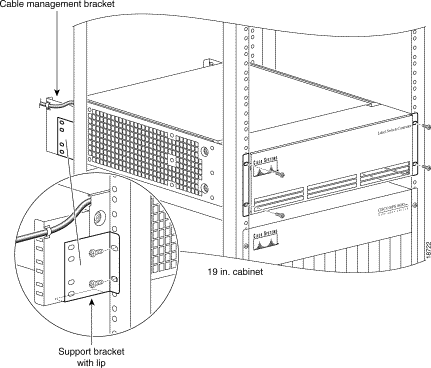
Install the router enclosure assembly in BPX 8650 cabinet (see Figure 8-8):
Step 2 Attach the two support brackets (for 19-inch open rack mounting) from the hardware kit, one to each side of the router enclosure assembly, using two securing screws for each bracket.
Step 3 Secure the front of the router assembly to rack with two screws on each side.
Step 4 Connect the power cord to the router connector receptacle at the front of the cabinet, and close the router enclosure assembly door.
Step 5 Use the tie wraps provided in the hardware kit to secure power cord to a Cable Management Bracket.
Step 6 If this is a DC-powered shelf, proceed to Chapter 10, Installing the DC Shelf.
Step 7 If this is an AC-powered shelf, proceed to Chapter 11, Installing the AC Shelf.
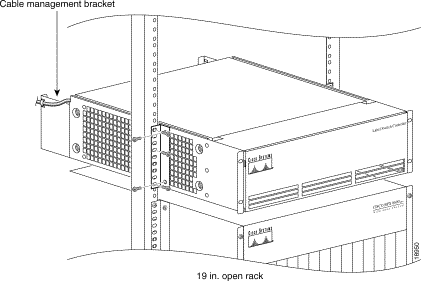
Install the router enclosure assembly in BPX 8650 cabinet (see Figure 8-9):
Step 2 Attach the two support brackets (for 23-inch open rack mounting) from the hardware kit, one to each side of the router enclosure assembly, using five securing screws for each bracket.
Step 3 Slide the router enclosure assembly into the cabinet on top of the BPX shelf.
Step 4 Secure the front of router assembly to the rack with three screws on each side.
Step 5 Connect the power cord to the router connector receptacle at the front of the cabinet, and close the router enclosure assembly door.
Step 6 Use the tie wraps provided in the hardware kit to secure the power cord to a Cable Management Bracket.
Step 7 If this is a DC-powered shelf, proceed to Chapter 10, Installing the DC Shelf.
Step 8 If this is an AC-powered shelf, proceed to Chapter 11, Installing the AC Shelf.
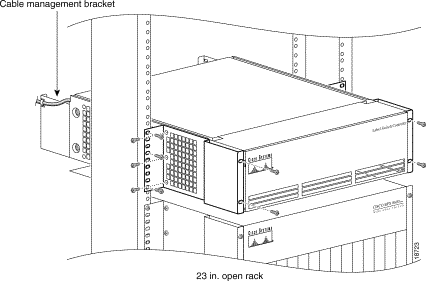
![]()
![]()
![]()
![]()
![]()
![]()
![]()
![]()
Posted: Fri Jul 27 17:22:31 PDT 2001
All contents are Copyright © 1992--2001 Cisco Systems, Inc. All rights reserved.
Important Notices and Privacy Statement.