|
|

This chapter contains preliminary configuration procedures. Refer to the Command Reference and the AXIS Reference for more detailed information.
The chapter contains the following sections:
The BPX node can be accessed through a local control port (over an RS-232 or Ethernet TCP/IP link. An administration screen from a control terminal or from the StrataView Plus Network Management Station (NMS) can issue BPX commands. Remote control terminal access is possible using a Virtual Terminal (vt) command if the node has been configured with a name and at least one trunk to the network has been established.
For Frame Relay connections in both tiered and non-tiered networks StrataView Plus provides end-to-end configuration management using the Connection Manager. When an IPX or IGX is configured as an Interface Shelf, it can not be reached by the vt command, and Frame Relay end-to-end connections are configured from StrataView Plus via the Connection Manager over an in-band LAN connection. (Note: Telnet can be used to access an interface shelf (for example, IPX or IGX shelf or AXIS shelf) if a SV+ workstation is not available to provide in-band management.)
The only type of IPX and IGX shelf connections supported are Frame Relay to Frame Relay connections and Frame Relay interworking connections. However, on the IPX, all types of DAXCONS (connections in and out the same IPX shelf) are supported, voice, data, and so on. For Release 8.4, the AXIS shelf includes Frame Relay interworking connections, ATM connections, and FUNI connections.
The basic tasks to configure an BPX are as follows:
The following two examples are of the screens displayed when dspnode is entered at a BPX and at one of its IPX shelves, respectively. The dspnode screen displayed at the "hubone" bpx node shows that it is connected to the "shlf3ipx" node via BNI trunk 3.3. The dspnode screen displayed at the "shlf3ipx" node show that it is connected to the bpx via AIT trunk 8.
Example of dspnode at node "hubone" BPX15 showing feeder shelves
hubone TN edgar BPX 15 8.4 Nov. 20 1996 08:09 PST
BPX Interface Shelf Information
Trunk Name Type Alarm
1.2 shlf1Axis AXIS OK
1.3 shlf2Axis AXIS OK
3.1 shlf1IPX IPX/AF OK
3.2 shlf2IPX IPX/AF OK
3.3 shlf3IPX IPX/AF OK
4.1 shlf4IPX IPX/AF OK
4.3 shlf5IPX IPX/AF OK
Last Command: dspnode
Example of dspnode at node Shlf3IPX showing connection to "hubone"
shlf3IPX TN edgar IPX 8 8.4 Nov. 20 1995 09:24 PDT
BPX Switching Shelf Information
Trunk Name Type Alarm
8 hubone BPX MAJ
Last Command: dspnode
Next Command:
This section details the steps for setting up a virtual trunk. Virtual trunking is an optional feature that must be enabled by StrataCom prior to adding virtual trunks. Also, revision levels of ASI and BNI firmware must be current. The following procedure assumes that StrataCom equipment is used in the ATM Cloud as well as in the StrataCom subnetworks. In this case, a BNI output from the subnetwork is connected to an ASI UNI input at the ATM Cloud (Figure 6-1). Proceed as follows:
1. In the ATM cloud network, physically connect an ASI port at the cloud edge to each BNI port in the StrataCom Network that is intended to have virtual trunks.
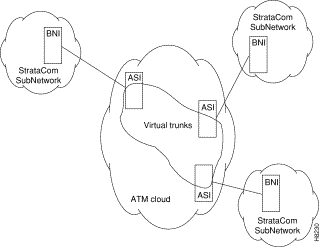 Virtual Trunks across a StrataCom ATM Cloud
Virtual Trunks across a StrataCom ATM Cloud
2. Configure the cloud ASI ports. For each ASI port connected to a BNI virtual trunk port, do the following:
3. Enter addcon. In the cloud network, add a virtual path ASI connection for each virtual trunk that is to route through the cloud. An example of this syntax follows:
4. Configure BNI virtual trunks. On the BNIs that connect to the cloud ASI ports, configure up to 32 virtual trunks, as follows:
You can monitor, manage and troubleshoot the BPX using the StrataView Plus Network Management Station. Commands are issued to a BPX node through the Node Administration window. Frame Relay connections are added via the StrataView Plus Connection Manager. You can display and monitor the network's topology, monitor alarms, events, and statistics. Refer to the StrataView Plus Operations Guide for more information.
For detailed configuration information, refer to the command reference document.
In setting up network management for a network, both the SV+ workstation and network nodes need to be configured. SV+ communicates over a standard physical LAN network to a gateway node or nodes, but a separate in-band IP relay network is setup for all nodes via a gateway node for SNMP and TFTP in-band communication over the node trunks (Figure 6-2).
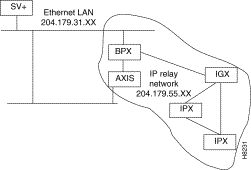
Refer to the StrataView Plus Overview, the Command Reference, and the AXIS Reference documents for additional information.
1. Enter physical IP addresses and physical LAN node names (with a letter "p", for example to differentiate from IP relay name) in /etc/hosts and enter IP relay addresses and actual node names.
beacon% more /etc/hosts
#
# Sun Host Database
#
# If the NIS is running, this file is only consulted when booting
#
127.0.0.1 localhost
#
204.179.61.121 beacon loghost
# node physical ethernet LAN addresses
204.179.61.104 nw1bpx1p
204.179.61.71 nw1axi1p
# node ip relay addresses
204.179.55.101 nw1ipx1
204.179.55.102 nw1ipx2
204.179.55.103 nw1ipx3
204.179.55.123 nw1igx1
204.179.55.111 nw1bpx1
204.179.55.105 nw1axi1
2. Enter name of gateway node in config.sv, using physical LAN name.g., nw1bpx1p. Note; normally, a bpx is used for the gateway node because of its greater processing power.
3. Enter IP Relay subnet mask at end of rc.local file:
4. Contact Corporate Network Administrator, but in order for workstation to use /etc/hosts, it must not be able to access the NIS directory. A work around is to perform the following:
Refer to the applicable reference manuals, IPX, BPX, IGX, AXIS, and so on, for node installation and operation.
As a minimum, the nodes need to be configured with name (cnfname), date (cnfdate), time (cnftime), timezone (cnftmzn), and trunks upped (uptrk) and added (uptrk or addshelf), as applicable. Connections can also be added now, or added later, after configuring the nodes for operation with the SV+ NMS manager.
On IPX, BPX, IGX nodes the following commands are used to configure the nodes for operation with SV+: cnflan, cnfnwip, cnfstatmast, cnfsnmp. The AXIS is configured with cnfifip and cnfstatsmgr. The cnflan command is only necessary for nodes or shelves in which the LAN port is actually connected to a physical Ethernet LAN.
At installation, initial access to the AXIS is provided by the control port.
1. Connect a terminal to the control port on the AXIS workstation.
2. Login
login: "LoginID"
password:
card number: 3
xxxxAXIS.1.3.ASC.a >
3. Name the shelf
xxxxAXIS.1.3.ASC.a > cnfname nw1axi1
4. Set the date:
nw1nw1axi1.1.3.ASC.a > cnfdate 05/02/96
5. Set the time:
nw1saxi1.1.3.ASC.a > cnftime 15:31:00
6. Enter Help for a list of commands:
nw1saxi1.1.3.ASC.a > Help
7. Check versions of ASC and Service Module (for example, FRSM, AUSM) Firmware.
nw1axi1.1.3.ASC.a > version
***** Stratacom Inc. AXIS ASC Card *****2
Firmware Version = 2.1.12b_______
Backup Boot version = model-B BT_2.0.0_______
ASCFRSM Xilinx file = asc025.h
ASCBNM Xilinx file = bnmt3andsrefix
VxWorks (for STRATACOM) version 5.1.1-R3000.
Kernel: WIND version 2.4.
Made on Thu May 2 16:42:36 PDT 1996.
Boot line:
sl(0,0)
cc
8. Enter Ethernet LAN port IP address.
nw1axi1.1.3.ASC.a > cnfifip
cnfifip "-ip <ip addr> -if <Interface> -msk <NetMask> -bc <Brocast addr>
"
-ip <IP addr> where IP addr = nnn.nnn.nnn.nnn
-if <Interface> where Interface = 26,28,37, 26: Ethernet, 28: Slip 37: ATM
-msk <NetMask> where NetMask = nnn.nnn.nnn.nnn
-bc <BrocastAddr> where BrocastAddr = nnnnnnnn, n is hexdecimal, ethernet only
nw1axi1.1.3.ASC.a > cnfifip -ip 204.179.61.71 -if 26
9. Enter IP Relay Address for SNMP Management and Stats Collection.
nw1axi1.1.3.ASC.a > cnfifip -ip 204.179.55.105 -if 37
10. Configure stat master address (IP of SV+ workstation).
cnfstatsmgr "<ip address>"
nw1axi1.1.3.ASC.a > cnfstatsmgr 204.179.61.121 {this is IP address of SV+ workstn}
See Chapter 4, BXM T3/E3, 155, and 622 for a summary of configuration procedures for the BPX Service Node. Also, refer to the Extended Services Processor Installation and Operations manual for detailed information on configuring ATM and Frame Relay SVC connections.
![]()
![]()
![]()
![]()
![]()
![]()
![]()
![]()
Posted: Mon Aug 19 18:06:15 PDT 2002
All contents are Copyright © 1992--2002 Cisco Systems, Inc. All rights reserved.
Important Notices and Privacy Statement.