|
|

The user interface commands provide access to an IPX, IGX, or BPX switch through the control terminal. These commands give help on command usage, display the 12 most recent commands entered into the system, connect to another node, and sign-off. These commands also give a means to clear, print, or redraw the screen. These commands are all simple to use and have no command parameters except the virtual terminal command (vt), in which the node name must be specified, and the help commands, in which a command character string must be entered.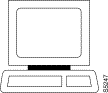
Entering help or ? displays command information. The help command can provide access to a general help menu or to information on a specific command. To access the general help menu, enter either help or ?. Either of these commands displays the command category menu on the screen and prompts for a selection. Use the arrow keys to move the cursor to the correct category then press the Return key.
For information on a specific command, enter help or ? followed by a command name. For example, enter the following for information on adding a trunk:
Press Return to display the information. Entering help or ? followed by a character string displays all those commands containing the character string. For example, enter the following for a list of all commands that contain the string "fr":
Signing on to the system is a two-step process requiring the entry of both a User ID and a password. The system administrator can provide a User ID and password for the network. Only the system administrator can assign and change User IDs. Once a password is assigned, a user can change his or her own password. For security reasons, periodically change the password.
When the following prompt appears at the bottom of the initial screen, the system is ready for user-login:
Entering a User ID and password gives access at a particular level of user-privilege. (Each command has one or more levels of associated user privilege.) For information on access privileges and passwords, refer to Chapter 15, "Managing the Network." User IDs can have up to 12 characters. At the prompt, enter the User ID. The system responds with the following prompt:
For initial sign-on, enter the password. The password does not appear on the screen. Upon correct User ID and password entry, the log-in is recorded by the event log, and the screen displays the following prompt:
The system is ready for command entry.
To log out, enter the bye command. When the terminal connection is local, this returns the display to the initial screen. To log out completely from a remote (virtual terminal) session, enter bye twice.
Use the Clear Terminal Screen (clrscrn) to clear the screen. Use the Redraw Terminal Screen (redscrn) command to clear and redraw the screen. The clrscrn command clears any information displayed in the top portion of the screen. This information could consist of status displays on lines and connections or Help text. To clear the screen, enter clrscrn.
The redscrn command redraws the screen and updates the status lines. To make sure the status lines have been updated, enter the redscrn command. For example, to redraw a screen's display with the latest statistics before printing the screen, enter redscrn.
The Print Terminal Screen (prtscrn) command prints the current screen display. Verify that the node printer is correctly configured before attempting to print a screen. Upon prtscrn entry, the screen display goes to either a local or remote printer. To print all the information in a screen, enter prtscrn.
The Make Virtual Terminal Connection (vt) command establishes a virtual terminal connections to a remote node. Once the connection is established, command entry and execution takes place as if the terminal were the local terminal on the remote node. The vt command lets network configuration take place from a central site. The only command that cannot run remotely is the vt command itself.
The privilege of user commands available through a vt connection is the same as that of the user who logged into a node with vt. To establish a virtual terminal connection with a remote node, enter vt and the name of the node name. For example, to vt to node "alpha," enter:
The words Virtual Terminal appear on the screen at the lower left corner to signal the presence of a virtual terminal connection. The remote node name appears at the upper left corner of the screen. To terminate the virtual terminal connection and return to local terminal connection, enter the bye command.
The bye command has two separate functions:
To log out of the system during a remote (vt) session, enter the bye command twice. Note that after a default period of four minutes of inactivity, the vt session automatically ends, and the connection reverts back to being local. The timeout is configurable.
If the multiple vt feature has been purchased, multiple users can log into a node with the vt command. Cisco personnel must activate this purchased feature.
Table 3-1 lists the commands discussed in the previous sections. Descriptions of these commands make up the rest of this chapter.
| Mnemonic | Description | Page |
|---|---|---|
. | Display command history | |
help or ? | Help | |
bye | End user session | |
clrscrn | Clear screen | |
prtscrn | Print screen | |
redscrn | Redraw screen | |
vt | Make a virtual terminal connection |
Displays the 12 most recently used commands. To re-use one of these commands, enter the associated number. The command appears on the command entry line, ready for editing or re-execution. Editing in this case means back-spacing through the command's arguments and typing in a new value or backspacing without typing a new value to restart the command at the cursor position.
Display command history
.
None
Privilege | 1-6 |
Jobs | No |
Log | No |
Node | IPX, IGX, and BPX |
Lock | No |
.
Display a command history.
gamma TRM YourID:1 IPX 16 8.2 Mar. 15 1996 13:47 CST
Command history
12: dspcons
11: vt beta
10: dspcons
9: addcon 6.4 alpha 6.4 (.6
8: addcon 8.1.200 alpha 9.1.300 1
7: upfrport 8.1.200
6: dntrk 14
5: uptrk addjob
4: addjob
3: dspjobs
2: addjob
1: dspjobs
Last Command: .
Next Command:
Displays a help menu. This command accesses the help routine in the system software. It provides:
The ways to request help on commands are:
Help command
? | [command name | character string |
help | [command name | character string] |
None
Privilege | 1-6 |
Jobs | No |
Log | No |
Node | IPX, IGX, and BPX |
Lock | No |
help
Display the help menu.
gamma TRM YourID:1 IPX 16 8.1.B0 Mar. 15 1994 13:47 CST
All commands fall into one (or more) of the following categories:
Control Terminal
Configuration
Lines
Network
Connections
Cards
Alarms and Failures
This Command: help
Use cursor keys to select category and then hit <RETURN> key:
help cnflan
Display syntax information on how to enter a specific command.
beta TRM YourID:1 IPX 32 8.1.B0 Mar. 15 1994 14:42 MST
cnflan - Configure LAN Interface
Cannot be included in Jobs.
Usage: cnflan <IPAddr> <IPSubnetMask> <TCPServicePort> <GatewayIPAddr>
Last Command: help cnflan
Next Command:
help fr
Display all commands that have "fr" in their name (all the frame relay commands). A list of all commands containing the letters "fr" appears on screen. Scroll to a command then press Return to display the related help screen.
Description
Specifies a command.
Specifies a character string for a search argument.
Ends a local or remote terminal connection. With a local terminal connection, the bye command logs out the user. If a local terminal is inactive for a (default) period of 20 minutes, the connection is automatically broken. This is the equivalent of entering the bye command. With a remote terminal connection (vt), the bye command returns the terminal to the local node. After a (default) period of 4 minutes of inactivity, a remote terminal connection is automatically returned to a local connection. This is equivalent to entering the bye command.
End user session
bye
vt
Privilege | 1-6 |
Jobs | Yes |
Log | No |
Node | IPX, IGX, and BPX |
Lock | No |
bye
Description
End a current session from a local node. The local connection ends, and the initial sign-on prompt appears on the screen.
gamma TRM YourID:1 IPX 16 8.2 Mar. 15 1996 13:47 CST
Enter User ID:
Clears the terminal screen.
Clear terminal screen
clrscrn
redscrn, prtscrn
Privilege | 1-6 |
Jobs | Yes |
Log | No |
Node | IPX, IGX, and BPX |
Lock | No |
clrscrn
Description
Clear the screen.
pubsipx1 TN SuperUser IPX 16 8.2 July 15 1996 22:49 GMT
Last Command: clrscrn
Next Command:
Prints the information on the screen at the time the command is entered.
Print terminal screen
prtscrn
clrscrn, redscrn
Privilege | 1-6 |
Jobs | Yes |
Log | No |
Node | IPX, IGX, and BPX |
Lock | Yes |
prtscrn
Description
Print the information on the screen at the time the command is entered.
All information on the terminal screen is printed. If printing is successful, no status message appears. If the printer is unavailable, an appropriate status message appears.
Redraws the screen. This command can be useful for communication that involves a modem. If data has become corrupted and caused erroneous characters on the terminal screen, redscrn clears them.
Redraw the terminal screen
redscrn
clrscrn, prtscrn
Privilege | 1-6 |
Jobs | Yes |
Log | No |
Node | IPX, IGX, and BPX |
Lock | No |
redscrn
Description
Clear the terminal screen and redraw the valid screen information.
The current screen reappears without erroneous characters.
Establishes a virtual terminal connection to a remote node. A vt connection has the following properties:
During a vt session, the remote node name and date flash on the local terminal screen, and "Virtual Terminal" appears in the lower left corner. The bye command terminates a virtual terminal session and returns the terminal to local usage. After a default timeout of four minutes of inactivity, a vt connection automatically reverts to a local connection. This timeout is the equivalent of using the bye command.
Make a virtual connection
vt <nodename>
bye
Privilege | 1-6 |
Jobs | Yes |
Log | No |
Node | IPX, IGX, and BPX |
Lock | No |
vt sw115
Description
Establish a virtual terminal connection to the switch named "sw115."
sw115 VT SuperUser BPX 15 8.2 July 15 1996 16:59 PDT
Last Command:
Next Command:
Virtual Terminal CD
| Parameter | Description |
|---|---|
node name | Specifies the name of the remote node for the virtual terminal connection. If the specified node name is not valid, the returned message states that the "Node is unknown" and prompts for the correct node name. Also, the main area of the screen names the recognized nodes in the network to help determine the correct name. |
![]()
![]()
![]()
![]()
![]()
![]()
![]()
![]()
Posted: Wed Sep 11 01:53:51 PDT 2002
All contents are Copyright © 1992--2002 Cisco Systems, Inc. All rights reserved.
Important Notices and Privacy Statement.