|
|

The VPN 3002 Hardware Client includes various built-in servers, using various protocols, that let you perform typical network and system management functions. This section explains how you configure and enable those servers.
This section of the Manager lets you configure and enable built-in VPN 3002 servers that provide management functions using:

This screen lets you configure and enable the VPN 3002 HTTP/HTTPS server: Hypertext Transfer Protocol and HTTP over SSL (Secure Sockets Layer) protocol. When the server is enabled, you can use a Web browser to communicate with the VPN 3002. HTTPS lets you use a Web browser over a secure, encrypted connection.
The Manager requires the HTTP/HTTPS server. If you click Apply, even if you have made no changes on this screen, you break your HTTP/HTTPS connection and you must restart the Manager session from the login screen.
If you disable either HTTP or HTTPS, and that is the protocol you are currently using, you can reconnect with the other protocol if it is enabled and configured.
If you disable both HTTP and HTTPS, you cannot use a Web browser to connect to the VPN 3002. Use the Cisco command-line interface from the console or a Telnet session.
Related information:
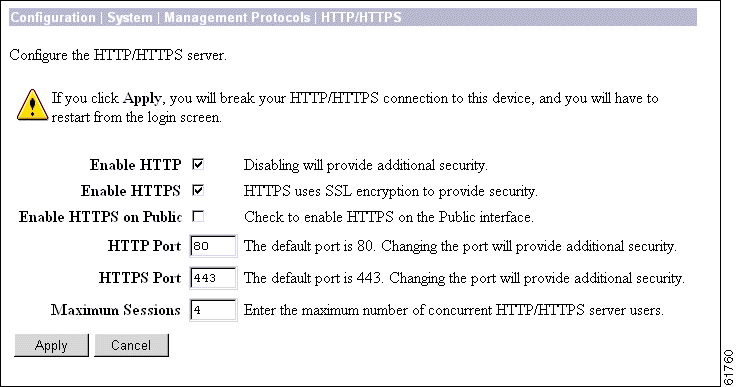
Check the box to enable the HTTP server. The box is checked by default. HTTP must be enabled to install the SSL certificate in the browser initially, so you can thereafter use HTTPS. Disabling the HTTP server provides additional security, but makes system management less convenient. See the notes above.
Check the box to enable the HTTPS server. The box is checked by default. HTTPS, also known as HTTP over SSL, lets you use the Manager over an encrypted connection.
Check the box to enable HTTPS on the Public interface.
Enter the port number that the HTTP server uses. The default is 80, which is the well-known port.
Enter the port number that the HTTPS server uses. The default is 443, which is the well-known port.
Enter the maximum number of concurrent, combined HTTP and HTTPS sessions (users) that the server allows. Minimum is 1, default is 4, maximum is 10.
To apply your HTTP/HTTPS server settings, to include your settings in the active configuration, and to break the current HTTP/HTTPS connection, click Apply. If HTTP or HTTPS is still enabled, the Manager returns to the main login screen. If both HTTP and HTTPS are disabled, you can no longer use the Manager, and you will have to gain access through the console other configured connection.
To save the active configuration and make it the boot configuration, click the Save Needed icon at the top of the Manager window.
To discard your settings, click Cancel. The Manager returns to the Configuration | System | Management Protocols screen.

This screen lets you configure and enable the VPN 3002 Telnet terminal emulation server, and Telnet over SSL (Secure Sockets Layer protocol). When the server is enabled, you can use a Telnet client to communicate with the VPN 3002. You can fully manage and administer the VPN 3002 using the Cisco Command Line Interface (CLI) via Telnet.
Telnet server login usernames and passwords are the same as those enabled and configured on the Administration | Access Rights | Administrators screens.
Telnet/SSL uses a secure, encrypted connection. This enabled by default for Telnet/SSL clients.
See the Configuration | System | Management Protocols | SSL screen to configure SSL parameters. See the Administration | Certificate Management | Certificates screen to manage the SSL digital certificate.
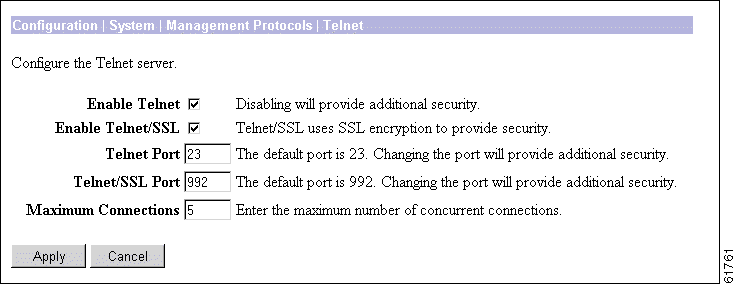
Check the box to enable the Telnet server. The box is checked by default. Disabling the Telnet server provides additional security, but doing so prevents using the Cisco CLI via Telnet.
Check the box to enable Telnet over SSL. The box is checked by default. Telnet/SSL uses Telnet over a secure, encrypted connection.
Enter the port number that the Telnet server uses. The default is 23, which is the well-known port number.
Enter the port number that Telnet over SSL uses. The default is 992, which is the well-known port number.
Enter the maximum number of concurrent, combined Telnet and Telnet/SSL connections that the server allows. Minimum is 1, default is 5, maximum is 10.
To apply your Telnet settings, and to include the settings in the active configuration, click Apply. The Manager returns to the Configuration | System | Management Protocols screen.
To save the active configuration and make it the boot configuration, click the Save Needed icon at the top of the Manager window.
To discard your settings, click Cancel. The Manager returns to the Configuration | System | Management Protocols screen.

This screen lets you configure and enable the SNMP (Simple Network Management Protocol) agent. When enabled, you can use an SNMP manager to collect information from the VPN 3002 but not to configure it.
To use SNMP, you must also configure an SNMP Community on the Configuration | System | Management Protocols | SNMP Communities screen.
The settings on this screen have no effect on sending system events to SNMP trap destinations (see Configuration | System | Events | General and Trap Destinations). For those functions, the VPN 3002 acts as an SNMP client.
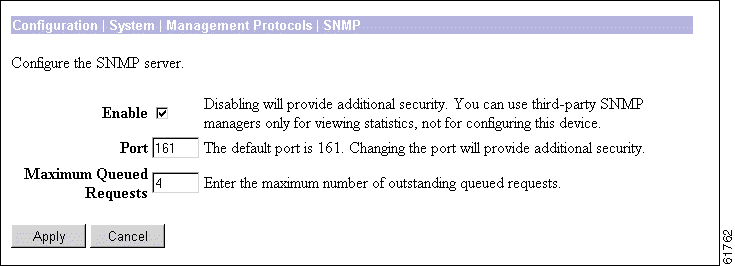
Check the box to enable SNMP. The box is checked by default. Disabling SNMP provides additional security.
Enter the port number that SNMP uses. The default is 161, which is the well-known port number. Changing the port number provides additional security.
Enter the maximum number of outstanding queued requests that the SNMP agent allows. Minimum is 1, default is 4, maximum is 200.
To apply your SNMP settings, and to include the settings in the active configuration, click Apply. The Manager returns to the Configuration | System | Management Protocols screen.
To save the active configuration and make it the boot configuration, click the Save Needed icon at the top of the Manager window.
To discard your settings, click Cancel. The Manager returns to the Configuration | System | Management Protocols screen.

This section of the Manager lets you configure and manage SNMP community strings, which identify valid communities from which the SNMP agent accepts requests. A community string is like a password: it validates messages between an SNMP manager and the agent.
To use the VPN 3002 SNMP agent, you must configure and add at least one community string. You can configure a maximum of 10 community strings. To protect security, the SNMP agent does not include the usual default public community string, and we recommend that you not configure it.
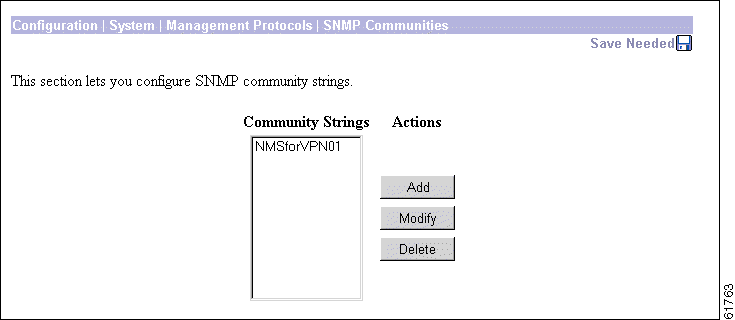
The Community Strings list shows SNMP community strings that have been configured. If no strings have been configured, the list shows --Empty--.
To configure and add a new community string, click Add. The Manager opens the Configuration | System | Management Protocols | SNMP Communities | Add screen.
To modify a configured community string, select the string from the list and click Modify. The Manager opens the Configuration | System | Management Protocols | SNMP Communities | Modify screen.
To delete a configured community string, select the string from the list and click Delete. There is no confirmation or undo. The Manager refreshes the screen and shows the remaining entries in the list.
The Manager immediately includes your changes in the active configuration. To save the active configuration and make it the boot configuration, click the Save Needed icon at the top of the Manager window.
To discard your settings, click Cancel. The Manager returns to the Configuration | System | Management Protocols screen.

These Manager screens let you:
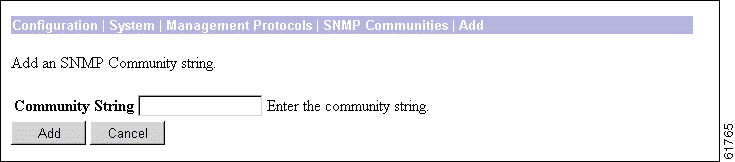
Enter the SNMP community string. Maximum 31 characters, case-sensitive.
To add this entry to the list of configured community strings, click Add. Or to apply your changes to this community string, click Apply. Both actions include your entry in the active configuration. The Manager returns to the Configuration | System | Management Protocols | SNMP Communities screen; a new entry appears at the bottom of the Community Strings list.
To save the active configuration and make it the boot configuration, click the Save Needed icon at the top of the Manager window.
To discard your entry or changes, click Cancel. The Manager returns to the Configuration | System | Management Protocols | SNMP Communities screen, and the Community Strings list is unchanged.

This screen lets you configure the VPN 3002 SSL (Secure Sockets Layer) protocol server. These settings apply to both HTTPS and Telnet over SSL. HTTPS lets you use a web browser over a secure, encrypted connection to manage the VPN 3002.
SSL creates a secure session between the client and the VPN 3002 server. The client first authenticates the server, they negotiate session security parameters, and then they encrypt all data passed during the session. If, during negotiation, the server and client cannot agree on security parameters, the session terminates.
SSL uses digital certificates for authentication. The VPN 3002 creates a self-signed SSL server certificate when it boots; or you can install in the VPN 3002 an SSL certificate that has been issued in a PKI context. This certificate must then be installed in the client (for HTTPS; Telnet does not usually require it). You need to install the certificate from a given VPN 3002 only once.
The default SSL settings should suit most administration tasks and network security requirements. We recommend that you not change them without good reason.
 |
Note To ensure the security of your connection to the Manager, if you click Apply on this screen, even if you have made no changes, you break your connection to the Manager and you must restart the Manager session from the login screen. |
Related information:
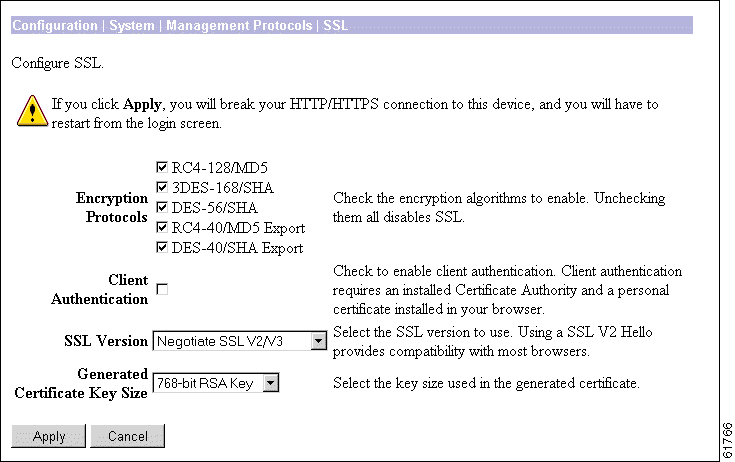
Check the boxes for the encryption algorithms that the VPN 3002 SSL server can negotiate with a client and use for session encryption. All are checked by default. You must check at least one algorithm to enable SSL. Unchecking all algorithms disables SSL.
The algorithms are negotiated in the following order (you cannot change the order, but you can enable or disable selected algorithms):
This parameter applies to HTTPS only; it is ignored for Telnet/SSL.
Click the drop-down menu button and select the SSL version to use. SSL Version 3 has more security options than Version 2, and TLS (Transport Layer Security) Version 1 has more security options than SSL Version 3. Some clients that send an SSL Version 2 "Hello" (initial negotiation), can actually use a more secure version during the session. Telnet/SSL clients usually can use only SSL Version 2.
Choices are:
Click the drop-down menu button and select the size of the RSA key that the VPN 3002 uses in its self-signed (generated) SSL server certificate. A larger key size increases security, but it also increases the processing necessary in all transactions over SSL. The increases vary depending on the type of transaction (encryption or decryption).
Choices are:
To apply your SSL settings, and to include your settings in the active configuration, click Apply. The Manager returns to the initial Login screen.
To save the active configuration and make it the boot configuration, click the Save Needed icon at the top of the Manager window.
To discard your settings, click Cancel. The Manager returns to the Configuration | System | Management Protocols screen.

This screen lets you configure the VPN 3002 SSH (Secure Shell) protocol server. SSH is a secure Telnet-like terminal emulator protocol that you can use to manage the VPN 3002, using the Command Line Interface, over a remote connection.
The SSH server supports SSH1 (protocol version 1.5), which uses two RSA keys for security. All communication over the connection is encrypted. To provide additional security, the remote client authenticates the server and the server authenticates the client.
At the start of an SSH session, the VPN 3002 sends both a host key and a server key to the client, which responds with a session key that it generates and encrypts using the host and server keys. The RSA key of the SSL certificate is used as the host key, which uniquely identifies the VPN 3002. See
Configuration | System | Management Protocols | SSL.

Check the box to enable the SSH server. The box is checked by default. Disabling the SSH server provides additional security by preventing SSH access.
Check the box to enable SSH on the Public interface.
Enter the port number that the SSH server uses. The default is 22, which is the well-known port.
Enter the maximum number of concurrent SSH sessions allowed. Minimum is 1, default is 4, and maximum is 10.
 |
Note Use 0 (disable key regeneration) only for testing, since it lessens security. |
Check the Enable SCP check box to enable file transfers using secure copy (SCP) over SSH.
To apply your SSH settings, and to include your settings in the active configuration, click Apply. The Manager returns to the Configuration | System | Management Protocols screen.
To save the active configuration and make it the boot configuration, click the Save Needed icon at the top of the Manager window.
To discard your settings, click Cancel. The Manager returns to the Configuration | System | Management Protocols screen.

This screen lets you configure the VPN 3002 to support an XML-based interface. Enabling XML management (the default condition) allows the VPN 3002 to be more easily managed by a centralized management system. XML is enabled by default. To disable the XML option, clear the check box. To reenable the XML option, click the check box.
On this screen, you can also configure the VPN 3002 to enable HTTPS or SSH (or both) on the public interface and to lock the XML interface to a specific HTTPS or SSH IP address.
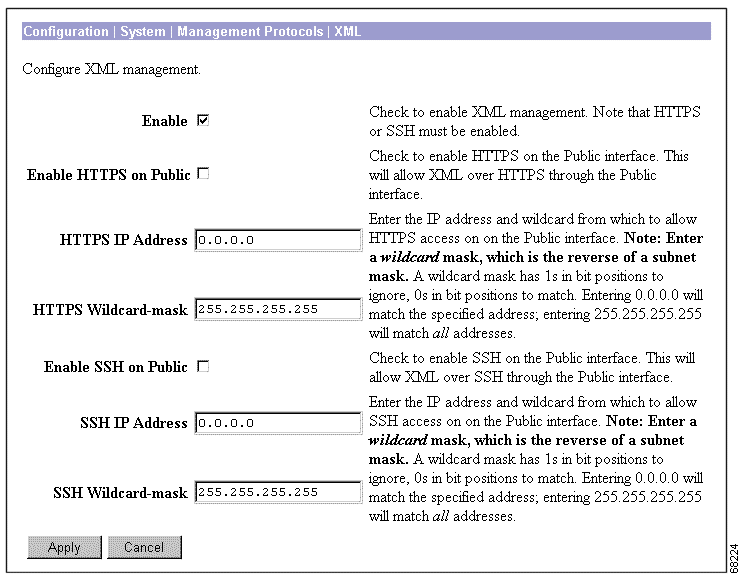
Check the Enable check box, the default, to enable the XML management capability. You must also enable HTTPS or SSH on the VPN 3002 public interface. Disabling the XML management capability is not recommended.
Check the Enable HTTPS on Public check box to allow XML management over HTTPS on the
VPN 3002 public interface.
Check the Enable SSH on Public check box to allow XML management over Secure Shell (SSH) on the VPN 3002 public interface.
![]()
![]()
![]()
![]()
![]()
![]()
![]()
![]()
Posted: Tue Oct 29 11:50:11 PST 2002
All contents are Copyright © 1992--2002 Cisco Systems, Inc. All rights reserved.
Important Notices and Privacy Statement.