|
|

These topics describe the items you must configure in Cisco CallManager so that Emergency Responder can work in your telephone network. These topics describe a sample Cisco CallManager setup—the names chosen (for example, partition and calling search space names) are not required.
These sections represent an example setup, with sample values included for reference only. Your particular configuration depends on the needs of your network and your naming strategy.
For these examples, you will be working with the following calling search spaces and partitions:
The examples are based on a single Cisco CallManager cluster. If you have more than one cluster, you must repeat the configuration in each cluster, except for the emergency location identification number (ELIN) translation patterns. The ELIN translation patterns are only defined in the Cisco CallManager cluster to which the gateway will send incoming calls from the public safety answering point (PSAP).
Before configuring Emergency Responder, you must ensure that the phones that might be used to make emergency calls (typically all phones) are added and registered with Cisco CallManager. Refer to the documentation and online help included with Cisco CallManager if you need assistance completing this.
These sections provide an example setup for your network before adding Emergency Responder:
If you have not already created a partition for the phones, follow this procedure to create one now.
Step 1 Select Route Plan>Partition in Cisco CallManager.
The Find and List Partitions page displays.
Step 2 Click Add a New Partition.
The Partition Configuration page displays.
Step 3 Enter a descriptive name, such as Phones, in the Partition Name and Description field. You can optionally include a description.
Step 4 Click Insert to add the new partition.
If you do not already have a calling search space defined for the phones, follow this procedure to create one.
Step 1 Select Route Plan>Calling Search Space in Cisco CallManager.
The Find and List Calling Search Spaces page displays.
Step 2 Click Add a New Calling Search Space.
The Calling Search Space Configuration page displays.
Step 3 Enter a descriptive name, such as PhoneCSS, in the Calling Search Space Name field.
Step 4 Select the Phones partition in the Available Partitions list box, and add it to the Selected Partitions list box by clicking the arrow buttons between the two list boxes.
Step 5 Click Insert to add the new calling search space.
After you have created the Phones partition (Creating a Phone Partition) and PhonesCSS calling search space (Creating a Phone Calling Search Space), configure the phones to use them.
You can use the Bulk Administration Tool (BAT) to change the partition and calling search space on telephones in much less time than it takes to make the changes to each phone individually. This procedure describes the phone-by-phone procedure.
Step 1 Select Device>Phone.
Cisco CallManager displays the Find and List Phones page.
Step 2 Select "Device name is not empty" in the search fields and click Find.
Cisco CallManager lists all of the phones in the bottom frame.
Step 3 Click the phone whose configuration you want to change.
Cisco CallManager displays the Phone Configuration page.
Step 4 Change the calling search space to PhoneCSS and click Update.
Step 5 Click the line number you want to configure in the left-hand column.
Cisco CallManager displays the Directory Number Configuration page.
Step 6 Change the partition to Phones, and the calling search space to PhoneCSS.
Step 7 Click Insert to save your changes.
To handle emergency calls, you must configure the emergency call numbers (such as 911) so that Emergency Responder intercepts them. Emergency Responder can then route the calls to the correct public safety answering point (PSAP) and transform the call as required to route the call and to enable the PSAP operator to call back the emergency caller if the initial call is disconnected.
These topics describe how to define the Cisco CallManager elements required for Emergency Responder:
Follow this procedure to create the Emergency Responder partition E911. This partition contains the numbers used by the PSAP to call into the network, and certain other CTI route points.
Step 1 Select Route Plan>Partition in Cisco CallManager.
The Find and List Partitions page displays.
Step 2 Click Add a New Partition.
The Partition Configuration page displays.
Step 3 Enter a descriptive name, such as E911, in the Partition Name field.
Step 4 Click Insert to add the new partition.
Follow this procedure to create the Emergency Responder calling search space.
Step 1 Select Route Plan>Calling Search Space from Cisco CallManager.
The Find and List Calling Search Spaces page displays.
Step 2 Click Add a New Calling Search Space.
The Calling Search Space Configuration page displays.
Step 3 Enter a descriptive name, such as E911CSS, in the Calling Search Space Name field.
Step 4 Select the Phones and E911 partitions in the Available Partitions list box, and add them to the Selected Partitions list box by clicking the arrow buttons between the two list boxes. Arrange the partitions so that Phones is at the top of the list.
If you are using any other partitions, add them to this list before the E911 partition.
Step 5 Click Insert to add the new calling search space.
You must configure CTI route points in Cisco CallManager for:
This procedure assumes you are using 911 as the main emergency call number. If a different number is used in your locale, substitute it for "911," and make similar substitutions for other numbers based on "911," such as "912." For example, if the emergency call number in your locale is 112, use 112, and perhaps 113, 114.
When you install Emergency Responder, you are required to enter the emergency call number. In this procedure, configure the same number you specify during installation.
Use this procedure to create the route points described in Table 3-1.
| Route Point Setting | Route Points | ||
|---|---|---|---|
| Primary Number (911) | Backup Number (912) | ELIN (913) | |
Device Name | RP911 | RP912 | RPELIN913 |
Description | The emergency call number for the area. CER handles all calls to this number. | Route point for the CER standby server. If the primary server is unable to handle a call, the standby server receives the call through this route point. | The destination of all incoming calls from the PSAP. CER transforms these calls to calls to the emergency caller. Route pattern is prefix (913) plus 10 Xs. Number of Xs should be the same as the standard phone number used in your locale based on your numbering plan. The number can only consist of numbers and Xs. |
Directory Number | 911 | 912 | 913XXXXXXXXXX |
Partition | Phones | E911 | E911 |
Calling Search Space | E911CSS | E911CSS | E911CSS |
Forward Busy | Destination: 912 CSS: E911CSS | Destination: One of:1
CSS: E911CSS | Destination: Onsite security number.2 CSS: E911CSS |
Forward No Answer | Destination: 912 CSS: E911CSS | Destination: One of:
CSS: E911CSS | Destination: Onsite security number. CSS: E911CSS |
Forward On Failure | Destination: 912 CSS: E911CSS | Destination: One of:
CSS: E911CSS | Destination: Onsite security number. CSS: E911CSS |
Step 1 In Cisco CallManager, select Device>CTI Route Point.
The Find and List CTI Route Points page displays.
Step 2 Click Add a new CTI Route Point.
The CTI Route Point Configuration page displays.
Step 3 Fill in the CTI route point properties:
Step 4 Click Insert to add the new CTI route point.
Cisco CallManager adds the route point and asks if you want to configure line 1. Click OK to configure line 1.
Cisco CallManager opens the Directory Number configuration page.
Step 5 Enter the configuration for the line you are creating using the information in Table 3-1.
Step 6 Click Insert.
Cisco CallManager adds the line to the device. Repeat this procedure until all devices described in Table 3-1 are configured.
For additional assistance, refer to the documentation and online help included with Cisco CallManager.
Emergency Responder uses CTI ports to call onsite alert (security) personnel when someone makes an emergency call. You should have enough CTI ports so that each person assigned to an ERL can receive a call. The number of ports you configure is the number of simultaneous calls Emergency Responder can make to these personnel. It does not relate to the number of emergency calls Emergency Responder can handle or forward to the PSAP—there is no configurable limitation to the number of simultaneous emergency calls that Emergency Responder can handle.
Emergency Responder requires that the CTI port extension numbers be in succession, so you must find a block of unused extensions. For example, if you want to create four CTI ports starting at 3001, then 3001, 3002, 3003, and 3004 must all be available.
Step 1 Select Device>Phone.
Cisco CallManager opens the Find and List Phones page.
Step 2 Click Add a New Phone.
Cisco CallManager opens the Add a New Phone page.
Step 3 Select CTI Port for Phone Type and click Next.
Cisco CallManager opens the Phone Configuration page.
Step 4 Configure the CTI Port, entering this information:
Step 5 Click Insert.
Cisco CallManager creates the CTI port and asks if you want to configure line 1. Click OK. Cisco CallManager opens the Directory Number Configuration page.
Step 6 Configure line 1 for the CTI port, entering this information:
Step 7 Click Insert.
Cisco CallManager adds the line to the device. Repeat the procedure to create each CTI route point that you require.
Emergency calls are routed based on the calling party number, not the called party number. If an emergency call is disconnected for some reason (for example, the caller hangs up), the PSAP needs to be able to call back the emergency caller using the calling party number. The PSAP might also want to call back to obtain updated information after ending an emergency call normally.
Emergency Responder converts a caller's extension to an emergency location identification number (ELIN), and this number is used to route the call and to enable PSAP callbacks. Emergency Responder reuses the same set of numbers, and keeps track of the internal extension of the phone from which the call was made for up to three hours.
To set up the ELIN numbers, you must first obtain direct inward dial (DID) numbers from your service provider. Because you must pay for each number, you might want to limit the number of DIDs you obtain to two or three per ERL. The DIDs must be unique for each ERL.
Emergency Responder will reuse the ELIN numbers assigned to an ERL if necessary. For example, if you configure two numbers for an ERL, and three emergency calls are made within a three hour window, the first emergency caller's ELIN mapping is replaced by the third caller's extension. Thus, if the PSAP tries to call the first caller, the PSAP will reach the third caller. Keep this in mind as you determine the number of DIDs you will obtain for each ERL.
These topics describe how to set up the route patterns and translation patterns required to set up the ELIN numbers:
See the "Creating ERLs" section for information on how to configure the ERLs with these numbers.
Emergency Responder uses route patterns to route emergency calls to the local public safety answering point (PSAP). In the route pattern, you are associating a pattern with a gateway that will connect to the PSAP. The gateway you choose depends on the emergency response location (ERL) to which you will assign the route pattern.
You must create one route pattern for every ELIN in your network. These are the direct inward dial (DID) numbers you obtain from your service provider for the purpose of allowing the PSAP to call into your network.
Each ERL requires unique route patterns for the ELINs. Work with the ERL administrator to get an idea of how many route patterns are needed, and the locale of the ERLs so that you can select an appropriate gateway. The ERL administrator must enter the route patterns you create into the ERL definition. See the "Creating ERLs" section for information about ERLs.
Step 1 Select Route Plan>Route Pattern.
Cisco CallManager opens the Find and List Route Patterns page.
Step 2 Click Add a New Route Pattern.
Cisco CallManager opens the Route Pattern Configuration page.
Step 3 Enter the information for the route pattern:
Step 4 Click Insert.
Cisco CallManager saves the route pattern. To add additional route patterns, return to Step 2.
Create translation patterns that cover the direct inward dial (DID) numbers you are using for ELIN numbers. The PSAP uses these ELINs to call into your network. Emergency Responder needs to intercept these calls so it can route the call to the correct emergency caller. The translation pattern is required so that the a number is prefixed to the ELIN so that it becomes the route point you configured for PSAP callbacks, as explained in the "Creating the Emergency Call Route Points" section.
Ensure you have a list of all the DIDs you are using for ELINs.
Step 1 Select Route Plan>Translation Pattern.
Cisco CallManager opens the Find and List Translation Patterns page.
Step 2 Click Add a New Translation Pattern.
Cisco CallManager opens the Translation Pattern Configuration page.
Step 3 Create the translation pattern:
Step 4 Click Insert.
Cisco CallManager saves the translation pattern. To add additional translation patterns, return to Step 2.
If your users are used to dialing 9 (or another number) to get an outside line, they might try to dial the emergency number by first dialing the outside line access number. For example, if the emergency number is 911, they might try to dial 9911. If you want to accommodate these possibilities, configure translation patterns for the numbers you think are likely to be used. This procedure shows how to set up 9911 as an alternate emergency call number.
Step 1 Select Route Plan>Translation Pattern.
Cisco CallManager opens the Find and List Translation Patterns page.
Step 2 Click Add a New Translation Pattern.
Cisco CallManager opens the Translation Pattern Configuration page.
Step 3 Create the translation pattern:
Step 4 Click Insert.
Cisco CallManager saves the translation pattern. To add additional translation patterns, return to Step 2.
You must set up a gateway to use a CAMA or PRI connection to the emergency network or PSTN so that emergency calls can be routed to the local PSAP. See the documentation for your gateway for information on setting up the gateway, and the Cisco CallManager documentation for configuring the gateway. After you set up the gateway, you can follow this procedure to set up the calling search space for the gateway.
Step 1 Select Device>Gateway.
Cisco CallManager opens the Find and List Gateways page.
Step 2 Click Find without entering search criteria to list all of the gateways, or enter the search criteria required to list the gateway you want to configure and click Find.
Cisco CallManager lists the gateways that match your criteria.
Step 3 Click the gateway you want to configure.
Cisco CallManager opens the Gateway Configuration page.
Step 4 Select E911CSS for Calling Search Space.
Step 5 Click Update.
Cisco CallManager saves your changes.
If you have more than one CER group in a CER cluster, you must configure route patterns to enable each CER group to route emergency calls to another CER group if a caller's phone homes to a Cisco CallManager cluster outside the current location of the phone. See the "Understanding CER Clusters and CER Groups" section for a detailed explanation of how CER groups communicate within a CER cluster.
This procedure explains how to create the route pattern for one CER group. You must create this pattern in the Cisco CallManager clusters that are not supported by the CER group. Consider the network setup in Figure 3-1. For inter-group communications to work:
These definitions allow a call in an ERL managed by CER group 2 to be routed to CER group 2 even though the phone homes to Cisco CallManager cluster CCM-B, which is serviced by CER group 1.
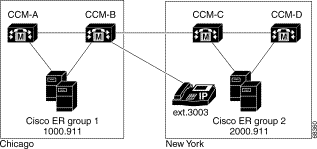
The dial plans must be unique between all Cisco CallManager clusters supported by a CER cluster. For example, in the network shown in Figure 3-1, the extension 3003 can only be defined in Cisco CallManager cluster CCM-B.
Step 1 Select Route Plan>Route Pattern.
Cisco CallManager opens the Find and List Route Patterns page.
Step 2 Click Add a New Route Pattern.
Cisco CallManager opens the Route Pattern Configuration page.
Step 3 Enter the information for the route pattern:
Step 4 Click Insert.
Cisco CallManager saves the route pattern. To add additional route patterns, return to Step 2.
Step 5 Ensure you define the route pattern in all other Cisco CallManager clusters serviced by CER groups other than the CER group whose inter CER group route pattern you are defining.
You need to add Emergency Responder as a Cisco CallManager user. The settings you enter here are used when you configure the Cisco CallManager settings for Emergency Responder.
Step 1 In Cisco CallManager, select User>Add a New User.
Cisco CallManager opens the User Information page.
Step 2 Complete the following required fields:
Step 3 Click Insert to create the user.
Cisco CallManager adds the user.
Step 4 Click Device Association in the left-hand column.
Cisco CallManager opens the Assign Devices subpage of the User Information page.
Step 5 Enter search criteria to list the desired route points and CTI ports, or enter nothing to list all devices, and click Select Devices to list the devices.
Step 6 In the list that Cisco CallManager produces, select these devices:
Step 7 Click Update to save your changes.
![]()
![]()
![]()
![]()
![]()
![]()
![]()
![]()
Posted: Wed Sep 18 10:34:28 PDT 2002
All contents are Copyright © 1992--2002 Cisco Systems, Inc. All rights reserved.
Important Notices and Privacy Statement.