|
|

This document lists the known problems in the Cisco SIP IP phone 7960 Version 1.0 release and contains information about the Cisco SIP IP phone 7960 (hereafter referred to as the Cisco SIP IP phone) that was not included in the Cisco SIP IP Phone 7960 Administrator Guide.
Sections in this document include the following:
The Cisco SIP IP phone 7960 firmware is available via CCO only. Therefore, to obtain a printed copy of the Cisco SIP IP Phone 7960 Administrator Guide, you must either download the PDF file of the manual from CCO or order a printed and bound copy of the manual through Cisco MarketPlace.
To obtain a PDF file of the manual which you can download and print, go to: http://www.cisco.com/univercd/cc/td/doc/product/voice/c_ipphon/sip7960/admin.pdf
To order a printed and bound copy of the manual, go to Cisco MarketPlace and specify 78-10497-01.
 |
Note To place an order for the manual through Cisco MarketPlace, you must be a registered CCO user. |
In addition to this release note, use the following publications to learn how to install and use the Cisco SIP IP phone:
This section lists the currently known problems in the Cisco SIP IP phone 7960 Version 1.0 release.
Problem: Cisco SIP IP phone cannot parse absolute time in Expire headers (CSCdr09775)
Problem Description: The Cisco SIP IP phone cannot determine the current time on its own. Therefore, although the phone can parse Expire headers if they are based on relative time (for example, the time elapsed since a message was sent), it cannot parse Expire headers if they are based on absolute time.
Problem: The Cisco SIP IP phone uses half-duplex on a switch port that has been configured as full-duplex (CSCdr22751)
Problem Description: When a Cisco SIP IP phone is connected to a switch port that has been hard-coded to full duplex, the Cisco SIP IP phone displays half-duplex and the quality of the call is compromised. However, when the Cisco SIP IP phone is connected to a switch port that is configured to autosense mode, the Cisco SIP IP phone connects as 100 Mbps, full-duplex and the quality of the call is good.
Recommended Action: When connecting a Cisco SIP IP phone to a switch port, ensure that the port has been configured to autosense mode.
Problem: With a forked request, the Cisco SIP IP phone does not handle additional SIP 200 OK responses correctly (CSCdr56133)
Problem Description: When a forked request occurs, the Cisco SIP IP phone sends an ACK request to the 200 OK response of the first leg, but ignores any messages sent from the second leg. This problem causes the second call leg to be left in a suspended state until the timeout occurs.
Problem: The Cisco SIP IP phone cannot parse messages containing an o= SDP field greater than 2147483647 (CSCdr91126)
Problem Description: The Cisco SIP IP phone cannot parse and sends an "invalid SDP" when it receives messages containing a version parameter in the o= SDP field greater than 2147483647.
Recommended Action: When implementing SIP, do not use a version parameter in the o= SDP field greater than 2147483647.
Problem: SIP REGISTER messages do not have support for SIP 3xx Redirection responses (CSCdr93802)
Problem Description: The ability to support a 3xx Redirection response for registrations is missing. If a proxy server sends a 3xx Redirection response to a registration request, registration will fail and the phone user might not be able to place calls.
Problem: Daisy-chaining IP phones can cause problems
Problem Description: If you connect IP phones together in a line (daisy-chaining), a problem with one phone can affect all subsequent phones in the line. Also, the bandwidth is shared among all phones on the line.
Recommended Action: Do not connect an IP phone to another IP phone through the access port. Each IP phone should be directly connected to a switch port.
Problem: Workstation NICs cannot receive power through the network connection
Problem Description: If you are powering your phone through the network connection, you must be careful if you decide to unplug the phone's network connection and plug the cable into a workstation. Workstation NICs cannot receive power through the network connection; if power comes through the connection, the NIC can be destroyed.
Recommended Action: To prevent this, wait 10 seconds or longer after unplugging the cable from the phone. This gives the switch enough time to recognize that there is no longer a phone on the line, and to stop providing power to the cable.
Problem: LCD display issues occurring with certain types of building lighting
Problem Description: You might see Beat frequencies (scan lines) in the LCD if you are using certain types of old florescent lights in your building.
Recommended Action: Moving the phone from the lights, or replacing the lights, should resolve the problem.
Problem: Powering the IP phone from multiple sources causes different results
Problem Description: An IP phone can be powered from a wall socket, from a switch port, or from a power-source between the phone and the switch. At any given time, the phone receives power from only one source: the others are used as backup.
The phone and switch automatically determine which power source the phone uses. The phone user will experience different results based on which power source is being used by the phone if the power has to be switched to a different source:
1. If you plug a phone into a wall power socket before plugging it into the network, the phone is powered by the power cord.
2. If you then unplug the power cord, the phone resets. If the switch port is configured for 10/100MB, the switch recognizes the loss of power and brings the phone back up.
3. If the switch port is configured for 10MB only, then you must unplug the network connection, and replug it into the phone, in order for the switch to recognize the phone's loss of power.
Recommended Action: If you plugged the network connection into the phone before you plugged in the power cord, the phone receives power through the switch, and unplugging the power cord will not bring down the phone. Note that if the switch reboots, the phone will then be powered by the power cord, and unplugging the power cord results in a reset.
This section contains information that has been amended or was not included in the Cisco SIP IP Phone 7960 Administrator Guide, the Cisco IP Phone 7960 Getting Started Guide, or the Cisco IP Phone 7960 Quick Reference Card. When applicable, the headings in this section correspond with the section titles in the documentation.
This section contains the following new or amended information:
In addition to the features listed in the "Supported Features" section of the "Product Overview" chapter of the Cisco SIP IP Phone 7960 Administrator Guide, the Cisco SIP IP phone also supports network call forwarding.
Network call forwarding allows the Cisco SIP IP phone user to request forwarding service from the network (via a third party tool that enables this feature to be configured). When the call is placed to the user's phone, it is redirected to the appropriate forward destination by the SIP proxy.
In addition to the inline power sources listed in the "Connecting to Power" section of the "Product Overview" chapter of the Cisco SIP IP Phone 7960 Administrator Guide, the Cisco SIP IP phone can also obtain inline power from the following sources:
The compliance information for the following SIP responses has been changed from that documented in the Cisco SIP IP Phone 7960 Administrator Guide. The changed compliance information is as follows:
The documentation for the connection information (c=) SDP field in the INVITE messages of the following call flows in the Cisco SIP IP Phone 7960 Administrator Guide has been changed:
As illustrated in Figure 1, to place the call on hold, IN IP4 0.0.0.0 is inserted into the c= SDP field of the INVITE message in step 5.
To reestablish the call between user A and user B, the IP address of User B is inserted into the c= SDP field of the INVITE message in Step 8. This reestablishes the 2-way RTP voice path between user A and user B.
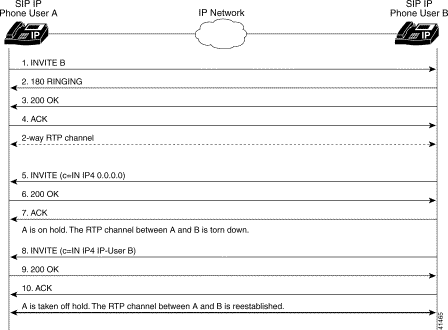
As illustrated in Figure 2, to reestablish the call between user A and user B, the IP address of User B is inserted into the c= SDP field of the INVITE message in Step 14. This reestablishes the 2-way RTP voice path between user A and user B.
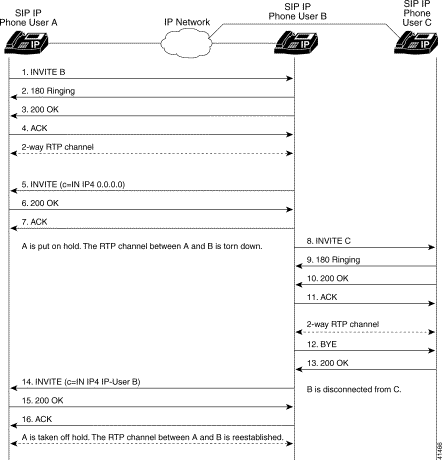
As illustrated in Figure 3, to reestablish the call between user A and user B, the IP address of User B is inserted into the c= SDP field of the INVITE message in Step 15. This reestablishes the 2-way RTP voice path between user A and user B.
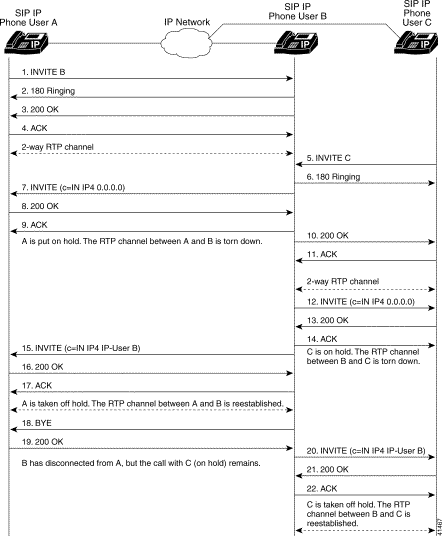
When using the Cisco SIP IP phone, a variety of icons can display on the phone's LCD. Table 1 lists and describes each icon that you might see while using the Cisco SIP IP phone.
Table 1 Cisco SIP IP Phone User Interface Icon Meanings
The following features, while noted as SIP features in the Cisco IP Phone 7960 Getting Started Guide and the Cisco IP Phone 7960 Quick Reference Card that shipped with the phone, are not supported in the Version 1.0 of the Cisco SIP IP phone:
You can access the most current Cisco documentation on the World Wide Web at http://www.cisco.com, http://www-china.cisco.com, or http://www-europe.cisco.com.
Cisco documentation and additional literature are available in a CD-ROM package, which ships with your product. The Documentation CD-ROM is updated monthly. Therefore, it is probably more current than printed documentation. The CD-ROM package is available as a single unit or as an annual subscription.
Registered CCO users can order the Documentation CD-ROM and other Cisco Product documentation through our online Subscription Services at http://www.cisco.com/cgi-bin/subcat/kaojump.cgi.
Nonregistered CCO users can order documentation through a local account representative by calling Cisco's corporate headquarters (California, USA) at 408 526-4000 or, in North America, call 800 553-NETS (6387).
Cisco provides Cisco Connection Online (CCO) as a starting point for all technical assistance. Warranty or maintenance contract customers can use the Technical Assistance Center. All customers can submit technical feedback on Cisco documentation using the web, e-mail, a self-addressed stamped response card included in many printed docs, or by sending mail to Cisco.
Cisco continues to revolutionize how business is done on the Internet. Cisco Connection Online is the foundation of a suite of interactive, networked services that provides immediate, open access to Cisco information and resources at anytime, from anywhere in the world. This highly integrated Internet application is a powerful, easy-to-use tool for doing business with Cisco.
CCO's broad range of features and services helps customers and partners to streamline business processes and improve productivity. Through CCO, you will find information about Cisco and our networking solutions, services, and programs. In addition, you can resolve technical issues with online support services, download and test software packages, and order Cisco learning materials and merchandise. Valuable online skill assessment, training, and certification programs are also available.
Customers and partners can self-register on CCO to obtain additional personalized information and services. Registered users may order products, check on the status of an order and view benefits specific to their relationships with Cisco.
You can access CCO in the following ways:
You can e-mail questions about using CCO to cco-team@cisco.com.
The Cisco Technical Assistance Center (TAC) is available to warranty or maintenance contract customers who need technical assistance with a Cisco product that is under warranty or covered by a maintenance contract.
To display the TAC web site that includes links to technical support information and software upgrades and for requesting TAC support, use www.cisco.com/techsupport.
To contact by e-mail, use one of the following:
| Language | E-mail Address |
|---|---|
In North America, TAC can be reached at 800 553-2447 or 408 526-7209. For other telephone numbers and TAC e-mail addresses worldwide, consult the following web site: http://www.cisco.com/warp/public/687/Directory/DirTAC.shtml.
If you are reading Cisco product documentation on the World Wide Web, you can submit technical comments electronically. Click Feedback in the toolbar and select Documentation. After you complete the form, click Submit to send it to Cisco.
You can e-mail your comments to bug-doc@cisco.com.
To submit your comments by mail, for your convenience many documents contain a response card behind the front cover. Otherwise, you can mail your comments to the following address:
Cisco Systems, Inc.
Document Resource Connection
170 West Tasman Drive
San Jose, CA 95134-9883
We appreciate and value your comments.
This document is to be used in conjunction with the Cisco SIP IP Phone 7960 Administrator Guide publication.
Access Registrar, AccessPath, Any to Any, Are You Ready, AtmDirector, Browse with Me, CCDA, CCDE, CCDP, CCIE, CCNA, CCNP, CCSI, CD-PAC, the Cisco logo, Cisco Certified Internetwork Expert logo, CiscoLink, the Cisco Management Connection logo, the Cisco NetWorks logo, the Cisco Powered Network logo, Cisco Systems Capital, the Cisco Systems Capital logo, Cisco Systems Networking Academy, the Cisco Systems Networking Academy logo, the Cisco Technologies logo, Fast Step, FireRunner, Follow Me Browsing, FormShare, GigaStack, IGX, Intelligence in the Optical Core, Internet Quotient, IP/VC, IQ Breakthrough, IQ Expertise, IQ FastTrack, IQ Readiness Scorecard, The IQ Logo, Kernel Proxy, MGX, Natural Network Viewer, NetSonar, Network Registrar, the Networkers logo, Packet, PIX, Point and Click Internetworking, Policy Builder, Precept, RateMUX, ReyMaster, ReyView, ScriptShare, Secure Script, Shop with Me, SlideCast, SMARTnet, SVX, The Cell, TrafficDirector, TransPath, VlanDirector, Voice LAN, Wavelength Router, Workgroup Director, and Workgroup Stack are trademarks; Changing the Way We Work, Live, Play, and Learn, Empowering the Internet Generation, The Internet Economy, and The New Internet Economy are service marks; and Aironet, ASIST, BPX, Catalyst, Cisco, Cisco IOS, the Cisco IOS logo, Cisco Systems, the Cisco Systems logo, the Cisco Systems Cisco Press logo, CollisionFree, Enterprise/Solver, EtherChannel, EtherSwitch, FastHub, FastLink, FastPAD, FastSwitch, GeoTel, IOS, IP/TV, IPX, LightStream, LightSwitch, MICA, NetRanger, Post-Routing, Pre-Routing, Registrar, StrataView Plus, Stratm, TeleRouter, and VCO are registered trademarks of Cisco Systems, Inc. or its affiliates in the U.S. and certain other countries. All other trademarks mentioned in this document are the property of their respective owners. The use of the word partner does not imply a partnership relationship between Cisco and any other company. (0005R)
Copyright © 2000, Cisco Systems, Inc.
All rights reserved.
![]()
![]()
![]()
![]()
![]()
![]()
![]()
![]()
Posted: Tue May 20 17:30:35 PDT 2003
All contents are Copyright © 1992--2003 Cisco Systems, Inc. All rights reserved.
Important Notices and Privacy Statement.