|
|

This appendix contains selected maintenance procedures you might need to perform on a Cisco Voice Gateway 200 (VG200) as your internetworking needs change.
This appendix includes the following sections:
Additional maintenance procedures are available on the Documentation CD-ROM that shipped with the gateway.
 |
Warning Before working on a chassis or working near power supplies, unplug the power cord on AC units; disconnect the power at the circuit breaker on DC units. |
 |
Caution Before opening the chassis, be sure that you have discharged all static electricity from your body and the power is OFF. Before performing any procedures described in this appendix, review the "Safety Recommendations" section in Chapter 2, "Preparing to Install the Gateway." |
This section describes how to upgrade dynamic random-access memory (DRAM) on the system card. You might need to upgrade DRAM if you have upgraded to a new Cisco IOS software feature set or release.
To see how much memory is currently installed in the gateway, enter the show version command. Near the middle of the resulting output, a message similar to the following appears:
Cisco VG200(MPC860) processor (revision 0x200) with 28672K/4096K bytes of memory.
This line shows how much memory is installed (in this example, 28672K/4096K). The first number represents primary memory and the second number represents shared memory.
The Cisco VG200 contains two 100-pin dual in-line memory module (DIMM) sockets (or banks) for DRAM, numbered 0 and 1. (See Figure B-3.) Each socket can be filled with a 100-pin DRAM DIMM. You can use the memory-size iomem software command to configure DRAM as a mixture of shared memory, which is used for data transmitted or received by network modules, and primary or main memory, which is reserved for the CPU. For further information about this command, refer to the Cisco IOS configuration guides and command references.
This section describes the procedure for opening the chassis by removing the chassis cover.
 |
Warning Only trained and qualified personnel should be allowed to install, replace, or service this equipment. |
 |
Warning Do not touch the power supply when the power cord is connected. For systems with a power switch, line voltages are present within the power supply even when the power switch is OFF and the power cord is connected. For systems without a power switch, line voltages are present within the power supply when the power cord is connected. |
You will need the following tools to remove and replace the DRAM DIMMs on the gateway:
You must open the chassis to access the internal components.
 |
Warning Before opening the chassis, disconnect the telephone-network cables to avoid contact with telephone-network voltages. |
 |
Warning Do not work on the system or connect or disconnect cables during periods of lightning activity. |
Perform the following steps to remove the chassis cover:
Step 2 Disconnect all cables from the rear panel of the gateway.
Step 3 Remove the screws located on the top of the chassis. Note that the chassis is comprised of two sections: top and bottom.
Step 4 Holding the chassis with both hands, position it as shown in Figure B-1.
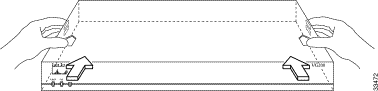
Step 5 Slide the top section away from the bottom section as shown in Figure B-2 and set the top aside.
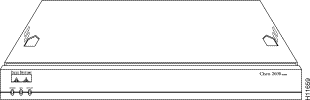
When the top cover is off, you will see the system cards shown in Figure B-3.
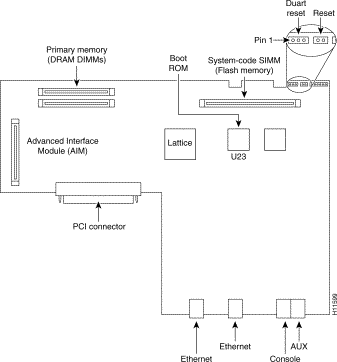
Perform the following steps to install the DRAM DIMM:
Step 2 Attach an ESD-preventive wrist strap.
Step 3 Open the cover. Follow the instructions in the "Opening the Chassis" section.
Step 4 Remove the existing DRAM DIMM by pulling outward on the connectors to unlatch it, as shown in Figure B-4. Be careful not to break the holders on the DIMM connector.
 |
Caution To prevent damage, do not press on the center of the DIMM. Handle each DIMM carefully. |
Step 5 Position the new DIMM so that the polarization notch is located at the left end of the DIMM socket, as shown in Figure B-4.
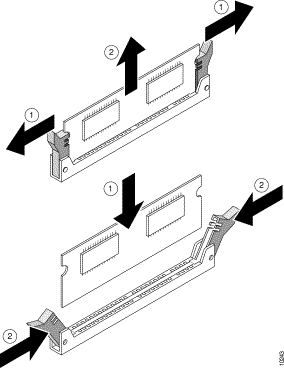
Step 6 Insert the new DRAM DIMM by sliding the end with the metal fingers into the DIMM connector socket at approximately a 90º angle to the system card. Gently rock the DIMM back into place until the latch on either side snaps into place. Do not use excessive force because the connector might break.
Step 7 Replace the gateway cover. Follow the instructions in the "Closing the Chassis" section.
The system code (gateway operating system software) is stored in a Flash memory 80-pin single in-line memory module (SIMM).
You will need the following tools to remove and replace the system-code SIMM on the gateway:
There is one system-code (Flash memory) SIMM socket on the system board. You can verify how much Flash memory is already installed in your gateway by entering the show flash EXEC command.
 |
Note For more information about the copy flash tftp command and other related commands, refer to the Cisco IOS configuration and command reference publications. These publications are available on the Documentation CD-ROM that came with your gateway, and on Cisco Connection Online (CCO). You can also order printed copies. For ordering information see "Ordering Documentation" in the "About This Guide" chapter. |
Perform the following steps to upgrade the system-code Flash memory SIMM:
Step 2 Power off the gateway.
Step 3 Remove all cables from the rear panel of the gateway.
Step 4 Attach an ESD-preventive wrist or ankle strap.
Step 5 Open the chassis cover. Follow the procedure in the "Opening the Chassis" section.
Step 6 Locate the system-code SIMM on the system card.
Step 7 If necessary, remove the existing system-code SIMM by pulling outward on the connector holders to unlatch the card. The connector holds the SIMM tightly, so be careful not to break the holders on the SIMM connector.
 |
Caution To prevent damage, do not press on the center of the SIMM. Handle each SIMM carefully. |
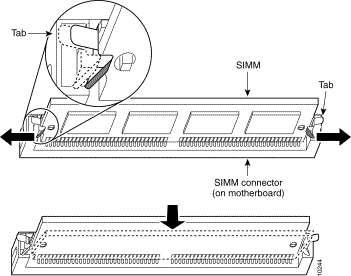
Step 8 Position the new SIMM so that the polarization notch is located at the left end of the SIMM socket.
Step 9 Insert the new SIMM by sliding the end with the metal fingers into the SIMM connector socket at approximately a 90º angle to the system card. Gently rock the SIMM back into place until the latches on both sides snap into place. Do not use excessive force because the connector might break.
Step 10 Replace the gateway cover by performing the procedure in the following section.
Step 11 Refer to the "Procedures for Recovering Boot and System Images" section in Appendix C, "Using the ROM Monitor," for instructions on how to place the Cisco IOS image on the new SIMM.
This section describes the procedure for closing the chassis by replacing the cover.
Perform the following steps to replace the cover:
Step 2 Press the two chassis sections together and ensure the following:
 |
Caution Use care to prevent bending the chassis edges. To fit the two sections together, it might be necessary to work them together at one end and then the other, working back and forth. |
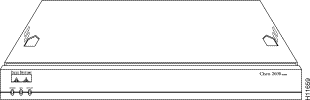
Step 3 When the two sections fit together snugly, slide the chassis top until it fits into the front bezel.
Step 4 Replace the cover screws.
Step 5 Tighten the screws to no more than 8- or 9-inch/pound of torque.
Step 6 Reinstall the chassis on the wall, rack, desktop, or table.
Step 7 Reconnect all cables.
![]()
![]()
![]()
![]()
![]()
![]()
![]()
![]()
Posted: Mon Jun 12 12:56:54 PDT 2000
Copyright 1989 - 2000©Cisco Systems Inc.