|
|

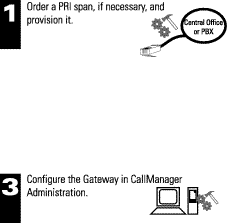
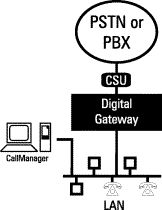
Note: A CSU is required if you are connecting to the PSTN or if the Gateway is more than 30 meters from a PBX.
For detailed installation and configuration instructions, visit our Web site and view the Cisco CallManager System Guide at:
http://www.cisco.com/documentation/ccm/v24/index.htm
Documentation is also included with the Cisco CallManager software. From CallManager Administration, click Help to open the online version of the System Guide.
The DT-24+/DE-30+ requires EIA/TIA 568-A Category 5 cabling for trunks and Category 3 (or higher) cabling for 10BaseT connections. Both cables require standard RJ-45 connectors. Cables and connectors are not supplied.
The DT-24+/DE-30+ is available as an individual PCI card or mounted in a chassis. Complete the following steps if you purchased the DT-24+/DE-30+ as an individual card to be mounted in a chassis you provide.
Step 1 Turn off the power to your chassis by disconnecting the power plug, and touch a grounded object to discharge all static.
Step 2 Remove the PC cover.
Step 3 Remove the cover plate for an available full-length PCI slot.
Step 4 Insert the gateway card into the full-length PCI slot.
Step 5 Insert the screw into the mounting bracket and tighten.
Step 6 Replace the PC chassis cover.
Step 7 Restore power.
If the DT-24+/DE-30+ is in a chassis, you can attach the included handles to the gateway and mount it onto a 19-inch rack.
Ethernet port status lights show the status of the port connected to the Ethernet network. The Ethernet port status lights are located on the RJ-45 jack labeled ETHR and can be seen on the mounting bracket.
Link A green light indicates that the port is enabled and connected to another active port. If the light is off, this port is either not connected to an active port or the other port is disabled.
Ethernet RX A yellow light indicates that the port is receiving Ethernet data.
Red 1 The red light is not in use.
External trunk port status lights show the status of the trunk port. The external trunk port status lights are located on the RJ-45 jack labeled N.C. and can be seen on the mounting bracket.
Red 2 A red light indicates that the port is connected to the span carrier.
The trunk port status light shows the status of the trunk port. The light is located on the card itself, not the mounting bracket. To view the light, carefully remove the chassis cover. The light is located in the middle of the card on the top edge.
LD5/Green Indicates D-Channel activity. Solid on usually indicates the D-channel is either inactive or receiving errors. The absence of a green light indicates the D-channel is inactive; check PRI connections and verify that the same protocols are used from the CO/LEC/PBX to the gateway.
Port status lights show the status of the port. The port status lights are located on the card itself, not the mounting bracket. To view these lights, carefully remove the chassis cover. The lights are located in the middle of the card on the top edge.
LD3/Red A flashing light indicates the DT-24+/DE-30+ is operating properly. If the light is not flashing, the gateway is not functioning; reset the gateway.
LD4/Red Reset indicator. Lights when the gateway is turned on or reset.
LD6/Yellow Solid on yellow indicates the gateway has registered with Cisco CallManager. The absence of a yellow light indicates the gateway has not registered with Cisco CallManager; check CallManager Administration to be sure the information for this gateway is correct, or verify the gateway has a DHCP lease (Option 150 or 66 configured, or Cisco BootP utility is in use), or verify Cisco CallManager and SWTFTP are running.
The Cisco Digital Access is in full compliance with Part 68 of the Federal Communication Commission's (FCC) rules and regulations. Cisco Digital Access complies with FCC Part 15, Subpart b, for a Class A computing device. In all matters regarding FCC registration and requirements of Appendix J of the FCC Form 730 Application Guide concerning Part 68 of the rules, the label information below is to be used (the label is on the DT-24+ card and the information will be provided to the telephone company if requested).
Further requirements are as follows:
Notice: The Industry Canada label identifies certified equipment. This certification means that the equipment meets certain telecommunications network protective, operational, and safety requirements as prescribed in the appropriate Terminal Equipment Technical Requirements document(s). The Department does not guarantee the equipment will operate to the user's satisfaction.
Before installing this equipment, users should ensure that it is permissible to be connected to the facilities of the local Telecommunications Company. The equipment must also be installed using an acceptable method of connection. The customer should be aware that compliance with the above conditions may not prevent degradation of service in some situations.
Repairs to certified equipment should be coordinated by a representative designated by the supplier. Any repairs or alterations made by the user to this equipment, or equipment malfunctions, may give the telecommunications company cause to request the user to disconnect the equipment.
Users should ensure for their own protection that the electrical ground connections of the power utility, telephone lines and internal metallic water pipe system, if present, are connected together. This precaution may be particularly important in rural areas.
CAUTION: Users should not attempt to make such connections themselves, but should contact the appropriate electric inspection authority, or electrician, as appropriate.
![]()
![]()
![]()
![]()
![]()
![]()
![]()
![]()
Posted: Mon Jun 12 13:02:22 PDT 2000
Copyright 1989 - 2000©Cisco Systems Inc.