|
|

The following sections describe how to use this manual.
This note describes how to install, configure and use the DT-24+ or DE-30+ printed circuit board module. To properly use this note, you should be familiar with electronic devices.
Cisco documentation and additional literature are available in a CD-ROM package, which ships with your product. The Documentation CD-ROM, a member of the Cisco Connection Family, is updated monthly. Therefore, it might be more up-to-date than printed documentation. To order additional copies of the Documentation CD-ROM, contact your local sales representative or call customer service. The CD-ROM package is available as a single package or as an annual subscription. You can also access Cisco documentation on the World Wide Web at http://www.cisco.com, http://www-china.cisco.com, or http://www-europe.cisco.com.
If you are reading Cisco product documentation on the World Wide Web, you can submit comments electronically:
1. Click Feedback in the toolbar.
2. Select Documentation.
3. Complete the form, click Submit, and send it to Cisco Systems.
If you are reading printed documentation that contains a response card, you can complete the card and mail it to Cisco Systems.
We appreciate your comments.
The DT-24+ or DE-30+ module is a hardware interface that is used with Cisco CallManager software. For additional information, such as the latest release or configuration notes, use the instructions in "Documentation Notes" section to access the related documents in Cisco Connection Online. Direct access to the documentation on the World Wide Web is at http://www.cisco.com/univercd/cc/td/doc/product/voice/index.htm and http://www.selsius.com/documentation/v22/index.htm
Command descriptions use the following conventions:
boldface font | Commands and keywords are in boldface. |
italic font | Arguments for which you supply values are in italics. |
[ ] | Elements in square brackets are optional. |
{ x | y | z } | Alternative keywords are grouped in braces and separated by vertical bars. |
[ x | y | z ] | Optional alternative keywords are grouped in brackets and separated by vertical bars. |
string | A nonquoted set of characters. Do not use quotation marks around the string or the string will include the quotation marks. |
Screen examples use the following conventions:
| Terminal sessions and information the system displays are in |
boldface screen font | Information you must enter is in boldface screen font. |
italic screen font | Arguments for which you supply values are in italic screen font. |
| |
^ | The symbol ^ represents the key labeled Control---for example, the key combination ^D in a screen display means hold down the Control key while you press the D key. |
< > | Nonprinting characters, such as passwords are in angle brackets. |
[ ] | Default responses to system prompts are in square brackets. |
!, # | An exclamation point (!) or a pound sign (#) at the beginning of a line of code indicates a comment line. |
"key" means that keystrokes are required.
<select> indicates that a selection is required from a screen menu.
Italics indicate notes for further action or reference.
Courier typeface is used for program code.
Helvetica bold typeface is used for Function names and parameters.
Notes use the following conventions:
Cautions use the following conventions:
 | Caution Means reader be careful. In this situation, you might do something that could result in equipment damage or loss of data. |
Warnings use the following conventions:
 | Warning This warning symbol means danger. You are in a situation that could cause bodily injury. Before you work on any equipment, you must be aware of the hazards involved with electrical circuitry and familiar with standard practices for preventing accidents. |
Each abbreviation, unless widely used, is spelled out in full immediately prior to its first use.
Industry standard terms only are used throughout this manual.
The DT-24+ or DE-30+ modules are hardware devices that are used with Cisco CallManager to interface Cisco IP phones to the Internet. The DT-24+ or DE-30+ module is installed in a Personal Computer (PC) Server.
This equipment has been tested and found to comply with the limits for a Class A digital device, pursuant to Part 15 of the FCC Rules.
These limits are designed to provide reasonable protection against harmful interference when the equipment is operated in a commercial environment.
This equipment generates, uses, and can radiate radio frequency energy, and, if not installed and used in accordance with the instruction manual, may cause harmful interference to radio communications.
Operation of this equipment in a residential area is likely to cause harmful interference, in which case the user will be required to correct the interference at the user's expense.
The following sections describe the installation procedures for the DT-24+ or DE-30+ module.
Electrostatic discharge (ESD) damage occurs when electronic cards or components are improperly handled and can result in complete or intermittent failures. Follow these guidelines to prevent ESD damage:
 | Caution Periodically check the resistance value of the antistatic strap. The measurement should be between 1 and 10 megohms (Mohms). |
Avoid contact between the modules and clothing. The wrist strap protects only the card from ESD voltages on the body; ESD voltages on clothing can still cause damage.
 | Warning
Only trained and qualified personnel should be allowed to install or replace this equipment. |
 | Warning Before opening the chassis, disconnect the telephone-network cables to avoid contact with telephone-network voltages. |
 | Warning The telecommunications lines must be disconnected 1) before unplugging the main power connector and/or 2) while the housing is open. |
 | Warning
Do not work on the system or connect or disconnect cables during periods of lightning activity. |
 | Warning Before working on equipment that is connected to power lines, remove jewelry (including rings, necklaces, and watches). Metal objects will heat up when connected to power and ground and can cause serious burns or weld the metal object to the terminals. |
 | Warning Before working on a system that has a standby or off switch, turn off the power by pressing the switch and unplug the power cord(s). |
 | Warning The port labeled "Ethernet" is a safety extra-low voltage (SELV) circuit. SELV circuits should only be connected to other SELV circuits. Because the T1/E1 circuits are treated like telephone-network voltage, avoid connecting the SELV circuit to the telephone network voltage (TNV) circuits. |
 | Warning During this procedure, wear grounding wrist straps to avoid ESD damage to the card. Do not directly touch the backplane with your hand or any metal tool, or you could shock yourself. |
 | Warning
The DE-30+ must be used with an IEC60950/EN60950 approved CSU/DSU. |
 | Warning This equipment is to be installed and maintained by service personnel only as defined by AS/NZS 3260 Clause 1.2.14.3 Service Personnel. |
 | Warning The E1 interface card may only be installed in an ACA-permitted customer equipment or a Data Terminal Equipment (DTE) that is exempted from ACA's permit requirements. The customer equipment must only be housed in a cabinet that has screw-down lids to stop user access to overvoltages on the customer equipment. The customer equipment has circuitry that may have telecommunications network voltages on them. |
 | Warning
To reduce the risk of fire, use only No. 26 AWG or larger telecommunication line cord. |
 | Warning The safety cover is an integral part of the product. Do not operate the unit without the safety cover installed. Operating the unit without the cover in place will invalidate the safety approvals and pose a risk of fire and electrical hazards. |
 | Caution Electronic components on printed circuit boards are extremely sensitive to static electricity. Normal amounts of static electricity generated by clothing can damage electronic equipment. To reduce the risk of damage due to electrostatic discharge, it is recommended when installing electronic equipment, that anti-static grounding straps and mats are used. |
The DT-24+ or DE-30+ module is installed in a 32-bit Personal Computer Interface (PCI) slot in a PC desktop or server chassis. The DT-24+ or DE-30+ module only requires power and reset signal from the PC chassis.
Use the manufacturer's installation instructions and the following steps to install the DT-24+ or DE-30+ module in a PCI slot in a PC server chassis.
Step 1 End all applications running on the PC and turn the power switch off.
Step 2 Remove the power cord from the PC. If the PC has more than one power cord, remove all of the power cords.
Step 3 Remove the PC chassis cover.
Step 4 Choose an available PCI slot and remove its blank rear bracket. Save the mounting screw for Step 7.
Step 5 Locate the supplied PCI retainer and 2 screws. Secure the retainer to the edge of the DT-24+ or the DE-30+ module.
Step 6 Insert the DT-24+ or DE-30+ module into the chosen PCI slot. Ensure that the rear bracket of the DT-24+ or DE-30+ module fits correctly into the opening in the rear panel of the PC's chassis. Check to see if the edge of the PCI retainer was inserted properly into the PCI slot.
Step 7 Secure the rear bracket of the DT-24+ or DE-30+ module into the chassis frame with the screw that was removed in Step 4. This will also ensure chassis ground to the DT-24+ or DE-30+ module.
Step 8 Replace and secure the PC's cover.
Step 9 Select the appropriate network interface cable for connecting to the DT-24+ or DE-30+ module.
Step 10 Return power to the PC.
Step 11 Restart the applications.
Step 12 Follow the instructions in the Cisco CallManager application for any software configuration of the module.
There are four LEDs on the face plate and four LEDs on the component side of the printed circuit board. See Table 1 for a description of the LEDs on the face plate and Table 2 for a description of the LEDs on the printed circuit board.
| LED | Color | Description |
|---|---|---|
LD1 | Red | Collision detected on the T1 interface |
LD2 | Red | T1 link detect |
Part of the Ethernet RJ 45 connector | Yellow | Received packets on the Ethernet interface |
Part of the Ethernet RJ 45 connector | Green | Link detected on the Ethernet interface |
| LED | Color | Description |
|---|---|---|
LD3 | Orange | Flashing light indicates normal operation. If the light is not flashing, try resetting the unit. |
LD4 | Red | This LED is load dependent and is used mainly for Cisco internal diagnostics. |
LD5 | Green | Indicates D-Channel activity:
|
LD6 | Yellow | On indicates the gateway has registered with the CallManager. Off indicates the module has not registered with the CallManager. To troubleshoot this condition:
|
Table 3 lists the safety, compliance, and telecom approvals and Table 4 describes the specifications for the DT-24+ or DE-30+ module.
| Safety | Approvals |
|---|---|
| UL1950, CSA 22.2, No. 950 |
| IEC60950 |
| EN60950 |
Regulatory Compliance |
|
E1 (DE-30+) | CE Marking EN55022 Class A CISPR 22 Class A and AS/NZS3548 Class A with UTP1 cables CISPR 22 Class B with FTP2 cables |
T1 (DT-24+) | FCC Part 15 (47CFR) Class A CISPR 22 Class A with UTP cables |
Telecom |
|
E1 (DE-30+) | Europe: CTR4 Australia: TS038, TS014 |
T1 (DT-24+) | FCC Part 68 Registration number: 5B1USA-33654-DD-N, Connector RJ48C, Canada: CS03 Certification number: 2461 9716A |
| 1Unshielded Twisted Pair 2Foil Twisted Pair |
| Feature | Specification |
|---|---|
Voice Compression and Capacity | G.723.1 5.3/6.3 kbps - 32 channels G.729 - 32 channels G.711 PCM @ 64 kbps - 32 channels G.726/7 ADPCM - 32 channels NetCoder ® - 32 channels |
Silence Suppression | G.729 Annex B G.723.1 Annex A |
Echo Cancellation | G.165, 16msec Echo Cancellation |
Real-Time Fax Relay | Group 3 fax relay up to 14400 bps with auto fallback, Fax/Modem bypass mode |
VoIP IA Compliance | Voice Transfer: per VoIP IA 1.0 RTP and RTCP per RFC 1889/1890 |
Dialed Digits | Detection and Generation per TIA 464A; DTMF |
PCI Interface | 32-bit PCI bus @ 33 MHz, Rev. 2.1, slave |
On-card TDM Interfacess | SCSA bus, 512 full-duplex channels, or MVIP bus, 256 full-duplex channels |
Ethernet | 10 BaseT IEEE 802.3 |
Control Microprocessor | Motorola MPC860 PowerQUICC |
Digital Signaling Processors | Eight AC4804A-C QuadVoIP Processors |
Maximum Power Consumption | 1.7 W @ 5.0 V |
Connectors | Ethernet - RJ-45 Shielded |
Physical | Full size PCI (12.3 inch long) |
Operating System | Windows NT 4.0 |
Cisco Connection Online (CCO) is Cisco Systems' primary, real-time support channel. Maintenance customers and partners can self-register on CCO to obtain additional information and services.
Available 24 hours a day, 7 days a week, CCO provides a wealth of standard and value-added services to Cisco's customers and business partners. CCO services include product information, product documentation, software updates, release notes, technical tips, the Bug Navigator, configuration notes, brochures, descriptions of service offerings, and download access to public and authorized files.
CCO serves a wide variety of users through two interfaces that are updated and enhanced simultaneously: a character-based version and a multimedia version that resides on the World Wide Web (WWW). The character-based CCO supports Zmodem, Kermit, Xmodem, FTP, and Internet e-mail, and it is excellent for quick access to information over lower bandwidths. The WWW version of CCO provides richly formatted documents with photographs, figures, graphics, and video, as well as hyperlinks to related information.
You can access CCO in the following ways:
For a copy of CCO's Frequently Asked Questions (FAQ), contact cco-help@cisco.com. For additional information, contact cco-team@cisco.com.
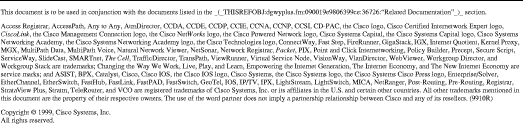
![]()
![]()
![]()
![]()
![]()
![]()
![]()
![]()
Posted: Mon Jun 12 13:04:43 PDT 2000
Copyright 1989 - 2000©Cisco Systems Inc.