|
|

This chapter reviews fault isolation and general repair procedures for peripheral equipment interfaced with a VCO/4K. Peripheral equipment items include: master console, system printer, and remote maintenance modem. Review the OEM manuals supplied with these items for detailed repair procedures and parts ordering information.
If the peripheral equipment is not properly configured, or if it is improperly cabled, it may fail to operate or it may exhibit intermittent failures.
Refer to the Cisco VCO/4K Hardware Installation Guide and OEM documentation supplied with the peripheral equipment for proper configuration (or setup) parameters. The parameters are defined in the VCO/4K database via the system administration Peripheral Configuration screen. Refer to the Cisco VCO/4K System Administrator's Guide for information on how to configure peripheral equipment parameters.
Improper cabling can also cause failure or intermittent problems. Refer to the OEM documentation, Cisco VCO/4K Hardware Installation Guide and the Cisco VCO/4K Site Preparation Guide for information on peripheral equipment cabling.
Typical problems associated with setup parameters and cable faults are described in the following sections.
Master console operating parameters (Baud Rate, Stop Bits, Bits per Character and Parity) in the system database must match the VT220/320 and WYSE Technology WY-185/185ES setup parameters. Variations in the data bits settings can cause data fields in menu displays to contain strange-looking characters. Mismatched baud rates may produce erratic screen displays, long blanking intervals, or no screen display at all.
VT220 mode operation, with Application Keypad and Application Cursor Keys selected, enables the feature key functions on the digit keypad and the programmable function key settings along the top row of keys on the keyboard.
A three-conductor serial cable carries the receive and transmit lines along with signal and equipment ground to the Serial Port 1/Console port on the Storage/Control I/O Module. Cable or serial port problems may not blank the screen because the VDT stores the data for each screen display in its own memory.
The VCO/4K requires a parallel printer with a Centronics-type interface for use as the system printer. You must define the End of Line terminator (EOL) for the printer interface in the system database, and match the printer setup configuration prior to use. If this parameter is improperly set, the printer may print without advancing the paper. Refer to the OEM documentation supplied with the printer for setup parameters.
If the printer stops in the middle of a print operation, check the Out-Of-Paper switch to determine if it has been erroneously triggered by torn paper walking off the tractor feed mechanism.
You can use a modem for the remote maintenance of a VCO/4K system. Modem operating parameters (Baud Rate, Stop Bits, Bits per Character, and Parity) defined in the system database must match the modem's setup parameters (refer to the OEM documentation supplied with the unit). Because of its high data transfer speed, a remote maintenance modem should not be connected to the switched public network behind a PBX. Induced noise from the PBX can create serious transmission problems.
If the remote maintenance modem is properly installed, problems will most likely be due to a faulty CO line to the modem.
Begin eliminating potential problems with simple tests. A self-test is generally incorporated in the power-on firmware of most of the peripheral equipment. If the self-test fails, the first step in the corrective maintenance process is to isolate the cause of the failure.
When the self-test is successfully completed, verify the cable connection to a system controller. When a known working device is properly connected to the controller, the remaining causes of peripheral equipment failure are related to system controller hardware and/or the operating system.
The VT220/320 and WYSE WY-185/185ES compatible terminals recommended by Cisco for use as a master console run a self-test immediately after its power is turned on. If the test is successfully completed, the OK message appears on the screen. Press any key to place the console in service after powering it on.
If nothing happens when the power switch is turned on, check the Power On indicator on the front of the CRT; it should be illuminated. If it is not illuminated, check the power cord, AC outlet and circuit breaker. If the indicator is illuminated but the self-test cannot be completed, refer to the VT320 owner's manual for basic troubleshooting procedures.
If you are not using the VT320 video display terminal, refer to the OEM owner's manual for specific information about self-test and basic troubleshooting procedures.
Before initiating a self-test of the system printer, verify that fan-fold paper is properly loaded and a ribbon cartridge is installed. Refer to the OEM user's manual for specific information about self-test and basic troubleshooting procedures.
Refer to the OEM manual supplied with your modem for details on hardware test procedures. A VDT and second asynchronous modem, or a PC with a communications package and modem, can be used to dial into the asynchronous modem connected to the VCO/4K. Figure 4-1 is a simplified block diagram of such a test arrangement.
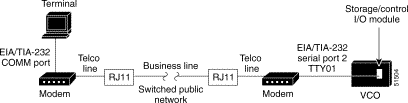
This section describes remove and replace procedures for peripheral equipment connected to a VCO/4K Storage/Control I/O Module.
 |
Note Use existing peripheral cables between the replacement peripheral device and the system controller(s). |
The VDT is connected to the master console port (labeled Port 1/Console) on the back of the Storage/Control I/O Module.
To remove a VDT, follow these steps:
Step 1 Power off the VDT and disconnect its power cord.
Step 2 Disconnect the cable from the VDT which attaches to the VCO/4K.
If you are not replacing the VDT immediately, and if the VDT is cabled directly into the VCO/4K, you may want to disconnect the cable from the VCO/4K.
Step 3 Disconnect the keyboard cable from the VDT and remove the keyboard.
Step 4 Remove the CRT portion of the VDT. Repack the CRT and keyboard for shipment to a repair depot.
To replace a VDT, follow these steps:
Step 1 Unpack the replacement VDT from its OEM carton and inspect for shipping damage.
Step 2 Follow the OEM instructions for connecting the keyboard to the CRT. Install the legend strip on the keyboard (optional).
Step 3 Connect the serial cable connector to the port labeled Port 1/Console on the Storage/Control I/O Module on the back of the VCO/4K system.
Step 4 Connect the AC line cord from the VDT to a general-service AC receptacle.
Step 5 Refer to the OEM manual and turn on the VDT.
Step 6 Set the VDT to operate within the parameters defined in the system database.
The printer is connected to the system printer port (labeled Printer) on the Storage/Control I/O Module.
To remove a printer, follow these steps:
Step 1 Power off the printer and disconnect its power cord.
Step 2 Remove fan-fold paper from the printer.
Step 3 Disconnect the cable from the printer which attaches to the VCO/4K.
If you are not replacing the printer immediately, and if the printer is cabled directly into the VCO/4K, you may want to disconnect the cable from the VCO/4K.
Step 4 Remove the printer from its stand and pack it for shipment to a repair depot.
To replace a printer, follow these steps:
Step 1 Unpack the replacement printer from its OEM carton and inspect for shipping damage. Remove all packing materials from inside the printer.
Step 2 Position the printer on the printer stand.
Step 3 Connect the parallel cable connector to the Printer port on the Storage/Control I/O Module on the back of the VCO/4K system.
Step 4 Connect the AC line cord from the printer to a general-service AC receptacle.
Step 5 Refer to the OEM manual and set the printer to operate within the parameters defined in the system database.
Step 6 Reinstall the ribbon cartridge and load fan-fold paper into the printer.
Step 7 Power-on the printer and run a self-test.
An asynchronous modem is connected to the remote maintenance modem port (labeled Port 2/TTY01) on the Storage/Control I/O Module.
To remove a moden, follow these steps:
Step 1 Power off the modem and disconnect the power cord.
Step 2 Disconnect the telco line from the modular jack at the rear of the modem.
Step 3 Remove the cable from the modem which attaches to the VCO/4K.
If you are not immediately replacing the modem, and if the modem is cabled directly into the VCO/4K, you may want to disconnect the cable from the VCO/4K.
Step 4 Remove the modem and pack it for shipment to a repair depot.
To replace an asynchronous modem, follow these steps:
Step 1 Unpack the replacement modem from its OEM carton and inspect for shipping damage.
Step 2 Position the modem in the desired location.
Step 3 Connect the telco line to the modular jack at the rear of the modem.
Step 4 Connect the serial cable connector to the modem and to the port labeled Port 2/TTY01 on the back of the Storage/Control I/O Module.
Step 5 Connect the power cord.
Step 6 Refer to the OEM manual and set the modem to operate in Auto Answer mode according to specifications contained in the Cisco VCO/4K Hardware Installation Guide.
Step 7 Power-on the modem and run a self-test (refer to OEM instructions).
VCO/4K systems with redundant control may be equipped with an external A/B switch and drive cable. This Automatic Switching Unit (ASU) allows one set of peripheral devices to be automatically transferred between system controllers.
The following troubleshooting procedures are recommended if the ASU should fail to transfer connections between system controllers. Refer to the OEM manual supplied with the ASU for additional troubleshooting information.
Step 1 Verify that the Select switch on the front panel of the ASU is in the AUTO position.
Use the Select switch on the Alarm Arbiter Card (AAC) to manually switch from one side to the other. Observe the ASU. If the ASU fails to switch sides, proceed to Step 2.
Step 2 Verify that power is being supplied to the ASU by checking the voltage at the AC outlet into which it is plugged. Correct the AC problem and repeat Step 1.
Step 3 Use the Select switch to manually switch the ASU from side A to side B. If the switching action occurs, proceed to Step 4. If no switching action occurs, replace the ASU.
Step 4 Examine the control cable from the ASU to the AAC. Be sure there is no physical damage and that it is securely connected at both ends. Repeat Step 1. If no switching action occurs, replace the control cable and repeat Step 1.
Step 5 If replacing the control cable fails to correct the switching action of the ASU, replace the AAC. (Refer to the Cisco VCO/4K Card Technical Descriptions.) Repeat Step 1.
Always verify that the cables from peripheral devices to the ASU, and from the ASU to the system controllers, are secure and free of signs of mechanical damage. Check these cables and the operation of the ASU before replacing any peripheral device that has passed a self-test but fails to operate properly in the system.
Refer to the Cisco VCO/4K Hardware Installation Guide for pin and signal information.
![]()
![]()
![]()
![]()
![]()
![]()
![]()
![]()
Posted: Sat Sep 28 16:48:41 PDT 2002
All contents are Copyright © 1992--2002 Cisco Systems, Inc. All rights reserved.
Important Notices and Privacy Statement.