|
|

This chapter describes how to load system images, microcode images, and configuration files. The system images contain the system software, and the configuration files contain commands entered to customize the function of the communication server. The instructions in this chapter describe how to copy system images from communication servers to network servers (and vice versa), display and compare different configuration files, and list the system software version running on the communication server.
This chapter also describes the AutoInstall procedure, which you can use to automatically configure and enable a new communication server upon startup.
For a complete description of the commands mentioned in this chapter, refer to the of the Communication Server Command Reference publication.
The following list contains tasks you might do to load system images, microcode images, and configuration files:
This section provides information about AutoInstall, a procedure that enables you to configure a new communication server automatically and dynamically. The AutoInstall procedure involves connecting a new communication server to a network on which there is an existing preconfigured communication server, turning on the new communication server, and having it immediately enabled with a configuration file that is automatically downloaded from a TFTP server.
The following sections provide the requirements for AutoInstall and present an overview of how the procedure works. To start the procedure, go to "Perform the AutoInstall Procedure" later in this chapter.
For the AutoInstall procedure to work, the following requirements must be met:
Once the requirements described in the preceding section are met, the dynamic configuration of the new communication server occurs in the following order:
The new communication server (newcommserver) resolves its interface's IP addresses by one of the following means:
The existing communication server (existing) responds in one of the following ways depending upon the request type:
In response to a SLARP request, existing sends a SLARP reply packet to newcommserver. The reply packet contains the IP address and netmask of existing. If the host portion of the IP address in the SLARP response is 1, newcommserver will configure its interface using the value 2 as the host portion of its IP address, and vice versa. (See Figure 1-1.)
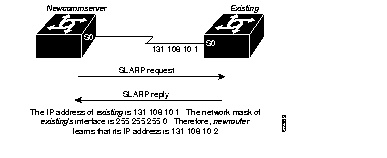
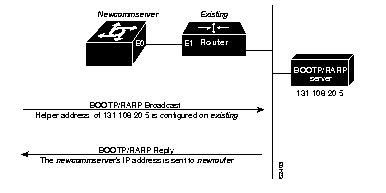
As of the current software release, communication servers can be configured to act as RARP servers.
As soon as one interface resolves its IP address, the communication server will move on to resolve its host name. Therefore, only one IP address needs to be set up using either SLARP or BootP/RARP.
The new communication server resolves its IP address-to-host name mapping by sending a TFTP broadcast requesting the file network-confg, as shown in Figure 1-3.
The network-confg file is a configuration file generally shared by several communication servers. In this case, it is used to map the IP address the new communication server just obtained dynamically to the name of the new communication server. The file network-confg must reside on a reachable TFTP server and must be globally readable.
The following is an example of a minimal network-confg file that maps the IP address of the new communication server (131.108.10.2) to the name newcommserver. The address of the new communication server was learned via SLARP and is based on existing's IP address of 131.108.10.1.
ip host newcommserver 131.108.10.2
If newcommserver does not receive a network-confg file, or if the IP address-to-host name mapping does not match the newly acquired IP address, newcommserver sends a Domain Name Service (DNS) broadcast. If DNS is configured and has an entry that maps newcommserver's SLARP or BootP/RARP-acquired IP address to its name, newcommserver successfully resolves its name.
If DNS does not have an entry mapping newcommserver's SLARP or BootP/RARP-acquired address to its name, the new communication server cannot resolve its host name. The new communication server attempts to download a default configuration file as described in the next section, and failing that, enters setup mode.
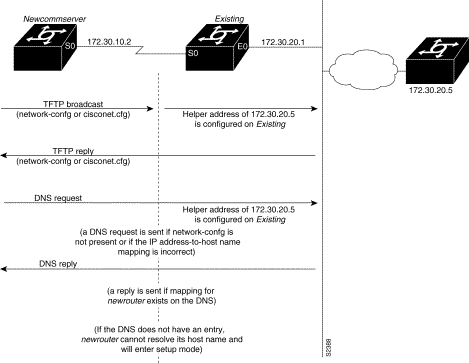
After the communication server successfully resolves its host name, newcommserver sends a TFTP broadcast requesting the file newcommserver-confg. The name newcommserver-confg must be in all lowercase, even if the true host name is not. If newcommserver cannot resolve its host name, it sends a TFTP broadcast requesting the default host configuration file communication server-confg. The file is downloaded to newcommserver where the configuration commands take effect immediately.
If the host configuration file contains only the minimal information, the administrator must Telnet into existing, from there Telnet to newcommserver, and then run the setup command to configure newcommserver. Refer to the Communication Server Getting Started Guide for details on the setup command.
If the host configuration file is complete, newcommserver should be fully operational. The administrator can enter the enable command (with the system administrator password) at the system prompt on newcommserver, and then issue the write memory command to save the information in the recently obtained configuration file into NVRAM. If a reload occurs, newcommserver simply loads its configuration file from NVRAM.
If the TFTP request fails, or if newcommserver still has not obtained the IP addresses of all its interfaces, and those addresses are not contained in the host configuration file, then newcommserver enters setup mode automatically. Setup mode prompts for manual configuration of the communication server via the console. The new communication server continues to issue broadcasts to attempt to learn its host name and obtain any unresolved interface addresses. The broadcast frequency will dwindle to every ten minutes after several attempts. Refer to the Communication Server Getting Started Guide for details on the setup command facility.
The following sections describe the steps to perform the AutoInstall procedure.
To dynamically configure a new communication server using AutoInstall, complete the following tasks. Steps 1, 2, and 3 are completed by the central administrator. Step 4 is completed by the person at the remote site.
Step 1 Modify the existing communication server's configuration to support the AutoInstall procedure.
Step 2 Set up the TFTP server to support the AutoInstall procedure.
Step 3 Set up BootP or RARP server if needed (required for AutoInstall using an Ethernet or Token Ring interface; not required for AutoInstall using an HDLC-encapsulated serial interface).
Step 4 Connect the new communication server to the network.
The interface used to set up AutoInstall can be either of the following types:
To set up AutoInstall via a serial line with HDLC encapsulation (the default), complete the following tasks to configure the existing communication server:
A DTE interface must be used on the new communication server, because there is no default clock rate for a DCE interface.
In the following example, the existing communication server's configuration file contains the commands needed to configure the communication server for AutoInstall on a serial line:
communication server1# configure terminal
communication server1(config)# interface serial 0
communication server1(config)# ip address 131.108.10.1 255.255.255.0
communication server1(config)# ip helper-address 131.108.20.5
[Ctrl-Z]
communication server1# write memory
To set up AutoInstall using an Ethernet or Token Ring interface, complete the following tasks as needed to modify the configuration of the existing communication server. Typically, the LAN interface and IP address are already configured on the existing communication server. You might need to configure an IP helper address.
In the following example, the existing communication server's configuration file contains the commands needed to configure the communication server for AutoInstall on an Ethernet interface:
communication server1# configure terminal
communication server1(config)# interface Ethernet 0
communication server1(config-if)# ip address 131.108.10.1 255.255.255.0
communication server1(config-if)# ip helper-address 131.108.20.5
[Ctrl-Z]
communication server1# write memory
For AutoInstall to work correctly, the new communication server must be able to resolve its host name, and then download a name-confg file from a TFTP server. The new communication server can resolve its host name by using a network-confg file downloaded from a TFTP server or by using the Domain Name Service (DNS).
To set up a TFTP server to support AutoInstall, complete the following tasks. Steps 2 describes different ways to resolve the new communication server's host name. Perform the first option if you want to use a network-config file to resolve the new communication server's host name. Perform step 3 if you want to use the DNS to resolve the new communication server's host name.
| Task | Command |
|---|---|
| Step 1 Enable TFTP on a server. | Consult your host vendor's TFTP Server documentation and RFCs 906 and 783. |
| Step 2 If you want to use a network-confg file to resolve the new communication server's name, create the file network-confg containing an IP address-to-host name mapping for the new communication server. Enter the ip host command into the TFTP config file, not into the communication server. The IP address must match the IP address that is to be dynamically obtained by the new communication server.
Or If you want to use the DNS to resolve the new communication server's nam\e, create an address-to-name mapping entry for the new communication server in the DNS database. The IP address must match the IP address that is to be dynamically obtained by the new communication server. | ip host hostname address
|
| Step 3 Create the file name-confg, which should reside in the tftpboot directory on the tftp server. The name part of name-confg must match the host name you assigned for the new communication server in the previous step. Enter into this file configuration commands for the new communication server. | See the appropriate chapter in this guide for specific commands. |
The name-confg file can contain the new communication server's full configuration or a minimal configuration.
The minimal configuration file consists of a virtual terminal password and an enable password. It allows an administrator to Telnet into the new communication server to configure it. If you are using BootP or RARP to resolve the address of the new communication server, the minimal configuration file must also include the IP address to be obtained dynamically using BootP or RARP.
You can use the write network command to help you generate the configuration file that you will download during the Autoinstall process.
You can save a minimal configuration under a generic name-confg file. Use the ip host command in the network.confg file to specify the host name with the address you will be dynamically resolving. The new communication server should then resolve its IP address, host name and minimal configuration automatically. Telnet into the new communication server from one hop away and use the setup facility to configure the rest of the interfaces. For example, the line in the network-confg file could be similar to the following:
ip host newcommserver 131.108.170.1
The following host configuration file contains the minimal set of commands needed for AutoInstall using SLARP or BootP:
enable-password letmein
!
line vty 0
password letmein
!
end
The preceding example shows a minimal configuration for connecting from a communication server one hop away. From this configuration, use the setup facility to configure the rest of the interfaces. If the communication server is more than one hop away, you must include routing information in the minimal configuration also.
The following minimal network configuration file maps the new communication server's IP address, 131.108.10.2, to the host name newcommserver. The new communication server's address was learned via SLARP and is based on the existing communication server's IP address of 131.108.10.1.
ip host newcommserver 131.108.10.2
If the new communication server is connected to the existing communication server using an Ethernet or Token Ring interface, you must configure a BootP or RARP server to map the new communication server's MAC address to its IP address. If the new communication server is connected to the existing communication server using a serial line with HDLC encapsulation, the steps in this section are not required.
To configure a BootP or RARP server, complete one of the following tasks:
| Task | Command |
|---|---|
| If BootP is to be used to resolve the new communication server's IP address, configure your BootP server. | Refer to your host vendor's manual pages and to RFCs 951 and 1395. |
| If RARP is to be used to resolve the new communication server's IP address, configure your RARP server. | Refer to your host vendor's manual pages and to RFC 903. |
The following host configuration file contains the minimal set of commands needed for AutoInstall using RARP. It includes the IP address that will be obtained dynamically via BootP or RARP during the AutoInstall process. When RARP is used, this extra information is needed to specify the proper netmask for the interface.
interface ethernet 0
ip address 131.108.10.2 255.255.255.0
enable-password letmein
!
line vty 0
password letmein
!
end
Connect the new communication server to the network using either an HDLC-encapsulated serial interface or an Ethernet or Token Ring interface. After the communication server successfully resolves its host name, the new communication server sends a TFTP broadcast requesting the file name-confg. The communication server name must be in all lowercase, even if the true host name is not. The file is downloaded to the new communication server where the configuration commands take effect immediately. If the configuration file is complete, the new communication server should be fully operational. To save the complete configuration to NVRAM, complete the following steps:
| Task | Command |
|---|---|
| Step 1 Enter privileged EXEC mode at the system prompt on the new communication server. | enable password |
| Step 2 Save the information from the name-config file into NVRAM. | write memory |
 | Caution Verify that the existing and new communication servers are connected before entering the write memory EXEC command to save these configuration changes. Use the ping EXEC command to verify connectivity. If an incorrect configuration file is downloaded, the new communication server will load NVRAM configuration information before it can enter AutoInstall mode. |
If the configuration file is a minimal configuration file, the new communication server comes up, but with only one interface operational. Complete the following steps to Telnet to the new communication server and configure it:
| Task | Command |
|---|---|
| Step 1 Establish a Telnet connection to the existing communication server. | telnet existing |
| Step 2 From the existing communication server, establish a Telnet connection to the new communication server | telnet newcommserver |
| Step 3 Enter privileged EXEC mode. | enable |
| Step 4 Enable the setup command facility to configure the new communication server. | setup (Refer to the Communication Server Getting Started Guide.) |
To enter configuration mode, enter the EXEC command configure at the privileged-level EXEC prompt. The communication server responds with the following prompt asking you to specify the terminal, nonvolatile memory (NVRAM), or a file stored on a network server as the source of configuration commands:
Configuring from terminal, memory, or network [terminal]?
Each of these methods are described in the next three sections.
The communication server accepts one configuration command per line. You can enter as many configuration commands as you want.
You can add comments to a configuration file describing the commands you have entered. Precede a comment with an exclamation point (!). Comments are not stored in NVRAM or in the active copy of the configuration file. In other words, comments do not show up when you list the active configuration with the write terminal EXEC command or list the configuration in NVRAM with the show configuration EXEC command. Comments are stripped out of the configuration file when it is loaded to the communication server. However, you can list the comments in configuration files stored on a TFTP or MOP server.
To configure the communication server from the terminal, complete the following tasks:
In the following example, the communication server is configured from the terminal. The comment "The following command provides the communication server host name" identifies the purpose of the next command line. The hostname command changes the communication server name from communication server1 to communication server2. By pressing Ctrl-Z, the user quits configuration mode. The command write memory loads the configuration changes into NVRAM.
cs1# configure terminal
cs1(config)# !The following command provides the communication server host name.
cs1(config)# hostname communication server2
[Ctrl-Z]
cs2# write memory
Nonvolatile memory stores the current configuration information in text format as configuration commands, recording only nondefault settings. The memory is checksummed to guard against corrupted data.
As part of its startup sequence, the communication server startup software always checks for configuration information in NVRAM. If NVRAM holds valid configuration commands, the communication server executes the commands automatically at startup. If the communication server detects a problem with the nonvolatile memory or the configuration it contains, the communication server enters setup mode and prompts for configuration. Problems can include a bad checksum for the information in NVRAM or the absence of critical configuration information. See the publication Troubleshooting Internetworking Systems for troubleshooting procedures. See the Communication Server Getting Started Guide for details on setup information.
You can configure the communication server from NVRAM by reexecuting the configuration commands stored in NVRAM. To do so,complete the following task in EXEC mode:
| Task | Command |
|---|---|
| Configure the communication server from NVRAM. | configure memory
|
You can configure the communication server by retrieving and adding to the configuration file stored on one of your network servers. To do so, complete the following tasks:
In the following example, the communication server is configured from the file tokyo-config at IP address 131.108.2.155:
cs1# configure network
Host or network configuration file [host]?
IP address of remote host [255.255.255.255]? 131.108.2.155
Name of configuration file [tokyo-confg]?
Configure using tokyo-confg from 131.108.2.155? [confirm] y
Booting tokyo-confg from 131.108.2.155:!! [OK - 874/16000 bytes]
The order in which the communication server looks for configuration information depends upon the boot field setting in the configuration register. The configuration register is a 16-bit register. The lowest four bits of the configuration register (bits 3, 2, 1, and 0) form the boot field. To change the boot field and leave all other bits set to their default values, follow these guidelines:
For communication servers running Software Release 9.1 or later, the configuration register can only be changed on the processor card or with DIP switches located at the back of the communication server. See the appropriate hardware installation guide for details.
Use the show version EXEC command to list the current configuration register setting and the new configuration register setting, if any, that will be used the next time the communication server is reloaded. In ROM monitor mode, use the o command to list the value of the boot field in the configuration register.
You can enter multiple boot commands in NVRAM configuration to provide backup methods for loading a system image onto the communication server. There are three ways to load a system image:
You can enter the different types of boot commands in any order in NVRAM configuration. If you enter multiple boot commands, the communication server tries them in the order they are entered.
Flash memory is available for the ASM-CS. With a CSC-MC+ Flash memory card and CSC-MCI controller and appropriate cables, system software images can be written to Flash memory for booting.
Software images can be stored, booted, and rewritten into Flash memory as necessary. Flash memory can reduce the effects of network failure by reducing dependency on files that can only be accessed over the network.
Flash memory features include the following:
The following Flash memory security precautions are provided:
The following list is an overview of how to configure your system to boot from Flash memory. It is not a step-by-step set of instructions; rather, it is an overview of the process of using the Flash capability. Refer to your hardware manual for complete instructions for installing the hardware and netbooting, and in particular, for the jumper settings required for your configuration.
Step 1 Set your system to boot from ROM software.
Step 2 Restore the system configuration, if necessary.
Step 3 Copy the TFTP image to Flash memory.
Step 4 Configure from the terminal to automatically boot from the desired file in Flash memory.
Step 5 Set your system to boot from a file in Flash memory (requires jumper setting change).
Step 6 Boot the system using the reload command.
Once you have successfully configured Flash memory, you might want to configure the system with the no boot system flash command to revert back to booting from ROM.
Configure the communication server to automatically boot from an image in Flash memory by completing the following tasks:
Automatically booting from Flash memory requires changing the processor's configuration register. See the section entitled "Modify the Configuration Register Boot Field" earlier in this chapter. Use the show version command to list the current configuration register setting.
The boot system flash command boots the first valid file in Flash memory. The boot system flash filename command boots the system image file specified by filename. If you enter more than one boot system flash filename command, the communication server tries them in the order entered.
If only one file is present in Flash memory, the filename argument is not necessary. The command boot system flash will boot that file.
If a filename already appears in the configuration file and you wish to specify a new filename, remove the existing filename with the no boot system flash filename command.
To actually boot the system, perform the following task in EXEC mode:
| Task | Command |
|---|---|
| Boot the system. | reload |
The following example shows how to configure the communication server to automatically boot from an image in Flash memory:
cs# configure terminal
cs (config)# boot system flash gsnew-image
^Z
cs# write memory
[ok]
cs# reload
[confirm]
%SYS-5-RELOAD: Reload requested
System Bootstrap, Version 4.6(0.16), BETA SOFTWARE
Copyright (c) 1986-1994 by cisco Systems
RP1 processor with 16384 Kbytes of memory
F3: 1871404+45476+167028 at 0x1000
Booting gsnew-image from flash memory RRRRRRRRRRRRRRRRRRRRRRRRRRRRRRRRRRRRRRRR
RRRRRRRRRRRRRRRRRRRRRRRRRRRRRRRRRRRRRRRRRRRRRRRRRRRRRRRRRRRRRRRRRRRRRRRRRRRRRRRRRRRRRR
RRRRRRRRRRRRRRRRRRRRRRRRRRRRRRRRRRRRRRRRRRRRRRRRRRRRRRRRRRRRRRRRRRRRRRRRRRRRRRRRRRRRRR
RRRRRRRRRRRRRRRRRRRRRRRRRRRRRRRRRRRRRRRRRRRRRRRRRRRRRRRRRRRRRRRRRRRRRRRRRRRRRRRRRRRRRR
RRRRRRRRRRRRRRRRRRRRRRRRRRRRRRRRRRRRRRRRRRRRRRRRRRRRRRRRRRRRRRRRRRRRRRRRRRRR [OK -
1916912/13767448 bytes]
F3: 1871404+45476+167028 at 0x1000
Restricted Rights Legend
Use, duplication, or disclosure by the Government is
subject to restrictions as set forth in subparagraph
(c) of the Commercial Computer Software - Restricted
Rights clause at FAR sec. 52.227-19 and subparagraph
(c) (1) (ii) of the Rights in Technical Data and Computer
Software clause at DFARS sec. 252.227-7013.
cisco Systems, Inc.
1525 O'Brien Drive
Menlo Park, California 94025
GS Software (GS7), Version 9.17(0.3), BETA SOFTWARE
Copyright (c) 1986-1992 by cisco Systems, Inc.
Compiled Thu 05-Nov-92 14:16 by mlw
Complete the following tasks to specify the loading of a system image from a network server. This process is called netbooting.
The configuration register boot field must be set to the correct value. See "Modify the Configuration Register Boot Field" earlier in this chapter. Use the show version command to list the current configuration register setting.
You can also netboot from a compressed image. One reason to use a compressed image is to ensure that there is enough memory available to boot the communication server. On communication servers that do not contain a run from ROM image in EPROM, when the communication server netboots software, the image being booted and the running image both must fit into memory. If the running image is large, there might not be room in memory for the image being netbooted.
If there is not enough room in memory to netboot a regular image, you can produce a compressed software image on any UNIX platform using the compress program. Refer to your UNIX platform's documentation for the exact usage of the compress program.
In the following example, the communication server is configured to netboot from the testme5.tester system image file at IP address 131.108.13.111:
cs1# configure terminal
cs1(config)# boot system testme5.tester 131.108.13.111
[Ctrl-Z]
cs1# write memory
To specify the use of the ROM system image as a backup to other boot instructions in the configuration file, complete the following tasks:
In the following example, the communication server is configured to boot a Flash image called image1 first. Should that image fail, the communication server will boot the configuration file backup1 from a network server. If that method should fail, then the system will boot from ROM.
communication server1# configure terminal
communication server1(config)# boot system flash image1
communication server1(config)# boot system backup1 131.108.20.4
communication server1(config)# boot system rom
[Ctrl-Z]
communication server1# write memory
Occasionally network failures make netbooting impossible. To lessen the effects of network failure, consider the following boot strategy. After Flash is installed and configured, you might want to configure the communication server to boot in the following order:
This boot order provides the most fault-tolerant alternative in the netbooting environment. Use the following commands in your configuration to allow you to boot first from Flash, then from a system file, and finally from ROM:
The order of the commands needed to implement this strategy is shown in the following example:
George# configure terminal
boot system flash gsxx
boot system gsxx 131.131.101.101
boot system rom
^Z
George# write memory
[ok]
George#
Using this strategy, a communication server used primarily in a netbooting environment would have three alternative sources from which to boot. These alternative sources would help cushion the negative effects of a failure with the TFTP file server and of the network in general.
Configuration files can be stored on network servers. You can configure the communication server to automatically request and receive two configuration files from the network server:
The first file the server attempts to load is the network configuration file. The network configuration file contains information that is shared among several communication servers. For example, it can be used to provide mapping between IP addresses and host names.
The second file is the host configuration file, which contains commands that apply to one communication server in particular. Both the network and host configuration files must reside on a reachable TFTP server and be readable.
You can specify an ordered list of network configuration filenames and host configuration filenames. The communication server scans this list until it successfully loads the appropriate network or host configuration file.
To configure the communication server to download a network configuration file from a server upon restart, complete the following tasks. Step 2 is optional. If you do not specify a network configuration filename, the communication server uses the default filename network-confg.
You can specify more than one network configuration file. The communication server tries them in order until it loads one successfully. This procedure can be useful for keeping files with different configuration information loaded on a network server.
To configure the communication server to download a host configuration file from a server upon restart, complete the following tasks. Step 2 is optional. If you do not specify a host configuration filename, the communication server uses its own name to form a host configuration filename by converting the communication server name to all lowercase letters, removing all domain information, and appending "-confg." If no host name information is available, the communication server uses the default host configuration filename cs-confg.
You can specify more than one host configuration file. The communication server tries them in order until it loads one successfully. This procedure can be useful for keeping files with different configuration information loaded on a network server.
In the following example, the communication server is configured to boot from the host configuration file hostfile1 and from the network configuration file networkfile1:
cs1# configure terminal
cs1(config)# boot host hostfile1
cs1(config)# boot network networkfile1
cs1(config)# service config
[Ctrl-Z]
cs1# write memory
If the network server fails to load a configuration file during startup, it tries again every ten minutes (default setting) until a host provides the requested files. With each failed attempt, the network server displays a message on the console terminal. If the network server is unable to load the specified file, it displays the following message:
Booting host-confg... [timed out]
Refer to the Troubleshooting Internetworking Systems publication for troubleshooting procedures. If there are any problems with the configuration file pointed to in NVRAM, or the configuration register is set to ignore NVRAM, the communication server will enter the setup command facility. See the Communication Server Getting Started Guide for details on the setup command facility.
The buffer that holds the configuration commands is generally the size of nonvolatile memory. Complex configurations may need a larger configuration file buffer size. To change the buffer size, complete the following tasks:
In the following example, the buffer size is set to 50000 bytes:
cs1# configure terminal
cs1(config)# boot buffersize 50000
[Ctrl-Z]
cs1# write memory
If your communication server does not find a valid system image, or if its configuration file is corrupted at startup, the system may enter read-only memory (ROM) monitor mode. From this mode, you can manually load a system image from Flash, from a network server file, or from ROM.
You can also enter ROM monitor mode by restarting the communication server and then pressing the Break key during the first 60 seconds of startup.
To manually boot from Flash memory, complete the following tasks:
In the following example, the communication server is manually booted from Flash memory. Since the optional filename argument is absent, the first file in Flash memory will be loaded.
> b flash
F3: 1858656+45204+166896 at 0x1000
Booting gs7-k from flash memory RRRRRRRRRRRRRRRRRRRRRRRRRRRRRRRRRRRRR
RRRRRRRRRRRRRRRRRRRRRRRRRRRRRRRRRRRRRRRRRRRRRRRRRRRRRRRRRRRRRRRRRRRRRRRRRRRRRRRRRRRRRR
RRRRRRRRRRRRRRRRRRRRRRRRRRRRRRRRRRRRRRRRRRRRRRRRRRRRRRRRRRRRRRRRRRRRRRRRRRRRRRRRRRRRRR
RRRRRRRRRRRRRRRRRRRRRRRRRRRRRRRRRRRRRRRRRRRRRRRRRRRRRRRRRRRRRRRRRRRRRRRRRRRRRRRRRRRRRR
RRRRRRRRRRRRRRRRRRRRRRRRRRRRRRRRRRRRRRRRRRRRRRRRRRRRRRRRRRRRRRRRRRRRRRRRRRRR [OK -
1903912/13765276 bytes]
F3: 1858676+45204+166896 at 0x1000
Restricted Rights Legend
Use, duplication, or disclosure by the Government is
subject to restrictions as set forth in subparagraph
(c) of the Commercial Computer Software - Restricted
In the following example, the boot flash command is used with the filename gs7-k. That is the file that will be loaded.
> b flash gs7-k
F3: 1858656+45204+166896 at 0x1000
Booting gs7-k from flash memory RRRRRRRRRRRRRRRRRRRRRRRRRRRRRRRRRRRRR
RRRRRRRRRRRRRRRRRRRRRRRRRRRRRRRRRRRRRRRRRRRRRRRRRRRRRRRRRRRRRRRRRRRRRRRRRRRRRRRR
RRRRRRRRRRRRRRRRRRRRRRRRRRRRRRRRRRRRRRRRRRRRRRRRRRRRRRRRRRRRRRRRRRRRRRRRRRRRRRRR
RRRRRRRRRRRRRRRRRRRRRRRRRRRRRRRRRRRRRRRRRRRRRRRRRRRRRRRRRRRRRRRRRRRRRRRRRRRRRRRR
RRRRRRRRRRRRRRRRRRRRRRRRRRRRRRRRRRRRRRRRRRRRRRRRRRRRRRRRRRRRRRRRRRRRRRRRRRRRRRRR
RRRRRRRRRRRRRR [OK - 1903912/13765276 bytes]
F3: 1858676+45204+166896 at 0x1000
Restricted Rights Legend
Use, duplication, or disclosure by the Government is
subject to restrictions as set forth in subparagraph
(c) of the Commercial Computer Software - Restricted
System Bootstrap, Version 4.6(1012) [mlw 99], INTERIM SOFTWARE
Copyright (c) 1986-1992 by cisco Systems
RP1 processor with 16384 Kbytes of memory
To manually boot from a network file, complete the following tasks in EXEC mode:
In the following example, the communication server is manually booted from the network file network1:
>b network1
To manually boot the communication server from ROM, complete the following steps in EXEC mode:
In the following example, the communication server is manually booted from ROM:
>b
To interactively boot system software using MOP, perform the following task:
| Task | Command |
| Interactively boot system softwaer using MOP. | b mop |
In the following example, the image is interactvely booted using MOP:
> b mop
As a TFTP server host, the communication server responds to TFTP Read Request messages by sending a copy of the system image contained in ROM or one of the system images contained in Flash to the requesting host. The TFTP Read Request message must use one of the filenames that are specified in the communication server's configuration.
The following algorithm is used when deciding whether to send the ROM or Flash image:
To specify TFTP server operation for a communication server, complete the following tasks:
The TFTP session can sometimes fail. To help determine why a TFTP session failed, TFTP generates an "E" character if it receives an erroneous packet, and an "O" character if it receives an out-of-sequence packet. A period (.) indicates a timeout. The transfer session may still succeed even if TFTP generates these characters, but the output is useful for diagnosing the transfer failure. For troubleshooting procedures, refer to the Troubleshooting Internetworking Systems publication.
In the following example, the communication server is configured to send, via TFTP, a copy of the ROM software when it receives a TFTP read request for the file version 9.0. The requesting host is checked against access list 22.
tftp-server system version-9.0 22
You can configure the communication server as a Reverse Address Resolution Protocol (RARP) server. With this feature, RARP requests can be answered by the communication server, thereby allowing the communication server to make possible diskless booting of various systems, such as Sun workstations or PCs, on networks where the client and server are on separate subnets.
To configure the communication server as a RARP server, perform the following task:
| Task | Command |
|---|---|
| Configure the communication server as a RARP server. | ip rarp-server address |
In the following example, the communication server is configured to act as a RARP server. Figure 1-4 illustrates the network configuration.
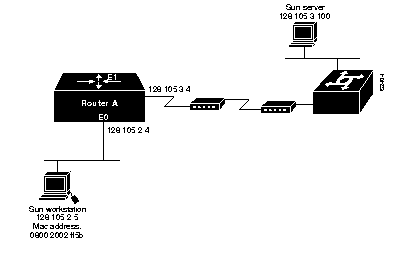
! Allow the communication server to forward broadcast portmapper requests
ip forward-protocol udp 111
! Provide the communication server with the IP address of the diskless sun
arp 128.105.2.5 0800.2002.ff5b arpa
interface ethernet 0
! Configure the communication server to act as a RARP server, using the Sun Server's IP
! address in the RARP response packet.
ip rarp-server 128.105.3.100
! Portmapper broadcasts from this interface are sent to the Sun Server.
ip helper-address 128.105.3.100
The Sun client and server machines's IP addresses must use the same major network number due to a limitation of the current SunOS rpc.BootParamd daemon.
The Boot Protocol (BootP) server for SLIP supports the extended BootP requests specified in RFC 1084. The following command is useful in conjunction with using the auxiliary port as an asynchronous interface. To configure extended BootP requests for SLIP, perform the following task in global configuration mode:
| Task | Command |
|---|---|
| Configure extended BootP requests for SLIP. | async-bootp tag [:hostname] data |
You can display the extended BootP requests by performing the following task in EXEC mode:
| Task | Command |
|---|---|
| Show parameters for BOOTP requests. | show async-bootp |
To change the communication server's parameters for retransmitting boot requests to a MOP server, complete the following tasks:
By default, when the communication server transmits a request that requires a response from a MOP boot server and the server does not respond, the message will be retransmitted after four seconds. If the MOP boot server and communication server are separated by a slow serial link, it may take longer than four seconds for the communication server to receive a response to its message. Therefore, you might want to configure the communication server to wait longer than four seconds before retransmitting the message if you are using such a link.
In the following example, if the MOP boot server does not respond within 10 seconds after the communication server sends a message, the communication server will retransmit the message:
mop retransmit-timer 10
You can copy a system image from a TFTP server to Flash memory by completing the following tasks:
buffer overflow - xxxx/xxxx, will appear, where xxxx/xxxx is the number of bytes read in/number of bytes available.
Once you enter the copy tftp flash command, the system prompts you for the IP address (or domain name) of the TFTP server. This can be another communication server serving ROM or Flash system software images. You are then prompted for the filename of the software image and, when there is free space available in Flash memory, you are given the option of erasing the existing Flash memory before writing onto it. If no free Flash memory space is available, or if the Flash memory has never been written to, the erase routine is required before new files can be copied. The system will inform you of these conditions and prompt you for a response. Note that the Flash memory is erased at the factory before shipment.
If you attempt to copy a file into Flash memory that is already there, a prompt will tell you that a file with the same name already exists. The first copy of the file still resides within Flash memory, but is rendered unusable in favor of the newest version, and will be listed with the [deleted] tag when you use the show flash command. If you abort the copy process, the newer file will be marked [deleted] because the entire file was not copied and is, therefore, not valid. In this case, the original file in Flash memory is valid and available to the system.
Following is sample output (copying a system image named gs7-k) of the prompt you will see when using the copy tftp flash command when Flash memory is too full to copy the file. The filename gs7-k can be in either lower- or uppercase; the system will see GS7-K as gs7-k. If more than one file of the same name, regardless of case, is copied to Flash, the last file copied will become the valid file.
env-chassis# copy tftp flash
IP address or name of remote host [255.255.255.255]? dirt
Translating "DIRT"...domain server (255.255.255.255) [OK]
Name of file to copy ? gs7-k
Copy gs7-k from 131.108.13.111 into flash memory? [confirm]
Flash is filled to capacity.
Erasure is needed before flash may be written.
Erase flash before writing? [confirm]
Erasing flash EPROMs bank 0
Zeroing bank...zzzzzzzzzzzzzzzz
Verify zeroed...vvvvvvvvvvvvvvvv
Erasing bank...eeeeeeeeeeeeeeee
Erasing flash EPROMs bank 1
Zeroing bank...zzzzzzzzzzzzzzzz
Verify zeroed...vvvvvvvvvvvvvvvv
Erasing bank...eeeeeeeeeeeeeeee
Erasing flash EPROMs bank 2
Zeroing bank...zzzzzzzzzzzzzzzz
Verify zeroed...vvvvvvvvvvvvvvvv
Erasing bank...eeeeeeeeeeeeeeee
Erasing flash EPROMs bank 3
Zeroing bank...zzzzzzzzzzzzzzzz
Verify zeroed...vvvvvvvvvvvvvvvv
Erasing bank...eeeeeeeeeeeeeeee
Loading from 131.108.1.111: !!!!!!!!!!!!!!!!!!!!!!!!!!!!!!!!!!!!!!!!!!!!!!!!!!!!!!!!!!!!!!!!!!!!!!!!!!!!!!!!!!!!!
!!!!!!!!!!!!!!!!!!!!!!!!!!!!!!!!!!!!!!!!!!!!!!!!!!!!!!!!!!!!!!!!!!!!!!!!!!!!!!!!!!
!!!!!!!!!!!!!!!!!!!!!!!!!!!!!!!!!!!!!!!!!!!!!!!!!!!!!!!!!!!!!!!!!!!!!!!!!!!!!!!!!!
!!!!!!!!!!!!!!!!!!!!!!!!!!!!!!!!!!!!!!!!!!!!!!!!!!!!!!!!!!!!!!!!!!!!!!!!!!!!!!!!!!
!!!!!!!!!!!!!!!!!!!!!!!!!!
[OK - 1906676/4194240 bytes]
Verifying via checksum...
vvvvvvvvvvvvvvvvvvvvvvvvvvvvvvvvvvvvvvvvvvvvvvvvvvvvvvvvvvvvvvvvvvvvvvvvvvvvvvvvvv
vvvvvvvvvvvvvvvvvvvvvvvvvvvvvvvvvvvvvvvvvvvvvvvvvvvvvvvvvvvvvvvvvvvvvvvvvvvvvvvvvv
vvvvvvvvvvvvvvvvvvvvvvvvvvvvvvvvvvvvvvvvvvvvvvvvvvvvvvvvvvvvvvvvvvvvvvvvvvvvvvvvvv
vvvvvvvvvvvvvvvvvvvvvvvvvvvvvvvvvvvvvvvvvvvvvvvvvvvvvvvvvvvvvvvvvvvvvvvvvvvvvvvvvv
vvvvvvvvvvvvvvvvvvvvvvvvvvvvvvvvvvvvvv
Flash verification successful. Length = 1906676, checksum = 0x12AD
Following is sample output from copying a system image named gs7-k into the current Flash configuration, in which a file of the name gs7-k already exists:
env-chassis# copy tftp flash
IP address or name of remote host [131.108.13.111]?
Name of file to copy ? gs7-k
File gs7-k already exists; it will be invalidated!
Copy gs7-k from 131.108.13.111 into flash memory? [confirm]
2287500 bytes available for writing without erasure.
Erase flash before writing? [confirm] n
Loading from 131.108.1.111: !!!!!!!!!!!!!!!!!!!!!!!!!!!!!!!!!!!!!!!!!!!!!!!!!!!!!!!!!!!!!!!!!!!!!!!!!!!!!!!!!!
!!!!!!!!!!!!!!!!!!!!!!!!!!!!!!!!!!!!!!!!!!!!!!!!!!!!!!!!!!!!!!!!!!!!!!!!!!!!!!!!!!
!!!!!!!!!!!!!!!!!!!!!!!!!!!!!!!!!!!!!!!!!!!!!!!!!!!!!!!!!!!!!!!!!!!!!!!!!!!!!!!!!!
!!!!!!!!!!!!!!!!!!!!!!!!!!!!!!!!!!!!!!!!!!!!!!!!!!!!!!!!!!!!!!!!!!!!!!!!!!!!!!!!!!
!!!!!!!!!!!!!!!!!!!!!!!!!!!!!!!!!!!!!!!!!!!!
[OK - 1906676/2287500 bytes]
Verifying via checksum...
vvvvvvvvvvvvvvvvvvvvvvvvvvvvvvvvvvvvvvvvvvvvvvvvvvvvvvvvvvvvvvvvvvvvvvvvvvvvvvvvvv
vvvvvvvvvvvvvvvvvvvvvvvvvvvvvvvvvvvvvvvvvvvvvvvvvvvvvvvvvvvvvvvvvvvvvvvvvvvvvvvvvv
vvvvvvvvvvvvvvvvvvvvvvvvvvvvvvvvvvvvvvvvvvvvvvvvvvvvvvvvvvvvvvvvvvvvvvvvvvvvvvvvvv
vvvvvvvvvvvvvvvvvvvvvvvvvvvvvvvvvvvvvvvvvvvvvvvvvvvvvvvvvvvvvvvvvvvvvvvvvvvvvvvvvv
vvvvvvvvvvvvvvvvvvvvvvvvvvvvvvvvvvvvvvvvvvvv
Flash verification successful. Length = 1902192, checksum = 0x12AD
In the following example, the Flash security jumper is not installed, so you cannot write files to Flash memory.
Everest# copy tftp flash
Flash: embedded flash security jumper(12V)
must be strapped to modify flash memory
You can copy normal or compressed images to Flash memory. You can produce a compressed system image on any UNIX platform using the compress program. Refer to your UNIX platform's documentation for the exact usage of the compress program.
The following example shows sample output from copying a system image named IJ09140Z into the current Flash configuration.
Communication Server# copy tftp flash
IP address or name of remote host [255.255.255.255]? server1
Name of tftp filename to copy into flash []? IJ09140Z
copy IJ09140Z from 131.131.101.101 into flash memory? [confirm] <Return>
xxxxxxxx bytes available for writing without erasure.
erase flash before writing? [confirm] <Return>
Clearing and initializing flash memory (please wait)####...
Loading from 101.2.13.110: !!!!!!!!!!!!!!!!!!!!!!!!!!!!!!!!!!!!
!!!!!!!!!!!!!... [OK - 324572/524212 bytes]
Verifying checksum...
VVVVVVVVVVVVVVVVVVVVVVVVVVVVVVVVVVVVVVVVVVVVVVVVVVVVVVVVVVVVVVVVVVVVVVVVVVVVVVV...
Flash verification successful. Length = 1204637, checksum = 0x95D9
The series of pound signs (#) indicates that each Flash device is being cleared and initialized; one per device. The exclamation points indicate the copy process. The series of Vs indicates that a checksum is calculated. The last line in the sample configuration indicates that the copy is successful.
Before booting from Flash memory, verify that the checksum of the image in Flash memory matches the checksum listed in the README file that was distributed with the system software image. The checksum of the image in Flash memory is displayed at the bottom of the screen when you issue the copy tftp flash command. The README file was copied to the TFTP server automatically when you installed the system software image on the TFTP server.
 | Caution If the checksum value is not correct according to the value in the README file, do not reboot the communication server. Issue the copy tftp flash command and compare the checksums again. If the checksum is repeatedly wrong, copy the original system software image back into Flash memory before you reboot the communication server from Flash memory. If you have a bad image in Flash memory and try to boot from Flash, the communication server will start the system image contained in ROM (assuming netbooting is not configured). If ROM does not contain a fully functional system image, the communication server will not function and will have to be reconfigured through a direct console port connection. |
You can copy a system image back to a network server. This copy of the system image can serve as a backup copy and also can be used to verify that the copy in Flash is the same as on the original file on disk. To copy the system image to a network server, perform the following task:
The following example uses the show flash all command to learn the name of the system image file and the copy flash tftp command to copy the system image to a TFTP server. The name of the system image file (xk09140z) is listed near the end of the show flash all output.
Communication Servercs048K bytes of flash memory on embedded flash (in XX).
ROM socket code bytes name
0 U42 89BD 0x40000 INTEL 28F020
1 U44 89BD 0x40000 INTEL 28F020
2 U46 89BD 0x40000 INTEL 28F020
3 U48 89BD 0x40000 INTEL 28F020
4 U41 89BD 0x40000 INTEL 28F020
5 U43 89BD 0x40000 INTEL 28F020
6 U45 89BD 0x40000 INTEL 28F020
7 U47 89BD 0x40000 INTEL 28F020
security jumper(12V) is installed,
flash memory is programmable.
file offset length name
0 0x40 1204637 xk09140z
[903848/2097152 bytes free]
Communication Server# copy flash tftp
IP address of remote host [255.255.255.255]? 101.2.13.110
filename to write on tftp host? xk09140z
writing xk09140z !!!!!!!!!!!!!!!!!!!!!!!!!!!!!!!!!!!!!!!!!!!!!!
successful tftp write.
Communication Server#
To stop the copy process, press Ctrl-^. Refer to the Troubleshooting Internetworking Systems publication for procedures on how to resolve Flash memory problems.
Once you have configured Flash memory, you might want to configure the system (using the configure terminal command) with the no boot system flash configuration command to revert to booting from ROM (for example, if you do not yet need this functionality, if you choose to netboot, or if you do not have the proper image in Flash memory). After you enter the no boot system flash command, use the write memory command to save the new configuration command to NVRAM.
To store configuration information on a network server, complete the following tasks:
The command prompts you for the destination host's address and a filename, as the following example illustrates.
The following example copies a configuration file from a communication server to a server:
Tokyo# write network
Remote host [131.108.2.155]?
Name of configuration file to write [tokyo-confg]?
Write file tokyo-confg on host 131.108.2.155? [confirm] y
Writing tokyo-confg.
[OK]
Use the following EXEC commands to display information about system software, system image files, and configuration files:
You can also use the o command in ROM monitor mode to list the configuration register settings on some models.
To clear the contents of nonvolatile memory, perform the following task in EXEC mode:
| Task | Command |
|---|---|
| Clear the contents of NVRAM. | write erase |
To reexecute the configuration commands in nonvolatile memory, perform the following task in EXEC mode:
| Task | Command |
|---|---|
| Reexecute the configuration commands in NVRAM. | configure memory |
Flash memory can be used as a Trivial File Transfer Protocol (TFTP) file server for other communication servers on the network. This feature allows you to boot a remote communication server with an image that resides in the Flash server memory.
In the description that follows, one communication server is referred to as the Flash server, and all other communication servers are referred to as client communication servers. Example configurations for the Flash server and client communication servers include commands as necessary.
The Flash server and client communication server must be able to reach one another before the TFTP function can be implemented. Verify this connection by pinging between the Flash server and client communication server (in either direction) using the ping command.
An example use of the ping command is as follows:
cs# ping 131.131.101.101 <Return>
In this example, the Internet Protocol (IP) address of 131.131.101.101 belongs to the client communication server. Connectivity is indicated by !!!!!, while ... [timed out] or [failed] indicates no connection. If the connection fails, reconfigure the interface, check the physical connection between the Flash server and client communication server, and ping again.
After you verify the connection, ensure that a TFTP-bootable image is present in Flash memory. This is the system software image the client communication server will boot. Note the name of this software image so you can verify it after the first client boot.
 | Caution For full functionality, the software residing in the Flash memory must be the same type as the ROM software installed on the client communication server. For example, if the server has X.25 software, and the client does not have X.25 software in ROM, the client will not have X.25 capabilities after booting from the server's Flash memory. |
Use the following privileged EXEC command to configure the Flash server by adding both the
tftp-server system command and the access-list command to the configuration memory:
| Task | Command |
|---|---|
| Configure the flash server. | configure terminal |
The following example shows the use of configure terminal command to get into configuration mode and configure the Flash server.
Server# configure terminal
Enter configuration commands, one per line.
Edit with DELETE, CRTL/W, and CRTL/U;end with CTRL/Z
tftp-server system gs7-k.9.21 1
access-list 1 permit 131.131.101.0 0.0.0.255
^Z
Server# write memory <Return>
[ok]
Server#
This example gives the filename of the software image in the Flash server and one access list (labeled 1). The access list must include the network within which the client communication server resides. Thus, in the example, the network 131.131.101.0 and any client communication servers on it are permitted access to the Flash server filename gs7-k.9.21.
 | Caution Using the no boot system command in the following example will invalidate all other boot system commands currently in the client communication server system configuration. Before proceeding, determine whether the system configuration stored in the client communication server should first be saved (uploaded) to a TFTP file server so you have a backup copy. |
To configure the client communication server, perform the following tasks:
| Task | Command |
|---|---|
| Enter configuration mode. | configure terminal |
| Invalidate all other boot system commands in configuration memory. | no boot system |
| Look for this file and address. This is the boot file information. | boot system filename address |
| Boot from ROM if the boot system file cannot be found. | boot system rom |
Following is an example of the use of these commands:
Client# configure terminal
Enter configuration commands, one per line.
Edit with DELETE, CRTL/W, and CRTL/U;end with CTRL/Z
no boot system
boot system gs7-k.9.21 131.131.111.111
boot system rom
^Z
Client# write memory <Return>
[ok]
Client# reload
For this exercise, the IP address of the Flash server is 131.131.111.111.
In this example, the no boot system command invalidates all other boot system commands currently in the configuration memory, and any boot system commands entered after this command will be executed first. The second command, boot system filename address, tells the client communication server to look for the file gs7-k.9.21 in the (Flash) server with an IP address of 131.131.111.111. Failing this, the client communication server will boot from its system ROM upon the boot system rom command, which is included as a backup in case of a network problem. The write memory command copies the configuration to memory, and the reload command boots the system.
 | Caution The system software (gs7-k.9.21) to be booted from the Flash server (131.131.111.111) must reside in Flash memory on the server. If it is not in Flash memory, the client communication server will boot the Flash server's system ROM. |
Use the show version command on the client communication server to verify that the software image booted from the Flash server is the image present in Flash memory.
Following is sample output of the show version command:
env-chassis> show version
GS Software (GS7), Version 9.1.21
Copyright (c) 1986-1992 by cisco Systems, Inc.
Compiled Wed 21-Oct-92 22:49
System Bootstrap, Version 4.6(0.15)
Current date and time is Thu 10-22-1992 13:15:03
Boot date and time is Thu 10-22-1992 13:06:55
env-chassis uptime is 9 minutes
System restarted by power-on
System image file is "gs7-k.9.21", booted via tftp from 131.131.111.111
RP1 (68040) processor with 16384K bytes of memory.
X.25 software.
Bridging software.
1 Switch Processor.
1 EIP controller (6 Ethernet).
6 Ethernet/IEEE 802.3 interface.
128K bytes of non-volatile configuration memory.
4096K bytes of flash memory on embedded flash (in RP1).
Configuration register is 0x0
The important information in this example is contained in the first line (GS Software...) and in the line that begins with "System image file...." The two software types and versions shown indicate the software currently running in RAM in the client communication server (first line) and the software booted from the Flash server (last line). These two types and versions must be the same.
Verify that the software shown in the first line of the previous example is the software residing in the Flash server memory.
|
|