|
|

Use the information in this chapter to understand the types of interfaces supported on our communication servers. Our communication servers support two types of interfaces: physical and virtual interfaces. The physical types of interfaces you have depend on the appliques or interface processors (IPs) you have. The virtual interfaces our communication servers support include subinterfaces and IP tunnels.
For hardware technical descriptions and information about installing the communication server interfaces, refer to the hardware installation and maintenance publication for your particular product. For command descriptions and usage information, refer to the Communication Server Command Reference publication.
This section lists the tasks you can perform to configure and maintain the interfaces supported on your communication servers. The first section introduces material that you might need to know in advance of the other tasks.
The following sections describe the interfaces and encapsulations supported by our communication servers.
Support for the synchronous serial interface is supplied on the following serial network interface cards or systems:
The MCI and SCI cards can query the appliques to determine their types for use in reports displayed by the EXEC show commands. However, they do so only at system startup, so the appliques must be attached when the system is started. Use the show interfaces and show controllers mci EXEC commands to display the serial port numbers. These commands provide a report for each interface supported by the communication server.
By default, synchronous serial lines use the High-level Data Link Control (HDLC) serial encapsulation method, which provides the synchronous framing and error detection functions of HDLC without windowing or retransmission. The synchronous serial interfaces support the following serial encapsulation methods:
Encapsulation methods are set according to the type of protocol or application you configure on your communication server. ATM-DXI is described later in this chapter. HDLC is described later in this chapter in the section "Reenable HDLC Serial Encapsulation." PPP is described later in this chapter in the section "Configure the Point-to-Point Protocol." The remaining methods are described in their respective chapters describing the protocols or applications. Serial encapsulation methods are also discussed in the Communication Server Command Reference publication, under the encapsulation command.
There are two asynchronous serial encapsulation methods:
See the "Configuring SLIP and PPP" chapter for more information about these encapsulation methods.
Support for the Ethernet interface is supplied on one of the following Ethernet network interface cards or systems:
Use the show interfaces and show controllers mci EXEC commands to display the Ethernet port numbers. These commands provide a report for each interface supported by the communication server.
Currently, there are three common Ethernet encapsulation methods:
The encapsulation method you use depends upon the type of Ethernet media connected to the communication server and the routing application you configure. Further detail is provided in the sections "Select the Ethernet Encapsulation" later in this chapter. See also the chapters describing the protocols or applications.
Support for the Token Ring interface is supplied on one of our Token Ring network interface cards:
Use the show interfaces and show controllers token EXEC commands to display the Token Ring numbers. These commands provide a report for each ring supported by the communication server.
The Token Ring interface by default uses the SNAP encapsulation format defined in RFC 1042. It is not necessary to define an encapsulation method for this interface.
When you configure the interface, identify the interface type followed by the number of the connector or interface card. These numbers are assigned at the factory at the time of installation, or when added to a system, and can be displayed with the show interfaces EXEC command. A report is provided for each interface supported by the communication server, as seen in the following partial sample display:
Serial 0 is administratively down, line protocol is down
Hardware is MCI Serial
MTU 1500 bytes, BW 1544 Kbit, DLY 20000 usec, rely 255/255, load 1/255
Encapsulation HDLC, loopback not set, keepalive set (10 sec)
Use the show hardware EXEC command to see a list of the system software and hardware.
For example, to begin configuring interface Serial 0, you would add the following line to the configuration file:
interface serial 0
The interface global configuration command is then followed by interface configuration commands, which define the protocols and applications that will run on this interface. Remain in interface configuration mode as long as you are entering interface commands for a routing protocol. This mode ends when you enter a command that is not an interface configuration command or when you type the Ctrl-Z sequence to get out of configuration mode and return to privileged EXEC mode.
Begin interface configuration in global configuration mode. To configure an interface, follow these steps:
The following sections show each interface type as a separate task. For examples of interface configurations, see the section "Example of Enabling Interface Configuration" at the end of this chapter.
To configure an asynchronous interface, see the "Configuring SLIP and PPP" chapter in this manual. To use SLIP or PPP to make a connection, see the Communication Server and Protocol Translator Connection Guide.
To specify a dialer rotary group leader, perform the following task:
| Task | Command |
|---|---|
| Begin dialer rotary group interface configuration. | interface dialer interface-number |
To configure an Ethernet interface, perform the following task
| Task | Command |
|---|---|
| Begin Ethernet interface configuration. | interface ethernet interface-number |
You can specify a software-only interface called a loopback interface that emulates an interface that is always up. It is supported on all platforms. A loopback interface is a virtual interface that allows BGP and RSRB sessions to stay up even if the outbound interface is down.
You can use the loopback interface as the termination address for BGP sessions or for establishing a Telnet session from the communication server's console to its auxiliary port when all other interfaces are down. In applications where other communication servers will attempt to reach this loopback interface, you should configure a routing protocol to distribute the subnet assigned to the loopback address.
Packets routed to the loopback interface are rerouted back to the box and processed locally. IP packets routed out the loopback interface but not destined to the loopback interface are dropped. This means the loopback interface does double duty as the Null0 interface.
To configure a loopback interface, perform the following task:
| Task | Command |
|---|---|
| Begin loopback interface configuration. | interface loopback interface-number |
The communication server supports a "null" interface. This pseudo-interface functions similarly to the null devices available on most operating systems. This interface is always up and can never forward or receive traffic; encapsulation always fails. The only interface configuration command that you can specify for the null interface is no ip redirects.
The null interface provides an alternative method of filtering traffic. The overhead involved with using access lists can be avoided by directing undesired network traffic to the null interface.
To specify the null interface, perform the following task in global configuration mode:
| Task | Command |
|---|---|
| Begin null interface configuration. | interface null 0 |
Specify null 0 (or null0) as the interface name and unit. The null interface can be used in any command that has an interface type as an argument. The following example configures a null interface for IP route 127.0.0.0:
ip route 127.0.0.0 255.0.0.0 null 0
To configure a synchronous serial interface, perform the following task:
| Task | Command |
|---|---|
| Begin synchronous serial interface configuration | interface serial interface-number |
To configure a Token Ring interface, perform the following task:
| Task | Command |
|---|---|
| Begin Token Ring interface configuration | interface tokenring interface-number |
To configure a tunnel interface, you will use the interface tunnel command. Before you configure a tunnel interface, see the sections in this chapter entitled "Understand Tunneling" and "Configure IP Tunneling."
| Task | Command |
|---|---|
| Begin tunnel interface configuration. | interface tunnel interface-number |
You can add a description about an interface to help you remember what is attached to it. This entry is meant solely as a comment to help identify what the interface is being used for. The description will appear in the output of the following commands: show configuration, write terminal, and show interfaces. To add the description, complete the following task in interface configuration mode:
| Task | Command |
|---|---|
| Add a description for an interface. | description string |
For examples of this command, see the examples at the end of this chapter.
Configuring multiple virtual interfaces, or subinterfaces, on a single physical interface allows greater flexibility and connectivity on the network. With subinterfaces, you can provide full connectivity on partially meshed Frame Relay networks. You can also configure subinterfaces on LANs to support multiple IPX encapsulations on the same physical interface.
You can perform the following subinterface configuration tasks:
Subinterfaces can be used in the following situations:
Table 6-1 lists the commands that are supported on subinterfaces.
| Command | Interface Type Supported |
|---|---|
| bandwidth | Serial, Ethernet, Token Ring |
| delay | Serial, Ethernet, Token Ring |
| description | Serial, Ethernet, Token Ring |
| exit | Serial, Ethernet, Token Ring |
| frame-relay | Serial only |
| ip | Serial only |
| ipx | Serial, Ethernet, Token Ring |
| ntp | Serial only |
| shutdown | Serial, Ethernet, Token Ring |
See the system management chapter for more information about NTP.
The commands listed in Table 6-2 support subinterfaces as parameters.
| Command | Command Type |
|---|---|
| ip unnumbered | Interface configuration |
| tunnel source | Interface configuration |
| interface | Global configuration |
| ip route | Global configuration |
| routemap match interface | Route-map configuration |
| distribute-list | Router configuration |
| neighbor address update-source | Router configuration |
| passive-interface | Router configuration |
In the following example, the route to IP network 10.0.0.0 is configured to exit the communication server via subinterface serial 0.1:
ip route 10.0.0.0 255.0.0.0 serial 0.1
The show commands listed in Table 6-3 support subinterfaces as parameters.
| Command | Command Type |
|---|---|
| show buffers | EXEC |
| show interfaces | EXEC |
| show ip igrp2 neighbors | EXEC |
| show ip ospf neighbor | EXEC |
| show ip ospf interface | EXEC |
| show ip irdp | EXEC |
| show ip interface | EXEC |
| show novell | EXEC |
| show protocols | EXEC |
Frame Relay networks provide multiple point-to-point links, or PVCs (permanent virtual circuits), through the same physical serial interface. Subinterfaces allow blocks of one or more Frame Relay PVCs to be treated as separate subnetworks. Protocols such as IP, IPX, and bridging view each subinterface as a separate interface with its own address and protocol assignments.
A subinterface with a single Frame Relay PVC is modeled as a point-to-point link. A subinterface with multiple Frame Relay PVCs is modeled as a LAN.
Subinterfaces provide a mechanism for supporting partially meshed Frame Relay networks. In the past, a single network number (such as an IP subnet or an IPX network number) was assigned to an entire Frame Relay network. Most protocols assume transitivity on a logical network; that is, if station A can talk to station B, and station B can talk to station C, then station A should be able to talk to station C directly. This is true on LANs, but is not true on Frame Relay networks unless they are fully meshed.
Subinterfaces address these limitations by providing a way to subdivide a partially meshed Frame Relay network into a number of smaller, fully meshed (or point-to-point) subnetworks. Each subnetwork is assigned its own network number and appears to the protocols as if it is reachable through a separate interface. (Note that point-to-point subinterfaces may be unnumbered for use with IP, reducing the addressing burden that might otherwise result.)
For example, suppose you have a five-node Frame Relay network (see the first part of Figure 1-1) that is partially meshed. If the entire network is viewed as a single subnetwork (with a single network number assigned), most protocols assume that node A can transmit a packet directly to node E, when in fact it must be relayed through nodes C and D. This can be made to work with certain protocols (for example, IP) but will not work at all with other protocols (for example, AppleTalk) because nodes C and D will not relay the packet out the same interface on which it was received. The only way to make this work fully is to create a fully meshed network (see the second part of Figure 1-1), but that requires a large number of PVCs, which may not be economically feasible.
Using subinterfaces, the Frame Relay network can be subdivided into three smaller networks (see the third part of Figure 1-1) with separate network numbers. Nodes A, B, and C are connected to a fully meshed network, and nodes C and D, as well as nodes D and E are connected via point-to-point networks. In this configuration, nodes C and D would see two subinterfaces, allowing them to forward packets without violating split horizon rules.
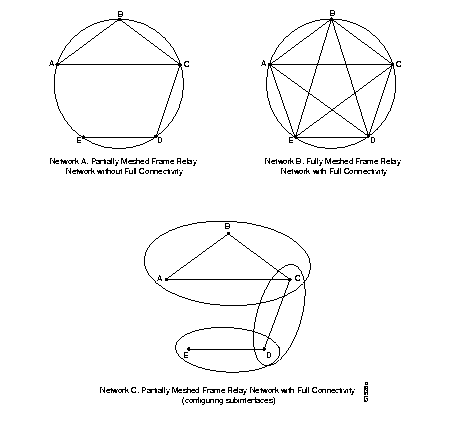
| Task | Task |
|---|---|
| Step 1 Configure a serial interface | interface serial interface-number |
| Step 2 Configure Frame Relay encapsulation on the serial interface. | encapsulation frame-relay |
| Step 3 Configure a subinterface. | interface serial interface-numbe.subinterface-number [multipoint | point-to-point] |
| Step 4 Configure the feature you want the subinterface to support. | See the examples following this table. |
In the following example, subinterface 1 models a point-to-point subnet and subinterface 2 models a broadcast subnet:
interface serial 0
encapsulation frame-relay
interface serial 0.1 point-to-point
ip address 10.0.1.1 255.255.255.0
frame-relay interface-dlci 42
interface serial 0.2 multipoint
ip address 10.0.2.1 255.255.255.0
frame-relay map 10.0.2.1 255.255.255.0 17 broadcast
frame-relay map 10.0.2.2 255.255.255.0 18
Another use for subinterfaces is to support the multiple IPX encapsulations on LAN media. There are a number of ways to encapsulate IPX packets on each LAN medium, and hosts that use different encapsulation techniques cannot communicate with each other. Logically, they are on different networks and separate IPX network numbers are assigned accordingly. The left side of Figure 1-2 illustrates this situation.
However, a communication server can be placed on the LAN, and a separate subinterface can be created for each encapsulation type (with distinct IPX network numbers). The communication server will then switch packets between the two logical networks, converting the encapsulations as necessary. Since separate subinterfaces are used, split horizon rules are not violated.
The right side of Figure 1-2 illustrates the use of subinterfaces on LAN interfaces that use multiple IPX encapsulation methods.

Tunneling provides a way to encapsulate arbitrary packets inside of a transport protocol. This feature is implemented as a virtual interface to provide a simple interface for configuration. The tunnel interface is not tied to specific "passenger" or "transport" protocols, but rather, it is an architecture that is designed to provide the services necessary to implement any standard point-to-point encapsulation scheme.
Tunneling has three primary components:
Figure 1-3 illustrates IP tunneling terminology and concepts.
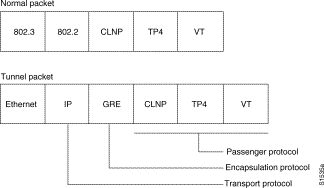
There are several situations where encapsulating traffic in another protocol is useful:
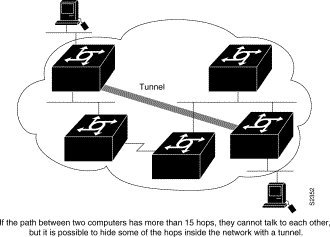
The following are considerations and precautions to observe when configuring tunneling:
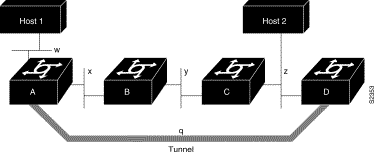
%TUN-RECURDOWN Interface Tunnel 0
temporarily disabled due to recursive routing
If you want to configure IP tunneling, you must perform at least the first three tasks in the list that follows. The remaining tunnel configuration tasks are optional.
For examples using these commands, see the tunnel examples at the end of this chapter.
In order to configure tunneling, you must configure the tunnel interface by performing the following task in global configuration mode:
| Task | Command |
|---|---|
| Configure the tunnel interface. | interface tunnel interface-number |
In order to configure tunneling, you must specify the tunnel interface's source address by performing the following task in interface configuration mode:
| Task | Command |
|---|---|
| Configure the tunnel source. | tunnel source {ip-address | interface-type interface-number} |
In order to configure tunneling, you must specify the tunnel interface's destination by performing the following task in interface configuration mode:
| Task | Command |
|---|---|
| Configure the tunnel destination. | tunnel destination {hostname | ip-address} |
The encapsulation mode for the tunnel interface defaults to generic route encapsulation (gre), so this task is considered optional. However, if you want a mode other than gre, you must configure it by performing the following task in interface configuration mode:
| Task | Command |
|---|---|
| Configure the tunnel mode. | tunnel mode {cayman | eon | gre | nos} |
Some passenger protocols rely on media checksums to provide data integrity. By default, the tunnel does not guarantee packet integrity. By enabling end-to-end checksums, the communication servers will drop corrupted packets. To enable such checksums on a tunnel interface, perform the following task in interface configuration mode:
| Task | Command |
|---|---|
| Configure end-to-end checksumming. | tunnel checksum |
You can optionally enable an ID key for a tunnel interface. This key must be set to the same value on the tunnel endpoints. Tunnel ID keys can be used as a form of weak security to prevent misconfiguration or injection of packets from a foreign source.
The tunnel ID key is available with generic communication server encapsulation (GRE) only.
To configure a tunnel ID key, perform the following task in interface configuration mode:
| Task | Command |
|---|---|
| Configure a tunnel identification key. | tunnel key key-number |
You can optionally configure a tunnel interface to drop datagrams that arrive out of order. This is useful when carrying passenger protocols that behave poorly when they receive packets out of order (for example, LLC2-based protocols). This option is available with generic communication server encapsulation (GRE) only.
To do so, perform the following task in interface configuration mode:
| Task | Command |
|---|---|
| Configure a tunnel interface to drop out-of-order datagrams. | tunnel sequence-datagrams |
Complete any of the following tasks in EXEC mode to monitor the IP tunnels you have configured:
The communication server provides High-level Data Link Control (HDLC) encapsulation for serial lines by default. This encapsulation method provides the synchronous framing and error detection functions of HDLC without windowing or retransmission. Although it is the default, it can be reenabled as the encapsulation method, if necessary, by performing the following task in interface configuration mode:
| Task | Command |
|---|---|
| Reenable HDLC encapsulation. | encapsulation hdlc |
Ethernet interfaces on the communication server support several encapsulation methods, depending upon the application type code and media type, as follows:
Establish Ethernet encapsulation by selecting one of the Ethernet encapsulation methods, using the appropriate command in interface configuration mode, as follows:
| Task | Command |
|---|---|
| Select ARPA Ethernet encapsulation. | encapsulation arpa |
| Select SAP Ethernet encapsulation. | encapsulation sap |
| Select SNAP Ethernet encapsulation. | encapsulation snap |
You can enable the Maintenance Operation Protocol (MOP) on an interface by performing the following task in interface configuration mode:
| Task | Command |
|---|---|
| Enable MOP. | mop enabled |
You can enable an interface to send out periodic MOP system identification messages on an interface by performing the following task in interface configuration mode:
| Task | Command |
|---|---|
| Enable MOP message support. | mop sysid |
The Token Ring interface on the CSC-1R and CSC-2R can run at either 4 or 16 Mbps. These Token Ring interfaces do not default to any particular ring speed; you must select the speed the first time you use them.
 | Caution Configuring a ring speed that is wrong or incompatible with the connected Token Ring causes the ring to beacon, which effectively takes the ring down and makes it nonoperational. |
Configure the ring speed on the CSC-1R or CSC-2R Token Ring interfaces by performing the following task in interface configuration mode:
| Task | Command |
|---|---|
| Select the ring speed. | ring-speed speed |
This command is not necessary for the CSC-R16 token ring interface card.
Our Token Ring interfaces support early token release, a method whereby the interface releases the token back onto the ring immediately after transmitting rather than waiting for the frame to return. This feature can help to increase the total bandwidth of the Token Ring. To configure the interface for early token release, perform the following task in interface configuration mode:
| Task | Command |
|---|---|
| Enable early token release. | early-token-release |
Communication servers on a Token Ring network in a source-route bridging environment must support the collection and use of routing information field (RIF) information, to provide necessary path information to the host. The following tasks are necessary to enable the RIF:
The following sections describe these tasks. For further information about the Token Ring interface and routing information fields, see the Internetworking Technology Overview.
Communication servers on a Token Ring network in a source-route bridging environment must support the collection and use of RIF information. To enable support for RIF information, perform the following task:
| Task | Command |
|---|---|
| Enable collection and use of RIF information. | multiring ip |
Level 3 routers that use protocol-specific information rather than MAC information to route datagrams must be able to collect and use RIF information to ensure that the Level 3 routers can transmit datagrams across a source-route bridge. The software default is to not collect and use RIF information for routed protocols. This allows operation with software that does not understand or properly use RIF information.
When it is enabled, the router will source packets that include information used by
source-route bridges. This allows a communication server with the Token Ring interface to connect to a source-bridged Token Ring network.
RIF information is maintained in a cache whose entries are aged. You can set the number of minutes an inactive RIF entry is kept.
| Task | Command |
|---|---|
| Set the RIF timeout interval. | rif timeout minutes |
If a Token Ring host does not support the use of IEEE 802.2 TEST or XID datagrams as explorer packets, you may need to add static information to the RIF cache of the router/bridge.
| Task | Command |
|---|---|
| Enter static source-route information into the RIF cache. | rif MAC-address [RIF-string] [interface-name] |
The Point-to-Point Protocol (PPP), described in RFCs 1331 and 1332, is a method of encapsulating Network Layer protocol information over point-to-point links. The document "Point-to-Point Initial Configuration Options" defines the set of options that are negotiated during startup.
The current implementation of PPP supports option 4, Link Quality Monitoring and option 5, Magic Number configuration options. The software always sends option 5 and will negotiate for option 4 if so configured. All other options are rejected.
IP and IPX upper-layer protocols are supported.
The software provides PPP as an encapsulation method. It also provides the Challenge Handshake Authentication Protocol (CHAP) on serial interfaces running PPP encapsulation. The following sections describe the tasks to configure these features.
Magic Number support is available on all serial interfaces. When using PPP, PPP will always attempt to negotiate for Magic Numbers, which are used to detect looped-back nets. The link might or might not be taken down upon looped-back detection, depending on the down-when-looped command.
For more information about PPP and CHAP, see the chapter "Configuring SLIP and PPP."
The following PPP configuration tasks are documented inthis seciton:
You can enable the Point-to-Point Protocol on serial lines to encapsulate IP and serial IP (SLIP) datagrams. To do so, perform the following task in interface configuration mode:
| Task | Command |
|---|---|
| Enable the PPP encapsulation. | encapsulation ppp |
PPP echo requests are used as keepalives, to minimize disruptions to the end users of your network. The no keepalive command can be used to disable echo requests.
Access control using Challenge Handshake Authentication Protocol (CHAP) is available on all serial interfaces. The authentication feature will reduce the risk of security violations on your communication server.
When CHAP is enabled, a remote device (a PC, workstation, or server) attempting to connect to the local communication server is requested, or challenged, to respond. The required response is an encrypted version of a secret password, or secret, plus a random value and the name of the remote device.
By transmitting this response, the secret is never transmitted, preventing other devices from stealing it and gaining illegal access to the system. Without the proper response, the remote device cannot connect to the local communication server.
CHAP transactions occur only at the time a link is established. The local communication server does not request a password during the rest of the call. (The local communication server can, however, respond to such requests from other devices during a call.)
To use CHAP, you must perform the following tasks:
Perform the follwign tasks:
| Task | Command |
|---|---|
| Step 1 Enable CHAP. | ppp authentication chap |
| Step 2 Configure host authentication. | username name password secret |
For an example of CHAP, see the section " CHAP with an Encrypted Password Example" at the end of this chapter. CHAP is specified in the IETF RFC 1334 "The PPP Authentication Protocols" by Brian Lloyd of Lloyd and Associates and William A. Simpson of Computer Systems Consulting Services. CHAP is specified as an additional authentication phase of the PPP Link Control Protocol.
Link Quality Monitoring (LQM) is available on all serial interfaces running PPP. LQM monitors the link quality, and if the quality drops below a configured percentage, the link is taken down. The percentages are calculated for both the incoming and outgoing directions. The outgoing quality is calculated by comparing the total number of packets and bytes sent with the total number of packets and bytes received by the peer. The incoming quality is calculated by comparing the total number of packets and bytes received with the total number of packets and bytes sent by the peer.
When LQM is enabled, Link Quality Reports (LQRs) are sent every keepalive period. LQRs are sent in place of keepalives. All incoming keepalives are responded to properly. If LQM is not configured, keepalives are sent every keepalive period and all incoming LQRs are responded to with an LQR.
LQR is specified in the IETF RFC-1333, "PPP Link Quality Monitoring" by William A. Simpson of Computer Systems Consulting Services. The latest version is dated May 1992.
To enable LQM on the interface, perform the following task in interface configuration mode:
| Task | Command |
|---|---|
| Enable LQM on the interface. | ppp quality percentage |
The percentage argument specifies the link quality threshold. That percentage must be maintained, or the link is deemed to be of poor quality and taken down.
The dial backup service provides protection against WAN downtime by allowing you to configure a backup serial line via a circuit-switched connection.
To configure dial backup, associate a secondary serial interface as a backup to a primary serial interface. This feature requires that an external mode or CSU/DSU device attached to a circuit-switched service be connected on the secondary serial interface. The external device must be capable of responding to a DTR signal (DTR active) by automatically dialing a connection to a preconfigured remote site.
The dial backup software keeps the secondary line inactive (DTR inactive) until one of the following conditions is met:
These conditions are defined using the interface configuration commands described later in this section.
When the software detects a lost Carrier Detect signal from the primary line device or finds that the line protocol is down, it activates DTR on the secondary line. At that time, the modem or CSU/DSU device must be set to dial the remote site. When that connection is made, the routing protocol defined for the serial line will continue the job of transmitting traffic over the dialup line.
You also can configure the dial backup feature to activate the secondary line based upon traffic load on the primary line.
The software monitors the traffic load and computes a five-minute moving average. If this average exceeds the value you set for the line, the secondary line is activated, and depending upon how the line is configured, some or all of the traffic will flow onto the secondary dialup line.
Perform the following tasks in interface configuration mode:
See the examples of these commands at the end of this chapter.
For more information about dial backup, see the dial-on-demand routing (DDR) chapter of this manual.
When an interface has a backup interface configured, it is often desirable that the backup interface be enabled when the primary interface is either down or in loopback. By default, the backup is only enabled if the primary interface is down. By using the down-when-looped command, the backup interface will also be enabled if the primary interface is in loopback. To achieve this condition, perform the following task in interface configuration mode:
| Task | Command |
|---|---|
| Configure an interface to tell the system it is down when loopback is detected. | down-when-looped |
If testing an interface with the loopback command, down-when-looped should not be configured, or packets will not be transmitted out the interface that is being tested.
It is possible to send back-to-back data packets over serial interfaces faster than some hosts can receive them. You can specify a minimum dead time after transmitting a packet to alleviate this condition. This setting is available for serial interfaces on the MCI and SCI interface cards. Perform the following task, as appropriate for your system, in interface configuration mode:
| Task | Command |
|---|---|
| Set the transmit delay on the MCI and SCI synchronous serial interfaces. | transmitter-delay microseconds |
You can configure pulsing DTR signals on all serial interfaces. When the serial line protocol goes down (for example, because of loss of synchronization) the interface hardware is reset and the DTR signal is held inactive for at least the specified interval. This function is useful for handling encrypting or other similar devices that use the toggling of the DTR signal to resynchronize. To configure DTR signal pulsing, perform the following task in interface configuration mode:
| Task | Command |
|---|---|
| Configure DTR signal pulsing. | pulse-time seconds |
You can configure the clock rate for appliques (connector hardware) on the serial interface of the MCI and SCI cards to an acceptable bit rate. To do so, perform the following task in interface configuration mode:
| Task | Command |
|---|---|
| Configure the clock rate on serial interfaces. | clockrate bps |
Each interface has a hold-queue limit. This limit is the number of data packets that the interface can store in its hold queue before rejecting new packets. When the interface empties one or more packets from the hold queue, the interface can accept new packets again. You can specify the hold-queue limit of an interface in interface configuration mode as follows:
| Task | Command |
|---|---|
| Specify the maximum number of packets allowed in the hold queue. | hold-queue length {in | out} |
Higher-level protocols use bandwidth information to make operating decisions. For example, IGRP uses the minimum path bandwidth to determine a routing metric. The TCP protocol adjusts initial retransmission parameters based on the apparent bandwidth of the outgoing interface. Perform the following task in interface configuration mode to set a bandwidth value for an interface:
| Task | Command |
|---|---|
| Set a bandwidth value. | bandwidth kilobits |
The bandwidth setting is a routing parameter only; it does not affect the physical interface.
Higher-level protocols might use delay information to make operating decisions. For example, IGRP can use delay information to differentiate between a satellite link and a land link. To set a delay value for an interface, perform the following task in interface configuration mode:
| Task | Command |
|---|---|
| Set a delay value for interfaces. | delay tens-of-microseconds |
The delay configuration command sets an informational parameter only; you cannot adjust the actual delay of an interface with this configuration command.
You can control the size of the transmit queue available to a specified interface on the MCI and SCI cards. To limit the size, perform the following task in interface configuration mode:
| Task | Command |
|---|---|
| Limit the size of the transmit queue. | tx-queue-limit number |
Each interface has a default maximum packet size or maximum transmission unit (MTU) size. This number generally defaults to 1500 bytes. On serial interfaces, the MTU size varies, but cannot be set smaller than 64 bytes. To adjust the maximum packet size, perform the following task in interface configuration mode:
| Task | Command |
|---|---|
| Adjust the maximum packet size or MTU size. | mtu bytes |
You can perform the following tasks to monitor and maintain the interfaces:
The following sections describe the administrative tasks you perform to keep the interfaces up and running.
The software contains commands that you can enter at the EXEC prompt to display information about the interface including the version of the software and the hardware, the controller status, and statistics about the interfaces. The following table lists some of the interface monitoring tasks. (The full list of show commands can be displayed by entering the show ? command at the EXEC prompt.) These commands are fully described in the Communication Server Command Reference publication.
Perform the following commands in EXEC mode:
To clear the interface counters shown with the show interfaces command, enter the following command at the EXEC prompt:
| Task | Command |
|---|---|
| Clear the interface counters. | clear counters [type number] |
Complete the following tasks in EXEC mode to clear and reset interfaces. Under normal circumstances, you do not need to clear the hardware logic on interfaces.
You can disable an interface. Doing so disables all functions on the specified interface and marks the interface as unavailable on all monitoring command displays. This information is communicated to other network servers through all dynamic routing protocols. The interface will not be mentioned in any routing updates. On serial interfaces, this command causes the DTR signal to be dropped. On Token Ring interfaces, this command causes the interface to deinsert from the ring.
To shut down an interface and then restart the disabled interface, perform the following tasks in interface configuration mode:
| Command | Task |
|---|---|
| Shut down an interface. | shutdown |
| Reenable an interface. | no shutdown |
To check whether an interface is disabled, use the EXEC command show interfaces. An interface that has been shut down is shown as administratively down in the show interfaces command display. See examples in the section "Interface Shutdown Examples" at the end of this chapter.
You can use a loopback test on lines to detect and distinguish equipment malfunctions between line and modem or CSU/DSU (Channel Service Unit/Digital Service Unit) problems on the network server. If correct data transmission is not possible when an interface is in loopback mode, the interface is the source of the problem. The DSU might have similar loopback functions you can use to isolate the problem if the interface loopback test passes. If the device does not support local loopback, this function will have no effect.
You can specify hardware loopback tests on the Ethernet and synchronous serial interfaces, and all Token Ring interfaces (except the CSC-R 4-megabit card) that are attached to CSU/DSUs, and that support the local loopback signal. The CSU/DSU acts as a Data Communications Equipment (DCE) device; the communication server acts as a Data Terminal Equipment (DTE) device. The local loopback test generates a CSU loop--a signal that goes through the CSU/DSU to the line, then back through the CSU/DSU to the communication server. The ping command can also be useful during loopback operation.
The loopback tests are available on the following interfaces:
The following sections describe each test.
The MCI and SCI serial interface cards support the loopback function when a CSU/DSU or equivalent device is attached to the communication server. Perform the folowing task in interface configuration mode:
| Task | Command |
|---|---|
| Enable loopback through a CSU/DSU to configure a CSU loop on the MCI and SCI synchronous serial interfaces. | loopback |
The Ethernet interfaces on the MCI and MEC cards support loopback mode. To enable loopback mode on them, perform the following task in interface configuration mode:
| Task | Command |
|---|---|
| Enable loopback to verify that the interface receives back every packet it sends. | loopback |
The communication server software provides an Ethernet loopback server that supports Digital, Intel, and Xerox systems specified by the "blue book," a joint specification written by Digital Equipment Corporation (Digital), Intel, and Xerox that defines the Ethernet protocol. The loopback server responds to forward data loopback messages sent either to the server's MAC address or to the broadcast address. Currently, the Ethernet loopback server does not respond to the loopback assistance multicast address.
Use the Ethernet loopback server to test communications between your internetworking products and Digital systems that do not support the IP ping command, such as DECnet-only VMS systems.
To originate a loop test on your VMS system with a Cisco server, use the Digital Network Control Program (NCP) command Loop Circuit. For more information about the Loop Circuit command, consult the DECnet VAX documentation. Cisco network servers support all options that can be specified by the VMS hosts.
You can place all of the Token Ring interface cards except the 4-MB CSC-R card into loopback mode by performing the following task in interface configuration mode:
| Task | Command |
|---|---|
| Enable loopback to verify that the Token Ring interface receives back every packet it sends. | loopback |
Use the configuration examples in this section to understand some aspects of interface configuration.
The following example illustrates how to begin interface configuration. It assigns Point-to-Point (PPP) encapsulation to interface serial 0.
interface serial 0
encapsulation ppp
The following example assumes that users are restricted to certain servers designated as asynchronous servers, but that normal terminal users can access anything on the local network:
! access list for normal connections
access-list 1 permit 131.108.0.0 0.0.255.255
!
access-list 2 permit 131.108.42.55
access-list 2 permit 131.108.111.1
access-list 2 permit 131.108.55.99
!
interface async 1
async dynamic address
ip access-group 1 out
ip access-group 2 in
The following example illustrates how to add a description about an interface that will appear in configuration files and monitoring command displays:
interface ethernet 0
description First Ethernet in network 1
ip address 101.13.15.78 255.255.255.0
The following example turns off the Ethernet interface in slot 2 at port 4:
interface ethernet 2/4
shutdown
The following example turns the interface back on:
interface ethernet 2/4
no shutdown
The following example illustrates how to shut down a Token Ring interface:
interface tokenring 0
shutdown
The following example shows a configuration that will route a private IP network and a Novell network across a Public Service Provider.
In Figure 1-6, Communication Server A is configured as follows:
interface ethernet 0
description boston office
ip address 10.1.1.1 255.255.255.0
novell network 1e
interface serial 0
description connection to NEARnet
ip address 192.13.2.1 255.255.255.0
interface tunnel 0
tunnel source serial 0
tunnel destination 131.108.5.2
ip address 10.1.2.1 255.255.255.0
novell network 1f
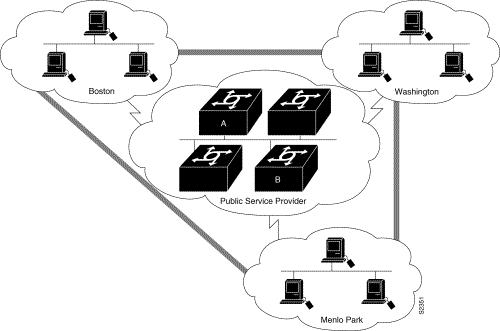
The following commands illustrate Router B's configuration:
interface ethernet 0
description menlo park office
ip address 10.1.3.1 255.255.255.0
novell network 31
interface serial 4
description connection to BARRnet
ip address 131.108.5.2 255.255.255.0
interface tunnel 0
tunnel source serial 4
tunnel destination 192.13.2.1
ip address 10.1.2.2 255.255.255.0
novell network 1f
The following configuration examples enable CHAP on interface serial 0 of three communication servers.
hostname yyy
interface serial 0
encapsulation ppp
ppp authentication chap
username xxx password secretxy
username zzz password secretzy
hostname xxx
interface serial 0
encapsulation ppp
ppp authentication chap
username yyy password secretxy
username zzz password secretxz
hostname zzz
interface serial 0
encapsulation ppp
ppp authentication chap
username xxx password secretxz
username yyy password secretzy
When you look at the configuration file, the passwords will be encrypted and the display will look similar to the following:
hostname xxx
interface serial 0
encapsulation ppp
ppp authentication chap
username yyy password 7 121F0A18
username zzz password 7 1329A055
The following example configures serial 1 as a secondary line that activates only when the primary line (serial 0) goes down. The secondary line will not be activated due to load of the primary.
interface serial 0
backup interface serial 1
backup delay 30 60
The secondary line is configured to activate 30 seconds after the primary line goes down and to remain on for 60 seconds after the primary line is reactivated.
The following example configures the secondary line (serial 1) to be activated only when the load of the primary line reaches a certain threshold:
interface serial 0
backup interface serial 1
backup load 75 5
In this case, the secondary line will not be activated when the primary goes down. The secondary line will be activated when the load on the primary line is greater than 75 percent of the primary's bandwidth. The secondary line will then be brought down when the aggregate load between the primary and secondary lines fits within 5 percent of the primary bandwidth.
This example configures the secondary line to activate once the traffic threshold on the primary line exceeds 25 percent:
interface serial 0
backup interface serial 1
backup load 25 5
backup delay 10 60
Once the aggregate load of the primary and the secondary lines return to within 5 percent of the primary bandwidth, the secondary line is deactivated. The secondary line waits 10 seconds after the primary goes down before activating, and remains active for 60 seconds after the primary returns and becomes active again.
|
|