|
|

Information in this chapter will help you understand the X Windows system and how to configure your communication server to support XRemote connections.
See the Communication Server Command Reference publication for a description of the commands referenced in this chapter. See the Communication Server and Protocol Translator Connection Guide for information about establishing XRemote connections at the suer EXEC level.
The X Window System, also called X, is a network-based graphics window system originally developed for workstations running UNIX. Cisco Systems has developed an XRemote application that allows the XRemote capabilities of X terminals to run on the communication server.
Previous window systems for terminals were kernel-based and thereby closely linked to the operating system running on the workstation itself. They typically have run only on discrete systems, such as a single workstation. The X Window System is not part of any operating system, but instead, is composed of application programs. Thus, the X Window System enables flexible, graphics-based network computing across a wide range of operating systems and hardware platforms.
The underlying architecture of the X Window System is based on a client-server model. The system is split into two parts: clients and display servers. Clients are application programs that perform specific tasks, and display servers provide specific display capabilities and track user input. These two parts can reside on the same computer, or can be separated over a network. In an X terminal environment, such as in NCD terminal implementations, the display server resides on the display station and the client resides on a host computer.
Because X employs this functional partitioning and is independent of both hardware and operating environment, X terminal users can access different types of computers to simultaneously access several applications and resources in a multivendor environment. A user at an X terminal can run and display a calendar program on a VAX, a spreadsheet program on a PC, and a compiler on a workstation concurrently.
XRemote is a protocol developed specifically to optimize support for X over a serial communications link. Its compression and decompression algorithms are designed to handle bit-mapped displays and windowing systems.
There are two basic parts to XRemote:
These two helper processes communicate with each other using the optimized XRemote protocol. The client-side helper communicates with X clients using the standard X protocol. The server-side helper communicates with the server using standard X. The server-side helper might operate as part of the X server or it might be external and accessed across the network; for example, the server-side helper can operate in a 500-CS at your house or work site. If the server-side helper is in the NCD terminal, it must have XRemote PROMs installed.
XRemote enables a user of a display station to run the X Window System via 9600 baud (and faster) modem connections with performance that is superior to using conventional serial protocols, such as Serial Line Internet Protocol (SLIP). An X display station must either implement XRemote (for example, NCD terminals) or be connected to a network configuration that includes a communication server.
Cisco's implementation of XRemote is fully compatible with the NCD XRemote protocol. Terminals and communication servers can be used to establish two different types of XRemote connections as follows:
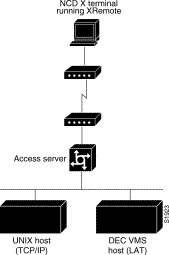
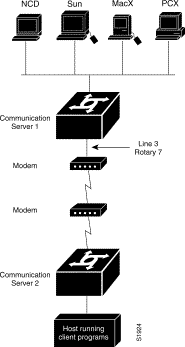
Remote access to fonts is provided in these ways:
A single XRemote user can use any combination of TCP/IP and LAT client connections, and any combination of TFTP and LAT font access.
The following commercially available texts are suggested sources for more complete definitions and descriptions of X Windows:
To make a host connection using NCD's XRemote feature and the communication server, complete the following basic configuration steps:
The following sections describe these tasks.
In general, you can use any modem that provides acceptable performance for your application. The following guidelines apply to an XRemote operation using a modem (refer to the user manual for your modem for specific connection procedures):
Refer to the chapter "Configuring Lines and Terminal Settings," in this publication for more information about configuring modems.
If you intend to download fonts to the X terminal, you must set the font loader host identification. Perform the following task to set this up:
| Task | Command |
|---|---|
| Define a specific TFTP font server as the source for fonts. | xremote tftp host hostname |
The NCD terminal contains a small set of built-in fonts in local ROM. You should use the following fonts because loading fonts over a serial line can increase application startup time. The default for an NCD terminal is to use built-in fonts, unless you log in using DECwindows over LAT. When using DECwindows over LAT, the standard DECwindows fonts are used automatically.
Perform the following two tasks to select fonts:
When an X terminal application requests a font that is not stored in the NCD ROM, the X terminal makes a request for a font file from the communication server. The communication server uses the trivial file transfer protocol (TFTP) to load the font from the font server, and then passes the font to the X terminal using the XRemote protocol. The process of loading fonts from the communication server to the X terminal can take 30 to 45 seconds, depending on the size of the font file.
An X server can display only the fonts it finds in the directories in its font path. The X server's default font path includes only the built-in fonts. To access fonts stored on a host, you must add the host's font directories to the X server's font path. To do this, use the UNIX command xset with the fp+ argument to add fonts to the end of the server's font path.
For example, to allow your display station to access the 100 dots per inch (dpi) fonts found in the standard font directory, run the following command at the host system prompt:
host_prompt% xset fp+ /usr/lib/x11/ncd/fonts/100dpi
For more information, refer to the NCDware XRemote User's Manual.
Downloading of fonts occurs automatically when a user initiates a remote DECwindows login session using the EXEC xremote lat command. Instead of relying on TFTP to download the fonts, the fonts are read in via the LAT protocol.
If you want to use DECwindows fonts while running standard X applications on a UNIX host, you need to use the UNIX xset command or an application that issues an XSetFontPath request to set a font path. You may want to do this if you are primarily a TCP/IP user, but also run some DECwindows applications. The step to accomplish this follows:
/LAT/SERVICE
When the communication server sees a request for font files in that directory, instead of using TFTP for access it uses LAT to access the specified service.
When the X terminal requests that a font file be loaded, the communication server must first load the font file into an internal buffer before passing it to the X terminal. The default value for this buffer is 70,000 bytes, which is adequate for most font files, but the size can be increased as necessary for nonstandard font files.
Perform the following task to change the buffer size:
| Task | Command |
|---|---|
| Set the buffer size used for loading font files. | xremote tftp buffersize buffersize |
This task can be performed for both TFTP and LAT font access.
You might need to increase the number of times that the font loader will try to load the fonts. This is particularly important when the font servers are known to be heavily loaded. Perform the following task to set the TFTP font loader retries.
| Task | Command |
|---|---|
| Set the number of retries by the TFTP font loader. | xremote tftp retries retries |
You can check the status of XRemote connections:
| Task | Command |
|---|---|
| Display current connections and monitor traffic. | show xremote |
| Display traffic and line statistics. | show xremote line number |
The following example illustrates how to specify IBM-1 as the host name of the TFTP font server, specify 7 retry attempts at accessing the server, and reduce the buffer size to 20,000 bytes.
xremote tftp host IBM-1
xremote tftp retries 7
xremote tftp buffersize 20000
|
|