|
|

This chapter describes how to configure IBM 3270 terminal emulation on the Cisco terminal servers. Information in this chapters will help you understand the TN3270 terminal emulation environment, basic TN3270 terminal emulation operation with Cisco terminal servers, and configuration of Cisco terminal servers for TN3270 operation.
In brief, this chapter provides the following information:
Making connections is described in the "Terminal Server User Commands" chapter.
The commands to configure TN3270 are entered in the privileged configuration mode, entered with the configure command. For more information about the configuration mode, see the chapter, "Startup and Basic Configuration".
A command summary is included at the end of the chapter.
IBM's 3270 display terminals are among the computing community's most widely implemented and emulated environments for basic host-based computing. True IBM 3270-type terminals use a character format referred to as extended binary-coded decimal interchange code (EBCDIC). EBCDIC consists of 8-bit coded characters and was originally developed by IBM.
Cisco's TN3270 terminal emulation software is based on software developed at the University of California, Berkeley. This software allows any terminal to be used as an IBM 3270-type terminal. Users with non-3270 terminals can take advantage of the emulation capabilities to perform the functions of an IBM 3270-type terminal. Specifically, Cisco's implementation supports emulation of an IBM 3278-2 terminal. The terminal server supports an 80 by 24 display.
Emulation is made possible by termcap and curses functions developed by Berkeley UNIX system developers. These functions translate the keyboard and terminal characteristics for ASCII-type terminals into those expected by an IBM host.
Formally, a termcap is a two-part terminal handling mechanism. It consists of a database and a subroutine library. The database describes the capabilities of each terminal to be supported; the subroutine library allows programs to query the database and to make use of the capability values it contains.
For more information about defining termcaps, refer to the following document:
Cisco terminal servers include a default termcap entry (VT100). More samples are available directly from Cisco through an FTP file transfer from ftp.cisco.com.
Cisco's TN3270 emulation capability allows users to access an IBM host without using a special IBM server or a UNIX host acting as a server (see Figure 1-1). However, the IBM host must directly support TCP/IP, or have a front-end processor that supports TCP/IP.
Connection to IBM hosts from LAT, TCP, and X.25/PAD environments is accomplished via two-step translations. Refer to the "Terminal Server User Commands" chapter for more
information about two-step translations. In general, Cisco's TN3270 support for terminal servers allows "outgoing" TN3270 connections only. In other words, LAT, TCP, and X.25/PAD users must first establish a connection with the terminal server, then use the TN3270 facility from the terminal server to make a connection to the IBM host.
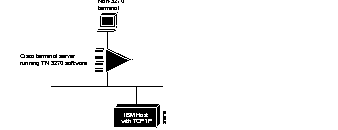
The default terminal emulation may not be appropriate for your terminal. To override the default and obtain a file containing the appropriate terminal type (ttycap) and/or keyboard map (keymap), you must use the EXEC commands terminal terminal-type and/or terminal keymap-type.
Steps to adopt alternate configurations and startup the terminal server are outlined briefly below:
Step 1: Locally assign the terminal type.
Step 2: Locally assign the keyboard mapping.
Step 3: Establish the connection to the remote IBM host.
The following sections describe these tasks. Descriptions of the EXEC commands to maintain and monitor TN3270 connections follow these sections.
Use the EXEC command terminal terminal-type to specify the current terminal type. This command has the following syntax:
terminal terminal-type terminal-nameThe argument terminal-name is one of the terminal types specified within a terminal server's configuration file. The elements of a terminal definition are discussed later in this chapter.
The following example results in the local terminal server session adopting the VT100 ttycap entry.
terminal terminal-type VT100
Use the EXEC command terminal keymap-type to locally specify the current keyboard type. This command has the following syntax:
terminal keymap-type keymap-nameThe argument keymap-name is one of the keymap types specified within a terminal server's configuration file. The elements of a keymap definition are discussed later in this chapter. The following example results in the local terminal adopting the keyboard mapping associated with the keymap entry named VT100map.
terminal keymap-type VT100map
To prepare a Cisco terminal server for users requiring terminal and keyboard emulations that differ from the default definitions, you must complete some basic configuration steps.
Step 1: Determine what kind of terminal you have.
Step 2: If necessary, set global configuration parameters ttycap and keymap (required if nondefault ttycap is used).
Step 3: Set the line configuration parameters terminal-type and keymap-type to allow the terminal server and target host to communicate correctly.
If you perform no special configuration of a new ttycap or keyboard, a Cisco terminal server will automatically adopt a pre-defined VT100 emulation provided by Cisco. The associated keyboard is mapped as outlined in Table 1-2 later in this chapter.
The default is illustrated in the example provided in "Keymap Syntax." The default ttycap is illustrated in the example provided in "Loading a Ttycap over the Network" in this chapter. If these configurations are acceptable, you can skip the configuration instructions addressed in "Defining New Keymaps and Ttycaps" and "Assigning Ttycap and Keymap Line Characteristics."
You must perform global configuration procedures for TN3270 operation only when the default terminal and keyboard emulations are not acceptable for your terminal.
There are two alternatives to obtaining new keymaps and ttycaps:
When constructing keymaps and ttycaps, global configuration commands are available only through the configure command. Once you have accessed the system configuration facility, use the keymap and ttycap global configuration commands to define new keymaps and ttycaps.
The following descriptions define the syntax for keymaps and address methods for including alternative keymap definitions within a Cisco terminal server's configuration file.
When emulating IBM-style 3270 terminals, a mapping must be performed between sequences of keys pressed at a user's (ASCII) keyboard, and the keys available on a 3270. For example, a 3270 has a key labeled EEOF which erases the contents of the current field from the location of the cursor to the end. In order to accomplish this function, the terminal user and a program emulating a 3270 must agree on what keys will be typed to invoke the function. The requirements for these sequences follow:
pfk1 = '\E1';
pfk2 = '\E2';
pfk1 = '\E1';
pfk11 = '\E11';
pfk1 is not completely included in the keymap entry for pfk2. In contrast, with the unacceptable or conflicting keymap pair, the sequence used to represent pfk1 is a complete subset of the sequence used to represent pfk11. Refer to the keymap entry provided later in this section for an example of how various keys can be represented to avoid this kind of conflict.
A keymap consists of an entry for a keyboard. The first part of an entry lists the names of the keyboards which use that entry. These names will often be the same as in ttycaps; however, often the terminals from various ttycap entries will all use the same keymap entry; for example, both 925 and 925vb (for 925 with visual bells) would probably use the same keymap entry. Additionally, there are occasions when it is necessary to specify a keyboard name as the name of the entry (for example, if a user requires a custom key layout).
After the names, separated by vertical bars (|), comes a left brace ({); the text that forms the definitions and, finally, a right brace (}). Each definition consists of a reserved keyword (see Table 1-2 in this chapter) which identifies the 3270 function, followed by an equal sign (=), followed by the various ways to generate this particular function, followed by a semi-colon (;). Each alternative way to generate the function is a sequence of ASCII characters enclosed inside single quotes (''); alternatives are separated by vertical bars (|). Inside the single quotes, a few characters are special. A caret (^) specifies that the next character is a control (Ctrl) character. The two-character string caret symbol-a (^a) represents Ctrl-a. The caret symbol-A sequence (^A) generates the same code as caret symbol-a (^a). To generate Delete (or DEL), enter the caret symbol-question mark (^?) sequence.
In addition to the caret, a letter may be preceded by a backslash (\). As this has little effect for most characters, its use is usually not recommended. For the case of a single quote ('), the backslash prevents that single quote from terminating the string. For the case of a caret (^), the backslash prevents the caret from having its special meaning. To have the backslash be part of the string, it is necessary to place two backslashes (\\) in the keymap. In addition, Table 1-1 lists special characters.
| Character | Description |
|---|---|
| \E | Escape character |
| \n | Newline |
| \t | Tab |
| \r | Carriage return |
It is not necessary for each character in a string to be enclosed within single quotes. \E\E\E means three escape characters.
The following default entry is used by Cisco's TN3270 emulation software when it is unable to locate a valid keymap in the active configuration image. Table 1-2 lists the key names supported by the default Cisco TN3270 keymap.
ciscodefault{
clear = '^z';\
flinp = '^x';\
enter = '^m';\
delete = '^d' | '^?';\
synch = '^r';\
reshow = '^v';\
eeof = '^e';\
tab = '^i';\
btab = '^b';\
nl = '^n';\
left = '^h';\
right = '^l';\
up = '^k';\
down = '^j';\
einp = '^w';\
reset = '^t';\
ferase = '^u';\
insrt = '\E ';\
pa1 = '^p1'; pa2 = '^p2'; pa3 = '^p3';\
pfk1 = '\E1'; pfk2 = '\E2'; pfk3 = '\E3'; pfk4 = '\E4';\
pfk5 = '\E5'; pfk6 = '\E6'; pfk7 = '\E7'; pfk8 = '\E8';\
pfk9 = '\E9'; pfk10 = '\E0'; pfk11 = '\E-'; pfk12 = '\E=';\
pfk13 = '\E!'; pfk14 = '\E@'; pfk15 = '\E#'; pfk16 = '\E$';\
pfk17 = '\E%'; pfk18 = '\E'; pfk19 = '\E&'; pfk20 = '\E*';\
pfk21 = '\E('; pfk22 = '\E)'; pfk23 = '\E_'; pfk24 = '\E+';\
}
The following is the list of 3270 key names that are supported in this keymap. Note that some of the keys do not really exist on a 3270. In the following list, the starred (*) functions are not supported by TN3270. An unsupported function will cause the terminal server to send a (possibly visual) bell sequence to the user's terminal.
| 3270 Key Name | Functional Description |
|---|---|
| *LPRT | Local print |
| DP | Dup character |
| FM | Field mark character |
| CURSEL | Cursor select |
| CENTSIGN | EBCDIC cent sign |
| RESHOW | Redisplay the screen |
| EINP | Erase input |
| EEOF | Erase end of field |
| DELETE | Delete character |
| INSRT | Toggle insert mode |
| TAB | Field tab |
| BTAB | Field back tab |
| COLTAB | Column tab |
| COLBAK | Column back tab |
| INDENT | Indent one tab stop |
| UNDENT | Undent one tab stop |
| NL | New line |
| HOME | Home the cursor |
| UP | Up cursor |
| DOWN | Down cursor |
| RIGHT | Right cursor |
| LEFT | Left cursor |
| SETTAB | Set a column tab |
| DELTAB | Delete a column tab |
| SETMRG | Set left margin |
| SETHOM | Set home position |
| CLRTAB | Clear all column tabs |
| *APLON | Apl on |
| *APLOFF | Apl off |
| *APLEND | Treat input as ASCII |
| *PCON | Xon/xoff on |
| *PCOFF | Xon/xoff off |
| DISC | Disconnect (suspend) |
| *INIT | New terminal type |
| *ALTK | Alternate keyboard dvorak |
| FLINP | Flush input |
| ERASE | Erase last character |
| WERASE | Erase last word |
| FERASE | Erase field |
| SYNCH | We are in synch with the user |
| RESET | Reset key-unlock keyboard |
| MASTER_RESET | Reset, unlock and redisplay |
| *XOFF | Please hold output |
| *XON | Please give me output |
| WORDTAB | Tab to beginning of next word |
| WORDBACKTAB | Tab to beginning of current/last word |
| WORDEND | Tab to end of current/next word |
| FIELDEND | Tab to last nonblank of current/next unprotected (writable) field |
| PA1 | Program attention 1 |
| PA2 | Program attention 2 |
| PA3 | Program attention 3 |
| CLEAR | Local clear of the 3270 screen |
| TREQ | Test request |
| ENTER | Enter key |
| PFK1 to PFK30 | Program function key 1 program function key 30 |
*Not supported by Cisco's TN3270 implementation.
Table 1-3 illustrates the proper keys used to emulate each 3270 function when using the default key mapping supplied.
| Command Keys | IBM 3270 Key | Default Key(s) |
|---|---|---|
| Enter | Return | |
| Clear | Ctrl-z | |
| Cursor Movement Keys | ||
| New Line | Ctrl-n or Home | |
| Tab | Ctrl-i | |
| Back Tab | Ctrl-b | |
| Back Tab | Ctrl-b | |
| Cursor Left | Ctrl-h | |
| Cursor Right | Ctrl-l | |
| Cursor Up | Ctrl-k | |
| Cursor Down | Ctrl-j or LINE FEED | |
| Edit Control Keys | ||
| Delete Char | Ctrl-d or RUB | |
| Erase EOF | Ctrl-e | |
| Erase Input | Ctrl-w | |
| Insert Mode | *ESC Space | |
| End Insert | ESC Space | |
| Program Function Keys | ||
| PF1 | ESC 1 | |
| PF2 | ESC 2 | |
| ... | ... | |
| PF10 | ESC 0 | |
| PF11 | ESC - | |
| PF12 | ESC = | |
| PF13 | ESC ! | |
| PF14 | ESC @ | |
| ... | ... | |
| PF24 | ESC + | |
| Program Attention Keys | ||
| PA1 | Ctrl-p 1 | |
| PA2 | Ctrl-p 2 | |
| PA3 | Ctrl-p 3 | |
| Local Control Keys | ||
| Reset After Error | Ctrl-r | |
| Purge Input Buffer | Ctrl-x | |
| Keyboard Unlock | Ctrl-t | |
| Redisplay Screen | Ctrl-v | |
| Other Keys | ||
| Erase current field | Ctrl-u |
*ESC refers to the Escape key.
An alternate keymap can be loaded over the network as part of either host-config or network-config files. Refer to the "System Configuration" chapter for more information about setting configuration file specifications and obtaining files over the network.
Use the global configuration command keymap to define specific characteristics of keyboard mappings. This command has the following syntax.
keymap keymap-name keymap-entryThe keymap command maps individual keys on a non-3270 keyboard to perform the function defined for the 3270 keyboard (refer to Table 1-2).
The argument keymap-name is a unique name that is used to identify a specific keymap.
The argument keymap-entry is the complete keymap configuration text, as illustrated in the previous section "Keymap Syntax."
The command no keymap keymap-name removes the named keymap (if present) from the current image of the configuration file.
This example creates a custom keymap named mainecap that redefines the Enter key as a Return key.
keymap mainecap \
vt100{ \
enter = '^m';\
}
The following descriptions define the syntax for ttycaps and address methods for including alternative ttycap definitions within a Cisco terminal server's configuration file.
The following discussion defines the syntax used to create a ttycap entry in a Cisco terminal server configuration file. The definition of the ttycap command entry in a configuration file follows:
ttycap ttycap-name termcap-entryThe argument ttycap-name can be up to 32 characters long. When used with the command no ttycap, the specified ttycap-name deletes any named ttycap entry from the configuration file.
The argument termcap-entry is the text that defines the termcap. The termcap-entry consists of two parts: a name portion and a capabilities portion. The name portion of a termcap-entry is a series of names that can be used to refer to a specific ttycap. Generally, these names should represent commonly recognized terminal names (such as VT100, VT200, etc.). Multiple names can be used. Each name is separated by a vertical bar symbol (|). The series is terminated by a colon symbol ( : ). The following example illustrates a name specification for a VT100 termcap.
d0|vt100|vt100-am|vt100am|dec vt100:
The capabilities portion of the termcap-entry consists of a sequence of "termcap capabilities." These capabilities can include boolean flags, string sequences, or numeric sequences; each individual capability is terminated using a colon symbol ( : ).
A boolean flag can be set to true by including the two-character capability name in the termcap entry. The absence of any supported flag results in the flag being set to false. The following is an example of a backspace boolean flag:
bs:
A string sequence is a two-character capability name followed by an equal sign (=) and the character sequence. The following example illustrates the capability for homing the cursor:
ho=\E[H:
The sequence \E represents the ESC character.
bc=^h:
In this example, the backspace is entered into the termcap-entry as the string sequence "^h."
A numeric sequence is a two-character capability name followed by an number symbol (#) and the number. The following example represents the number of columns on a screen.
co#80:
A definition of a ttycap for a VT100 terminal can be represented as illustrated in the following (partial) example.
ttycap vt100 \
d0|vt100|vt100-am|vt100am|dec vt100:\
bs:ho=\E[H:co#80:
!
! This example is partial in nature and does
! not include the complete capabilities definition.
! It is provided for illustration only.
!
An alternate ttycap can be loaded over the network as part of either host-config or network-config files. Refer to the "System Configuration" chapter for more information concerning setting configuration file specifications and obtaining boot files over the network. The following example illustrates a typical keymap segment within the configuration file.
ttycap ttycap1\
d0|vt100|vt100-am|vt100am|dec vt100:do=^J:co#80:li#24:\
cl=50^[[;H^[[2J:bs:am:cm=5^[[%i%d;%dH:nd=2^[[C:up=2^[[A:\
ce=3^[[K:so=2^[[7m:se=2^[[m:us=2^[[4m:ue=2^[[m:md=2^[[1m:\
me=2^[[m:ho=^[[H:xn:sc=^[7:rc=^[8:cs=^[[%i%d;%dr:
Use the global configuration command ttycap to define new ttycaps on your terminal server on a line-by-line basis. This command has the following syntax.
ttycap ttycap-name termcap-entryThe argument ttycap-name is the unique name used to identify a specific ttycap.
The argument termcap-entry is the string of specific ttycap entries that define the characteristics of the ttycap, as illustrated in the previous discussion "Loading Ttycaps over the Network." The termcap-entry portion of that example is as follows:
d0|vt100|vt100-am|vt100am|dec vt100:do=^J:co#80:li#24:\
cl=50^[[;H^[[2J:bs:am:cm=5^[[%i%d;%dH:nd=2^[[C:up=2^[[A:\
ce=3^[[K:so=2^[[7m:se=2^[[m:us=2^[[4m:ue=2^[[m:md=2^[[1m:\
me=2^[[m:ho=^[[H:xn:sc=^[7:rc=^[8:cs=^[[%i%d;%dr:
The command no ttycap name removes the named ttycap (if present) from the current image of the configuration file. Refer to "Ttycap Syntax" earlier in this section for more information about the syntax of ttycap entries.
| String Sequence Description | |
|---|---|
| AL | Add line below with cursor sequence |
| bc | Backspace if not ^h |
| bt | Backtab sequence |
| ce | Clear to end of line |
| cl | Clear screen, cursor to upper left |
| cm | Move cursor to row # and col # |
| cr | Carriage return sequence |
| cs | Change scrolling region |
| DL | Delete the line the cursor is on |
| ei | End insert mode |
| ho | Home, move cursor to upper left |
| ic | Character insert |
| im | Begin insert mode |
| is | Initialization string (typically tab stop initialization) |
| ll | Move cursor to lower left corner |
| md | Turn on bold (extra bright) character attribute |
| me | Turn off all character attributes |
| nd | Nondestructive space |
| nl | Newline sequence |
| pc | Pad character if not NULL |
| rc | Restore cursor position |
| rs | resets terminal to known starting state |
| sc | Save cursor position |
| se | End standout mode (highlight) |
| so | Start standout mode (highlight) |
| ta | Tab |
| te | End programs that use cursor motion |
| ti | Initialization for programs that use cursor motion |
| uc | Underline character at cursor |
| ue | End underline mode |
| up | Move cursor up |
| us | Begin underline mode |
| vb | Visual bell |
| vs | Visual cursor |
| ve | Normal cursor |
| Number Sequence Description | |
|---|---|
| li | Lines on the screen. |
| co | Columns on the screen. |
| sg | Standout glitch, number of spaces printed when entering or leaving standout display mode. |
| ug | Underline glitch, number of spaces printed when entering or leaving underline mode. |
If you intend to use an alternate ttycap and keymap, you must assign two characteristics associated with line configuration subcommands:
This information is used by the terminal server when negotiating connections with hosts.
Use the line configuration subcommand terminal-type to specify the type of terminal connected to the line. This command must follow the corresponding ttycap global configuration entry in the configuration file. The terminal-type command has the following syntax:
terminal-type terminal-nameThe argument terminal-name is the name of a termcap defined within the configuration file. The TN3270 terminal-type negotiations use the specified terminal type when setting up a connection with the remote host. The argument terminal-name is the name associated with a specific ttycap. The command no terminal-type resets the terminal type for the line to the default (VT100).
The following example command sets the terminal type to VT220.
terminal-type VT220
Setting the terminal type to VT220 as shown requires that the ttycap be defined within the terminal server's configuration either by obtaining a configuration file over the network that includes the ttycap definition or by defining the ttycap mapping via the global configuration ttycap.
Use the line configuration subcommand keymap-type to specify the keyboard mapping for a terminal connected to the line. This command must follow the corresponding keymap global configuration entry in the configuration file. The keymap-type command has the following syntax:
keymap-type keymap nameThe argument keymap-name is the name of a keymap defined within the configuration file of the terminal server. The TN3270 terminal-type negotiations use the specified keymap type when setting up a connection with the remote host. The command no keymap-type resets the keyboard type for the line to the default (VT100).
The following example command sets the keyboard mapping to a keymap named vt100map.
keymap-type vt100map
Setting the keyboard to a different keymap requires that a keymap be defined with the terminal server's configuration either by obtaining a configuration file over the network that includes the keymap definition or by defining the keyboard mapping using the global configuration command keymap.
When the terminal server receives a tn3270 EXEC command, it processes the request in the following sequences (for ttycaps and keymaps, respectively).
When attempting to select a ttycap search name, the terminal server tries to adopt a valid ttycap by sequencing through the following set of prioritized decisions:
When the first or second priority checks fail (that is, the name specified does not match any name in the configuration file), Figure 1-2 illustrates the decision process used by the terminal server to choose a ttycap for a specific TN3270 session.
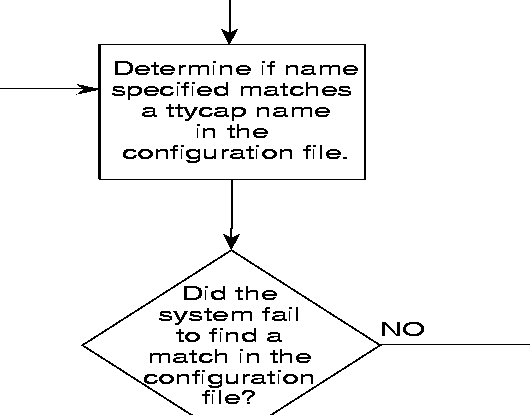
When attempting to select a keymap search name, the terminal server tries to adopt a valid keymap by sequencing through the following set of prioritized decisions (illustrated in Figure 1-3).
Step 1: Use the keymap name supplied by the user with the EXEC command terminal keymap-type.
Step 2: Use the keymap name specified using the line configuration subcommand keymap-type.
Step 3: Use the terminal name supplied by the user in the EXEC command terminal terminal-type to find a matching keymap.
Step 4: Use the terminal name specified via the line configuration subcommand terminal-type to find a matching keymap.
Step 5: Use the default keymap supplied by the administrator.
Step 6: Use the default keymap supplied by Cisco.
Figure 1-3 illustrates the decision process used by the terminal server to choose a keymap for a specific TN3270 session.
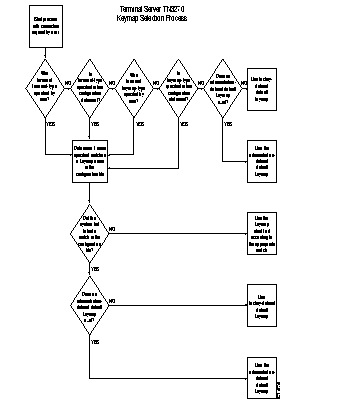
When one of the first four priority checks fail (that is, the name specified does not match any name in the configuration file), the following rules apply:
If you are not sure what ttycaps and keymaps are included in your system configuration, you can use the EXEC command show to list the ttycaps and keymaps available.
The availability of a particular keymap is not tested until the connection takes place. Use the EXEC command show keymap to test for the availability of a keymap.
show keymap [keymap-name|all]If the optional keymap-name argument is left out, the keymap used for this terminal is shown.
If the optional keymap-name argument is included, the terminal server searches for the specified keymap in its active configuration image, and lists the complete entry if found. If it is not found, an appropriate "not found" message is provided.
If the keyword all is included, the system lists the names of all defined keymaps. The name of the default keymap is not listed.
The following example illustrates the screen display that results from the show keymap command.
TS#show keymap
ciscodefault { clear = '^z'; flinp = '^x'; enter = '^m';\
delete = '^d' | '^?';\
synch = '^r'; reshow = '^v'; eeof = '^e'; tab = '^i';\
btab = '^b'; nl = '^n'; left = '^h'; right = '^l';\
up = '^k'; down = '^j'; einp = '^w'; reset = '^t';\
xoff = '^s'; xon = '^q'; escape = '^c'; ferase = '^u';\
insrt = '\E ';\
pa1 = '^p1'; pa2 = '^p2'; pa3 = '^p3';\
pfk1 = '\E1'; pfk2 = '\E2'; pfk3 = '\E3'; pfk4 = '\E4';\
pfk5 = '\E5'; pfk6 = '\E6'; pfk7 = '\E7'; pfk8 = '\E8';\
pfk9 = '\E9'; pfk10 = '\E0'; pfk11 = '\E-'; pfk12 = '\E=';\
pfk13 = '\E!'; pfk14 = '\E@'; pfk15 = '\E#'; pfk16 = '\E$';\
pfk17 = '\E%'; pfk18 = '\E\^'; pfk19 = '\E&'; pfk20 = '\E*';\
pfk21 = '\E('; pfk22 = '\E)'; pfk23 = '\E_'; pfk24 = '\E+';\
}
The availability of a particular ttycap is not tested until the connection takes place. To test for the availability of a ttycap, use the EXEC command show ttycap. This command has the following syntax:
show ttycap [ttycap-name|all]If the optional ttycap-name argument is left out, the ttycap used for this terminal is shown.
If the optional ttycap-name argument is included, the terminal server searches for the specified ttycap in its active configuration image, and lists the complete entry if found. If it is not found, an appropriate "not found" message is provided.
If the keyword all is included, the system lists the names of all defined ttycaps. The name of the default ttycap is not listed.
The following examples illustrate several screen displays that result from the various show ttycap command options.
TS#show ttycap
d0|vt100|vt100-am|vt100am|dec vt100:do=^J:co#80:li#24:\
cl=50^[[;H^[[2J:bs:am:cm=5^[[%i%d;%dH:nd=2^[[C:up=2^[[A:\
ce=3^[[K:so=2^[[7m:se=2^[[m:us=2^[[4m:ue=2^[[m:md=2^[[1m:\
me=2^[[m:ho=^[[H:xn:sc=^[7:rc=^[8:cs=^[[%i%d;%dr:
TS#show ttycap all
ttycap3 d0|vt100|vt100-am|vt100am|dec vt100
ttycap2 dl|vt200|vt220|vt200-js|vt220-js|dec vt200 series with jump scroll
ttycap1 ku|h19-u|h19u|heathkit with underscore cursor
TS#show ttycap ttycap1
ttycap1 ku|h19-u|h19u|heathkit with underscore cursor:\:vs@:ve@:tc=h19-b:\
:al=1*\EL:am:le=^H:bs:cd=\EJ:ce=\EK:cl=\EE:cm=\EY%+ %+\
:co#80:dc=\EN:\:dl=1*\EM:do=\EB:ei=\EO:ho=\EH\
:im=\E@:li#24:mi:nd=\EC:as=\EF:ae=\EG:\
:ms:pt:sr=\EI:se=\Eq:so=\Ep:up=\EA:vs=\Ex4:ve=\Ey4:\
:kb=^h:ku=\EA:kd=\EB:kl=\ED:kr=\EC:kh=\EH:kn#8:ke=\E>:ks=\E=:\
:k1=\ES:k2=\ET:k3=\EU:k4=\EV:k5=\EW:\
:l6=blue:l7=red:l8=white:k6=\EP:k7=\EQ:k8=\ER:\
:es:hs:ts=\Ej\Ex5\Ex1\EY8%+ \Eo:fs=\Ek\Ey5:ds=\Ey1:
The following TN3270 global configuration commands specify system-wide parameters for 3270 terminal emulation support.
[no] keymap keymap-name keymap-entry
Defines specific characteristics of keyboard mappings. The keymap command maps individual keys on a non-3270 keyboard to perform the function defined for the 3270 keyboard.
[no] ttycap ttycap-name termcap-entry
Defines new ttycaps on your terminal server on a per-terminal basis. The argument text is the string of specific ttycap entries that define the characteristics of the ttycap.
The following line configuration subcommands define line-specific parameters for TN3270 support.
Specifies the keyboard mapping for a terminal connected to the line. The argument keymap-name is the pre-defined name of a keymap defined in the terminal server configuration. The TN3270 terminal-type negotiations use the specified keymap type when setting up a connection with the remote host. The command no keymap-type resets the keyboard type for the line to the default (VT100).
[no] terminal-type ttycap-name
Specifies the type of terminal connected to the line. The TN3270 terminal-type negotiations use the specified terminal type when setting up a connection with the remote host. The command no terminal-type resets the terminal type for the line to the default (VT100).
This section lists the EXEC commands used for making TN3270 connections. Refer to the section "Making TN3270 Connections" in the "Terminal Server User Commands" chapter for more command descriptions and connection procedures.
Tests for the availability of a keymap. Without argument keymap-name , the keymap used for this terminal is shown. With argument keymap-name, the terminal server searches for the specified keymap in its active configuration image, and lists the complete entry if found. If it is not found, an appropriate "not found" message is provided. With keyword all, the system lists the names of all defined keymaps. The name of the default keymap is not listed.
Tests for the availability of a ttycap.Without argument ttycap-name, the ttycap used for this terminal is shown. With argument ttycap-name, the terminal server searches for the specified ttycap in its active configuration image, and lists the complete entry if found With keyword all, the system lists the names of all defined ttycaps. The name of the default ttycap is not listed.
Supplies a keymap name for the TN3270 application.
Supplies a terminal name for the TN3270 application.
Begins a TN3270 connection.
|
|