|
|

March 9, 2001
These release notes describe the Cisco IOS Release 12.1(1) feature packs for Cisco 1700 series routers and contain the following topics:
The following terms are used throughout this document:
The tables in these release notes contain details about the Cisco feature packs. Use these tables to perform the following tasks before loading a software image onto a router:
1. Use Table 1, "Cisco 1700 Series Default Memory and Upgrade Options," for the feature set memory requirements, factory-default memory, and available memory upgrades for your router.
2. Use Table 2, "Feature Pack Product Numbers Quick-Reference List," to identify the software image you want to load.
3. Use Table 3, "Cisco 1700 Series Feature Packs," to identify your feature pack and the memory required for your feature set, based on the image you load.
4. Use the tables in the "Feature Set Tables" section to identify which features are supported in a feature set image.
A feature pack is a box that typically contains the following items:
 |
Note If you cannot use RSL to load images, you can follow the instructions in the "Alternatives to RSL" section. |
This section describes the following system requirements:
| Memory Type | Cisco 1700 Series Defaults | Upgrade Options |
|---|---|---|
Flash memory | 8 MB |
|
DRAM | 32 MB |
|
The following hardware is supported:
The 1720 router provides Internet and intranet access and includes the following:
The Cisco 1720 router has the following hardware components:
The Cisco 1720 router supports any combination of one or two of the following WAN interface cards, which are shared with the Cisco 1600, 2600, and 3600 routers:
The voice-and-data capable Cisco 1750 router provides global Internet and company intranet access and includes the following:
The Cisco 1750 router has the following hardware components:
The Cisco 1750 router also supports any combination of one or two of the following WAN interface cards, which are shared with the Cisco 1600, 1720, 2600, and 3600 routers:
The Cisco 1750 router supports any combination of one or two of the following voice interface cards, which are shared with the Cisco 2600 and 3600 routers:
The feature packs described in these release notes contain Cisco IOS Release 12.1(1) software images, some images from previous software releases, and RSL Version 7.9.
To determine the version of Cisco IOS software running on your 1700 series, log in to the router and enter the show version user EXEC command.
router> show version
Cisco Internetwork Operating System Software
IOS (tm) 1700 Software (C1700-y-mz), Version 12.1(1), RELEASE SOFTWARE
For general information about upgrading to a new software release, see Cisco IOS Upgrade Ordering Instructions located at:
http://www.cisco.com/warp/public/cc/cisco/mkt/ios/prodlit/957_pp.htm
| Product Number | Feature Pack Description |
|---|---|
CD17-C-12.1.1= | Cisco 1700 IP Feature Pack |
CD17-CP-12.1.1= | Cisco 1700 IP Plus Feature Pack |
CD17-CH-12.1.1= | Cisco 1700 IP/FW Feature Pack Release |
CD17-CL-12.1.1= | Cisco 1700 IP Plus IPSEC 56 Feature Pack |
CD17-CK2-12.1.1= | Cisco 1700 IP Plus IPSEC 3DES Feature Pack |
CD17-CHL-12.1.1= | Cisco 1700 IP/FW PLUS IPSEC 56 Feature Pack |
CD17-CHK2-12.1.1= | Cisco 1700 IP/FW Plus IPSEC 3DES Feature Pack |
CD17-B-12.1.1= | Cisco 1700 IP/IPX Feature Pack |
CD17-BHP-12.1.1= | Cisco 1700 IP/IPX/FW Plus Feature Pack |
CD17-Q-12.1.1= | Cisco 1700 IP/IPX/AT/IBM Feature Pack |
CD17-QP-12.1.1= | Cisco 1700 IP/IPX/AT/IBM Plus Feature Pack |
CD17-CVP-12.1.1=1 | Cisco 1750 IP/VOICE PLUS Feature Pack |
CD17-CHV-12.1.1=1 | Cisco 1750 IP/FW/VOICE PLUS Feature Pack |
CD17-CVL-12.1.1=1 | Cisco 1750 IP/VOICE PLUS IPSEC 56 Feature Pack |
CD17-CVK2-12.1.1=1 | Cisco 1750 IP/VOICE PLUS IPSEC 3DES Feature Pack |
CD17-CHVL-12.1.1=1 | Cisco 1750 IP/FW/VOICE PLUS IPSEC 56 Feature Pack |
CD17-CHVK2-12.1.1=1 | Cisco 1750 IP/FW/VOICE PLUS IPSEC 3DES Feature Pack |
CD17-BHPV-12.1.1=1 | Cisco 1750 IP/IPX/FW/VOICE PLUS Feature Pack |
| 1This feature pack is only supported by the Cisco 1750 router. |
Table 3 lists feature pack information for the entire Cisco 1700 series.
Table 4 lists additional feature pack information supported by the Cisco 1750 router only.
 |
Note For each feature pack, only the first image names and memory requirements listed apply to Cisco IOS Release 12.1(1). The second row of data is provided for your information only. |
| Product Number | CD-ROM Title | Image Name (UNIX) | Image Name (DOS) | Flash Memory Required | Main Memory Required | RSL Installer Description |
|---|---|---|---|---|---|---|
CD17-C-12.1.1= | Cisco 1700 | c1700-y-mz.121-1 | aaa1372 | 4 MB | 16 MB | Cisco IOS 1700 Series IP Feature Set 12.1(1)T |
CD17-CP-12.1.1= | Cisco 1700 | c1700-sy-mz.121-1 | aaa1374 | 4 MB | 20 MB | Cisco 1700 IOS IP Plus Feature Set 12.1(1)T |
CD17-CH-12.1.1= | Cisco 1700 | c1700-o3y-mz.121-1 | aaa1376 | 4 MB | 20 MB | Cisco 1700 IOS IP/FW Feature Set 12.1(1)T |
CD17-CL-12.1.1= | Cisco 1700 | c1700-sy56i-mz.121-1 | aaa1378 | 8 MB | 20 MB | Cisco 1700 IOS IP Plus IPSEC 56 Feature Set 12.1(1)T |
CD17-CK2-12.1.1= | Cisco 1700 | c1700-k2sy-mz.121-1 | aaa1380 | 8 MB | 24 MB | Cisco 1700 IOS IP Plus IPSEC 3DES Feature Set 12.1(1)T |
CD17-CHL-12.1.1= | Cisco 1700 | c1700-o3sy56i-mz.121-1 | aaa1382 | 8 MB | 24 MB | Cisco 1700 IOS IP/FW Plus IPSEC 56 Feature Set 12.1(1)T |
CD17-CHK2-12.1.1= | Cisco 1700 | c1700-k2o3sy-mz.121-1 | aaa1384 | 8 MB | 32 MB | Cisco 1700 IOS IP/FW PLUS IPSEC 3DES Feature Set 12.1(1)T |
CD17-B-12.1.1= | Cisco 1700 | c1700-ny-mz.121-1 | aaa1386 | 4 MB | 20 MB | Cisco 1700 IOS IP/IPX Feature Set 12.1(1)T |
CD17-BHP-12.1.1= | Cisco 1700 | c1700-no3sy-mz.121-1 | aaa1388 | 8 MB | 20 MB | Cisco 1700 IOS IP/IPX/FW PLUS Feature Set 12.1(1)T |
CD17-Q-12.1.1= | Cisco 1700 | c1700-bnr2y-mz.121-1 | aaa1390 | 8 MB | 24 MB | Cisco 1700 IOS IP/IPX/AT/IBM Feature Set 12.1(1)T |
CD17-QP-12.1.1= | Cisco 1700 | c1700-bnr2sy-mz.121-1 | aaa1392 | 8 MB | 32 MB | Cisco 1700 IOS IP/IPX/AT/IBM Plus Feature Set 12.1(1)T |
| Product Number | CD-ROM Title | Image Name (UNIX) | Image Name (DOS) | Flash Memory Required | Main Memory Required | RSL Installer Description |
|---|---|---|---|---|---|---|
CD17-CVP-12.1.1= | Cisco 1750 IP/VOICE PLUS Feature Pack Release 12.1(1) and 12.1.(1)T | c1700-sv3y-mz.121-1 | aaa1394 | 8 MB | 24 MB | Cisco 1700 IOS IP/VOICE PLUS Feature Set 12.1(1)T |
CD17-CHV-12.1.1= | Cisco 1750 IP/FW/VOICE PLUS Feature Pack Release 12.1(1) and 12.1.(1)T | c1700-o3sv3y-mz.121-1 | aaa1396 | 8 MB | 24 MB | Cisco 1700 IOS IP/FW Feature Set 12.1(1)T |
CD17-CVL-12.1.1= | Cisco 1750 IP/VOICE PLUS IPSEC 56 Feature Pack Release 12.1(1) and 12.1.(1)T | c1700-sv3y56i-mz.121-1 | aaa1398 | 8 MB | 24 MB | Cisco 1700 IOS IP PLUS IPSEC 56 Feature Set 12.1(1)T |
CD17-CVK2-12.1.1= | Cisco 1750 IP/VOICE PLUS IPSEC 3DES Feature Pack Release 12.1(1) and 12.1.(1)T | c1700-k2sv3y-mz.121-1 | aaa1400 | 8 MB | 24 MB | Cisco 1700 IOS IP PLUS IPSEC 3DES Feature Set 12.1(1)T |
CD17-CHVL-12.1.1= | Cisco 1750 IP/FW/VOICE PLUS IPSEC 56 Feature Pack Release 12.1(1) and 12.1.(1)T | c1700-o3sv3y56i-mz.121-1 | aaa1402 | 8 MB | 24 MB | Cisco 1700 IOS IP/FW PLUS IPSEC 56 Feature Set 12.1(1)T |
CD17-CHVK2-12.1.1= | Cisco 1750 IP/FW/VOICE PLUS IPSEC 3DES Feature Pack Release 12.1(1) and 12.1.(1)T | c1700-k2o3sv3y-mz.121-1 | aaa1404 | 8 MB | 24 MB | Cisco 1700 IOS IP/FW PLUS IPSEC 3DES Feature Set 12.1(1)T |
CD17-BHPV-12.1.1= | Cisco 1750 IP/IPX/FW/ | c1700-no3sv3y-mz.121-1 | aaa1406 | 8 MB | 24 MB | Cisco 1700 IOS IP/IPX/FW PLUS Feature Set 12.1(1)T |
The Cisco IOS software is packaged in feature sets consisting of software images—depending on the platform. Each feature set contains a specific set of Cisco IOS features.
For a summary of which feature sets are supported on the 1700 series, see the previous "Feature Pack Overview Tables" section.
 |
Caution Cisco IOS images with strong encryption (including, but not limited to, 168-bit (3DES) data encryption feature sets) are subject to United States government export controls and have limited distribution. Strong encryption images to be installed outside the United States are likely to require an export license. Customer orders may be denied or subject to delay due to United States government regulations. When applicable, purchaser/user must obtain local import and use authorizations for all encryption strengths. Please contact your sales representative or distributor for more information, or send an e-mail to export@cisco.com. |
Cisco 1720 features and feature sets in Release 12.1(1) are listed in Table 5 and Table 6.
Cisco 1750 features and feature sets in Release 12.1(1) are listed in Table 7 and Table 8.
All tables use the following conventions:
 |
Note These feature set tables might contain only a selected list of features. These tables are not cumulative or complete in listing all the features in each image. |
| Feature Set | |||||
|---|---|---|---|---|---|
| Features | IP | IP Plus | IP Plus IPSEC 56 | IP/FW | IP/FW Plus IPSec 56 |
| Miscellaneous | |||||
| No | Yes | Yes | No | Yes |
| Yes | Yes | Yes | Yes | Yes |
| Feature Set | |||||||
|---|---|---|---|---|---|---|---|
| Features | IP/FW Plus IPSec 56 | IP/IPX | IP/IPX/AT/ IBM | IP/IPX/AT/ IBM Plus | IP/IPX/ AT/IBM/ FW Plus IPSec 56 | IP/IPX/ AT/IBM/ FW Plus IPSec 3DES | IP/IPX/ FW Plus |
| Miscellaneous | |||||||
| Yes | No | No | Hes | Yes | Yes | Yes |
| Yes | Yes | Yes | Yes | Yes | Yes | Yes |
| Feature Set | |||||||
|---|---|---|---|---|---|---|---|
| Features | IP | IP Plus | IP Plus 40 | IP Plus 56 | IP Plus IPSEC 56 | IP Plus IPSec 3DES | IP/FW |
| Connectivity |
|
|
|
|
|
|
|
| No | Yes | Yes | Yes | Yes | Yes | No |
| IBM Support |
|
|
|
|
|
|
|
| Yes | Yes | Yes | Yes | Yes | Yes | Yes |
| No | No | No | No | No | No | No |
| IP Routing |
|
|
|
|
|
|
|
| Yes | Yes | Yes | Yes | Yes | Yes | Yes |
| Yes | Yes | Yes | Yes | Yes | Yes | Yes |
| Management |
|
|
|
|
|
|
|
| Yes | Yes | Yes | Yes | Yes | Yes | Yes |
| Yes | Yes | Yes | Yes | Yes | Yes | Yes |
| Yes | Yes | Yes | Yes | Yes | Yes | Yes |
| Yes | Yes | Yes | Yes | Yes | Yes | Yes |
| Yes | Yes | Yes | Yes | Yes | Yes | Yes |
| Multimedia |
|
|
|
|
|
|
|
| No | Yes | Yes | Yes | Yes | Yes | No |
| Switching |
|
|
|
|
|
|
|
| No | Yes | Yes | Yes | Yes | Yes | No |
| Voice Services |
|
|
|
|
|
|
|
| No | No | No | No | No | No | No |
| WAN Services |
|
|
|
|
|
|
|
| Yes | Yes | Yes | Yes | Yes | Yes | Yes |
| Yes | Yes | Yes | Yes | Yes | Yes | Yes |
| No | No | No | No | No | No | No |
| No | No | No | No | No | No | No |
| Yes | Yes | Yes | Yes | Yes | Yes | Yes |
| Yes | Yes | Yes | Yes | Yes | Yes | Yes |
| No | Yes | Yes | Yes | Yes | Yes | No |
| Feature Set | ||||||||
|---|---|---|---|---|---|---|---|---|
| Features | IP/IPX/ FW Plus | IP/FW Plus IPSec 56 | IP/FW Plus IPSec 3DES | IP/IPX | IP/IPX/ AT/IBM | IP/IPX/ AT/IBM Plus | IP/IPX/ AT/IBM/ FW Plus IPSec 56 | IP/IPX/ AT/IBM/ FW Plus IPSec 3DES |
| Connectivity |
|
|
|
|
|
|
|
|
| Yes | Yes | Yes | No | No | Yes | Yes | Yes |
| IBM Support |
|
|
|
|
|
|
|
|
| Yes | Yes | Yes | Yes | Yes | Yes | Yes | Yes |
| No | No | No | No | Yes | Yes | Yes | Yes |
| IP Routing |
|
|
|
|
|
|
|
|
| Yes | Yes | Yes | No | No | Yes | Yes | Yes |
| Yes | Yes | Yes | Yes | Yes | Yes | Yes | Yes |
| Management |
|
|
|
|
|
|
|
|
| Yes | Yes | Yes | Yes | Yes | Yes | Yes | Yes |
| Yes | Yes | Yes | Yes | Yes | Yes | Yes | Yes |
| Yes | Yes | Yes | Yes | Yes | Yes | Yes | Yes |
| Yes | Yes | Yes | Yes | Yes | Yes | Yes | Yes |
| Yes | Yes | Yes | Yes | Yes | Yes | Yes | Yes |
| Multimedia |
|
|
|
|
|
|
|
|
| Yes | Yes | Yes | No | No | Yes | Yes | Yes |
| Switching |
|
|
|
|
|
|
|
|
| Yes | Yes | Yes | No | No | Yes | Yes | Yes |
| Voice Services |
|
|
|
|
|
|
|
|
| No | No | No | No | No | No | No | No |
| WAN Services |
|
|
|
|
|
|
|
|
| Yes | Yes | Yes | Yes | Yes | Yes | Yes | Yes |
| Yes | Yes | Yes | Yes | Yes | Yes | Yes | Yes |
| No | No | No | No | Yes | Yes | Yes | Yes |
| No | No | No | No | Yes | Yes | Yes | Yes |
| Yes | Yes | Yes | Yes | Yes | Yes | Yes | Yes |
| Yes | Yes | Yes | Yes | Yes | Yes | Yes | Yes |
| Yes | Yes | Yes | No | No | Yes | Yes | Yes |
This section describes the following topics:
The following information about RSL operations can help you with the installation process:
If any of the following elements apply to your installation, modify the Short Timeout value from the Options dialog box in RSL:
"Failed to configure the router to enable the Cisco IOS software image and configuration file upload and download operations. You may want to check the router to make sure that the selected interface exists."If you are connecting to a Cisco AS5200, increase the Short Timeout value to 60 seconds. The Cisco AS5200 requires up to 45 seconds to write a configuration to nonvolatile random-access memory (NVRAM) due to the number of interfaces the it must check during this process.
If you are connecting to any other router or access server, increase the Short Timeout to a value over 25 seconds.
 |
Note If you change the timeout value, you must do so before connecting to the router, or the new value will not be used. Also, increasing the Short Timeout value can increase the time it takes for RSL to connect to the target router. |
In some cases, RSL is unable to restore the startup configuration. If this happens, follow these steps:
Step 2 Restart RSL and connect by using the Preconfigured router option.
Step 3 When asked if you want to overwrite the existing startup configuration file, choose no.
Step 4 When asked if you want to continue, choose yes.
Step 5 When the router is connected, select Download Router Configuration in the Router Software Loader dialog box.
Step 6 Select the appropriate file and click the radio button beside Copy configuration to the router nonvolatile memory. The router should now contain the startup configuration it had before the initial RSL connection.
Step 7 Exit RSL.
 |
Note In the steps above, the router configuration register (config-register 0xnnnn) is not restored. |
 |
Note If you press Ctrl-Alt-Delete to quit RSL, the router configuration and the configuration register are not restored. However, the configuration file is not deleted from the PC. To restore the configuration file, follow the steps above, beginning with Step 2. |
RSL is designed to work with a PC running Microsoft Windows 95 and is the recommended method for downloading software to the router; however, two alternatives are available for installing router software:
 |
Note The sample prompts and output shown in the following sections may not be identical to the prompts displayed on the router console. |
This section explains how to use the copy xmodem flash command to install the router software from the CD-ROM onto the router.
 |
Note The transfer takes place only on the port where you enter the command. If you download the software by using the console, all console output is discarded for the duration of the transfer. You can only download files to the router; you cannot copy files from the router. We recommend using the auxiliary port for this type of software download, because the auxiliary port has hardware flow control and full modem control. In addition, the transfer does not occupy the system console, so it is free for other uses. |
The following example shows how to use the copy xmodem flash command on a Cisco 1700 series router:
Router# copy xmodem flash
**** WARNING ****
x/ymodem is a slow transfer protocol limited to the current speed
settings of the auxiliary/console ports. The use of the auxilary
port for this download is strongly recommended.
During the course of the download no exec input/output will be
available.
---- ******* ----
Proceed? [confirm] yes
Use crc block checksumming? [confirm] yes
Max Retry Count [10]:
Perform image validation checks? [confirm] yes
Xmodem download using crc checksumming with image validation
Continue? [confirm] yes
Partition Size Used Free Bank-Size State Copy Mode
1 4096K 3259K 836K 4096K Read/Write Direct
2 4096K 0K 4095K 4096K Read/Write Direct
[Type ?<no> for partition directory; ? for full directory; q to abort]
Which partition? [default = 1] 2
System flash directory, partition 2:
File Length Name/status
1 68 TESTFILE
[132 bytes used, 4194172 available, 4194304 total]
Destination file name? c1700-y-mz.121-1
Erase flash device before writing? [confirm] yes
Flash contains files. Are you sure you want to erase? [confirm] yes
Copy '' from server
as 'c1700-i-mz.121-1' into Flash WITH erase? [yes/no] yes
Erasing device... eeeeeeeeeeeeeeee ...erased
Ready to receive file...........C
Verifying checksum... OK (0x5DE8)
Flash device copy took 00:12:06 [hh:mm:ss]
Use this TFTP server application method as an alternative method to install the router software from the CD-ROM. You can perform this procedure by using a PC (running Microsoft Windows 95 or Microsoft Windows 3.1), a Macintosh, or a UNIX system. You can use either the copy tftp flash or copy rcp flash command to download the router software to the router.
First, obtain a TFTP application or a remote copy protocol (rcp) application to set up your computer as a TFTP server or an rcp server. If you are using a PC running Windows 95, you can use RSL or the TFTP server included on the feature pack CD-ROM to install the router software. For other operating systems, a number of TFTP or rcp applications are available from independent software vendors or as shareware on the World Wide Web.
 |
Note To use an rcp application, follow the same procedure below, but substitute "rcp" for "TFTP"and use the copy rcp flash command instead of the copy tftp flash command. |
Step 2 Start the TFTP server application on the PC by double-clicking the application icon or its .exe filename.
Step 3 Set up the PC as a TFTP server by using the TFTP server application setup or configuration facility.
Most TFTP server applications include a setup facility that allows you to specify the PC as a server. For example, from the TFTP menu of one application, select Settings to display a panel. To configure the local PC as a server, select the Server checkbox.
Select a root directory where the Cisco IOS files reside (for example, d:\cpswinst\images).
 |
Caution Make sure you set up your local PC as a TFTP server. If you do not, you cannot perform the copy procedure. This caution applies to both TFTP and rcp. |
Step 4 Establish a console session from your local PC (which is now configured as a TFTP server) to the Cisco router by using one of these methods:
 |
Caution Make sure that your PC is set up to communicate with the connected device through its network port. |
Step 5 Connect your PC's LAN port to the corresponding LAN port on the router. If you are making a direct connection to the router via Ethernet or Fast Ethernet, use an Ethernet crossover cable. If connecting to the router via an Ethernet or Fast Ethernet hub or Token Ring MAU (hub), use straight-through cable.
 |
Note We recommend that you back up the router configuration before upgrading the router software. |
Step 6 At the prompt, enter the IP address of your PC, as shown in the following example:
Address or name of remote host [255.255.255.255]? 131.108.1.1
This is the IP address of your local PC, not that of the router.
Step 7 At the prompt, enter the filename of the Cisco IOS Release 12.1 image to be copied to the router, as shown in the following example:
Source file name? 80153209.bin
This example specifies the DOS image name of the IP feature set for Cisco 1700 series routers (as shown in Table 3 in the "Feature Pack Overview Tables" section).
Step 8 At the prompt, enter the destination UNIX image filename and press Enter.
This is the name of the image file on the router—not the full pathname of the image on the CD-ROM attached to the PC. Refer to Table 3 in the "Feature Pack Overview Tables" section for the UNIX image filename.
Destination file name [80153209.bin]? c1700-y-mz
During the transfer process, the software displays messages indicating that it has accessed the file you have specified and is loading it.
Step 9 At the prompt, enter yes if you want to erase the existing image copy resident in the router Flash memory before copying the new one.
Erase flash device before writing? [confirm] yes
The entire copying process takes several minutes and differs from network to network.
The exclamation point (!) indicates that the copy process is taking place. Each exclamation point (!) indicates that ten packets have been transferred successfully. A checksum verification of the image occurs after the image is written to Flash memory.
 |
Caution If you upgraded a CiscoPro CPA1700 router, do not save the configuration when prompted. |
Step 10 Enter the reload command to reload the router:
Router# reload
After the reload is complete, the router should be running the required Cisco IOS image. Use the show version command to verify it.
The following sections describe the documentation available for the 1700 series. These documents consist of hardware and software installation guides, Cisco IOS configuration and command references, system error messages, and other documents.
Documentation is available as printed manuals or electronic documents.
Use these release notes with these documents:
The following documents are specific to Cisco IOS Release12.1. They are located on CCO and the Documentation CD-ROM:
 |
Note If you have an account with CCO, you can use Bug Navigator II to find caveats of any severity for any release. To reach Bug Navigator II, go to CCO and press Login. Then go to Software Center: Cisco IOS Software: Cisco Bugtool Navigator II. Another option is to go to http://www.cisco.com/support/bugtools. |
These individual and groups of documents are available for the Cisco 1720 router on CCO and the Documentation CD-ROM:
On CCO at:
Technical Documents: Documentation Home Page: Cisco Product Documentation: Access Servers and Access Routers: Modular Access Routers: Cisco 1720 Router
On the Documentation CD-ROM at:
Cisco Product Documentation: Access Servers and Access Routers: Modular Access Routers: Cisco 1720 Router
These individual and groups of documents are available for the Cisco 1750 router on CCO and the Documentation CD-ROM:
On CCO at:
Technical Documents: Documentation Home Page: Cisco Product Documentation: Access Servers and Access Routers: Modular Access Routers: Cisco 1750 Router
On the Documentation CD-ROM at:
Cisco Product Documentation: Access Servers and Access Routers: Modular Access Routers: Cisco 1750 Router
The Cisco IOS software documentation set consists of the Cisco IOS configuration guides, Cisco IOS command references, and several other supporting documents, which are shipped with your order in electronic form on the Documentation CD-ROM—unless you specifically ordered the printed versions.
Each module in the Cisco IOS documentation set consists of two books: a configuration guide and a corresponding command reference. Chapters in a configuration guide describe protocols, configuration tasks, Cisco IOS software functionality, and contain comprehensive configuration examples. Chapters in a command reference provide complete command syntax information. Use each configuration guide with its corresponding command reference.
On CCO and the Documentation CD-ROM, two master hot-linked documents provide information for the Cisco IOS software documentation set.
On CCO at:
Technical Documents: Documentation Home Page: Cisco IOS Software Configuration: Cisco IOS Release 12.1: Configuration Guides and Command References
On the Documentation CD-ROM at:
Cisco Product Documentation: Cisco IOS Software Configuration: Cisco IOS Release 12.1: Configuration Guides and Command References
Table 9 describes the contents of the Cisco IOS Release 12.1 software documentation set, which is available in electronic form and in printed form ordered.
 |
Note You can find the most current Cisco IOS documentation on CCO and the Documentation CD-ROM. These electronic documents may contain updates and modifications made after the hard-copy documents were printed. |
On CCO at:
Technical Documents: Documentation Home Page: Cisco IOS Software Configuration: Cisco IOS Release 12.1
On the Documentation CD-ROM at:
Cisco Product Documentation: Cisco IOS Software Configuration: Cisco IOS Release 12.1
| Books | Major Topics |
|---|---|
| Cisco IOS User Interfaces |
| Using Cisco IOS Software |
| Preparing for Dial Access |
| Interface Configuration Overview |
| IP Addressing and Services |
| AppleTalk and Novell IPX Overview |
| Apollo Domain, Banyan VINES, DECnet, ISO CLNS, and XNS Overview |
| Multiservice Applications Overview |
| Quality of Service Overview |
| Security Overview |
| Cisco IOS Switching Services Overview |
| Wide-Area Networking Overview |
|
|
 |
Note Cisco Management Information Base (MIB) User Quick Reference is no longer published. If you have an account with CCO, you can find the current list of MIBs supported by Cisco. To reach the Cisco Network Management Toolkit, go to CC, press Login, and click to Software Center: Network Mgmt Products: Cisco Network Management Toolkit: Cisco MIB. |
You can access the most current Cisco documentation on the World Wide Web at http://www.cisco.com, http://www-china.cisco.com, or http://www-europe.cisco.com.
Cisco documentation and additional literature are available in a CD-ROM package, which ships with your product. The Documentation CD-ROM is updated monthly. Therefore, it is probably more current than printed documentation. The CD-ROM package is available as a single unit or as an annual subscription.
Registered CCO users can order the Documentation CD-ROM and other Cisco Product documentation through our online Subscription Services at http://www.cisco.com/cgi-bin/subcat/kaojump.cgi.
Nonregistered CCO users can order documentation through a local account representative by calling Cisco's corporate headquarters (California, USA) at 408 526-4000 or, in North America, call 800 553-NETS (6387).
Cisco provides Cisco Connection Online (CCO) as a starting point for all technical assistance. Warranty or maintenance contract customers can use the Technical Assistance Center. All customers can submit technical feedback on Cisco documentation using the web, e-mail, a self-addressed stamped response card included in many printed documents, or by sending mail to Cisco.
Cisco continues to revolutionize how business is done on the Internet. Cisco Connection Online is the foundation of a suite of interactive, networked services that provides immediate, open access to Cisco information and resources at anytime, from anywhere in the world. This highly integrated Internet application is a powerful, easy-to-use tool for doing business with Cisco.
CCO's broad range of features and services helps customers and partners to streamline business processes and improve productivity. Through CCO, you will find information about Cisco and our networking solutions, services, and programs. In addition, you can resolve technical issues with online support services, download and test software packages, and order Cisco learning materials and merchandise. Valuable online skill assessment, training, and certification programs are also available.
Customers and partners can self-register on CCO to obtain additional personalized information and services. Registered users may order products, check on the status of an order and view benefits specific to their relationships with Cisco.
You can access CCO in the following ways:
You can e-mail questions about using CCO to cco-team@cisco.com.
The Cisco Technical Assistance Center (TAC) is available to warranty or maintenance contract customers who need technical assistance with a Cisco product that is under warranty or covered by a maintenance contract.
To display the TAC web site that includes links to technical support information and software upgrades and for requesting TAC support, use www.cisco.com/techsupport.
To contact by e-mail, use one of the following:
| Language | E-mail Address |
|---|---|
English | tac@cisco.com |
Hanzi (Chinese) | chinese-tac@cisco.com |
Kanji (Japanese) | japan-tac@cisco.com |
Hangul (Korean) | korea-tac@cisco.com |
Spanish | tac@cisco.com |
Thai | thai-tac@cisco.com |
In North America, TAC can be reached at 800 553-2447 or 408 526-7209. For other telephone numbers and TAC e-mail addresses worldwide, consult the following web site: http://www.cisco.com/warp/public/687/Directory/DirTAC.shtml.
If you have a CCO log-in account, you can access the following URL, which contains links and tips on configuring your Cisco products:
http://www.cisco.com/kobayashi/technotes/serv_tips.shtml
This URL is subject to change without notice. If it changes, point your Web browser to CCO, press Login, and click on this path: Technical Assistance Center: Technical Tips.
The following sections are provided from the Technical Tips page:
If you are reading Cisco product documentation on the World Wide Web, you can submit technical comments electronically. Click Feedback in the toolbar and select Documentation. After you complete the form, click Submit to send it to Cisco.
You can e-mail your comments to bug-doc@cisco.com.
To submit your comments by mail, for your convenience many documents contain a response card behind the front cover. Otherwise, you can mail your comments to the following address:
Cisco Systems, Inc.
Document Resource Connection
170 West Tasman Drive
San Jose, CA 95134-9883
We appreciate and value your comments.
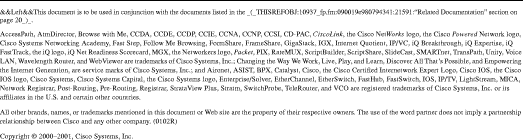
![]()
![]()
![]()
![]()
![]()
![]()
![]()
![]()
Posted: Sun Apr 22 16:06:39 PDT 2001
All contents are Copyright © 1992--2001 Cisco Systems, Inc. All rights reserved.
Important Notices and Privacy Statement.