|
|

August 17, 1998
These release notes describe the Cisco IOS Release 11.3(4)T feature packs for Cisco 3600 series routers.
These release notes contain the following topics:
This section explains how to use this document, describes feature pack components, and has tables that define the aspects of a feature pack.
The tables in these release notes contain details about the Cisco feature packs. Use these tables to perform the following tasks before loading a software image onto a router:
1. Use Table 1, "Feature Pack Product Numbers Quick-Reference List," to identify the software image you want to load.
2. Use Table 2, "Cisco Feature Pack Image Filenames and Memory Requirements," to identify your feature pack and the memory required for your feature set, based on the image you load.
3. Use Table 3, "Cisco IOS Software Feature Sets for the Cisco 3600 Series," to identify which features are supported in a feature set image.
4. Use Table 4, "Cisco 3600 Series Default Memory and Upgrade Options," to check the memory required for your feature set, and determine the factory-default memory on the router and the available memory upgrades.
This section describes:
A feature pack is a small box that contains the following items:
The heart of a feature pack is the CD-ROM that contains software images and the Router Software Loader (RSL), which is a Windows 95 application that loads an image onto an access server or router. Each feature pack CD-ROM contains at least one Cisco IOS feature set. The CD booklet, Getting Started with the Router Software Loader, explains how to use the RSL to install the router image. If you cannot use the RSL to load images, you can follow the instructions in the "Alternatives to the RSL" section.
Before running the RSL, read the "Installing Software Images Using the RSL" section. If you are loading software on a preconfigured router, you should save the router configuration file on your PC before beginning the image download process, as described in Getting Started with the Router Software Loader.
Table 1 lists the Cisco product numbers of the feature packs supported in this release.
| Product Number | Feature Pack Description |
|---|---|
CD36-C-11.3= | Cisco 3600 IP Feature Pack |
CD36-CP-11.3= | Cisco 3600 IP Plus Feature Pack |
CD36-CW-11.3= | Cisco 3600 IP Plus 40 Feature Pack1 |
CD36-CY-11.3= | Cisco 3600 IP Plus 56 Feature Pack1 |
CD36-B-11.3= | Cisco 3600 IP/IPX/AT/DEC Feature Pack |
CD36-BP-11.3= | Cisco 3600 IP/IPX/AT/DEC Plus Feature Pack |
CD36-AP-11.3= | Cisco 3600 Enterprise Plus Feature Pack |
CD36-AW-11.3= | Cisco 3600 Enterprise Plus 40 Plus Feature Pack1 |
CD36-AY-11.3= | Cisco 3600 Enterprise 56 Feature Pack1 |
CD36-CL-11.3= | Cisco 3600 IP Plus IPSEC 56 Feature Pack1 |
CD36-AL-11.3= | Cisco 3600 Enterprise Plus IPSEC 56 Feature Pack1 |
| 1This feature pack contains encryption images. |
Table 2 identifies each feature pack as specified on the router software CD-ROM label, describes the feature sets in each feature pack, and lists the following: UNIX and DOS filenames of the images, memory requirements, and the RSL installer description.
| Model Number | CD-ROM Title | UNIX Image Name | DOS Image Name | Flash MemoryReq'd | Main MemoryReq'd | Software Description |
|---|---|---|---|---|---|---|
| CD36-C-11.3= | Cisco 3600 | c3640-i-mz.113-4.T1 | 80235904 | 4 MB | 16 MB | Cisco 3640 IP Feature Set, Release 11.3(4)T |
c3620-i-mz-113-4.T1 | 80236404 | 4 MB | 16 MB | Cisco 3620 IP Feature Set, Release 11.3(4)T | ||
| CD36-CP-11.3= | Cisco 3600 | c3640-is-mz.113-4.T1 | 80235804 | 8 MB | 24 MB | Cisco 3640 IP Plus Feature Set, Release 11.3(4)T |
c3620-is-mz.113-4.T1 | 80236304 | 8 MB | 24 MB | Cisco 3620 IP Plus Feature Set, Release 11.3(4)T | ||
| CD36-CW-11.3= | Cisco 3600 | c3640-is40-mz.113-4.T1 | 80264004 | 8 MB | 24 MB | Cisco 3640 IP Plus 40 Feature Set, Release 11.3(4)T |
c3620-is40-mz.113-4.T1 | 80263904 | 8 MB | 24 MB | Cisco 3620 IP Plus 40 Feature Set, Release 11.3(4)T | ||
| CD36-CY-11.3= | Cisco 3600 | c3640-is56i-mz.113-4.T1 | 80263804 | 8 MB | 32 MB | Cisco 3640 IP Plus 56 Feature Set, Release 11.3(4)T |
c3620-is56i-mz.113-4.T1 | 80263704 | 8 MB | 32 MB | Cisco 3620 IP Plus 56 Feature Set, Release 11.3(4)T | ||
| CD36-B-11.3= | Cisco 3600 | c3640-d-mz.113-4.T1 | 80236104 | 4 MB | 24 MB | Cisco 3640 IP/IPX/AppleTalk/DECnet Feature Set, Release 11.3(4)T |
c3620-d-mz-113-4.T1 | 80236604 | 4 MB | 24 MB | Cisco 3620 IP/IPX/AppleTalk/DECnet Feature Set, Release 11.3(4)T | ||
| CD36-BP-11.3= | Cisco 3600 | c3640-ds-mz.113-4.T1 | 80236004 | 8 MB | 24 MB | Cisco 3640 IP/IPX/AppleTalk/DECnet Plus Feature Set, Release 11.3(4)T |
c3620-ds-mz-113-4.T1 | 80236504 | 8 MB | 24 MB | Cisco 3620 IP/IPX/AppleTalk/DECnet Plus Feature Set, Release 11.3(4)T | ||
| CD36-AP-11.3= | Cisco 3600 | c3640-js-mz.113-4.T1 | 80263604 | 8 MB | 32 MB | Cisco 3640 Enterprise Plus Feature Set, Release 11.3(4)T |
c3620-js-mz.113-4.T1 | 80263504 | 8 MB | 32 MB | Cisco 3620 Enterprise Plus Feature Set, Release 11.3(4)T | ||
| CD36-AW-11.3= | Cisco 3600 | c3640-js40-mz.113-4.T1 | 80263404 | 8 MB | 32 MB | Cisco 3640 Enterprise Plus 40 Feature Set, Release 11.3(4)T |
c3620-js40-mz.113-4.T1 | 80263304 | 8 MB | 32 MB | Cisco 3620 Enterprise Plus 40 Feature Set, Release 11.3(4)T | ||
| CD36-AY-11.3= | Cisco 3600 | c3640-js56i-mz.113-4.T1 | 80263204 | 8 MB | 32 MB | Cisco 3640 Enterprise Plus 56 Feature Set, Release 11.3(4)T |
c3620-js56i-mz.113-4.T1 | 80263104 | 8 MB | 32 MB | Cisco 3620 Enterprise Plus 56 Feature Set, Release 11.3(4)T | ||
| CD36-CL-11.3= | Cisco 3600 | c3640-is56i-mz.113-4.T1 | 80285304 | 8 MB | 32 MB | Cisco 3640 IP Plus IPSEC 56 Feature Set, Release 11.3(4)T |
c3620-is56i-mz.113-4.T1 | 80286504 | 8 MB | 32 MB | Cisco 3620 IP Plus IPSEC 56 Feature Set, Release 11.3(4)T | ||
| CD36-AL-11.3= | Cisco 3600 | c3640-js56i-mz.113-4.T1 | 80284904 | 8 MB | 32 MB | Cisco 3640 Enterprise Plus IPSEC 56 Feature Set, Release 11.3(4)T |
c3620-js56i-mz.113-4.T1 | 80286104 | 8 MB | 32 MB | Cisco 3620 Enterprise Plus IPSEC 56 Feature Set, Release 11.3(4)T |
The Cisco IOS software is packaged into "feature sets" (also called "images"). Many different feature sets are available, and each feature set contains a specific subset of Cisco IOS features. The following conventions are used to identify feature sets:
Cisco IOS images with strong encryption (including, but not limited to, 56-bit DES) are subject to U.S. government export controls and have a limited distribution. Images to be installed outside the U.S. require an export license. Customer orders might be denied or subject to delay due to U.S. government regulations. Contact your sales representative or distributor for more information, or send e-mail to export@cisco.com.
The following list shows which feature sets are supported on the Cisco 3600 series routers and access servers. These feature sets only apply to Cisco IOS Release 11.3 T:
To determine what features are available with each feature set (software image), see Table 3. The table summarizes the features you can use when running a specific feature set on the Cisco 3600 series routers for Cisco IOS Release 11.3 T. Table 3 uses these terms:
| Feature Set Matrix Term | Description |
|---|---|
Yes | This feature is offered. |
No | This feature is not offered. |
In | The "In" column lists the Cisco IOS release that first introduces a feature. For example, (2) means a feature is introduced in 11.3(2)T. If a cell is empty in this column, the feature was included in the initial, base release. |
| Feature Set | ||||||||||||
|---|---|---|---|---|---|---|---|---|---|---|---|---|
| Feature | IP | IP Plus | IP Plus 40 | IP Plus IPSec 56 | IP/ IPX/ AT/ DEC | IP/ IPX/ AT/ DEC Plus | Enter- prise Plus | Enter- prise Plus 40 | Enter- prise Plus IPSec56 | Enter- prise/ APPN Plus | Enter- prise/ APPN Plus 40 | Enter- prise/ APPN Plus IPSec56 |
| IBM Support |
|
|
|
|
|
|
|
|
|
|
|
|
APPN High Performance Routing | No | No | No | No | No | No | No | No | No | Yes | Yes | Yes |
APPN MIB Enhancements | No | No | No | No | No | No | No | No | No | Yes | Yes | Yes |
APPN over Ethernet LAN Emulation | No | No | No | No | No | No | No | No | No | Yes | Yes | Yes |
APPN Scalability Enhancements | No | No | No | No | No | No | No | No | No | Yes | Yes | Yes |
Bisync Enhancements, includes:
| No | Yes | Yes | Yes | No | Yes | Yes | Yes | Yes | Yes | Yes | Yes |
Cisco MultiPath Channel (CMPC) | No | |||||||||||
DLSw+ Enhancements, includes:
| No | Yes | Yes | Yes | No | Yes | Yes | Yes | Yes | Yes | Yes | Yes |
FRAS Enhancements, includes:
| No | Yes | Yes | Yes | No | Yes | Yes | Yes | Yes | Yes | Yes | Yes |
RIF Passthrough in DLSw+ | No | Yes | Yes | Yes | No | Yes | Yes | Yes | Yes | Yes | Yes | Yes |
SRB over FDDI on Cisco 4000, 4500, and 4700 Series Routers | No for all feature sets | |||||||||||
TN3270 LU Nailing | No for all feature sets | |||||||||||
TN3270 Server Enhancements | No for all feature sets | |||||||||||
Token Ring LANE | No for all feature sets | |||||||||||
Tunneling of Asynchronous Security Protocols | No | Yes | Yes | Yes | No | Yes | Yes | Yes | Yes | Yes | Yes | Yes |
| Internet |
|
|
|
|
|
|
|
|
|
|
|
|
DRP Server Agent | Yes | Yes | Yes | Yes | Yes | Yes | Yes | Yes | Yes | Yes | Yes | Yes |
DRP Server Agent Enhancements | Yes | Yes | Yes | Yes | Yes | Yes | Yes | Yes | Yes | Yes | Yes | Yes |
| IP Routing |
|
|
|
|
|
|
|
|
|
|
|
|
Easy IP (Phase 1) | Yes | Yes | Yes | Yes | Yes | Yes | Yes | Yes | Yes | Yes | Yes | Yes |
Hot Standby Router Protocol (HSRP) over ISL in Virtual LAN Configurations | No | Yes | Yes | Yes | Yes | Yes | Yes | Yes | Yes | Yes | Yes | Yes |
IP Enhanced IGRP Route Authentication | Yes | Yes | Yes | Yes | Yes | Yes | Yes | Yes | Yes | Yes | Yes | Yes |
IP Type of Service and Precedence for GRE Tunnels (CSCdj88415)1 | Yes | Yes | Yes | Yes | Yes | Yes | Yes | Yes | Yes | Yes | Yes | Yes |
TCP Enhancements, includes:
| Yes | Yes | Yes | Yes | Yes | Yes | Yes | Yes | Yes | Yes | Yes | Yes |
| LAN Support |
|
|
|
|
|
|
|
|
|
|
|
|
AppleTalk Access List Enhancements | No | No | No | No | Yes | Yes | Yes | Yes | Yes | Yes | Yes | Yes |
DECnet Accounting | No | No | No | No | Yes | Yes | Yes | Yes | Yes | Yes | Yes | Yes |
IPX Named Access Lists | No | No | No | No | Yes | Yes | Yes | Yes | Yes | Yes | Yes | Yes |
IPX SAP-after-RIP | No | No | No | No | Yes | Yes | Yes | Yes | Yes | Yes | Yes | Yes |
NLSP Enhancements | No | No | No | No | No | No | Yes | Yes | Yes | Yes | Yes | Yes |
NLSP Multicast Support | No | No | No | No | Yes | Yes | Yes | Yes | Yes | Yes | Yes | Yes |
| Management |
|
|
|
|
|
|
|
|
|
|
|
|
Cisco Call History MIB Command Line Interface | No for all feature sets | |||||||||||
Cisco IOS Internationalization | Yes | Yes | Yes | Yes | Yes | Yes | Yes | Yes | Yes | Yes | Yes | Yes |
Entity MIB, Phase 1 | Yes | Yes | Yes | Yes | Yes | Yes | Yes | Yes | Yes | Yes | Yes | Yes |
SNMPv2C | Yes | Yes | Yes | Yes | Yes | Yes | Yes | Yes | Yes | Yes | Yes | Yes |
SNMP Inform Requests | No | No | No | No | No | No | Yes | Yes | Yes | Yes | Yes | Yes |
Virtual Profiles | Yes | Yes | Yes | Yes | Yes | Yes | Yes | Yes | Yes | Yes | Yes | Yes |
VPDN MIB and Syslog Facility | No | Yes | Yes | Yes | No | Yes | Yes | Yes | Yes | Yes | Yes | Yes |
| Multimedia |
|
|
|
|
|
|
|
|
|
|
|
|
IP Multicast Load Splitting across Equal-Cost Paths | Yes | Yes | Yes | Yes | Yes | Yes | Yes | Yes | Yes | Yes | Yes | Yes |
IP Multicast over ATM Point-to-Multipoint Virtual Circuits | No for all feature sets | |||||||||||
IP Multicast over Token Ring LANs | Yes | Yes | Yes | Yes | Yes | Yes | Yes | Yes | Yes | Yes | Yes | Yes |
PIM Version 2 | Yes | Yes | Yes | Yes | Yes | Yes | Yes | Yes | Yes | Yes | Yes | Yes |
Stub IP Multicast Routing | Yes | Yes | Yes | Yes | Yes | Yes | Yes | Yes | Yes | Yes | Yes | Yes |
Voice over IP | No | Yes | Yes | Yes | No | Yes | Yes | Yes | Yes | Yes | Yes | Yes |
| Quality of Service |
|
|
|
|
|
|
|
|
|
|
|
|
RTP Header Compression | Yes | Yes | Yes | Yes | Yes | Yes | Yes | Yes | Yes | Yes | Yes | Yes |
| Security |
|
|
|
|
|
|
|
|
|
|
|
|
Additional Vendor-Proprietary RADIUS Attributes | Yes | Yes | Yes | Yes | Yes | Yes | Yes | Yes | Yes | Yes | Yes | Yes |
Automated Double Authentication | Yes | Yes | Yes | Yes | Yes | Yes | Yes | Yes | Yes | Yes | Yes | Yes |
Certificate Authority Interoperability | No | No | No | Yes | No | No | No | No | Yes | No | No | Yes |
Double Authentication | Yes | Yes | Yes | Yes | Yes | Yes | Yes | Yes | Yes | Yes | Yes | Yes |
Encrypted Kerberized Telnet | No | No | No | No | No | No | No | No | Yes | No | No | Yes |
HTTP Security | Yes | Yes | Yes | Yes | Yes | Yes | Yes | Yes | Yes | Yes | Yes | Yes |
Internet Key Exchange Security Protocol | No | No | Yes | Yes | No | No | No | Yes | Yes | No | Yes | Yes |
IPSec Network Security | No | No | No | Yes | No | No | No | No | Yes | No | No | Yes |
MS-CHAP Support | No | No | No | No | No | No | Yes | Yes | Yes | Yes | Yes | Yes |
Named Method Lists for AAA Authorization & Accounting | Yes | Yes | Yes | Yes | Yes | Yes | Yes | Yes | Yes | Yes | Yes | Yes |
Per-User Configuration | Yes | Yes | Yes | Yes | Yes | Yes | Yes | Yes | Yes | Yes | Yes | Yes |
Reflexive Access Lists | Yes | Yes | Yes | Yes | Yes | Yes | Yes | Yes | Yes | Yes | Yes | Yes |
TCP Intercept | No | No | No | No | No | No | Yes | Yes | Yes | Yes | Yes | Yes |
Vendor-Proprietary RADIUS Attributes | Yes | Yes | Yes | Yes | Yes | Yes | Yes | Yes | Yes | Yes | Yes | Yes |
Switching |
|
|
|
|
|
|
|
|
|
|
|
|
AppleTalk Routing over ISL and IEEE 802.10 in Virtual LANs | No | No | No | No | Yes | Yes | Yes | Yes | Yes | Yes | Yes | Yes |
CLNS and DECnet Fast Switching over PPP | No | No | No | No | No | No | Yes | Yes | Yes | Yes | Yes | Yes |
DECnet/VINES/XNS over ISL, includes:
| No | No | No | No | No | No | Yes | Yes | Yes | Yes | Yes | Yes |
Fast-Switched Policy Routing | Yes | Yes | Yes | Yes | Yes | Yes | Yes | Yes | Yes | Yes | Yes | Yes |
IPX Routing over ISL Virtual LANs | No | No | No | No | Yes | Yes | Yes | Yes | Yes | Yes | Yes | Yes |
VIP Distributed Switching Support for IP Encapsulated in ISL | No for all feature sets | |||||||||||
| Terminal Services |
|
|
|
|
|
|
|
|
|
|
|
|
Virtual Templates for Protocol Translation | No | No | No | No | No | No | Yes | Yes | Yes | Yes | Yes | Yes |
| WAN Optimization |
|
|
|
|
|
|
|
|
|
|
|
|
ATM MIB Enhancements | No for all feature sets | |||||||||||
PAD Enhancements | No | No | No | No | No | No | Yes | Yes | Yes | Yes | Yes | Yes |
PAD Subaddressing | Yes | Yes | Yes | Yes | Yes | Yes | Yes | Yes | Yes | Yes | Yes | Yes |
| WAN Services |
|
|
|
|
|
|
|
|
|
|
|
|
Always On/Dynamic ISDN (AO/DI) |
|
|
|
|
|
| Yes | Yes | Yes | Yes | Yes | Yes |
Bandwidth Allocation Control Protocol | Yes | Yes | Yes | Yes | Yes | Yes | Yes | Yes | Yes | Yes | Yes | Yes |
Dialer Watch | Yes | Yes | Yes | Yes | Yes | Yes | Yes | Yes | Yes | Yes | Yes | Yes |
Enhanced Local Management Interface (ELMI) | Yes | Yes | Yes | Yes | Yes | Yes | Yes | Yes | Yes | Yes | Yes | Yes |
Frame Relay Enhancements | Yes | Yes | Yes | Yes | Yes | Yes | Yes | Yes | Yes | Yes | Yes | Yes |
Frame Relay MIB Extensions | Yes | Yes | Yes | Yes | Yes | Yes | Yes | Yes | Yes | Yes | Yes | Yes |
Frame Relay Router ForeSight | Yes | Yes | Yes | Yes | Yes | Yes | Yes | Yes | Yes | Yes | Yes | Yes |
ISDN Advice of Charge | No | No | No | No | No | No | No | No | No | No | No | No |
ISDN Caller ID Callback | Yes | Yes | Yes | Yes | Yes | Yes | Yes | Yes | Yes | Yes | Yes | Yes |
ISDN NFAS | No for all feature sets | |||||||||||
Layer 2 Forwarding---Fast Switching | No | Yes | Yes | Yes | No | Yes | Yes | Yes | Yes | Yes | Yes | Yes |
Leased Line ISDN at 128 kbps | Yes | Yes | Yes | Yes | Yes | Yes | Yes | Yes | Yes | Yes | Yes | Yes |
MPPC (Microsoft Point-to-point Compression) | Yes | Yes | Yes | Yes | Yes | Yes | Yes | Yes | Yes | Yes | Yes | Yes |
MS Callback | Yes | Yes | Yes | Yes | Yes | Yes | Yes | Yes | Yes | Yes | Yes | Yes |
Multiple ISDN Switch Types | Yes | Yes | Yes | Yes | Yes | Yes | Yes | Yes | Yes | Yes | Yes | Yes |
National ISDN Switch Types for BRI and PRI Interfaces (NI2) | Yes | Yes | Yes | Yes | Yes | Yes | Yes | Yes | Yes | Yes | Yes | Yes |
PPP over ATM | No for all feature sets | |||||||||||
Stackable Home Gateway |
| Yes | Yes | Yes |
| Yes | Yes | Yes | Yes | Yes | Yes | Yes |
Telnet Extensions for Dialout | No | No | No | No | No | No | No | No | No | No | No | No |
X.25 Enhancements | Yes | Yes | Yes | Yes | Yes | Yes | Yes | Yes | Yes | Yes | Yes | Yes |
X.25 on ISDN | No for all feature sets | |||||||||||
X.25 Switching between PVCs and SVCs | Yes | Yes | Yes | Yes | Yes | Yes | Yes | Yes | Yes | Yes | Yes | Yes |
X.28 Emulation | Yes | Yes | Yes | Yes | Yes | Yes | Yes | Yes | Yes | Yes | Yes | Yes |
| 1This feature was introduced in Cisco IOS Release 11.3(4)T. It is not available in previous releases. |
This section describes the following:
Table 4 lists the memory delivered by default and the available memory upgrades.
| Memory Type | Cisco 3600 Series Defaults | Upgrade Options |
|---|---|---|
Flash | 4 MB | 4-MB upgrade: MEM3600-4FS= |
DRAM SIMM | 16 MB | For the 3620: |
The Router Software Loader (RSL) Version 7.0 supports many Cisco routers. Specific to the Cisco 3600 series routers, the RSL 7.0 supports:
The feature packs described in these release notes contain Cisco IOS Release 11.3(4)T software images, some earlier images, and the Router Software Loader (RSL) Version 7.0. Before running the RSL, read the "Installing Software Images Using the RSL" section.
To view the version of Cisco IOS software that is running on your Cisco 3600 series router, log in to the router, and enter the show version user EXEC command:
router> show version
An output begins similar to the following. The Cisco IOS version appears in the second line.
Cisco Internetwork Operating System Software
IOS (tm) 3600 Software (C3600-BNR2SY-L), Version 11.3(4)T, RELEASE SOFTWARE
The output includes more information including processor revision numbers, memory amounts, hardware IDs, and partition information.
By default, the MICA modems installed on the Cisco 3600 series routers use the modem portware that is bundled with the Cisco IOS software image. Unless you are familiar with the Cisco MICA portware, we recommend that you use the default firmware and do not attempt to download another version.
If you do choose to override the firmware and portware selected by Cisco IOS software, the Flash memory of your router might contain modem code files that should be saved and restored before downloading the new image. Before the image download begins, the Router Software Loader (RSL) will display the Flash Copy Options dialog box, which will allow you to select which files to back up and restore. By default, RSL will back up all files in the selected Flash memory partition, and restore the files you select.
If you want to verify that you are running the latest modem code, use the show modem version command to display the current version. Then compare that version to the modem code files available on the feature pack CD-ROM and on Cisco Connection Online (CCO).
If you are running Microsoft Windows 95 on a PC, we recommend using the RSL to download modem code. For detailed steps, refer to the RSL online help topic, "Downloading Modem Files." If you are running Windows NT, UNIX, or Macintosh, use TFTP or rcp (remote copy protocol) to download modem code. TFTP server instructions are in the online document titled, Another Way to Download Modem Code.
Both RSL and TFTP instructions are available from the Software Center at the following URL:
http://www.cisco.com/public/sw-center/sw-access.shtml
Click on the link, Router Software Loader (RSL). Follow the steps to download the new modem code.
See the "Cisco Connection Online" section and the "Documentation CD-ROM" section for information on accessing customer documentation.
This section provides solutions to problems you might encounter when using the RSL to load Cisco IOS software on a router. It also describes special cases that might require you to load Cisco IOS software on a CiscoPro router or to use an alternative to the RSL.
This section describes some solutions to problems you might encounter when using the RSL. These solutions are additions to the RSL online help.
This installation tip provides a possible recovery solution if you are unable to connect to your access server or router. You can skip this section unless you are experiencing a connection error.
In some cases, you might receive the following error message while connecting to the target router:
"Failed to configure the router to enable the Cisco IOS software image and configuration file upload and download operations. You may want to check the router to make sure that the selected interface exists."
If you encounter this message, try increasing the Short Timeout value, which is set to 25 seconds, in the Options dialog box, especially if one of the following situations applies:
In some cases, the RSL is unable to restore the startup configuration. If this happens, take the following steps:
Step 1 Ensure that all cables are properly attached to both the router and the PC.
Step 2 Restart the RSL, and connect by using the Preconfigured router option.
Step 3 When asked if you want to overwrite the existing startup configuration file, choose no.
Step 4 When asked if you want to continue, choose yes.
Step 5 When the router is connected, select Download Router Configuration in the Router Software Loader dialog box.
Step 6 Select the appropriate file, and click the radio button beside Copy configuration to the router nonvolatile memory.
The router should now contain the startup configuration it had before the initial RSL connection. You can now exit the RSL.
The following information about RSL operations can help you with the installation process:
The RSL has an upgrade utility to permanently modify a CiscoPro router so that it accepts Cisco IOS Release 11.3 software images. The utility changes the router SysObjectID Simple Network Management Protocol (SNMP) MIB value (used for network management) to that of a Cisco router. The software banner also changes and no longer identifies the router as a CiscoPro product.
If you select a Cisco IOS Release 11.3 image from the image list and are connected to a CiscoPro CPA3600 series router, a message box tells you that the router requires a permanent upgrade to load this image. You can either select yes to have the RSL upgrade the router and continue loading the selected image or select no to cancel the load operation.
After you select yes, the RSL downloads, performs the upgrade, reboots the router, and issues a message to confirm the upgrade. Confirm this message. The RSL then downloads the selected image.
The upgrade utility must be located in the Images directory. If it is not, the upgrade utility informs you that the image is not present.
The Cisco 3600 series upgrade utility filename is cpa3600-upgrade-l.112-3.P. The upgrade utility is a special file, not a Cisco IOS run-time image. The RSL only installs valid software releases on Cisco 3600 series routers.
The RSL is designed to work with a PC running Microsoft Windows 95 and is the recommended method for downloading software to the router. The booklet included with the CD-ROM explains how to perform this simple install process. However, two alternatives are available for installing router software:
This section explains how to use the copy xmodem flash command to install the router software from the CD-ROM onto the router.
The following example shows how to use the copy xmodem flash command on a Cisco 3600 series router:
Router# copy xmodem flash
**** WARNING ****
x/ymodem is a slow transfer protocol limited to the current speed
settings of the auxiliary/console ports. The use of the auxilary
port for this download is strongly recommended.
During the course of the download no exec input/output will be
available.
---- ******* ----
Proceed? [confirm] yes
Use crc block checksumming? [confirm] yes
Max Retry Count [10]:
Perform image validation checks? [confirm] yes
Xmodem download using crc checksumming with image validation
Continue? [confirm] yes
Partition Size Used Free Bank-Size State Copy Mode
1 4096K 3259K 836K 4096K Read/Write Direct
2 4096K 0K 4095K 4096K Read/Write Direct
[Type ?<no> for partition directory; ? for full directory; q to abort]
Which partition? [default = 1] 2
System flash directory, partition 2:
File Length Name/status
1 68 TESTFILE
[132 bytes used, 4194172 available, 4194304 total]
Destination file name? c3620-i-mz.0918
Erase flash device before writing? [confirm] yes
Flash contains files. Are you sure you want to erase? [confirm] yes
Copy '' from server
as 'c3620-i-mz.0918' into Flash WITH erase? [yes/no] yes
Erasing device... eeeeeeeeeeeeeeee ...erased
Ready to receive file...........C
Verifying checksum... OK (0x5DE8)
Flash device copy took 00:12:06 [hh:mm:ss]
This section explains how to use a TFTP server application as an alternative to using the RSL to install the router software from the CD-ROM. You can perform this procedure using a PC (running Microsoft Windows 95 or Microsoft Windows 3.1), a Macintosh, or a UNIX system. You can use either the copy tftp flash or copy rcp flash command to download the software to the router.
First, obtain a TFTP application or a remote copy protocol (rcp) application to set up your computer as a TFTP server or an rcp server. You can use the RSL or the TFTP server included on the feature pack CD-ROM to install the software only if you are using a PC running Windows 95. For other operating systems, a number of TFTP or rcp applications are available from independent software vendors or as shareware from public sources on the World Wide Web.
Step 1 Install any TFTP server application on the PC. (The PC application included on the feature pack CD-ROM is for Microsoft Windows 95 only.)
Step 2 Launch the TFTP server application on the PC, usually by double-clicking the application icon or its .exe filename.
Step 3 Set up the PC as a TFTP server by using the TFTP server application setup or configuration facility.
Most TFTP server applications include a setup facility that allows you to specify the PC as a server. For example, from the TFTP menu of one application, you can select Settings to display a panel that includes a checkbox beside the word Server. To configure the local PC as a server, click this checkbox.
The TFTP server also allows the selection of a "root" directory. You must select the directory in which the Cisco IOS files reside (for example, d:\cpswinst\images).
 | Caution Make sure you set up your local PC as a TFTP server. If you overlook this step, you cannot perform the copy procedure. This reminder also applies if you are using rcp instead of TFTP. |
Step 4 Establish a console session from your local PC (which is now configured as a TFTP server) to the router by using one of these methods:
Step 5 Connect your PC Ethernet port to the router Ethernet port. Use an Ethernet crossover cable.
For systems without a LAN interface, make sure that the router and the PC have IP connectivity through the available interface (that is, the router and PC can ping each other with IP traffic).
Step 6 Enter the following commands to enter enable mode and copy the new software image from the PC (set up as a TFTP server) to the router:
(boot)> enable
Password: <password>
(boot)#
(boot)# copy tftp flash
In the next series of steps, you download the Cisco IOS Release 11.3 images that you want installed on your router.
Step 7 When prompted, enter the IP address of your PC, as in the following example:
Address or name of remote host [255.255.255.255]? 172.16.1.1
This is the IP address of your local PC, not that of the router.
Step 8 When prompted, enter the filename of the Cisco IOS Release 11.3 image to be copied to the router, as in the following example:
Source file name? 80235904.bin
This example specifies the DOS image name of the IP feature set for a Cisco 3600 series router, as listed in Table 2.
Step 9 In response to the prompt, enter the destination UNIX image filename, and press Enter.
This is the name of the image file on the router, not the full path name of the image on the CD-ROM attached to the PC. Refer to Table 2 in the "Cisco Feature Pack Image Filenames and Memory Requirements" section for the UNIX image filename.
Destination file name [80235904.bin]? c3640-i-mz.113-4.T1
Step 10 Enter yes in response to the prompt asking if you want to erase the existing image copy resident in the router Flash memory before copying the new one:
Erase flash device before writing? [confirm] yes
The entire copying process takes several minutes and differs from network to network.
During the transfer process, the software displays messages indicating that it has accessed the file you have specified and is loading it.
The exclamation point (!) indicates that the copy process is taking place. Each exclamation point (!) indicates that ten packets have been transferred successfully. A checksum verification of the image occurs after the image is written to Flash memory.
Step 11 Enter the following commands to change the configuration register to 0x2102. This will force the router to reload to the image running from Flash memory.
(boot)# configure terminal
config-reg 0x2102
(boot)(config)#
(boot)(config)# end
(boot)#
Step 12 Enter the reload command to reload the router:
(boot)# reload
After reload is complete, the router should be running the desired Cisco IOS image. Use the show version command to verify.
Due to a production problem, many source-route bridging commands were omitted from the printed version of the Cisco IOS Software Command Summary (78-4746-xx, DOC-CIOSCS11.3=). For complete documentation of all source-route bridging commands, refer to the Bridging and IBM Networking Command Reference (78-4743-xx). You can also obtain the most current documentation on the Documentation CD-ROM or Cisco Connection Online (CCO).
These release notes should be used in conjunction with the documents listed in this section:
The documents listed in this section are available in printed or electronic format. See the "Online Navigation" section for more information on accessing electronic documentation.
The following documents are specific to the Cisco 3600 series routers:
New feature documentation is first published online only, and is eventually added to the books in the Cisco IOS documentation set. New feature documentation includes configuration tasks and new and changed command reference information; it supplements the Cisco IOS Release 11.3 configuration guide and command reference books. The new feature documentation for Release 11.3 T is available online on CCO and on the Documentation CD-ROM. Refer to the "Online Navigation" section for details.
The Cisco IOS software documentation is divided into nine modules and two master indexes. There are also four supporting documents.
Each module consists of two books: a configuration guide and a corresponding command reference. Chapters in a configuration guide describe protocols, configuration tasks, and Cisco IOS software functionality and contain comprehensive configuration examples. Chapters in a command reference provide complete command syntax information. Each configuration guide can be used in conjunction with its corresponding command reference.
Two master indexes provide indexing information for the Cisco IOS software documentation set: an index for the configuration guides and an index for the command references. In addition, individual books contain a book-specific index.
The Cisco IOS documentation set consists of the following books and chapter topics:
| Books | Chapter Topics |
|---|---|
| Configuration Fundamentals Overview Cisco IOS User Interfaces File Management Interface Configuration System Management |
| IP Addressing IP Services IP Routing Protocols |
| AppleTalk Novell IPX |
| Apollo Domain Banyan VINES DECnet ISO CLNS XNS |
| ATM Frame Relay SMDS X.25 and LAPB |
| AAA Security Services Security Server Protocols Traffic Filtering Network Data Encryption Passwords and Privileges Neighbor Router Authentication IP Security Options |
| Dial Business Solutions and Examples Dial-In Port Setup DDR and Dial Backup Remote Node and Terminal Service Cost-Control and Large-Scale Dial Solutions VPDN |
| Switching Paths for IP Networks Fast Switching Autonomous Switching NetFlow Switching Optimum Switching Virtual LAN (VLAN) Switching and Routing Inter-Switch Link Protocol Encapsulation IEEE 802.10 Encapsulation LAN Emulation |
| Transparent Bridging Source-Route Bridging Remote Source-Route Bridging DLSw+ STUN and BSTUN LLC2 and SDLC IBM Network Media Translation DSPU and SNA Service Point SNA Frame Relay Access Support APPN NCIA Client/Server Topologies IBM Channel Attach |
|
|
The following documents also relate to the Cisco 3600 series routers:
The Cisco IOS software documentation set is available as printed manuals or electronic documents. You can access Cisco documentation at Cisco Connection Online (CCO) on the World Wide Web and on the Cisco Documentation CD-ROM:
For additional information about the Documentation CD-ROM and CCO, refer to the "Cisco Connection Online" section and the "Documentation CD-ROM" section.
The following URL contains links to access helpful tips on configuring your Cisco products:
http://www.cisco.com/public/serv_tips.shtml
This URL is subject to change without notice. If it changes, point your web browser to http://www.cisco.com/, and follow this path: Software & Support: Technical Tips (button on left margin).
"Hot Tips" are popular tips and hints gathered from the Cisco Technical Assistance Center (TAC). Most of these documents are available from the TAC FAX-on-demand service. To access FAX-on-demand and receive documents at your FAX machine, from the USA, call 888-50-CISCO (888-502-4726). From other areas, call 415-596-4408.
The following sections are provided from the Technical Tips page:
Cisco Connection Online (CCO) is Cisco Systems' primary, real-time support channel. Maintenance customers and partners can self-register on CCO to obtain additional information and services.
Available 24 hours a day, 7 days a week, CCO provides a wealth of standard and value-added services to Cisco's customers and business partners. CCO services include product information, product documentation, software updates, release notes, technical tips, the Bug Navigator, configuration notes, brochures, descriptions of service offerings, and download access to public and authorized files.
CCO serves a wide variety of users through two interfaces that are updated and enhanced simultaneously: a character-based version and a multimedia version that resides on the World Wide Web (WWW). The character-based CCO supports Zmodem, Kermit, Xmodem, FTP, and Internet e-mail, and it is excellent for quick access to information over lower bandwidths. The WWW version of CCO provides richly formatted documents with photographs, figures, graphics, and video, as well as hyperlinks to related information.
You can access CCO in the following ways:
For a copy of CCO's Frequently Asked Questions (FAQ), contact cco-help@cisco.com. For additional information, contact cco-team@cisco.com.
Cisco documentation and additional literature are available in a CD-ROM package, which ships with your product. The Documentation CD-ROM, a member of the Cisco Connection Family, is updated monthly. Therefore, it might be more current than printed documentation. To order additional copies of the Documentation CD-ROM, contact your local sales representative or call customer service. The CD-ROM package is available as a single package or as an annual subscription. You can also access Cisco documentation on the World Wide Web at http://www.cisco.com, http://www-china.cisco.com, or http://www-europe.cisco.com.
If you are reading Cisco product documentation on the World Wide Web, you can submit comments electronically. Click Feedback in the toolbar and select Documentation. After you complete the form, click Submit to send it to Cisco. We appreciate your comments.
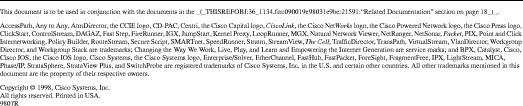
![]()
![]()
![]()
![]()
![]()
![]()
![]()
![]()
Posted: Wed Jun 16 12:57:40 PDT 1999
Copyright 1989-1999©Cisco Systems Inc.