|
|

October 14, 1996
These release notes identify the Cisco Internetwork Operating System (Cisco IOS) Release 11.1 feature sets for CiscoPro CPA4500 and CPA4700 routers.
Product numbers for the supported features sets are as follows:
These release notes include tables that identify feature packs and tables that show the specific features comprising available feature sets for each supported CiscoPro router. These release notes also help you navigate the electronic documentation directly to the Cisco IOS Release 11.1 documentation for CiscoPro products. The CiscoPro Software Installer, delivered on the same CD-ROM as the Cisco images, is designed to work from a PC running Microsoft Windows 95. These release notes also describe how to install the router software feature sets using a PC running Microsoft Windows 3.1.
These release notes contain the following sections:
This section describes the CiscoPro feature packs, listing the software feature sets comprising each set. You can use this information to identify your feature pack set in conjunction with the corresponding information provided in the tables in the section "Cisco IOS Release 11.1 Feature Sets for CiscoPro Products,". Tables in that section identify which features that are supported for a feature set on a specific platform.
Table 1 identifies each feature pack as specified on the label of the CD containing the router software. It also lists the feature sets comprising the feature pack, giving the DOS and UNIX filenames of the images. The table provides a brief description of each feature set and the router platform on which the feature set runs.
| Feature Sets Included | DOS Filename | UNIX Filename | Description |
|---|---|---|---|
| CPA4500 and CPA4700 IP/IPX/AppleTalk Remote Access Server Release 11.1 (model number CPASW45-E-11.1=) | |||
IP (ISP) | YL11150N | cpa45-p-mz.111-5 | IP feature set for CPA4500 and CPA4700 routers |
IP/IPX | YN11150N | cpa45-in-mz.111-5 | IP/IPX feature set for CPA4500 and CPA4700 routers |
Optimized IP/IPX/AT + RAS + ISDN | YG11150N | cpa45-cg-mz.111-5 | Optimized IP/IPX/AppleTalk and Remote Access Server for CPA4500 and CPA4700 routers |
| CPA4500 and CPA4700 Desktop Feature Pack Release 11.1 (model number: CPASW45-F-11.1=) | |||
Desktop | YD11150N | cpa45-d-mz.111-5 | Desktop feature set for CPA4500 and CPA4700 routers |
| CPA4500 and CPA4700 Enterprise Feature Pack Release 11.1 (model number CPASW45-G-11.1=) | |||
Enterprise | YJ11150N | cpa45-j-mz.111-5 | Enterprise feature set for CPA4500 and CPA4700 routers |
| CPA4500 and CPA4700 IP/IPX IBM Feature Pack Release 11.1 (model number CPASW45-DS-11.1=)1 | |||
IP/IPX IBM | 80111201 | cpa45-inr-mz.111-6 | IP/IPX IBM feature set for CPA4500 and CPA4700 routers |
| 1For routers with no Ethernet interfaces, these images must be loaded using TPFP. For instructions, see the section "Installing the Router Software Using Microsoft Windows 3.1,". |
This section includes three tables: Table 2 identifies the memory required to run each feature set on a particular CiscoPro router platform; Table 3 describes the memory delivered by default for a particular router series and the memory upgrades available for that series; Table 4 gives memory recommendations for the CiscoPro CPA4500 and CPA4700 routers, as they are used for specific purposes.
You can use Table 2 to identify the memory required for your configuration based on the image you run. You can then check this against Table 3 to determine how much memory is available on the router as the factory default and the upgrades that you can obtain to satisfy your requirements.
| Feature Set | Description | Flash Memory Requirements | DRAM Memory Requirements | Shared Memory Requirements (CPA4500 0nly) |
|---|---|---|---|---|
CPA4500 and CPA4700 IP/IPX/AppleTalk Remote Access Server Release 11.1 |
| |||
IP (ISP) | IP feature set for CPA4500 and CPA4700 routers | 4 MB (default) | 8 MB (default)1 | 8 MB (default)1 |
IP/IPX | IP/IPX feature set for CPA4500 and CPA4700 routers | 4 MB (default) | 8 MB (default)1 | 8 MB (default)1 |
Optimized IP/IPX/AT + RAS | Optimized IP/IPX/AppleTalk and Remote Access Server for CPA4500 and CPA4700 routers | 4 MB (default) | 8 MB (default)1 | 8 MB (default)1 |
CPA4500 and CPA4700 IP/IPX IBM Feature Pack Release 11.1 | ||||
Optimized IP/IPX IBM | IP/IPX IBM feature set for CPA4500 and CPA4700 routers | 4 MB (default) | 16 MB (default)1 | 8MB (default)1 |
CPA4500 and CPA4700 Desktop Feature Pack Release 11.1 |
| |||
Desktop | Desktop feature set for CPA4500 and CPA4700 routers | 4 MB (default) | 16 MB upgrade1 | 8 MB (default)1 |
CPA4500 and CPA4700 Enterprise Feature Pack Release 11.1 |
| |||
Enterprise | Enterprise feature set for CPA4500 and CPA4700 routers | 4 MB (default) | 16 MB upgrade1 | 8 MB (default)1 |
| 1Refer to Table 4, CiscoPro CiscoPro CPA4500 and CPA4700 Memory Recommendations for recommendations on the amount of memory to use for specific CPA 4500 router applications. |
Table 3 shows the amount of both Flash and main memory delivered by default on each router. It also lists the available memory upgrades for that router.
| Default | Upgrade Options | |
|---|---|---|
| CPA4500 Router | ||
Flash | 4 MB | 8-MB upgrade: CPA045-MEM8F=, |
Main | 8 MB | 16-MB upgrade: CPA045-MEM16M= |
Shared | 8 MB | 8-MB upgrade: CPA045-MEM8S=, |
| CPA4700 Router | ||
Flash | 4 MB | 8-MB upgrade: CPA045-MEM8F=, |
Main | 16 MB | 16-MB upgrade: CPA045-MEM16M= |
Shared | 8 MB | 8-MB upgrade: CPA045-MEM8S=, |
Table 4 gives memory recommendations for routers based on the purpose for which you use the router. These recommendations are application-specific; they do not correspond to memory requirements given for feature sets for the CPA4500 or CPA4700 shown in Table 2, CiscoPro CPA4500 and CPA4700 Feature Set Memory Requirements. For example, if you route optimized IP, IPX, and AppleTalk concurrently, we recommend that you have 16 MB of main memory available on the router even though the minimum requirement shown in Table 2 for this feature set is 8 MB of DRAM. If you maintain more than 24 WAN virtual circuits on a router running any of the Cisco IOS Release 11.1 feature sets for CiscoPro routers, we recommend that you have available on the router 16 MB of RAM even though each of the feature sets for the CiscoPro CPA4500 or CPA4700 router that include WAN support services, as listed in Table 5, show various main memory requirements in Table 2.
You can use the CPA4500 or CPA4700 router for one or more purposes, and refer to the memory recommendations Table 4 gives for single or combined applications. These uses of the router and their recommended memory sizes are not mutually exclusive. For example, if you connect directly to the Internet backbone, we recommend that you have 32 MB of main memory available on your router. If you also maintain more than 24 WAN virtual circuits on the same router, we recommend that you have available on the router 48 MB of RAM, the sum of recommended memory amounts accommodating both applications.
For more comprehensive information on memory recommendations for Cisco routers, see the Product Bulletin #419 available on the Web (www.cisco.com).
| Usage | Main | Shared | Flash |
|---|---|---|---|
Running Cisco IOS Release 11.1 with 1-PRI, 4-BRI, or 8-BRI module | 16 MB | - | - |
Running IP, IPX, AppleTalk simultaneously | 16 MB | - | - |
Running Desktop or Enterprise feature set | 16 MB | - | - |
Connecting directly to Internet backbone | 32 MB | - | - |
Maintaining routing data for more than 50 networks | 32 MB | - | - |
Using 1-PRI or 8-BRI module | - | 8 MB | - |
Maintaining more than 24 WAN virtual circuits | - | 16 MB | - |
Using any two of 1-PRI, 4-BRI, or 8-BRI modules | - | 16 MB | - |
Storing multiple versions of Cisco IOS feature sets on the router | - | - | 16 MB |
This section describes several solutions to problems you might encounter when using the CiscoPro Software Installer. These solutions are additions to the installer's online help.
router#config trouter(config)#config 0x2router(config)#exitrouter#reloadThis section identifies specific features, within a category of features, supported on a particular router platform. Features marked with "Yes" are supported on the platform; features marked with "-" are not supported. You can use the information given in the tables provided in this section in conjunction with the information provided in the section "CiscoPro Feature Pack Descriptions,", to determine which features a particular feature set supports on a given platform.
Table 5 shows specific features supported for IP, IP/IPX, optimized IP/IPX/AppleTalk, IP/IPX IBM base, Desktop, and Enterprise feature sets on CiscoPro CPA4500 and CPA4700 routers.
Optimized feature sets have been developed to operate in the router's default memory configuration. All other feature sets are identical to their Cisco Enterprise counterparts.
| Feature | IP (ISP)1 | IP/IPX1 | Optimized IP/IPX/AT RAS | IP/IPX IBM Base1 | Desktop1 | Enterprise1 |
|---|---|---|---|---|---|---|
| LAN Support | ||||||
IP | Yes | Yes | Yes | Yes | Yes | Yes |
GRE | Yes | Yes | Yes | Yes | Yes | Yes |
IPX | - | Yes | Yes | Yes | Yes | Yes |
AppleTalk Versions 1 and 2 | - | - | Yes | - | Yes | Yes |
DECnet IV | - | - | - | - | Yes | Yes |
DECnet V | - | - | - | - | - | Yes |
OSI CLNS | Yes | - | - | - | - | Yes |
Banyan VINES | - | - | - | - | - | Yes |
XNS | - | - | - | - | - | Yes |
Apollo Domain | - | - | - | - | - | Yes |
| Bridging | ||||||
Transparent and | - | Yes | Yes | Yes | Yes | Yes |
Concurrent routing and bridging | - | Yes | Yes | Yes | Yes | Yes |
LAN extension host | Yes | Yes | Yes | Yes | Yes | Yes |
SRB | - | - | - | Yes | - | Yes |
SRT | - | - | - | Yes | - | Yes |
SR/TLB | - | - | - | Yes | - | Yes |
Multiring | Yes | Yes | - | Yes | Yes | Yes |
| Wide Area Support: Services | ||||||
HDLC | Yes | Yes | Yes | Yes | Yes | Yes |
PPP | Yes | Yes | Yes | Yes | Yes | Yes |
Frame Relay | Yes | Yes | Yes | Yes | Yes | Yes |
ISDN | Yes | Yes | Yes | Yes | Yes | Yes |
X.25 | Yes | Yes | Yes | Yes | Yes | Yes |
LAP-B | Yes | Yes | Yes | Yes | Yes | Yes |
SMDS | Yes | Yes | - | Yes | Yes | Yes |
SW56 | Yes | Yes | Yes | Yes | Yes | Yes |
IPXWAN 2.0 | - | Yes | Yes | Yes | Yes | Yes |
ATM-DXI | Yes | Yes | - | Yes | Yes | Yes |
| Wide Area Support: Optimization | ||||||
Compression | Yes | Yes | Yes | Yes | Yes | Yes |
Dial-on-demand | Yes | Yes | Yes | Yes | Yes | Yes |
Bandwidth-on-demand | Yes | Yes | Yes | Yes | Yes | Yes |
Dial backup | Yes | Yes | Yes | Yes | Yes | Yes |
Custom queuing | Yes | Yes | Yes | Yes | Yes | Yes |
Priority queuing | Yes | Yes | Yes | Yes | Yes | Yes |
Weighted fair queuing | Yes | Yes | Yes | Yes | Yes | Yes |
Snapshot routing | Yes | Yes | Yes | Yes | Yes | Yes |
| IP: Host Services | ||||||
Telnet | Yes | Yes | Yes | Yes | Yes | Yes |
ARP | Yes | Yes | Yes | Yes | Yes | Yes |
FTP | Yes | Yes | Yes | Yes | Yes | Yes |
NTP | Yes | Yes | Yes | Yes | Yes | Yes |
| IP: Routing Protocols | ||||||
RIP v1, v2 | Yes | Yes | Yes | Yes | Yes | Yes |
IGRP | Yes | Yes | Yes | Yes | Yes | Yes |
Enhanced IGRP | Yes | Yes | Yes | Yes | Yes | Yes |
OSPF | Yes | Yes | Yes | Yes | Yes | Yes |
BGP | Yes | Yes | - | Yes | Yes | Yes |
EGP | Yes | Yes | - | Yes | Yes | Yes |
ES-IS | - | - | - | - | - | Yes |
IS-IS | - | - | - | - | - | Yes |
NHRP | Yes | Yes | - | Yes | Yes | Yes |
PIM | Yes | Yes | - | Yes | Yes | Yes |
IP multicast | Yes | Yes | - | Yes | Yes | Yes |
Policy-based routing | Yes | Yes | - | Yes | Yes | Yes |
HSRP | Yes | Yes | Yes | Yes | Yes | Yes |
| Other Routing | ||||||
IPX RIP | - | Yes | Yes | Yes | Yes | Yes |
IPX NLSP | - | Yes | Yes | Yes | Yes | Yes |
AT RTMP | - | - | Yes | - | Yes | Yes |
AT AURP | - | - | Yes | - | Yes | Yes |
AT SMRP | - | - | - | - | Yes | Yes |
VINES SRTP | - | - | - | - | - | Yes |
| IBM Support | ||||||
SRB/RSRB | - | - | - | Yes | - | Yes |
DLSw+ | - | - | - | Yes | - | Yes |
SNA and NetBIOS WAN | - | - | - | Yes | - | Yes |
SDLC | - | - | - | Yes | - | Yes |
SDLLC | - | - | - | Yes | - | Yes |
STUN | - | - | - | Yes | - | Yes |
QLLC | - | - | - | Yes | - | Yes |
Bisync | - | - | - | Yes | - | Yes |
FR SNA support - RFC 1490 | - | - | - | Yes | - | Yes |
BAN for SNA FR support | - | - | - | Yes | - | Yes |
TG/COS | - | - | - | - | - | Yes |
DSPU | - | - | - | - | - | Yes |
APPN | - | - | - | - | - | - |
| Management | ||||||
AutoInstall | Yes | Yes | Yes | Yes | Yes | Yes |
CDP | Yes | Yes | - | Yes | Yes | Yes |
SNMP | Yes | Yes | Yes | Yes | Yes | Yes |
RMON: events and alarms | Yes | Yes | - | Yes | Yes | Yes |
RMON: 9 groups | - | - | - | - | - | - |
Auto modem configuration | - | - | - | Yes | - | Yes |
NetView native service point | - | - | - | Yes | - | Yes |
| Security | ||||||
Access lists | Yes | Yes | Yes | Yes | Yes | Yes |
Access security | Yes | Yes | Yes | Yes | Yes | Yes |
TACACS+ | Yes | Yes | Yes | Yes | Yes | Yes |
RADIUS | Yes | - | - | Yes | - | Yes |
MD5 routing authentication | Yes | Yes | Yes | Yes | Yes | Yes |
Lock and key | Yes | Yes | - | Yes | Yes | Yes |
MAC security for hublets | - | - | - | - | - | - |
Kerberized login | - | - | - | - | - | Yes |
| Protocol Translation | ||||||
Telnet | - | - | Yes | - | - | Yes |
rlogin | - | - | Yes | - | - | Yes |
LAT | - | - | Yes | - | - | Yes |
TN3270 | - | - | Yes | - | - | Yes |
X.25 | - | - | Yes | - | - | Yes |
PPP | - | - | Yes | - | - | Yes |
| Remote Node: Access Protocols | ||||||
SLIP | Yes | Yes | Yes | Yes | Yes | Yes |
CSLIP | Yes | Yes | Yes | Yes | Yes | Yes |
PPP | Yes | Yes | Yes | Yes | Yes | Yes |
CPPP | Yes | Yes | Yes | Yes | Yes | Yes |
NetBEUI over PPP | Yes | Yes | Yes | Yes | Yes | Yes |
IPXCP | - | Yes | Yes | Yes | Yes | Yes |
NASI | - | - | - | - | - | Yes |
ATCP | - | - | Yes | - | Yes | Yes |
ARAP 1.0/2.0 | - | - | Yes | - | - | - |
| Remote Node: Access Services | ||||||
DHCP | Yes | Yes | Yes | Yes | Yes | Yes |
IP address pooling | Yes | Yes | Yes | Yes | Yes | Yes |
Async master interfaces | Yes | Yes | Yes | Yes | Yes | Yes |
MacIP | - | - | Yes | - | Yes | Yes |
IPX on virtual async | - | - | - | - | - | Yes |
ARAP on virtual async | - | - | - | - | - | - |
LPD | Yes | Yes | Yes | Yes | Yes | Yes |
Menus | Yes | Yes | Yes | Yes | Yes | Yes |
CHAT scripts | Yes | Yes | Yes | Yes | Yes | Yes |
| Terminal Services | ||||||
Telnet | Yes | Yes | Yes | Yes | Yes | Yes |
rlogin | Yes | Yes | Yes | Yes | Yes | Yes |
X.25 PAD | Yes | Yes | Yes | Yes | Yes | Yes |
Mop | - | - | - | - | Yes | Yes |
LAT | - | - | Yes | - | - | Yes |
TN3270 | - | - | Yes | - | - | Yes |
XRemote | - | - | Yes | - | - | Yes |
| Interface Support: LAN | ||||||
Ethernet AUI | Yes | Yes | Yes | Yes | Yes | Yes |
Ethernet 10BaseT | Yes | Yes | Yes | Yes | Yes | Yes |
4/16-Mbps TRing | Yes | Yes | - | Yes | Yes | Yes |
FDDI | Yes | Yes | - | Yes | Yes | Yes |
| Interface Support: WAN | ||||||
Synchronous serial | Yes | Yes | Yes | Yes | Yes | Yes |
Asynchronous serial | - | - | - | - | - | - |
ISDN BRI | Yes | Yes | Yes | Yes | Yes | Yes |
Channelized T1/E1/ISDN PRI | Yes | Yes | Yes | Yes | Yes | Yes |
G.703 | Yes | Yes | Yes | Yes | Yes | Yes |
ATM | Yes | Yes | - | Yes | Yes | Yes |
HSSI | - | - | - | - | - | - |
| 1These images are identical to their Cisco Enterprise counterparts. |
In addition to the router software feature sets, the CD-ROM also contains the CiscoPro Software Installer, which you can use to download the software to the router. The CiscoPro Software Installer is designed to work with a PC running Microsoft Windows 95. The booklet included with the CD-ROM explains how to perform this simple process. However, you cannot use the CiscoPro Software Installer on a system running Microsoft Windows 3.1.
This section describes an alternative method you can use to install the router software from the CD-ROM onto the router using a PC running Microsoft Windows 3.1. The process requires that you first obtain a Trivial File Transfer Protocol (TFTP) application or a remote copy protocol (rcp) application, which you can use to set up your PC as a TFTP server or an rcp server. You can use either the copy TFTP flash or copy rcp flash command to download the router software to the router from a system running Microsoft Windows 3.1.
This section provides steps that describe how to install the router software using a Microsoft Windows 3.1 PC with a TFTP application. To install the software using an rcp application, follow the same procedure and substitute rcp for TFTP in the instructions. You must also substitute the copy rcp flash command for the copy TFTP flash command in Step 6.
Step 1 Install any TFTP application on the PC. (Not provided by Cisco.)
Step 2 Launch the TFTP application on the PC. You commonly do this by double-clicking the application icon or its filename.
Step 3 Set up the PC as a TFTP server using the TFTP application setup or configuration facility.
The user interface of most TFTP applications includes a setup facility that allows you to specify the PC as a server. For example, from the TFTP menu of one application, you can select Settings to display a panel that includes a checkbox beside the word Server. To configure the local PC as a Server, you click in this checkbox.
 | Warning Be sure you set up your local PC as a TFTP server. If you overlook this step, you will not be able to perform the copy procedure. This reminder also applies if you are using rcp on your system instead of TFTP. |
Step 4 Establish a console session from your local PC (which is now configured as a TFTP server), to the Cisco router.
You can do this in either of two ways:
Step 5 Conect your PC's Ethernet port to the router's Ethernet port using the 10Base-T crossover cable provided.
Step 6 At the router prompt, enter the following command to copy the new software image from the CD-ROM drive of the PC to the router:
# copy tftp flash
Step 7 When prompted, enter the IP address of your local Microsoft Windows 3.1-based PC as in the following example:
Address or name of remote host [255.255.255.255]? 131.108.1.1
This is the IP address of your local PC, not that of the router.
Step 8 When prompted, enter the full path name of the image to be copied to the router as in the following example:
Source file name? d:\images\cisco.mz
Step 9 In response to the prompt, enter the destination filename and press Enter to indicate that you want to copy the image.
This is the location and name of the image file on the router, not the full path name of the image on the CD-ROM attached to the PC.
Destination file name [d:\images\cisco.mz]?cisco.mz
During the transfer process, the software displays messages indicating that it has accessed the file you have specified and is loading it.
Step 10 Enter Yes or No in response to the prompt asking if you want to erase the existing image copy resident in the router's Flash memory before copying the new one.
Erase flash device before writing? [confirm] yes
When copying to internal Flash memory, the system provides an option to erase existing internal Flash memory before writing onto it. The entire copying process takes several minutes and differs from network to network.
The exclamation point (!) indicates that the copy process is taking place. Each exclamation point (!) indicates that ten packets have been transferred successfully. A series of "V" characters indicates that a checksum verification of the image is occurring after the image is written to Flash memory.
Step 11 Enter the reload command to reload the router:
# reload
This section includes reference pages providing detailed information about the copy rcp flash and copy tftp flash commands. This information supplements the information provided in the steps described earlier in the section "Installing the Router Software Using Microsoft Windows 3.1,".
To copy a file from a network server to the router or to another destination using rcp, use the copy rcp flash EXEC command.
copy rcp flash
flash | Specifies internal Flash memory as the destination of the copy operation. |
EXEC
The rcp protocol requires that a client send the remote username of an rcp request to the server. When you issue the copy rcp flash command, by default the Cisco IOS software sends the username associated with the current teletype (TTY), if that name is valid. For example, if the user is connected to the router through Telnet and the user was authenticated through the username command, then the software sends that username as the remote username.
If the TTY username is invalid, the software uses the host name as the both the remote and local usernames. To specify a different remote username to be sent to the rcp server, use the ip rcmd remote-username command. You can also specify the path of an existing directory along with the remote username.
 | Caution The remote username must be associated with an account on the destination server. If you do not use the ip rcmd remote-username command to specify the name of a remote user associated with an account on the server, then the remote username associated with the current TTY process must be associated with an account on the server. If there is no username for the current TTY process, then the host name must be associated with an account on the server. If the network administrator of the destination server did not establish accounts for the remote username used, this command will not execute successfully when a default remote username is used. |
If you copy a system image from a personal computer used as a file server, the remote host computer must support the remote shell (rsh) protocol.
Use the copy rcp flash to copy a system image from a network server to the router's internal Flash memory using rcp. The Cisco IOS software prompts for the address of the rcp server and rcp filename. When you issue this command, the system provides an option to erase existing Flash memory before writing onto it. The entire copying process takes several minutes and differs from network to network.
Before booting from Flash memory, verify that the checksum of the image in internal Flash memory matches the checksum listed in the README file distributed with the system software image. The checksum of the image in Flash memory is displayed at the bottom of the screen when you issue the copy rcp flash command. The README file was copied to the rcp server automatically when you installed the system software image.
The following example shows how to use the copy rcp flash command on a CiscoPro CPA4500 router. The interface might differ slightly on other systems. This example copies a system image named file1 from the netadmin1 directory on the remote server named SERVER1.CISCO.COM with an IP address of 131.108.101.101 to Flash memory. To ensure that enough Flash memory is available to accommodate the system image to be copied, the Cisco IOS software allows you to erase the contents of Flash memory first.
Router1# configure terminal
Router1(config)# rcmd remote-username netadmin1
Router(config)# Ctrl-Z
Router# copy rcp flash
System flash directory, partition 2:
File Length Name/status
1 984 file1 [deleted]
2 984 file1
[2096 bytes used, 8386512 available, 8388608 total]
Address or name of remote host [255.255.255.255]? 131.108.101.101
Source file name? file1
Destination file name [file1]?
Accessing file 'file1' on 131.108.101.101...
Loading dirt/ssangiah/file1 .from 131.108.101.101 (via Ethernet0): ! [OK]
Erase flash device before writing? [confirm]
Flash contains files. Are you sure you want to erase? [confirm]
Copy 'file1' from server
as 'file1' into Flash WITH erase? [yes/no] yes
Erasing device... eeeeeeeeeeeeeeeeeeeeeeeeeeeeeeee ...erased
Loading file1 from 131.108.101.101 (via Ethernet0): !
[OK - 984/8388608 bytes]
Verifying checksum... OK (0x14B3)
Flash copy took 0:00:01 [hh:mm:ss]
The following example shows sample output resulting from copying a system image into a partition of Flash memory. The system prompts only if there are two or more read/write partitions or one read-only and one read/write partition and dual Flash memory bank support in boot ROMs. If the partition entered is not valid, the process terminates. You have the option to enter a partition number, a question mark (?) for a directory display of all partitions, or a question mark and a number (?number) for a directory display of a particular partition. The default is the first read/write partition.
Router# copy rcp flash
System flash partition information:
Partition Size Used Free Bank-Size State Copy-Mode
1 4096K 2048K 2048K 2048K Read Only RXBOOT-FLH
2 4096K 2048K 2048K 2048K Read/Write Direct
[Type ?<no> for partition directory; ? for full directory; q to abort]
Which partition? [default = 2]
If the partition is read-only and has dual Flash memory bank support in boot ROMs, the session continues as follows:
**** NOTICE ****
Flash load helper v1.0
This process will accept the copy options and then terminate
the current system image to use the ROM based image for the copy.
Routing functionality will not be available during that time.
If you are logged in via telnet, this connection will terminate.
Users with console access can see the results of the copy operation.
---- ******** ----
Proceed? [confirm]
System flash directory, partition 1:
File Length Name/status
1 3459720 master/igs-bfpx.100-4.3
[3459784 bytes used, 734520 available, 4194304 total]
Address or name of remote host [255.255.255.255]? 131.108.1.1
Source file name? master/igs-bfpx-100.4.3
Destination file name [default = source name]?
The file will be copied into the partition given earlier by the user:
Loading master/igs-bfpx.100-4.3 from 131.108.1.111: !
Erase flash device before writing? [confirm]
Flash contains files. Are you sure? [confirm]
Copy 'master/igs-bfpx.100-4.3' from TFTP server
as 'master/igs-bfpx.100-4.3' into Flash WITH erase? [yes/no] yes
If the partition is read/write, the session continues as follows:
System flash directory, partition 2:
File Length Name/status
1 3459720 master/igs-bfpx.100-4.3
[3459784 bytes used, 734520 available, 4194304 total]
Address or name of remote host [255.255.255.255]? 131.108.1.1
Source file name? master/igs-bfpx.100-4.3
Destination file name [default = source name]?
The file will be copied into the partition given earlier by the user:
Accessing file 'master/igs-bfpx.100-4.3' on ABC.CISCO.COM...
Loading master/igs-bfpx.100-4.3 from 131.108.1.111: !
Erase flash device before writing? [confirm]
Flash contains files. Are you sure? [confirm]
Copy 'master/igs-bfpx.100-4.3' from TFTP server
as 'master/igs-bfpx.100-4.3' into Flash WITH erase? [yes/no] yes
boot config
boot system flash
cd
copy flash rcp
ip rcmd remote-username
verify flash
To copy a file from a TFTP server to the router or to another destination, use the copy tftp flash EXEC command.
copy tftp flash
flash | Specifies internal Flash memory as the destination of the copy operation. |
EXEC
The system prompts for the address of the TFTP server and TFTP filename if you do not provide them at the command line. When copying to internal Flash memory, the system provides an option to erase existing internal Flash memory before writing onto it. The entire copying process takes several minutes and differs from network to network.
Before booting from Flash memory, verify that the checksum of the image in Flash memory matches the checksum listed in the README file distributed with the system software image. The checksum of the image in Flash memory is displayed at the bottom of the screen when you issue the copy tftp flash command. The README file was copied to the TFTP server automatically when you installed the system software image.
Examples
The following example shows sample output of copying a system image named file1 into Flash memory:
Router# copy tftp flash
System flash directory, partition 2:
File Length Name/status
1 984 file1 [deleted]
2 984 file1
[2096 bytes used, 8386512 available, 8388608 total]
Address or name of remote host [255.255.255.255]? 223.255.254.254
Source file name? file1
Destination file name [file1]?
Accessing file 'file1' on 223.255.254.254...
Loading dirt/ssangiah/file1 .from 223.255.254.254 (via Ethernet0): - [OK]
Erase flash device before writing? [confirm]
Flash contains files. Are you sure you want to erase? [confirm]
Copy 'file1' from server
as 'file1' into Flash WITH erase? [yes/no] yes
Erasing device... eeeeeeeeeeeeeeeeeeeeeeeeeeeeeeee ...erased
Loading file1 from 223.255.254.254 (via Ethernet0): !!!!...
[OK - 984/8388608 bytes]
Verifying checksum... OK (0x14B3)
Flash copy took 0:00:01 [hh:mm:ss]
The exclamation point (!) indicates that the copy process is taking place. Each exclamation point (!) indicates that ten packets have been transferred successfully. A series of "V" characters indicates that a checksum verification of the image is occurring after the image is written to Flash memory.
The following example shows sample output resulting from copying a system image into a partition of Flash memory. The system will prompt only if there are two or more read/write partitions or one read-only and one read/write partition and dual Flash bank support in boot ROMs. If the partition entered is not valid, the process terminates. You can enter a partition number, a question mark (?) for a directory display of all partitions, or a question mark and a number (?number) for directory display of a particular partition. The default is the first read/write partition.
Router# copy tftp flash
System flash partition information:
Partition Size Used Free Bank-Size State Copy-Mode
1 4096K 2048K 2048K 2048K Read Only RXBOOT-FLH
2 4096K 2048K 2048K 2048K Read/Write Direct
[Type ?<no> for partition directory; ? for full directory; q to abort]
Which partition? [default = 2]
If the partition is read-only and has dual Flash bank support in boot ROMs, the session continues as follows:
**** NOTICE ****
Flash load helper v1.0
This process will accept the copy options and then terminate
the current system image to use the ROM based image for the copy.
Routing functionality will not be available during that time.
If you are logged in via telnet, this connection will terminate.
Users with console access can see the results of the copy operation.
---- ******** ----
Proceed? [confirm]
System flash directory, partition 1:
File Length Name/status
1 3459720 master/igs-bfpx.100-4.3
[3459784 bytes used, 734520 available, 4194304 total]
Address or name of remote host [255.255.255.255]? 131.108.1.1
Source file name? master/igs-bfpx-100.4.3
Destination file name [default = source name]?
The file will be copied into the partition given earlier by the user:
Loading master/igs-bfpx.100-4.3 from 131.108.1.111: !
Erase flash device before writing? [confirm]
Flash contains files. Are you sure? [confirm]
Copy 'master/igs-bfpx.100-4.3' from TFTP server
as 'master/igs-bfpx.100-4.3' into Flash WITH erase? [yes/no] yes
If the partition is read/write, the session continues as follows:
System flash directory, partition 2:
File Length Name/status
1 3459720 master/igs-bfpx.100-4.3
[3459784 bytes used, 734520 available, 4194304 total]
Address or name of remote host [255.255.255.255]? 131.108.1.1
Source file name? master/igs-bfpx.100-4.3
Destination file name [default = source name]?
The file will be copied into the partition given earlier by the user:
Accessing file 'master/igs-bfpx.100-4.3' on ABC.CISCO.COM...
Loading master/igs-bfpx.100-4.3 from 131.108.1.111: !
Erase flash device before writing? [confirm]
Flash contains files. Are you sure? [confirm]
Copy 'master/igs-bfpx.100-4.3' from TFTP server
as 'master/igs-bfpx.100-4.3' into Flash WITH erase? [yes/no] yes
copy flash tftp
verify
verify flash
For detailed information about this software release, see the Enterprise release notes located on the Cisco Connection Documentation, CiscoPro Solutions CD-ROM. Information that pertains to this feature pack includes the following:
This section provides general information about the Cisco IOS software documentation delivered on the Cisco Connection Documentation CD-ROM that is included with your feature packs. This section also tells you how to navigate through the electronic documentation hierarchy. It discusses the following topics:
Cisco IOS online software documentation is organized into three main categories:
This section explains how to navigate from the "Cisco Connection Documentation" home page to the "Cisco IOS Configuration Guides and Command References" page.
When you get to the "Cisco IOS Release 11.1" page (Step 5 that follows), you can access any of the Cisco IOS Release 11.1 documentation. Step 5 gives a brief description of the various documents you can access through the "Cisco IOS Release 11.1" page. Step 6 directs you to select the bulleted item "Cisco IOS Configuration Guides and Command References" from the "Cisco IOS Release 11.1" page. You can select any of the bulleted items to navigate to other documents. This set of steps uses the "Cisco IOS Configuration Guides and Command References" link as an example to illustrate how to get to a specific document.
To navigate through the electronic documentation to the "Cisco IOS Configuration Guides and Command References" page, follow these steps:
Step 1 Install the the Cisco Connection Documentation CD by following directions in the "Getting Started" booklet that shipped with the CD.
Step 2 Launch Verity Mosaic by double-clicking the application's icon.
Step 3 Go to the Cisco Connection Documentation home page.
From this page, you can gain access to information about the documentation CD and how to use it (double-click on the second bulleted item, Cisco Connection Documentation, CiscoPro Solutions). Alternately, you can go directly to the Cisco IOS documentation by using the following steps.
Step 4 From the "Cisco Connection Documentation" home page, double-click on Cisco Internetworking Operating System (Cisco IOS).
This page shows a list of selectable bulleted items. Each item names a Cisco IOS release and represents a link to the entry point for the suite of documentation for that release.
Step 5 Select Cisco IOS Release 11.1. Double-click on it to select it.
This brings you to the "Cisco IOS Release 11.1" page. This page shows a list of selectable bulleted items. Each item represents the entry point to a specific collection of documentation. Here is a brief description of the main documentation you can access through the "Cisco IOS Release 11.1" page. This list shows the document names in the order in which they appear on the "Cisco IOS Release 11.1" page, but it does not include all of them:
Step 6 From the "Cisco IOS Release 11.1" page, double-click the first bulleted item, Cisco IOS Configuration Guides and Command References, to select it.
This brings you to the "Cisco IOS Configuration Guides and Command References" page. This page shows a list of selectable bulleted items. Each item represents the entry point to one of the six modules.
Step 7 To gain access to the Configuration Fundamentals documentation module, for example, select the first bulleted item, Configuration Fundamentals, on the "Cisco IOS Configuration Guides and Command References" page. Double-click on it to select it.
This brings up the "Configuration Fundamentals" reference page. This page shows two bulleted items: Configuration Fundamentals Configuration Guide and Configuration Fundamentals Command Reference.
Step 8 To gain access to the Configuration Fundamentals Configuration Guide, for example, double-click the first bulleted item, Configuration Fundamentals Configuration Guide, on the "Configuration Fundamentals" page to select it.
This brings up the "Configuration Fundamentals Configuration Guide" page. This page lists the chapters comprising this guide.
Step 9 To gain access to a chapter of the Configuration Fundamentals Configuration Guide—for example, the chapter entitled "Understanding the User Interface"—double-click the chapter title from the bulleted list of chapter titles comprising the Configuration Fundamentals Configuration Guide to select it.
This displays the table of contents for the chapter you selected. You can navigate through sections of the chapter from its table of contents.
For service and support for a product purchased from a reseller, contact the reseller. Resellers offer a wide variety of Cisco service and support programs, which are described in the section "Service and Support" in the information packet that shipped with your chassis.
For service and support for a product purchased directly from Cisco, use CCO.
CCO is Cisco Systems' primary, real-time support channel. SMARTnet customers and partners can self-register on CCO to obtain additional content and services.
Available 24 hours a day, 7 days a week, CCO provides a wealth of standard and value-added services to Cisco's customers and business partners. CCO services include product information, software updates, release notes, technical tips, the Bug Navigator, configuration notes, brochures, descriptions of service offerings, and download access to public and authorized files.
CCO serves a wide variety of users through two interfaces that are updated and enhanced simultaneously—a character-based version and a multimedia version that resides on the World Wide Web (WWW). The character-based CCO supports Zmodem, Kermit, Xmodem, FTP, and Internet e-mail, and is excellent for quick access to information over lower bandwidths. The WWW version of CCO provides richly formatted documents with photographs, figures, graphics, and video, as well as hyperlinks to related information.
You can access CCO in the following ways:
For a copy of CCO's Frequently Asked Questions (FAQ), contact cco-help@cisco.com. For additional information, contact cco-team@cisco.com.
Please use CCO to obtain general information about Cisco Systems, Cisco products, or upgrades. If CCO is not accessible, contact 800 553-6387, 408 526-7208, or cs-rep@cisco.com.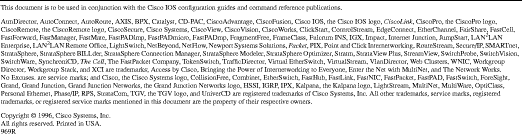
78-3839-01
![]()
![]()
![]()
![]()
![]()
![]()
![]()
![]()
Posted: Tue Dec 17 18:53:59 PST 2002
All contents are Copyright © 1992--2002 Cisco Systems, Inc. All rights reserved.
Important Notices and Privacy Statement.