|
|

October 14, 1996
These release notes identify the Cisco Internetwork Operating System (Cisco IOS) Release 11.1 feature sets for Cisco CPA2500 series routers. Product numbers supported are as follows:
These release notes include tables that identify feature packs and tables that show the specific features comprising available feature sets for each supported CiscoPro router. These release notes also help you navigate the electronic documentation directly to the Cisco IOS Release 11.1 documentation for CiscoPro products. The CiscoPro Software Installer, delivered on the same CD-ROM as the Cisco IOS feature sets, is designed to work from a PC running Microsoft Windows 95. These release notes also describe how to install the router software feature sets using a PC running Microsoft Windows 3.1.
These release notes contain the following sections:
This section describes the CiscoPro feature packs, listing the software feature sets comprising each set. You can use this information to identify your feature pack set in conjunction with the corresponding information provided in the tables in the section "Installation Tips,". Tables in that section identify which features that are supported for a feature set on a specific platform.
Table 1 identifies each feature pack as specified on the label of the CD containing the router software. It also lists the feature sets comprising the feature pack, giving the DOS and UNIX filenames of the images. The table provides a brief description of each feature set and the router platform on which the feature set runs.
| Feature Sets Included | DOS Filename | UNIX Filename | Description |
|---|---|---|---|
| CPA2500 IP Feature Pack Release 11.1 (model number CPASW25-A-11.1=) | |||
| PY11150N | cpa25-y-l.111-5 | IP feature set for CPA2500 series routers |
| PL11150N | cpa25-p-l.111-5 | IP Internet Service Provider feature set for CPA2500 series routers |
| CPA2500 IP/IPX/AppleTalk Feature Pack Release 11.1 (model number CPASW25-B-11.1=) | |||
| PN11150N | cpa25-in-l.111-5 | IP/IPX feature set for CPA2500 series |
| Pl11150N | cpa25-g-l.111-5 | Optimized IP/IPX/AppleTalk for CPA2500 series routers |
| CPA2500 IP/IPX/AppleTalk Remote Access Server Release 11.1 (model number CPASW25-E-11.1=) | |||
| PR11150N | cpa25-c2-l.111-5 | Remote Access Server feature set for CPA2509 CPA2511, CPA2520, and CPA2522 routers without ISDN |
| PQ11150N | cpa25-c-l-111-5 | Optimized IP/IPX/AppleTalk and Remote Access Server for CPA2509 and CPA2511 routers without ISDN |
| PG11150N | cpa25-cg-l.111-5 | Optimized IP/IPX/AppleTalk and Remote Access Server for CPA2520 and CPA2522 routers |
| CPA2500 IP/IPX IBM Feature Pack Release 11.1 (model number CPASW25-DS-11.1=) | |||
| 80111101 | cpa25-inr-l.111-6 | IP/IPX IBM feature set for CPA2500 series routers1 |
| CPA2500 Desktop Feature Pack Release 11.1 (model number CPASW25-F-11.1) | |||
| PD11150N | cpa25-d-1.111-5 | Desktop feature set for CPA2500 series routers |
| CPA2500 Enterprise Feature Pack Release 11.1 (model number CPASW25-G-11.1=) | |||
| PJ11150N | cpa25-j-l.111-5 | Enterprise feature set for CPA2500 series routers |
| 1For routers with no Ethernet interfaces, these images must be loaded using the "CiscoPro Software Installer Version 3.0" diskette that shipped with your router. |
This section includes two tables: Table 2 identifies the memory required to run each feature set; Table 3 describes the memory delivered by default and the available memory upgrades.
You can use Table 2 to identify the memory required for your configuration based on the image you run. You can then check this against Table 3 to determine how much memory is available on the router as the factory default and the upgrades that you can obtain to satisfy your requirements.
| Feature Set | Description | Flash Memory Requirements | DRAM Memory Requirements |
|---|---|---|---|
| CPA2500 IP Feature Pack Release 11.1 | |||
| IP feature set for CPA2500 series routers | 4 MB (default) | 4 MB (default) |
| IP and Internet Service Provider feature set for CPA2500 series routers | 4 MB (default) | 8 MB upgrade |
| CPA2500 IP/IPX/AppleTalk Feature Pack Release 11.1 | |||
| IP/IPX feature set for CPA2500 series | 8 MB upgrade | 4 MB (default) |
| Optimized IP/IPX/AppleTalk for CPA2500 series routers | 4 MB (default) | 4 MB (default) |
| CPA2500 IP/IPX/AppleTalk Remote Access Server Release 11.1 | |||
| Remote Access Server (RAS) feature set for CPA2509, and CPA2511 routers | 4 MB (default) | 4 MB (default) |
| Optimized IP/IPX/AppleTalk and Remote Access Server for CPA2509 and CPA2511 routers | 4 MB (default) | 4 MB (default) |
| Optimized IP/IPX/AppleTalk and Remote Access Server for CPA2520 and CPA2522 routers | 8-MB upgrade | 4 MB (default) |
| CPA2500 IP/IPX IBM Feature Pack Release 11.1 | |||
| Optimized IP/IPX IBM Feature Pack Release 11.1 | 8-MB | 4MB (default) |
| CPA2500 Desktop Feature Pack Release 11.1 | |||
| Desktop feature set for CPA2500 series routers | 8-MB upgrade | 4 MB (default) |
| CPA2500 Enterprise Feature Pack Release 11.1 | |||
| Enterprise feature set for CPA2500 series routers | 8-MB upgrade | 8-MB upgrade |
Table 3 shows the amount of both Flash and main memory delivered by default on a CiscoPro CPA2500 series router. It also lists the available memory upgrades.
| Memory Type | Default | Upgrade Options |
|---|---|---|
Flash | 4 MB | 8-MB upgrade: CPA025-MEM8F= |
Main | 4 MB | 8-MB upgrade: CPA025-MEM8D=, |
This section describes several solutions to problems you might encounter when using the CiscoPro Software Installer. These solutions are additions to the installer's online help.
router#config trouter(config)#config 0x2router(config)#exitrouter#reloadThis section identifies specific features supported on Cisco CPA2500 routers. Table 4 lists feature sets that are identical to their Enterprise counterparts. Table 5 lists feature sets that have been optimized to operate in the router's default memory configuration. In Features marked with "Yes" are supported; features marked with "-" are not supported. You can use the information given in the tables provided in this section in conjunction with the information provided in the section "CiscoPro Feature Pack Descriptions,", to determine which features a particular feature set supports.
| Features | IP | IP/IPX | IP/IPX/ IBM Base | Desktop | Enterprise | Remote Access Server |
|---|---|---|---|---|---|---|
SNMP | Yes | Yes | Yes | Yes | Yes | Yes |
RMON1 | — | — | — | — | — | — |
Asynchronous support (SLIP) | Yes | Yes | Yes | Yes | Yes | Yes |
CSLIP | Yes | Yes | Yes | Yes | Yes | Yes |
ARAP | — | — | — | Yes | Yes | Yes |
Frame Relay | Yes | Yes | Yes | Yes | Yes | Yes |
SMDS | Yes | Yes | Yes | Yes | Yes | — |
X.25 | Yes | Yes | Yes | Yes | Yes | Yes |
ISDN | Yes | Yes | Yes | Yes | Yes | — |
PPP | Yes | Yes | Yes | Yes | Yes | Yes |
CPPP | Yes | Yes | Yes | Yes | Yes | Yes |
HDLC | Yes | Yes | Yes | Yes | Yes | Yes |
IP | Yes | Yes | Yes | Yes | Yes | Yes |
RIP | Yes | Yes | Yes | Yes | Yes | Yes |
RIPv2 | Yes | Yes | Yes | Yes | Yes | Yes |
IGRP | Yes | Yes | Yes | Yes | Yes | Yes |
Enhanced IGRP | Yes | Yes | Yes | Yes | Yes | Yes |
OSPF | Yes | Yes | Yes | Yes | Yes | — |
BGP | Yes | Yes | Yes | Yes | Yes | Yes |
EGP | Yes | Yes | Yes | Yes | Yes | — |
PIM | Yes | Yes | Yes | Yes | Yes | Yes |
NHRP | Yes | Yes | Yes | Yes | Yes | — |
ES-IS | — | — | — | — | Yes | — |
IS-IS | — | — | — | — | Yes | — |
Snapshot routing | Yes | Yes | Yes | Yes | Yes | Yes |
NTP | Yes | Yes | Yes | Yes | Yes | Yes |
Bridging (transparent and translational) | Yes | Yes | Yes | Yes | Yes | — |
Multiring | Yes | Yes | Yes | Yes | Yes | Yes |
LAN extension host | Yes | Yes | Yes | Yes | Yes | — |
IPX | — | Yes | Yes | Yes | Yes | Yes |
NLSP | — | Yes | Yes | Yes | Yes | — |
IPXWAN 2.0 | — | Yes | Yes | Yes | Yes | Yes |
RTMP | — | — | — | Yes | Yes | Yes |
SMRP | — | — | — | Yes | Yes | Yes |
SRTP | — | — | — | — | Yes | Yes |
AppleTalk Versions 1 and 2 | — | — | — | Yes | Yes | Yes |
AURP | — | — | — | Yes | Yes | Yes |
DECnet IV | — | — | — | Yes | Yes | — |
DECnet V | — | — | — | — | Yes | — |
Apollo Domain | — | — | — | — | Yes | — |
Banyan VINES | — | — | — | — | Yes | — |
ISO CLNS | — | — | — | — | Yes | — |
XNS | — | — | — | — | Yes | — |
Lock-and-Key | Yes | Yes | Yes | Yes | Yes | Yes |
MD5 routing authentication | Yes | Yes | Yes | Yes | Yes | Yes |
Kerberized login | — | — | — | — | Yes | — |
V.120 | — | — | — | — | Yes | — |
SRB | — | — | Yes | — | Yes | — |
RSRB | — | — | Yes | — | Yes | — |
APPN | — | — | — | — | — | — |
FRAS BAN | — | — | Yes | — | Yes | — |
DLSw (RFC 1795) | — | — | Yes | — | Yes | — |
DLSw+ | — | — | Yes | — | Yes | — |
SDLC | — | — | Yes | — | Yes | — |
SDLLC | — | — | Yes | — | Yes | — |
STUN | — | — | Yes | — | Yes | — |
TG/COS | — | — | — | — | Yes | — |
QLLC | — | — | Yes | — | Yes | — |
Bisync | — | — | Yes | — | Yes | — |
DSPU | — | — | — | — | Yes | — |
NetView Native Service Point | — | — | — | — | Yes | — |
Protocol translation | — | — | — | — | Yes | Yes |
TN3270 | — | — | — | — | Yes | Yes |
LAT | — | — | — | — | Yes | Yes |
SRT Bridging | — | — | Yes | — | Yes | — |
XRemote | — | — | — | — | Yes | Yes |
Telnet | Yes | Yes | Yes | Yes | Yes | Yes |
PAD | Yes | Yes |
| Yes | Yes | Yes |
AutoInstall | Yes | Yes | Yes | Yes | Yes | Yes |
Modem auto- configuring | — | — | — | — | Yes | Yes |
Router monitoring | Yes | Yes | Yes | Yes | Yes | Yes |
DHCP | Yes | Yes | Yes | Yes | Yes | Yes |
NASI | — | — | — | — | — | Yes |
NetBEUI over PPP | — | — | — | — | — | Yes |
| 1All feature sets include RMON alarm and events groups. Full, nine-group RMON support is included in the feature sets indicated. |
| Optimized | |||
|---|---|---|---|
| IP/IPX/AT | P/IPX/AT+RAS | P/IPX/AT+RAS+ISDN | |
SNMP | Yes | Yes | Yes |
RMON1 | — | — | — |
Asynchronous support (SLIP) | Yes | Yes | Yes |
CSLIP | Yes | Yes | Yes |
ARAP | — | Yes | Yes |
Frame Relay | Yes | Yes | Yes |
SMDS | Yes | — | — |
X.25 | Yes | Yes | Yes |
ISDN | Yes | — | Yes |
PPP | Yes | Yes | Yes |
CPPP | Yes | Yes | Yes |
HDLC | Yes | Yes | Yes |
IP | Yes | Yes | Yes |
RIP | Yes | Yes | Yes |
RIPv2 | Yes | Yes | Yes |
IGRP | Yes | Yes | Yes |
Enhanced IGRP | Yes | Yes | Yes |
OSPF | Yes | Yes | Yes |
BGP | — | — | — |
EGP | — | — | — |
PIM | — | — | — |
NHRP | — | — | — |
ES-IS | — | — | — |
IS-IS | — | — | — |
Snapshot routing | Yes | Yes | Yes |
NTP | Yes | Yes | Yes |
Bridging (transparent and translational) | Yes | Yes | Yes |
Multiring | — | — | — |
LAN extension host | — | — | — |
IPX | Yes | Yes | Yes |
NLSP | Yes | Yes | Yes |
IPXWAN 2.0 | Yes | Yes | Yes |
RTMP | Yes | Yes | Yes |
SMRP | — | — | — |
SRTP | — | — | — |
AppleTalk Versions 1 and 2 | Yes | Yes | Yes |
AURP | Yes | Yes | Yes |
DECnet IV | — | — | — |
DECnet V | — | — | — |
Apollo Domain | — | — | — |
Banyan VINES | — | — | — |
ISO CLNS | — | — | — |
XNS | — | — | — |
Lock-and-Key | Yes | Yes | Yes |
MD5 routing authentication | Yes | Yes | Yes |
Kerberized login | — | — | — |
V.120 | Yes | — | Yes |
SRB | — | — | — |
RSRB | — | — | — |
APPN | — | — | — |
FRAS BAN | — | — | — |
DLSw (RFC 1795) | — | — | — |
DLSw+ | — | — | — |
SDLC | — | — | — |
SDLLC | — | — | — |
STUN | — | — | — |
TG/COS | — | — | — |
QLLC | — | — | — |
Bisync | — | — | — |
DSPU | — | — | — |
NetView Native Service Point | — | — | — |
Protocol translation | — | Yes | Yes |
TN3270 | — | Yes | Yes |
LAT | — | Yes | Yes |
SRT Bridging | — | — | — |
XRemote | — | Yes | Yes |
Telnet | Yes | Yes | Yes |
PAD | Yes | Yes | Yes |
AutoInstall | Yes | Yes | Yes |
Modem auto configuration | — | — | — |
Router monitoring | Yes | Yes | Yes |
DHCP | Yes | Yes | Yes |
NASI | — | — | — |
NetBEUI over PPP | — | Yes | Yes |
| 1All feature sets except CFRAD include RMON alarm and events groups. Full, nine-group RMON support is included in the feature sets indicated. |
In addition to the Cisco IOS feature sets, the CD-ROM also contains the router image loader, which you can use to download the software to the router. The booklet included with the CD-ROM explains how to install the software on a PC running Windows 95, but you can also install the software using Windows 3.1.
This section describes how to install the software images from the CD-ROM using a PC running Windows 3.1. The process requires that you first obtain a Trivial File Transfer Protocol (TFTP) application or a remote copy protocol (rcp) application, which you can use to set up your PC as a TFTP server or an rcp server. You can use either the copy tftp flash or copy rcp flash command to download the software images to the router from a system running Windows 3.1.
This section provides steps that enable you to install the router software using a TFTP application and a PC running Windows 3.1. To install the software using an rcp application, follow the same steps but use rcp instead of TFTP. You must also substitute the copy rcp flash command for the copy tftp flash command in Step 6. See the next section, "Command Reference Information for TFTP and rcp," for detailed information about the copy rcp flash and copy tftp flash commands.
Step 1 Install the TFTP application on the PC.
Step 2 Launch the TFTP application on the PC, usually by double-clicking the application icon or its filename.
Step 3 Set up the PC as a TFTP server using the TFTP application setup or configuration facility.
The user interface of most TFTP applications includes a setup facility that allows you to specify the PC as a server. For example, from the TFTP menu of one application, you can select Settings to display a panel that includes a checkbox beside the word Server. To configure the local PC as a server, click in this checkbox.
 | Caution Be certain to set up your local PC as a TFTP server. If you overlook this step, you will not be able to copy the new software images. If you are using rcp instead of TFTP, you should also be certain to set up your local PC as an rcp server before you copy the software images. |
Step 4 Establish a console session from your local PC (which is now configured as a TFTP server) to the router. You can do this in either of two ways:
Step 5 Connect your PC's Ethernet port to the router's Ethernet port using the 10BaseT crossover cable provided.
Step 6 At the router prompt, enter the following command to copy the new software image from the CD-ROM drive of the PC to the router:
# copy tftp flash
Step 7 When prompted, enter the IP address of your local Windows 3.1-based PC, as in the following example:
Address or name of remote host [255.255.255.255]? 131.108.1.1
This is the IP address of your local PC not the router.
Step 8 When prompted, enter the full path name of the image to be copied to the router as in the following example:
Source file name? d:\images\cisco.mz
Step 9 In response to the following prompt, enter the destination filename and press Enter to indicate that you want to copy the image.
Destination file name [d:\images\cisco.mz]?cisco.mz
(This is the location and name of the image file on the router, not the full path name of the image on the CD-ROM on the PC.)
During the transfer process, messages indicate that the software has accessed the file you have specified and is loading it.
Step 10 Enter Yes or No in response to the prompt asking if you want to erase the existing image in the router's Flash memory before copying the new one:
Erase flash device before writing? [confirm] yes
When copying to Flash memory, the system provides an option to erase existing internal Flash memory before writing onto it. The entire copying process takes several minutes and differs from network to network.
The exclamation point (!) indicates that the copy process is taking place. Each exclamation point indicates that ten packets have been transferred successfully. A series of "V" characters indicates that a checksum verification of the image is occurring after the image is written to Flash memory.
Step 11 Enter the reload command to reload the router:
# reload
This section includes detailed information about the copy rcp flash and copy tftp flash commands. This information supplements the information provided in the steps described in the section "Installation Process,".
To copy a file from a network server to the router or to another destination using rcp, use the copy rcp flash EXEC command:
copy rcp flash
flash | Specifies internal Flash memory as the destination of the copy operation. |
EXEC
The rcp protocol requires that a client send the remote username of an rcp request to the server. When you enter the copy rcp flash command, by default the Cisco IOS software sends the username associated with the current teletype (TTY), if that name is valid. For example, if the user is connected to the router through Telnet and the user was authenticated through the username command, then the software sends that username as the remote username.
If the TTY username is invalid, the software uses the host name as the both the remote and local usernames. To specify a different remote username to be sent to the rcp server, use the ip rcmd remote-username command. You can also specify the path of an existing directory along with the remote username.
 | Caution The remote username must be associated with an account on the destination server. If you do not use the ip rcmd remote-username command to specify the name of a remote user associated with an account on the server, then the remote username associated with the current TTY process must be associated with an account on the server. If there is no username for the current TTY process, then the host name must be associated with an account on the server. If the network administrator of the destination server did not establish accounts for the remote username used, this command will not execute successfully when a default remote username is used. |
If you copy a system image from a PC used as a file server, the remote host computer must support the remote shell (rsh) protocol.
Use the copy rcp flash command to copy a system image from a network server to the router's internal Flash memory using rcp. The Cisco IOS software prompts for the address of the rcp server and rcp filename. When you enter this command, the system provides an option to erase existing Flash memory before writing onto it. The entire copying process takes several minutes and differs from network to network.
Before booting from Flash memory, verify that the checksum of the image in internal Flash memory matches the checksum listed in the README file distributed with the system software image. The checksum of the image in Flash memory is displayed at the bottom of the screen when you issue the copy rcp flash command. The README file was copied to the rcp server automatically when you installed the system software image.
The following example shows how to use the copy rcp flash command on a Cisco 4500 router. The interface might differ slightly on other systems. This example copies a system image named file1 from the netadmin1 directory on the remote server named SERVER1.CISCO.COM with an IP address of 131.108.101.101 to Flash memory. To ensure that enough Flash memory is available to accommodate the system image to be copied, the Cisco IOS software allows you to erase the contents of Flash memory first.
Router1# configure terminal
Router1(config)# rcmd remote-username netadmin1
Router(config)# Ctrl-Z
Router# copy rcp flash
System flash directory, partition 2:
File Length Name/status
1 984 file1 [deleted]
2 984 file1
[2096 bytes used, 8386512 available, 8388608 total]
Address or name of remote host [255.255.255.255]? 131.108.101.101
Source file name? file1
Destination file name [file1]?
Accessing file 'file1' on 131.108.101.101...
Loading dirt/ssangiah/file1 .from 131.108.101.101 (via Ethernet0): ! [OK]
Erase flash device before writing? [confirm]
Flash contains files. Are you sure you want to erase? [confirm]
Copy 'file1' from server
as 'file1' into Flash WITH erase? [yes/no] yes
Erasing device... eeeeeeeeeeeeeeeeeeeeeeeeeeeeeeee ...erased
Loading file1 from 131.108.101.101 (via Ethernet0): !
[OK - 984/8388608 bytes]
Verifying checksum... OK (0x14B3)
Flash copy took 0:00:01 [hh:mm:ss]
The following example shows sample output resulting from copying a system image into a partition of Flash memory. The system prompts only if there are two or more read/write partitions or one read-only and one read/write partition and dual Flash memory bank support in boot ROMs. If the partition entered is not valid, the process terminates. You have the option to enter a partition number, a question mark (?) for a directory display of all partitions, or a question mark and a number (?number) for a directory display of a particular partition. The default is the first read/write partition.
Router# copy rcp flash
System flash partition information:
Partition Size Used Free Bank-Size State Copy-Mode
1 4096K 2048K 2048K 2048K Read Only RXBOOT-FLH
2 4096K 2048K 2048K 2048K Read/Write Direct
[Type ?<no> for partition directory; ? for full directory; q to abort]
Which partition? [default = 2]
If the partition is read-only and has dual Flash memory bank support in boot ROMs, the session continues as follows:
**** NOTICE ****
Flash load helper v1.0
This process will accept the copy options and then terminate
the current system image to use the ROM based image for the copy.
Routing functionality will not be available during that time.
If you are logged in via telnet, this connection will terminate.
Users with console access can see the results of the copy operation.
---- ******** ----
Proceed? [confirm]
System flash directory, partition 1:
File Length Name/status
1 3459720 master/igs-bfpx.100-4.3
[3459784 bytes used, 734520 available, 4194304 total]
Address or name of remote host [255.255.255.255]? 131.108.1.1
Source file name? master/igs-bfpx-100.4.3
Destination file name [default = source name]?
The file will be copied into the partition given earlier by the user:
Loading master/igs-bfpx.100-4.3 from 131.108.1.111: !
Erase flash device before writing? [confirm]
Flash contains files. Are you sure? [confirm]
Copy 'master/igs-bfpx.100-4.3' from TFTP server
as 'master/igs-bfpx.100-4.3' into Flash WITH erase? [yes/no] yes
If the partition is read/write, the session continues as follows:
System flash directory, partition 2:
File Length Name/status
1 3459720 master/igs-bfpx.100-4.3
[3459784 bytes used, 734520 available, 4194304 total]
Address or name of remote host [255.255.255.255]? 131.108.1.1
Source file name? master/igs-bfpx.100-4.3
Destination file name [default = source name]?
The file will be copied into the partition given earlier by the user:
Accessing file 'master/igs-bfpx.100-4.3' on ABC.CISCO.COM...
Loading master/igs-bfpx.100-4.3 from 131.108.1.111: !
Erase flash device before writing? [confirm]
Flash contains files. Are you sure? [confirm]
Copy 'master/igs-bfpx.100-4.3' from TFTP server
as 'master/igs-bfpx.100-4.3' into Flash WITH erase? [yes/no] yes
boot config
boot system flash
cd
copy flash rcp
ip rcmd remote-username
verify flash
To copy a file from a TFTP server to the router or to another destination, use the copy tftp flash EXEC command.
copy tftp flash
flash | Specifies internal Flash memory as the destination of the copy operation. |
EXEC
The system prompts for the address of the TFTP server and TFTP filename if you do not provide them at the command line. When copying to internal Flash memory, the system provides an option to erase existing internal Flash memory before writing onto it. The entire copying process takes several minutes and differs from network to network.
Before booting from Flash memory, verify that the checksum of the image in Flash memory matches the checksum listed in the README file distributed with the system software image. The checksum of the image in Flash memory is displayed at the bottom of the screen when you enter the copy tftp flash command. The README file was copied to the TFTP server automatically when you installed the system software image.
Examples
The following example shows sample output of copying a system image named file1 into Flash memory:
Router# copy tftp flash
System flash directory, partition 2:
File Length Name/status
1 984 file1 [deleted]
2 984 file1
[2096 bytes used, 8386512 available, 8388608 total]
Address or name of remote host [255.255.255.255]? 223.255.254.254
Source file name? file1
Destination file name [file1]?
Accessing file 'file1' on 223.255.254.254...
Loading dirt/ssangiah/file1 .from 223.255.254.254 (via Ethernet0): - [OK]
Erase flash device before writing? [confirm]
Flash contains files. Are you sure you want to erase? [confirm]
Copy 'file1' from server
as 'file1' into Flash WITH erase? [yes/no] yes
Erasing device... eeeeeeeeeeeeeeeeeeeeeeeeeeeeeeee ...erased
Loading file1 from 223.255.254.254 (via Ethernet0): !!!!...
[OK - 984/8388608 bytes]
Verifying checksum... OK (0x14B3)
Flash copy took 0:00:01 [hh:mm:ss]
The exclamation point (!) indicates that the copy process is taking place. Each exclamation point indicates that ten packets have been transferred successfully. A series of "V" characters indicates that a checksum verification of the image is occurring after the image is written to Flash memory.
The following example shows sample output resulting from copying a system image into a partition of Flash memory. The system will prompt only if there are two or more read/write partitions or one read-only and one read/write partition and dual Flash memory bank support in boot ROMs. If the partition entered is not valid, the process terminates. You can enter a partition number, a question mark (?) for a directory display of all partitions, or a question mark and a number (?number) for directory display of a particular partition. The default is the first read/write partition.
Router# copy tftp flash
System flash partition information:
Partition Size Used Free Bank-Size State Copy-Mode
1 4096K 2048K 2048K 2048K Read Only RXBOOT-FLH
2 4096K 2048K 2048K 2048K Read/Write Direct
[Type ?<no> for partition directory; ? for full directory; q to abort]
Which partition? [default = 2]
If the partition is read-only and has dual Flash memory bank support in boot ROMs, the session continues as follows:
**** NOTICE ****
Flash load helper v1.0
This process will accept the copy options and then terminate
the current system image to use the ROM based image for the copy.
Routing functionality will not be available during that time.
If you are logged in via telnet, this connection will terminate.
Users with console access can see the results of the copy operation.
---- ******** ----
Proceed? [confirm]
System flash directory, partition 1:
File Length Name/status
1 3459720 master/igs-bfpx.100-4.3
[3459784 bytes used, 734520 available, 4194304 total]
Address or name of remote host [255.255.255.255]? 131.108.1.1
Source file name? master/igs-bfpx-100.4.3
Destination file name [default = source name]?
The file will be copied into the partition given earlier by the user:
Loading master/igs-bfpx.100-4.3 from 131.108.1.111: !
Erase flash device before writing? [confirm]
Flash contains files. Are you sure? [confirm]
Copy 'master/igs-bfpx.100-4.3' from TFTP server
as 'master/igs-bfpx.100-4.3' into Flash WITH erase? [yes/no] yes
If the partition is read/write, the session continues as follows:
System flash directory, partition 2:
File Length Name/status
1 3459720 master/igs-bfpx.100-4.3
[3459784 bytes used, 734520 available, 4194304 total]
Address or name of remote host [255.255.255.255]? 131.108.1.1
Source file name? master/igs-bfpx.100-4.3
Destination file name [default = source name]?
The file will be copied into the partition given earlier by the user:
Accessing file 'master/igs-bfpx.100-4.3' on ABC.CISCO.COM...
Loading master/igs-bfpx.100-4.3 from 131.108.1.111: !
Erase flash device before writing? [confirm]
Flash contains files. Are you sure? [confirm]
Copy 'master/igs-bfpx.100-4.3' from TFTP server
as 'master/igs-bfpx.100-4.3' into Flash WITH erase? [yes/no] yes
copy flash tftp
verify
verify flash
For detailed information about this software release, see the Enterprise release notes located on the Cisco Connection Documentation, CD-ROMs. Information that about the feature pack described in this release note includes the following:
Cisco IOS software documentation is provided on the Cisco Connection Documentation CD that is included with your feature pack. The documentation is organized into three main categories:
For service and support for a product purchased from a reseller, contact the reseller. Resellers offer a wide variety of Cisco service and support programs, which are described in the section "Service and Support" in the information packet that shipped with your chassis.
For service and support for a product purchased directly from Cisco, use CCO.
CCO is Cisco Systems' primary, real-time support channel. SMARTnet customers and partners can self-register on CCO to obtain additional content and services.
Available 24 hours a day, 7 days a week, CCO provides a wealth of standard and value-added services to Cisco's customers and business partners. CCO services include product information, software updates, release notes, technical tips, the Bug Navigator, configuration notes, brochures, descriptions of service offerings, and download access to public and authorized files.
CCO serves a wide variety of users through two interfaces that are updated and enhanced simultaneously—a character-based version and a multimedia version that resides on the World Wide Web (WWW). The character-based CCO supports Zmodem, Kermit, Xmodem, FTP, and Internet e-mail, and is excellent for quick access to information over lower bandwidths. The WWW version of CCO provides richly formatted documents with photographs, figures, graphics, and video, as well as hyperlinks to related information.
You can access CCO in the following ways:
For a copy of CCO's Frequently Asked Questions (FAQ), contact cco-help@cisco.com. For additional information, contact cco-team@cisco.com.
Please use CCO to obtain general information about Cisco Systems, Cisco products, or upgrades. If CCO is not accessible, contact 800 553-6387, 408 526-7208, or cs-rep@cisco.com.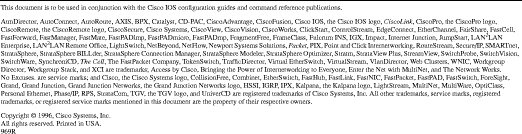
78-3838-02
![]()
![]()
![]()
![]()
![]()
![]()
![]()
![]()
Posted: Tue Dec 17 18:43:10 PST 2002
All contents are Copyright © 1992--2002 Cisco Systems, Inc. All rights reserved.
Important Notices and Privacy Statement.