|
|

This chapter describes how to configure the Cisco 7000 series mainframe Channel Interface Processor (CIP), which supports the IBM channel attach feature.
For hardware technical descriptions and information about installing the router interfaces, refer to the hardware installation and maintenance publication for your product. For command descriptions and usage information, refer to the chapter entitled "IBM Channel Attach Commands" of the Router Products Command Reference publication.
IBM (and compatible) mainframe hosts are connected to each other and to communication controllers through high-performance communication subsystems called mainframe channels. Cisco supports IBM channel attachment technologies, including both the fiber-optic Enterprise Systems Connection (ESCON) channel introduced on the ES/9000 mainframe and the parallel bus-and-tag channel supported on System 370 and later mainframes.
Cisco has implemented Common Link Access for Workstations (CLAW) support in the CIP, which is a link-level protocol used by channel-attached RISC System / 6000 series systems and by IBM 3172 devices running Transmission Control Protocol/Internet Protocol (TCP/IP) offload. The CLAW protocol improves efficiency of channel use and allows the CIP to provide the functionality of a 3172 in TCP/IP environments and support direct channel attachment. The output from TCP/IP mainframe processing is a series of IP datagrams that the router can switch without modifications.
The Cisco 7000 series configured with the CIP (and other interface processors) is an ideal connectivity hub for large corporate networks, providing routing services between mainframes and LANs:
Support for IBM channel attach requires the following hardware:
Your mainframe host software must meet the following minimum requirements:
You can perform the tasks in the following sections to configure and maintain IBM channel attach interfaces. In addition, several examples show how host configuration settings correlate to values used in the router configuration commands. The first section provides some background on the IBM channel attach feature and the Cisco 7000 series interfaces that support it.
See the end of this chapter for configuration examples.
Support for IBM channel attach is provided on the Cisco 7000 series routers by the Channel Interface Processor (CIP) and an appropriate interface adapter card. With a CIP and the ESCON Channel Adapter (ECA) or bus and tag Parallel Channel Adapter (PCA), a Cisco 7000 series router can be directly connected to a mainframe, replacing the function of an IBM 3172 interconnect controller. This connectivity enables mainframe application and peripheral access from LAN-based workstations.
Transmission Control Protocol/Internet Protocol (TCP/IP) mainframe protocol environments for IBM operating systems Multiple Virtual Storage (MVS) and Virtual Machine (VM) are supported in the initial release. This support includes TCP/IP-based applications such as terminal emulation (Telnet), the File Transfer Protocol (FTP), Simple Mail Transfer Protocol (SMTP) and Network File System (NFS), a distributed file access system.
A single CIP can support up to two channel adapter cards in any combination. Because of this flexibility, upgrading from parallel bus and tag to ESCON is simplified. The CIP can be configured for ESCON support by replacing a parallel channel adapter with an ESCON adapter. Note that this upgrade procedure must be done by authorized service personnel.
A CIP configured with 8 megabytes of memory can support up to 128 common link access to workstation (CLAW) connections, or approximately 240 devices. Each CLAW connection requires two devices. Subsequent releases will support up to 256 CLAW connections per CIP, or a maximum of 128 CLAW connections per interface adapter card.
Use the show extended channel EXEC command to display current CIP status. This command provides a report for each physical interface configured to support IBM channel attach.
Before you configure your channel attach interface, you must select the interface. Perform the following task in global configuration mode:
| Task | Command |
|---|---|
| Select the channel attach interface and enter ingerface configuration mode. | interface channel slot/port |
You need not add a space between the interface type (channel) and the slot and port number. For example, you can specify interface channel 3/0 or interface channel3/0.
The following section describes how to configure your channel attach interface.
See the section "IBM Channel Attach Interface Configuration Examples" at the end of this chapter for example configuration commands.
The following sections describe how to configure the IBM channel attach interface.
See the section "Select Host System Parameters" for guidelines on matching interface configuration values with host system values.
You must configure the routing process that will be used by the router. We recommend using the enhanced IGRP routing process to perform IP routing on the IBM channel attach interface. Perform the following steps in global and router configuration mode:
| Task | Command |
|---|---|
| Select the routing process, preferably EIGRP, and the autonomous system the router belongs to. | router eigrp autonomous-system |
| Define the directly connected networks that are part of the autonomous system. | network address |
You must assign an IP address to the ECA or PCA interface so that it can communicate with other devices (or tasks) on the network. The IP address you assign to the interface must be in the same subnetwork as the hosts with which you wish to communicate. Perform the following task in interface configuration mode:
| Task | Command |
|---|---|
| Assign an IP address and network mask to the selected interface. | ip address address mask |
You must define the devices, or tasks supported on the interface. Some information you need to perform this task is derived from the following host system configuration files: MVSIOCP, IOCP, and the TCPIP configuration. Refer to the section "Select Host System Parameters" for guidelines and pointers.
Perform the following task in interface configuration mode:
| Task | Command |
|---|---|
| Define the CLAW parameters for this device. | claw path device-address ip-address host-name device-name host-app device-app |
See the section "IBM Channel Attach Interface Configuration Examples" at the end of this chapter for samples of claw commands for different configurations.
When you configure a channel attach interface that supports a PCA adapter card, you must define a data rate of either 3 megabytes per second or 4.5 megabytes per second.
| Task | Command |
|---|---|
| Define the PCA data transfer rate. | channel-protocol [s | s4] |
You can further define how the interface and the router interoperate. You can perform the following tasks to enhance the usefulness of IBM channel attach support:
| Task | Command |
|---|---|
| Disable fast switching (IP route cache switching). Fast switching is on by default, but access lists can inhibit fast switching. | [no] ip route-cache |
| Use access lists to filter connections. | access-list list {permit | deny } source source-mask |
| Enable autonomous switching through either the silicon switching engine (SSE) or the CxBus controller. | ip route-cache [cbus | sse] |
| Include autonomous switching support for multiple IP datagram applications running on the same CIP, as required. | ip route-cache same-interface |
This section describes how to correlate values found in the VM and MVS system IOCP files with the fields in the claw command. In addition, you will need configuration information from the host TCP/IP application configuration file. Refer to the following IBM operating system manuals for specific IOCP configuration statement details:
When you define CLAW parameters, you must supply path information and device address information to support routing on an IBM channel. The path information can be simple, in the case of a channel directly attached to a router, or more challenging when the path includes an ESCON director switch or multiple image facility support.
First we will examine the claw command path argument. It is a concatenation of three hexadecimal numbers that represent the following values:
| CLAW Path Argument Breakdown | Values | Description |
|---|---|---|
| Path | 01-FF | For a directly attached ESCON channel or any parallel channel, this value is 01 unless the system administrator has configured another value.
For a channel attached through an ESCON director switch, this value will be the path that, from the router point of view, exits the switch and attaches to the host. |
| Channel logical address | 0-F | For a directly attached ESCON channel or any parallel channel, this value is 0.
If the host is running in Logical Partition (LPAR) mode, this is the channel logical address associated with the channel and defined in the IOCP. The default for this part of the path argument is 0. Otherwise, the channel logical address associated with the channel is defined in the IOCP. |
| Control unit logical address | 0-F | For a directly attached ESCON channel or any parallel channel, this value defaults to 0. If this value is specified in the IOCP, match that value here.
Otherwise, the control unit logical address is specified in the IOCP CNTLUNIT statement for the host channel in the CUADD parameter. |
In Figure 26-1, two host systems connect to the ESCON director switch, on paths 23 and 29. The channels both exit the switch on path 1B and attach to Router A.
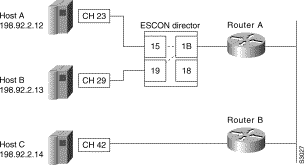
Note that the path between Host A and Host B is dynamically switched within the ESCON director. A third host is attached directly to Router B through path 42. The IOCP control unit statements would look something like the following examples:
CNTLUNIT CUNUMBER=0001, PATH=(23), LINK=1B, UNITADD=((00,64)), UNIT=SCTC, CUADD=F
CNTLUNIT CUNUMBER=0002, PATH=(29), LINK=1B, UNITADD=((00,64)), UNIT=SCTC, CUADD=A
CNTLUNIT CUNUMBER=000A, PATH=(42), UNIT=SCTC, UNITADD=((00,64))
The system administrator would provide you with the values, for example 15 and 19, for the return channel attachment from the switch to each host. Given these values, the claw command path argument for the two channel attachments to Router A becomes
claw 150F
claw 190A
The claw command path argument for the directly attached channel to Router B is easy to determine:
claw 0100
Next, determine the claw command device-address argument value, which is shown as 00 in the UNITADD parameter for all three devices. This value can be any even value between 00 and 3E, as long as it matches an allowed UNITADD value in IOCP. The claw commands now become
claw 150F 00
claw 190A 00
claw 0100 02
The remainder of the claw command arguments are derived from the DEVICE, LINK, and HOME statements in the host TCPIP configuration files. The statements will be similar to the following:
DEVICE EVAL CLAW 500 VMSYSTEM C7000 NONE 20 20 4096 4096
LINK EVAL1 IP 0 EVAL
HOME 198.92.2.12 EVAL1
DEVICE EVAL CLAW 600 STSYSTEM C7000 NONE 20 20 4096 4096
LINK EVAL1 IP 0 EVAL
HOME 198.92.2.13 EVAL1
DEVICE EVAL CLAW 700 RDUSYSTM C7000 NONE 20 20 4096 4096
LINK EVAL1 IP 0 EVAL
HOME 198.92.2.14 EVAL1
The DEVICE statement lists the host-name and device-name values to use, which follows the CLAW 500 entry in the DEVICE statement.
The LINK statement links the device name, EVAL, to EVAL1. The IP address for EVAL1 appears in the HOME statement.
Based on this example, you can supply the remainder of the arguments for the sample claw commands:
claw 150F 00 198.92.2.12 VMSYSTEM C7000 TCPIP TCPIP
claw 190A 00 198.92.2.13 STSYSTEM C7000 TCPIP TCPIP
claw 0100 02 198.92.2.14 RDUSYSTM C7000 TCPIP TCPIP
When you have a directly attached channel, the system administrator might provide you with a system IODEVICE ADDRESS that you can use. In this case, you must work backwards through the IOCP file to locate the proper device-address argument value for the claw command.
In this first example, the IODEVICE ADDRESS value is 800. Using this number, you locate the IODEVICE ADDRESS statement in the IOCP file, which points you to the CNTLUNIT statement that contains the device-address argument value for the claw command:
IODEVICE ADDRESS=(0800,256),CUNUMBR=(0012),UNIT=SCTC
**** Address 800 points to CUNUMBR 0012 in the following statement
CNTLUNIT CUNUMBR=0012,PATH=(28),UNIT=SCTC,UNITADD=((00,256))
**** The device-address is the UNITADD value of 00
From this example, the claw command would be similar to the following:
claw 0100 00 197.91.2.12 CISCOVM EVAL TCPIP TCPIP
In the next example, the system administrator has given you an IODEVICE ADDRESS of 350, which does not correspond exactly to a value in the IOCP file. In this instance you must calculate an offset device-address argument value for the claw command:
IODEVICE ADDRESS=(0340,64),CUNUMBR=(0008),UNIT=SCTC
IODEVICE ADDRESS=(0380,64),CUNUMBR=(0009),UNIT=SCTC
**** Address 350 (340 + 10) is in the range covered by CUNUMBER 0008
CNTLUNIT CUNUMBR=0008,PATH=(24),UNIT=SCTC,UNITADD=((40,64)),SHARED=N, X
**** The device-address is the UNITADD value of 40, offset by 10
**** The device-address to use is 50
From this example, the claw command would be similar to the following:
claw 0100 50 197.91.2.12 CISCOVM EVAL TCPIP TCPIP
| **before**When you are running MVS, you must disable the missing interrupt handler (MIH) to avoid introducing errors into the CLAW algorithm. Refer to the IBM publication Transmission Control Protocol/Internet Protocol TCP/IP Version 2 Release 2.1 for MVS: Planning and Customization (publication SC31-6085 or later) for information on disabling the MIH. @@before@@ | Caution **after**When you are running MVS, you must disable the missing interrupt handler (MIH) to avoid introducing errors into the CLAW algorithm. Refer to the IBM publication Transmission Control Protocol/Internet Protocol TCP/IP Version 2 Release 2.1 for MVS: Planning and Customization (publication SC31-6085 or later) for information on disabling the MIH. @@after@@ |
You can perform the tasks in the following sections to monitor and maintain the interfaces:
The software allows you to display information about the interface, including the version of the software and the hardware, the controller status, and statistics about the interfaces. The following table lists some of the interface monitoring tasks. (The full list of show commands can be displayed by entering the show ? command at the EXEC prompt.)
Perform the following commands in EXEC mode:
| Task | Command |
|---|---|
| Display information about the channel interface processor (CIP) interfaces on the Cisco 7000 series. These commands display information that is specific to the interface hardware. | show extended channel slot/port statistics [path [device-address]]
show extended channel slot/port subchannel |
| Display current internal status information for the interface controller cards in the Cisco 7000. | show controllers {cxbus | fddi | serial | t1 | token} |
| Display the number of packets of each protocol type that have been sent through the interface for the Cisco 7000. | show interfaces channel [slot/port] |
| Display the hardware configuration, software version, the names and sources of configuration files, and the boot images. | show version1 |
To clear the interface counters shown with the show interfaces command, enter the following command at the EXEC prompt:
| Task | Command |
|---|---|
| Clear interface counters for the Cisco 7000. | clear counters [slot/port] |
Complete the following tasks in EXEC mode to clear and reset interfaces. Under normal circumstances, you do not need to clear the hardware logic on interfaces.
| Task | Command |
|---|---|
| Reset the hardware logic on an interface. | clear interface type number |
You can disable an interface. Doing so disables all functions on the specified interface and marks the interface as unavailable on all monitoring command displays. This information is communicated to other network servers through all dynamic routing protocols. The interface will not be mentioned in any routing updates. On the CIP with an ECA interface adapter, a command is sent to the host to inform it of the impending shutdown. On the CIP with a PCA interface adapter, the shutdown command disables the adapter card's transceivers and the PCA stops responding to all commands. A a select-out bypass relay must be manually set at the cable connecting to the PCA.
One reason to shut down an interface is if you want to change the interface type of a Cisco 7000 port online. To ensure that the system recognizes the new interface type, shut down the interface, then reenable it after changing the interface. Refer to your hardware documentation for more details.
To shut down an interface and then restart it, perform the following tasks in interface configuration mode:
| Task | Command |
|---|---|
| Shut down an interface. | shutdown |
| Reenable an interface. | no shutdown |
To check whether an interface is disabled, use the EXEC command show interfaces. An interface that has been shut down is shown as administratively down in the show interfaces command display.
The CIP does not provide software loopback support. You can use special "wrap" plugs to perform hardware loopback with the ECA and PCA interface cards. Hardware loopback information is included in the hardware installation notes for the CIP.
The following sections include examples to help you understand some aspects of interface configuration:
The following example configures an Enhanced IGRP routing process in autonomous system 127 and defines two networks to be advertised as originating within that autonomous system:
router eigrp 127
network 197.91.2.0
network 197.91.0.0
The following example assigns an IP address and network mask to the IBM channel attach interface on the router:
ip address 197.91.2.5 255.255.255.0
The following example configures the IBM channel attach interface to support a directly connected device:
claw 0100 00 197.91.0.21 VMSYSTEM C7000 TCPIP TCPIP
The following example turns off the CIP interface in slot 2 at port 0:
interface channel 2/0
shutdown
The following example enables the CIP interface in slot 3 at port 0 that had been previously shut down:
interface channel 3/0
no shutdown
|
|