|
|

This chapter describes the basic tasks that you can do to manage the general system (or nonprotocol-specific) features. Our system management features are supported through the Simple Network Management Protocol (SNMP). Cisco supports the SNMP Version 1 protocol, referred to as SNMP v.1, and the SNMP Version 2 protocol, referred to as SNMP v.2. This chapter describes the tasks needed to configure SNMP support on the router. A part of SNMP is the Management Information Base (MIB). MIBs provide variables that can be set or read to change parameters or provide information on network devices and interfaces. Cisco supports several MIBs, including the Internet standard MIB II, and also provides its own Cisco MIB. For information on the Cisco MIB, see the Cisco Management Information Base (MIB) User Quick Reference.
Cisco Systems also provides CiscoWorks, a feature-rich network management application suite that is integrated with Sun Microsystems' SunNet Manager product running on a Sun SPARCstation platform. CiscoWorks provides a graphical user interface that is menu driven and provides support for all five areas of network management. (See the next section, "Understanding System Management," for details.) With CiscoWorks, you can create network maps and set up automated network performance monitors and fault tests, such as pinpointing connectivity problems. Test results can be displayed in several graph formats. For more information, see the CiscoWorks User Guide.
The Cisco Configuration Builder application, based on an MS-Windows graphical user interface, also streamlines the process of configuring Cisco routers. The Cisco Configuration Builder offers a guided configuration capability, so that as you complete the first configuration step, you are automatically led through the correct order of remaining steps needed to complete configuration of each feature or protocol. In addition, the Cisco Configuration Builder provides an online help system for easy access to information. See the Cisco Configuration Builder Getting Started Guide for more information.
For a list of recommended books on network management, refer to the appendix "References and Recommended Reading" in the Router Products Command Reference publication.
For a complete description of the commands mentioned in this chapter, refer to the "System Management Commands" chapter of the Router Products Command Reference publication.
This chapter describes the tasks you can perform to manage the router and its performance on the network. In general, system or network management falls into the categories described in the following sections:
You can complete any of the tasks in the following sections to perform configuration management functions:
Other configuration management tasks are described in the chapter entitled "Loading System Images, Microcode Images, and Configuration Files."
One of the first basic tasks is to name your router. The name of the router is considered the host name and is the name that is displayed by the system prompt. If no name is configured, the system default router name is Router. You can name the router while in global configuration mode as follows:
| Task | Command |
|---|---|
| Set the host name. | hostname name |
By default, the router prompt consists of the router name followed by an angle bracket (>) for EXEC mode or a pound sign (#) for privileged EXEC mode. You can customize the entire prompt. To do this, perform the following tasks in global configuration mode:
| Task | Command |
|---|---|
| Customize the router prompt. | prompt string |
You can change the period of time over which a set of data is used for computing load statistics. By setting the load interval to a shorter time, dial backup and other decisions are based on an average that is computed over a shorter period of time and is more responsive to bursts of traffic.
To change the length of time for which a set of data is used to computer load statistics, perform the following task in interface configuration mode:
| Task | Command |
|---|---|
| Set the length of time for which data is used for load calculations. | load-interval seconds |
All of our router products provide an array of time-of-day services. These services allow the products to accurately keep track of the current time and date, to synchronize multiple products to the same time, and to provide time services to other systems.
The heart of the time service is the system clock. This clock runs from the moment the system starts up and keeps track of the current date and time. The system clock can be set from a number of sources, and in turn can be used to distribute the current time through various mechanisms to other systems. When the system is initialized, the system clock is set based on the time in the Cisco 7000 hardware; on other router models, the system clock it is set to midnight on March 1, 1993. The system clock can then be set from the following sources:
The system clock can provide time to the following services:
The system clock internally keeps track of time based on Coordinated Universal Time (UTC), also known as Greenwich Mean Time (GMT). You can configure information about the local time zone and summer time (daylight savings time) so that the time is displayed correctly relative to the local time zone.
The system clock keeps track of whether the time is "authoritative" or not (that is, whether it has been set by a time source considered to be authoritative). If it is not authoritative, the time will be available only for display purposes and will not be redistributed.
The Network Time Protocol (NTP) is a protocol designed to time-synchronize a network of machines. NTP runs over UDP, which in turn runs over IP. NTP is documented in RFC 1305.
An NTP network usually gets its time from an authoritative time source, such as a radio clock or an atomic clock attached to a time server. NTP then distributes this time across the network. NTP is extremely efficient; no more than one packet per minute is necessary to synchronize two machines to within a millisecond of one another.
NTP uses the concept of a "stratum" to describe how many NTP "hops" away a machine is from an authoritative time source. A "stratum 1" time server has a radio or atomic clock directly attached, a "stratum 2" time server receives its time via NTP from a "stratum 1" time server, and so on. A machine running NTP will automatically choose as its time source the machine with the lowest stratum number that it is configured to communicate with via NTP. This strategy effectively builds a self-organizing tree of NTP speakers.
NTP is careful to avoid synchronizing to a machine whose time may not be accurate. It avoids doing so in two ways. First of all, NTP will never synchronize to a machine that is not in turn synchronized itself. Secondly, NTP will compare the time reported by several machines, and will not synchronize to a machine whose time is significantly different than the others, even if its stratum is lower.
The communications between machines running NTP (known as "associations") are usually statically configured; each machine is given the IP address of all machines with which it should form associations. Accurate timekeeping is made possible by exchanging NTP messages between each pair of machines with an association. However, in a local-area network (LAN) environment, NTP can be configured to use IP broadcast messages instead. This alternative reduces configuration complexity because each machine can simply be configured to send or receive broadcast messages. However, the accuracy of timekeeping is marginally reduced because the information flow is one-way only.
The time kept on a machine is a critical resource, so we strongly recommend that you use the security features of NTP to avoid the accidental or malicious setting of incorrect time. Two mechanisms are available: an access list-based restriction scheme and an encrypted authentication mechanism.
Our implementation of NTP does not support stratum 1 service; in other words, it is not possible to connect a radio or atomic clock to this router. It is recommended that time service for your network be derived from the public NTP servers available in the IP Internet. If the network is isolated from the Internet, our implementation of NTP allows a machine to be configured so that it acts as though it is synchronized via NTP, when in fact it has determined the time using other means. Other machines will then synchronize to that machine via NTP.
When multiple sources of time (VINES, Cisco 7000 calendar, manual configuration) are available, NTP is always considered to be more authoritative. NTP time will override the time set by any other method.
A number of manufacturers include NTP software for their host systems, and a publicly available version for systems running UNIX and its various derivatives is also available. This software allows host systems to be time-synchronized as well.
Time service is also available when Banyan VINES is configured. This protocol is a standard part of VINES. Our implementation allows the VINES time service to be used in two ways. First, if the system has learned the time from some other source, it can act as a VINES time server and provide time to other machines running VINES. It also can use the VINES time service to set the system clock if no other form of time service is available.
The Cisco 7000 contains a battery-powered calendar system that tracks the date and time across system restarts and power outages. This calendar system is always used to initialize the system clock when the system is restarted. It can also be considered to be an authoritative source of time and be redistributed via NTP or VINES time service if no other source is available. Furthermore, if NTP is running, the Cisco 7000 calendar can be periodically updated from NTP, compensating for the inherent drift in the calendar time.
You can configure the system to synchronize unsolicited messages and debug output with solicited router output and prompts for a specific line. You can identify the types of messages to be output asynchronously based on the level of severity. You can also determine the maximum number of buffers for storing asynchronous messages for the terminal after which messages are dropped.
When synchronous logging of unsolicited messages and debug output is turned on, unsolicited router output is displayed on the console or printed after solicited router output is displayed or printed. Unsolicited messages and debug output is displayed on the console after the prompt for user input is returned. This is to keep unsolicited messages and debug output from being interspersed with solicited router output and prompts. After the unsolicited messages are displayed, the console displays the user prompt again.
To configure for synchronous logging of unsolicited messages and debug output with solicited router output and prompts, perform the following tasks:
| Task | Command |
|---|---|
| Step 1 Specify the line to be configured for synchronous logging of messages. | line [aux | console | vty] line-number [ending-line-number]1
|
| Step 2 Enable synchronous logging of messages. | logging synchronous [level severity-level | all] [limit number-of-buffers] |
NTP services are enabled on all interfaces by default. The ptional subtasks you can perform are documented in the following sections:
If you want to authenticate the associations with other systems for security purposes, perform the tasks that follow. The first task enables the NTP authentication feature. The second task defines each of the authentication keys. Each key has a key number, a type, and a value. Currently the only key type supported is md5. Third, a list of "trusted" authentication keys is defined. If a key is trusted, then this system will be willing to synchronize to a system that uses this key in its NTP packets.
To configure NTP authentication, perform the following tasks in global configuration mode:
An NTP association can be a peer association (meaning that this system is willing to either synchronize to the other system or to allow the other system to synchronize to it), or it can be a server association (meaning that this system will only synchronize to the other system, and not the other way around). If you want to form an NTP association with another system, perform one of the following tasks in global configuration mode:
Note that only one end of an association needs to be configured; the other system will automatically establish the association.
See the example entitled "Clock, Calendar, and NTP Configuration Examples" at the end of this chapter.
The system can either send broadcast packets or listen to them on an interface-by-interface basis. The estimated round-trip delay for broadcast packets can also be configured. Perform one or more of the following tasks in global configuration mode if you want to use NTP's broadcast feature:
| Task | Command |
|---|---|
| Send NTP broadcast packets. | ntp broadcast [version number] |
| Receive NTP broadcast packets. | ntp broadcast client |
| Adjust estimated delay. | ntp broadcastdelay microseconds |
See the example entitled "Clock, Calendar, and NTP Configuration Examples" at the end of this chapter.
You can control NTP access on two levels by completing the following tasks:
To control access to NTP services, you can create an NTP access group and apply a basic IP access list to it. To do so, perform the following task in global configuration mode:
| Task | Command |
|---|---|
| Create an access group and apply a basic IP access list to it. | ntp access-group {query-only | serve-only | serve | peer} access-list-number |
The access group options are scanned in the following order from least restrictive to most restrictive:
If the source IP address matches the access lists for more than one access type, the first type is granted. If no access groups are specified, all access types are granted to all systems. If any access groups are specified, only the specified access types will be granted.
For details on NTP control queries, see RFC 1305 (NTP version 3).
NTP services are enabled on all interfaces by default. You can disable NTP packets from being received through an interface by performing the following task in interface configuration mode:
| Task | Command |
|---|---|
| Disable NTP services on a specific interface. | ntp disable |
When the system sends an NTP packet, the source IP address is normally set to the address of the interface through which the NTP packet is sent. Perform the following task in global configuration mode if you want to configure a specific interface from which the IP source address will be taken:
| Task | Command |
|---|---|
| Configure an interface from which the IP source address will be taken. | ntp source interface |
This interface will be used for the source address for all packets sent to all destinations. If a source address is to be used for a specific association, use the source parameter on the ntp peer or ntp server command shown earlier in this chapter.
Perform the following task in global configuration mode if you want the system to be an authoritative NTP server, even if the system is not synchronized to an outside time source:
| Task | Command |
|---|---|
| Make the system an authoritative NTP server. | ntp master [stratum] |
 | Caution Use this command with extreme caution. It is very easy to override valid time sources using this command, especially if a low stratum number is configured. Configuring multiple machines in the same network with the ntp master command can cause instability in timekeeping if the machines do not agree on the time. |
For an example of configuring an authoritative NTP server, see the section "Clock, Calendar, and NTP Configuration Examples" at the end of this chapter.
Perform the following task in global configuration mode if the system is synchronized to an outside time source via NTP and you want the Cisco 7000 calendar to be synchronized periodically to NTP time:
| Task | Command |
|---|---|
| Configure NTP to update the Cisco 7000 calendar. | ntp update-calendar |
For an example of configuring NTP to update the Cisco 7000 calendar, see the section "Clock, Calendar, and NTP Configuration Examples" at the end of this chapter.
Perform the following task in global configuration mode if you want to distribute the system clock to other VINES systems:
| Task | Command |
|---|---|
| Distribute the system clock to other VINES systems. | vines time use-system1 |
To receive VINES time service to control the system clock, perform the following task in global configuration mode:
| Task | Command |
|---|---|
| Receive VINES time service. | vines time set-system1 |
If no other source of time is available, you can manually configure the current time and date after the system is restarted. The time will remain accurate until the next system restart. We recommend that you use manual configuration only as a last resort.
To set up time services, complete the following tasks. If you have an outside source to which the router can synchronize, you do not need to manually set the system clock.
Complete the following task in global configuration mode to manually configure the time zone used by the router:
| Task | Command |
|---|---|
| Set the router time zone. | clock timezone zone hours [minutes] |
For an example of configuring the time zone, see the section "Clock, Calendar, and NTP Configuration Examples" at the end of this chapter.
To configure summer time (daylight savings time) in areas where it starts and ends on a particular day of the week each year, perform the following task in global configuration mode:
| Task | Command |
|---|---|
| Configure summer time. | clock summer-time zone recurring [week day month hh:mm week day month hh:mm [offset]] |
If summer time in your area does not follow this pattern, you can configure the exact date and time of the next summer time events by performing one of the following tasks in global configuration mode:
| Task | Command |
|---|---|
| Configure summer time. | clock summer-time zone date month date year hh:mm month date year hh:mm [offset]
or clock summer-time zone date date month year hh:mm date month year hh:mm [offset] |
For an example of configuring summer time, see the section "Clock, Calendar, and NTP Configuration Examples" at the end of this chapter.
If you have an outside source on the network that provides time services (such as an NTP server or VINES time service), you do not need to manually set the system clock.
However, if you have do not have any time service source, complete one of the following tasks in EXEC mode to set the system clock:
| Task | Command |
|---|---|
| Set the system clock. | clock set hh:mm:ss day month year
or clock set hh:mm:ss month day year |
In addition to a system clock, the Cisco 4500 and Cisco 7000 hardware provides a system calendar that can set the system time and control the system clock, as well as enable the router to act as a time service for the network.
You can complete the following tasks to enable the Cisco 4500 and Cisco 7000 calendar capabilities:
The router calendar maintains time separately from the system clock. It continues to run when the system is restarted or power is turned off. Typically, it will only need to be manually set once, when the system is first installed. If time is available from an external source using NTP, the calendar can be updated from the system clock instead.
If you do not have an external time source, perform the following task in EXEC mode to set the system calendar:
| Task | Command |
|---|---|
| Set the router calendar. | calendar set hh:mm:ss day month year
or calendar set hh:mm:ss month day year |
Although the system clock is always initialized from the router calendar when the system is restarted, by default it is not considered to be authoritative and so will not be redistributed with NTP or VINES Time Service. To make the router's calendar be authoritative, complete the following task in global configuration mode:
| Task | Command |
|---|---|
| Enable the router to act as a valid time source to which network peers can synchronize. | clock calendar-valid |
For an example of making the router's calendar authoritative, see the section "Clock, Calendar, and NTP Configuration Example" at the end of this chapter.
To set the system clock to the new calendar setting, perform the following task in EXEC mode:
| Task | Command |
|---|---|
| Set the system clock from the calendar. | clock read-calendar |
To update the calendar with the new clock setting, perform the following task in EXEC mode:
| Task | Command |
|---|---|
| Set the calendar from the system clock. | clock update-calendar |
To monitor clock, calendar, and NTP EXEC services, complete the following tasks in EXEC mode:
You can enable the Finger protocol so that people throughout the network can get a list of the users on the router. The information displayed includes the processes running on the system, the line number, connection name, idle time, and terminal location. To enable the Finger protocol, perform the following task in global configuration mode:
| Task | Command |
|---|---|
| Enable the Finger protocol requests. | service finger |
The Simple Network Management Protocol (SNMP) system consists of three parts: an SNMP manager, an SNMP agent, and a Management Information Base (MIB). SNMP is an application-layer protocol that allows SNMP manager and agent stations to communicate. SNMP provides a message format for sending information between an SNMP manager and an SNMP agent. The SNMP manager can be part of a Network Management System (NMS), such as CiscoWorks.
The agent and MIB reside on the router. In configuring SNMP on the router, you define the relationship between the manager and the agent.
The SNMP agent contains MIB variables whose values the SNMP manager can request or change. A manager can get a value from an agent or store a value into that agent.The agent gathers data from the MIB, the repository for information about device parameters and network data. The agent can also respond to a manager's requests to get or set data.
An agent can also send unsolicited traps to the manager. Traps are messages alerting the SNMP manager to a condition on the network. Traps can indicate improper user authentication, restarts, link status (up or down), closing of a TCP connection, or loss of connection to a neighbor router.
Figure 5-1 illustrates the communications relationship between the SNMP manager and agent. It shows that a manager can send the agent requests to get and set MIB values. The agent can respond to these requests. Independent of this interaction, the agent can send unsolicited traps to the manager notifying the manager of network conditions.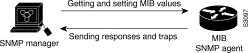
Cisco supports the SNMP Version 1 protocol, referred to as SNMP v.1, and the SNMP Version 2 protocol, referred to as SNMP v.2. Our implementation of SNMP supports all MIB II variables (as described in RFC 1213) and SNMP traps (as described in RFC 1215). Cisco also supports the definition of management information described in RFCs 1155, 1157, and 1213, and supports some or all variables in the MIBs described in the following RFCs: 1156, 1212, 1231, 1243, 1285, 1286, 1315, 1381, 1382, 1398, 1447, 1450, and 1285 (FDDI).
RFC 1447, "SNMP v.2 Party MIB" (April 1993) describes the managed objects that correspond to the properties associated with SNMP v.2 parties, SNMP v.2 contexts, and access control policies, as defined by the SNMP v.2 Administrative Model. RFC 1450, "SNMPv2 MIB," (April 1993) describes the managed objects that instrument the behavior of an SNMP v.2 implementation. Cisco supports the MIB variables as required by the conformance clauses specified in these MIBs.
Cisco also provides its own MIB with every system. The Cisco MIB provides a new chassis MIB variable that enables the SNMP manager to gather data on system card descriptions, serial numbers, hardware and software revision levels, and slot locations.
See the Cisco Management Information Base (MIB) User Quick Reference for a detailed description of each Cisco MIB variable and SNMP trap.
Although SNMP v.2 offers more robust support than SNMP v.1, Cisco continues to support SNMP v.1. This is because not all management stations have migrated to SNMP v.2 and you must configure the relationship between the agent and the manager to use the version of SNMP supported by the management station.
SNMP v.1 offers a community-based form of security defined through an IP address access control list and password. SNMP v.2 offers richer security configured through an access policy that defines the relationship between a single manager and agent. SNMP v.2 security includes message authentication support using the Message Digest (MD5) algorithm, but because of the Data Encryption Standard (DES) export restrictions, it does not include encryption support through DES. SNMP v.2 security provides data origin authentication, ensures data integrity, and protects against message stream modification.
In addition to enhanced security, SNMP v.2 support includes a bulk retrieval mechanism and more detailed error message reporting to management stations. The bulk retrieval mechanism supports the retrieval of tables and large quantities of information, minimizing the number of round-trips required.
The SNMP v.2 improved error handling support includes expanded error codes that distinguish different kinds of error conditions; these conditions are reported through a single error code in SNMP v.1. Error return codes now report the error type. Three kinds of exceptions are also reported: no such object exceptions, no such instance exceptions, and end of MIB view exceptions.
There is no specific command that you use to enable SNMP. The first snmp-server command that you enter enables both versions of SNMP.
To configure SNMP support, perform the tasks in one of the following sections:
To configure relationship between the agent and the manager on the router, you need to know the version of the SNMP protocol that the management station supports. An agent can communicate with multiple managers; for this reason, you can configure the router to support communications with one management station using the SNMP v.1 protocol and another using the SNMP v.2 protocol.
You can perform tasks in the following section s to configure support for both SNMP v.2 and SNMP v.1 on the router:
Using SNMP packets, a network management tool can send messages to users on virtual terminals and the console. This facility operates in a similar fashion to the EXEC send command; however, the SNMP request that causes the message to be issued to the users also specifies the action to be taken after the message is delivered. One possible action is a shutdown request. After a system is shut down, typically it is reloaded. Because the ability to cause a reload from the network is a powerful feature, it is protected by the snmp-server system-shutdown global configuration command. If you do not issue this command, the shutdown mechanism is not enabled. To enable the SNMP agent shutdown mechanism, perform the following task:
| Task | Command |
|---|---|
| Use the SNMP message reload feature and request a system shutdown message. | snmp-server system-shutdown |
To understand how to use this feature with SNMP requests, read the document mib.txt available by anonymous FTP from ftp.cisco.com.
You can set the system contact, location, and serial number of the SNMP agent so that these descriptions can be accessed through the configuration file. To do so, perform one or more of the following tasks in global configuration mode:
| Task | Command |
|---|---|
| Set the system contact string. | snmp-server contact text |
| Set the system location string. | snmp-server location text |
| Set the system serial number. | snmp-server chassis-id text |
You can set the maximum packet size permitted when the SNMP agent is receiving a request or generating a reply. To do so, perform the following task in global configuration mode:
| Task | Command |
|---|---|
| Establish the maximum packet size. | snmp-server packetsize byte-count |
To monitor SNMP input and output statistics, including the number of illegal community string entries, errors, and requested variables, complete the following task in EXEC mode:
| Task | Command |
|---|---|
| Monitor SNMP status. | show snmp |
To disable both versions of SNMP (SNMP v.1 and SNMP v.2) concurrently, perform the following task in global configuration mode:
| Task | Command |
|---|---|
| Disable SNMP agent operation. | no snmp-server |
SNMP v.2 security requires that you create an access policy that defines the relationship between a manager and the agent. For each management station that the agent communicates with, you must create a separate access policy. Creating an access policy is a multiple-task process:
Figure 5-2 shows the information exchanged between the manager and the agent. The top arrow, leading from the manager to the agent, shows the types of requests the manager can send to the agent. The bottom arrow, leading from the agent to the manager, shows the kind of information that the agent can send to the manager. Note that the agent sends trap messages to the manager in response to certain network conditions; trap messages are unsolicited and are not related to the request/response communication exchange between the manager and the agent that occurs in relation to MIB variables. For any given manager and agent relationship, the privileges defined in the access policy constrain communications to a specific set of operations. 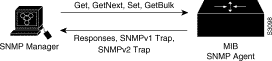
You must create access policies for each new agent that is installed. You also must create access policies on an agent when new management stations with which the agent will communicate are installed. Moreover, every time a network address changes on a management station, you must reconfigure the access policy to reflect the new information for the management station.
Because the process of creating an access policy is complex and must be performed many times, SNMP v.2 offers a single-step method that relies on an accepted set of conventions called the simplified security conventions. You can configure security using this simplified method only if both the agent and the manager support it and consent to use it. The simplified method offers ease of use, but at the cost of forfeiting control over some values that can be configured if you create an access policy.
If you use the simplified security conventions method, the SNMP v.2 implementation assumes default values that it determines internally for required information that you cannot provide through the command interface. To use the simplified method, you enter one command supplying a user ID, and optionally, the name of a view, access rights, and a password. The SNMP v.2 implementation on the router derives most of the configuration information from other values.
This section describes each task that you must perform to configure an access policy. Then it addresses the alternative method and describes the task of configuring the user ID for the simplified security conventions method.
To configure support for SNMP v.2 on the router, you perform the following tasks:
After you create a record, you can modify the record's contents, changing one or more of the record values. To do this, you issue the command again, naming the record that you created originally. You must fully specify the record values, including the argument values to remain unchanged.
To create or modify an SNMP view record, perform the following task in global configuration mode:
| Task | Command |
|---|---|
| Create or modify a view record. | snmp-server view view-name oid-tree {included | excluded} |
To remove a view record, use the no snmp-server view command.
To create or modify an SNMP context record, perform the following task in global configuration mode:
| Task | Command |
|---|---|
| Create or modify a context record. | snmp-server context context-name context-oid view-name |
To remove a context entry, use the no snmp-server context command. Specify only the name of the context. The name identifies the context to be deleted.
To create or modify an SNMP v.2 party record, perform the following task in global configuration mode:
| Task | Command |
|---|---|
| Create or modify a party record. | snmp-server party party-name party-oid [protocol-address] [packetsize size] [local | remote] [authentication md5 key [clock clock] [lifetime lifetime]] |
To remove a party record, use the no snmp-server party command.
To create or modify an SNMP v.2 access policy, perform the following task in global configuration mode:
| Task | Command |
|---|---|
| Create or modify an access policy. | snmp-server access-policy destination-party source-party context privileges |
To remove an SNMP v.2 access-policy, use the no snmp-server access-policy command. Specify all three arguments to correctly identify the access policy to be deleted. A difference of one value constitutes a unique access policy entry.
To create or modify a simplified security context record, perform the following task in global configuration mode:
| Task | Command |
|---|---|
| Create or modify a context record. | snmp-server userid user-id [view view-name] [RO | RW] [password password] |
To remove a simplified security context record, use the no snmp-server userid command.
A trap is an unsolicited message sent by an SNMP agent to an SNMP manager indicating that some event has occurred. The SNMP trap operations allow you to configure the router to send information to a network management application when a particular event occurs. You can specify the following features for SNMP v.2 agent trap operations:
To define the recipient of the trap message, you configure a party record for the manager, including the protocol address, and specify the party record as the destination party for the snmp-server access policy command. To define traps for the agent to send to the manager, perform one or more of the following tasks in global configuration mode:
If the manager supports only the SNMP v.1 protocol, you must configure the relationship between the manager and the agent using SNMP v.1 support. You can use either of two methods to configure access to the agent. There are trade-offs involved in choosing one method over the other. The methods differ in the following ways:
To configure support for SNMP v.1 on the router, you perform tasks in the following sections:
These tasks are described in the following sections.
You can configure a community string, which acts like a password, to permit access to the agent on the router. Optionally, you can associate a list of IP addresses with that community string to permit only managers with these IP addresses to use the string.
To configure a community string, perform the following task in global configuration mode:
| Task | Command |
|---|---|
| Define the community access string. | snmp-server community string [RO | RW] [access-list number] |
You can configure one or more community strings. To remove a specific community string, use the no snmp-server community string command.
To create or modify an SNMP view record, perform the following task in global configuration mode:
| Task | Command |
|---|---|
| Create or modify a view record to be used for a context record. | snmp-server view view-name oid-tree {included | excluded} |
To remove a view record, use the no snmp-server view command.
To create or modify an SNMP context record, perform the following task in global configuration mode:
| Task | Command |
|---|---|
| Create or modify a context record to be used for a party record. | snmp-server context context-name context-oid view-name |
To remove a context entry, use the no snmp-server context command. Specify only the name of the context. The name identifies the context to be deleted.
To create or modify an SNMP v.1 party record to be used in an access policy, perform the following task in global configuration mode:
| Task | Command |
|---|---|
| Create or modify a party record. | snmp-server party party-name party-oid [protocol-address] [packetsize size] [local | remote] [authentication snmpv1 string] |
To remove a party record, use the no snmp-server party command.
To configure an access policy, you specify the SNMP v.1 proxy for which you configured the party record as both the destination party and the source party. To configure an access policy, perform the following task in global configuration mode:
| Task | Command |
|---|---|
| Create an access policy. | snmp-server access-policy destination-party source-party context privileges |
To remove an SNMP access policy, use the no snmp-server access-policy command. Specify all three arguments to correctly identify the access policy to be deleted. A difference of one value constitutes a unique access policy entry.
The SNMP trap operations allow a system administrator to configure the agent router to send information to a manager when a particular event occurs. You can specify the following features for SNMP server trap operations:
Perform the following tasks in global configuration mode to define traps for the agent to send to the specified manager:
To set up security features, you need to identify sensitive information, find the network access points to that information, secure these access points, and maintain the secure access points.
The following sections describe the optional tasks used to control access to the system:
Other chapters in this guide provide information on protocol-specific security features. The Configuring Interfaces" chapter provides information on CHAP, an additional authentication feature. Another example is the IP Security Option (IPSO) feature described in the chapter entitled "Configuring IP." Finally, see the separate protocol chapters for information about how to create access lists.
Complete the following tasks to establish password protection:
You can provide access control on a terminal line by entering the password and establishing password checking. To do so, perform the following tasks in line configuration mode:
| Task | Command1 |
|---|---|
| Step 1 Assign a password to a terminal or other device on a line. | password password |
| Step 2 Enable password checking at login. | login |
The password checker is case sensitive and can include spaces. The password Secret is different than the password secret, for example, and the password two words is an acceptable password.
You can control access to the system by setting a password that must be entered to gain access to the privileged-level prompt, and therefore to the system configuration. Perform the following task in global configuration mode:
| Task | Command |
|---|---|
| Establish a password for the privileged command level. | enable password password |
You can increase access security to your router by configuring it to encrypt passwords because protocol analyzers can examine packets. Encryption prevents the password from being visible in the configuration file.
Configure the router to encrypt passwords by performing the following task in global configuration mode:
| Task | Command |
|---|---|
| Encrypt a password. | service password-encryption |
It is not possible to recover a lost encrypted password.
To provide an additional level of password security, especially useful when a password crosses a network or is stored on a TFTP server, perform the following tasks in global configuration mode:
You cannot recover a lost encrypted password.
You can disable line password verification by disabling password checking. To do so, perform the following task in line configuration mode:
| Task | Command |
|---|---|
| Disable password checking or allow access to a line without password verification. | no login1 |
To recover a lost enable password, follow these steps:
Step 1 Power cycle the router.
Step 2 Press the Break key within the first 60 seconds after power cycle. This will put the router in the ROM monitor mode indicated by the prompt ">".
Step 3 Examine and note the value in the configuration register:
o
Step 4 From the ROM monitor prompt, >, type o/r.
This will put the value 0x141 into the configuration register.
Step 5 Initialize and boot the router:
Step 6 Answer NO to all the SETUP questions. Then you should end up with the following prompt:
Step 7 Enter privileged mode by entering the enable command. No password is required and the prompt will change to Router(boot)#.
enable
Step 8 Use the show configuration command to see the enable password.
show configuration
Step 9 Restore the configuration register to its original value (as recorded earlier) using the configuration command:
config-register 0xoriginal values
Step 10 Reload and boot the router using the reload command:
reload
If your server has the nonvolatile memory option, you can accidentally lock yourself out if you enable password checking on the console terminal line and then forget the line password. To recover a lost line password, force the server into factory diagnostic mode and then follow these steps:
Step 1 You will be asked if you want to set the manufacturers' addresses. Respond by typing Yes. You will then see the following prompt:
TEST-SYSTEM>
Step 2 Type the enable command to get the privileged prompt:
TEST-SYSTEM> enable
Step 3 Type the show configuration command to review the system configuration and find the password. Do not change anything in the factory diagnostic mode.
TEST-SYSTEM> show configuration
Step 4 To resume normal operation, restart the server and/or reset the configuration register.
Step 5 Log into the server with the password that was shown in the configuration file.
See the hardware installation and maintenance publication for your product for specific information about configuring the processor configuration register for factory diagnostic mode. Table 5-1 summarizes the hardware or software settings required by the various products to set factory diagnostic mode.
| Platform | Setting |
|---|---|
| Modular products | Set jumper in bit 15 of the processor configuration register, then restart; remove jumper when finished. |
| Cisco 3000, Cisco 4000, Cisco 7000 series | Use the config register command to set the processor configuration register to 0x8000, then initialize and boot the system. Use the reload command to restart and set the processor configuration register to 0x2102 when finished. |
This section summarizes the protocols that use access lists. The general guidelines for access lists vary from protocol to protocol. See the appropriate chapter in this guide for detailed task information on each protocol-specific access list. To control SNMP access, see "Configure SNMP v.2 Support" earlier in this chapter. Also refer to the appropriate protocol-specific chapters of the Router Products Command Reference publication.
Table 5-2 provides the protocols that have access lists specified by names.
| Protocol |
|---|
| Apollo Domain |
| ISO CLNS |
| Source-route bridging NetBIOS |
| NetBIOS IPX |
Table 5-3 provides the protocols that have access lists specified by numbers and provides the corresponding numerical ranges.
| Protocol | Range |
|---|---|
| IP | 1-99 |
| Extended IP | 100-199 |
| Transparent bridging (protocol type) | 200-299 |
| Transparent bridging (vendor code) | 700-799 |
| Extended transparent bridging | 1100-1199 |
| DECnet and extended DECnet | 300-399 |
| XNS | 400-499 |
| Extended XNS | 500-599 |
| AppleTalk | 600-699 |
| Source-route bridging (protocol type) | 200-299 |
| Source-route bridging (vendor code) | 700-799 |
| IPX | 800-899 |
| Extended IPX | 900-999 |
| IPX SAP | 1000-1099 |
| Standard VINES | 1-100 |
| Extended VINES | 101-200 |
| Simple VINES | 201-300 |
You can configure the router to use a special TCP/IP protocol called Terminal Access Controller Access Control System (TACACS). TACACS provides an additional level of control over servers running on a timesharing system. The Defense Data Network (DDN) developed TACACS to control access to its TAC servers; Cisco patterned its TACACS support after the DDN application.
You can establish TACACS password protection on both user and privileged levels of the system EXEC. The following sections describe the features available with TACACS login and password protection feature:
You can enable password checking at login by performing the following task in line configuration mode:
| Task | Command |
|---|---|
| Set the TACACS-style user ID and password-checking mechanism. | login tacacs1 |
If a TACACS server does not respond to a login request, the router will deny the request by default. However, you can prevent that login failure in one of two ways. You can allow a user to access privileged EXEC mode if that user enters the password set by the enable command. To do so, specify tacacs-server last-resort password.
Alternatively, you can ensure a successful login by configuring tacacs-server last-resort succeed. In this case, the user can access the privileged EXEC mode without further question.
To specify one of these features, perform the following task in global configuration mode:
| Task | Command |
|---|---|
| Set "last resort" options for logins. | tacacs-server last-resort {password | succeed} |
You can specify that the first TACACS request to a TACACS server is made without password verification. To do so, perform the following task in global configuration mode:
| Task | Command |
|---|---|
| Set TACACS password as optional. | tacacs-server optional-passwords |
When the user types in the login name, the login request is transmitted with the name and a zero-length password. If accepted, the login procedure completes. If the TACACS server refuses this request, the terminal server prompts for a password and tries again when the user supplies a password. The TACACS server must support authentication for users without passwords to make use of this feature. This feature supports all TACACS requests such as login, SLIP, and enable.
You can set the TACACS protocol to determine whether a user can access the privileged EXEC level. To do so, perform the following task in global configuration mode:
| Task | Command |
|---|---|
| Set the TACACS-style user ID and password-checking mechanism at the privileged EXEC level. | enable use-tacacs |
When you set TACACS password protection at the privileged EXEC level, the EXEC enable command will ask for both a new username and a password. This information is then passed to the TACACS server for authentication. If you are using the extended TACACS, it will also pass any existing UNIX user identification code to the server.
 | Caution If you use the enable use-tacacs command, you must also specify tacacs-server authenticate enable, or else you will be locked out of the router. |
You can specify what happens if the TACACS servers used by the enable command do not respond. To invoke this "last resort" login feature, perform the following task in global configuration mode:
| Task | Command |
|---|---|
| Set "last resort" options for logins at the privileged prompt. | enable last-resort {password | succeed} |
The default action is that the enable command fails. By specifying enable last-resort password, you are allowed to enable by entering the privileged EXEC-level password. Alternatively, by specifying enable last-resort succeed, you are allowed to enable without further question.
You can cause a message to be transmitted to the TACACS server when a user either makes a TCP connection, enters the enable command, or logs out. To do so, perform the following task in global configuration mode:
| Task | Command |
|---|---|
| Set server notification of user actions. | tacacs-server notify {connection | enable | logout} |
The retransmission of the message is performed by a background process for up to five minutes. The terminal user, however, receives an immediate response allowing access to the terminal.
You can define the following authentication features to help protect access to your network:
To configure any of these scenarios, perform the following task in global configuration mode:
| Task | Command |
|---|---|
| Set server authentication of user actions. | tacacs-server authenticate {connection [always] | enable | slip [always] [access-lists]} |
You can use the TACACS protocol for authentication within PPP sessions. To do so, perform the following tasks:
| Task | Command |
|---|---|
| Step 1 Specify an interface. | interface interface-type interface-number1 |
| Step 2 Enable CHAP or PAP. | ppp authentication {chap | pap} [if-needed]1 |
| Step 3 Enable TACACS under PPP. | ppp use-tacacs [single-line] |
You can specify the names of the IP host or hosts maintaining a TACACS server. The software searches for the hosts in the order specified, so this feature can be useful for setting up a list of preferred servers.
You can also modify the number of times the system software searches the list of TACACS servers (from the default of two times) and the interval it waits for a reply (from the default of 5 seconds).
Perform the following tasks in global configuration mode, as needed, for your system configuration:
You can set controls on the number of login attempts that can be made on a line set up for TACACS by performing the following task in global configuration mode:
| Task | Command |
|---|---|
| Control the number of login attempts that can be made on a line set for TACACS verification. | tacacs-server attempts count |
Extended TACACS mode provides information about the terminal requests to help set up UNIX auditing trails and accounting files for tracking use of protocol translators and routers. The information includes responses from these network devices and validation of user requests.
An unsupported, extended TACACS server is available from Cisco Systems using FTP for UNIX users who want to create the auditing programs (see the README file in the ftp.cisco.com directory).
Extended TACACS differs from standard TACACS in that standard TACACS provides only username and password information.
To enable extended TACACS mode, perform the following task in global configuration mode:
| Task | Command |
|---|---|
| Enable an extended TACACS mode. | tacacs-server extended |
You can create a username-based authentication system, which is useful for the following reasons:
Perform the following tasks in global configuration mode, as needed for your system configuration:
The keyword noescape prevents users from using escape characters on the hosts to which they are connected.
Access control using Challenge Handshake Authentication Protocol (CHAP) is available on all serial interfaces that use PPP encapsulation. The authentication feature reduces the risk of security violations on your router.
When CHAP is enabled, a remote device (a PC, workstation, router, or communication server) attempting to connect to the local router is requested, or "challenged," to respond. The challenge consists of a random number and the host name of the local router. This challenge is transmitted to the remote device. The required response is an encrypted version of a secret password, or "secret," plus the host name of the remote device. The remote device verifies the secret by looking up the host name that was received in the challenge. When the local router receives the challenge response, it verifies the secret by looking up the name of the remote device given in the response. The secret passwords must be identical on the remote device and the local router.
By transmitting this response, the secret is never transmitted, thus preventing other devices from stealing it and gaining illegal access to the system. Without the proper response, the remote device cannot connect to the local router.
CHAP transactions occur only when a link is established. The local router does not request a password during the rest of the call. (The local router can, however, respond to such requests from other devices during a call.)
To use CHAP, perform the following task in interface configuration mode:
| Task | Command |
|---|---|
| Enable CHAP on the interface. | ppp authentication chap1 |
CHAP is specified in RFC 1334. It is an additional authentication phase of the PPP Link Control Protocol.
Once you have enabled CHAP, the local router requires a password from remote devices. If the remote device does not support CHAP, no traffic is passed to that device.
Access control using the Password Authentication Protocol (PAP) is available on all serial interfaces that use PPP encapsulation. The authentication feature reduces the risk of security violations on your router.
To use PAP, perform the following task in interface configuration mode:
| Task | Command |
|---|---|
| Enable PAP on the interface. | ppp authentication pap1 |
To perform general fault management, complete the tasks in the following sections:
Most chapters in this guide include fault management tasks in a monitoring and maintaining section. For example, the chapter "Configuring Interfaces" provides a section on interface loopback testing. Another example is the information on Internet Control Messages Protocol (ICMP) support described in the chapter "Configuring IP."
To provide information about system processes, the software includes an extensive list of EXEC commands that begin with the word show, which, when executed, display detailed tables of system information. Following is a list of the more common system management show commands. Perform these tasks in EXEC mode to display the information described:
Look for specific show commands in the tables of configuration tasks found throughout the chapters in this guide. See the Router Products Command Reference publication for detailed descriptions of the commands.
On the Cisco 7000 only, the environmental monitor is built into the route processor (RP). If a measurement exceeds acceptable margins, a warning message is printed to the system console. The system software queries the RP for measurements once every 60 seconds, but warnings for a given test point are printed at most once every four hours. If the temperature measurements are out of specification more than the shutdown margin, the software will shut the router down but the fan will stay on. The router has to be manually turned off and on after such a shutdown. You can query the RP using the show environment command at any time to determine whether a measurement is out of tolerance.
Refer to the System Error Messages publication for a description of environmental monitor warning messages.
If the RP detects that any of its temperature test points have exceeded maximum margins, it performs the following steps in this order:
The following is the message the system displays if temperatures exceed maximum margins, along with a message indicating the reason for the shutdown:
Router#
%ENVM-1-SHUTDOWN: Environmental Monitor initiated shutdown
%ENVM-2-TEMP: Inlet temperature has reached SHUTDOWN level at 64(C)
Refer to the hardware installation and maintenance publication for your router for more information about environmental specifications.
Complete the following tasks to test basic network connectivity:
The TCP keepalive capability allows a router to detect when the host with which it is communicating experiences a system failure, even if data stops being transmitted (in either direction). This is most useful on incoming connections. For example, if a host failure occurs while talking to a printer, the router might never notice, since the printer does not generate any traffic in the opposite direction. If keepalives are enabled, they are sent once every minute on otherwise idle connections. If five minutes pass and no keepalives are detected, the connection is closed. The connection will also be closed if the host replies to a keepalive packet with a reset packet. This will happen if the host crashes and comes back up again.
To set up the TCP keepalive packet service, perform the following task in global configuration mode:
As an aid to diagnosing basic network connectivity, many network protocols support an echo protocol. The protocol involves sending a special datagram to the destination host, then waiting for a reply datagram from that host. Results from this echo protocol can help in evaluating the path-to-host reliability, delays over the path, and whether the host can be reached or is functioning.
To use the echo protocol, perform the following task in either user or privileged EXEC mode:
| Task | Command |
|---|---|
| Invoke a diagnostic tool for testing connectivity. | ping [protocol] {host | address} |
Look for specific ping commands in the tables of configuration tasks found throughout the chapters in this guide. See the Router Products Command Reference publication for detailed descriptions of the command.
You can discover the routes that packets will actually take when traveling to their destinations. To do so, perform the following task in either user or privileged EXEC mode:
| Task | Command |
|---|---|
| Trace packet routes through the network (privileged level). | trace [protocol] [destination] |
When using a standard TCP implementation to send keystrokes between machines, TCP tends to send one packet for each keystroke typed. On larger networks, many small packets use up bandwidth and contribute to congestion.
John Nagle's algorithm (RFC-896) helps alleviate the small-packet problem in TCP. In general, it works this way: The first character typed after connection establishment is sent in a single packet, but TCP holds any additional characters typed until the receiver acknowledges the previous packet. Then the second, larger packet is sent, and additional typed characters are saved until the acknowledgement comes back. The effect is to accumulate characters into larger chunks, and pace them out to the network at a rate matching the round-trip time of the given connection. This method is usually a good for all TCP-based traffic. However, do not enable the Nagle slow packet avoidance algorithm if you have XRemote users on X Window sessions.
By default, the Nagle algorithm is not enabled. To invoke the Nagle algorithm and thereby reduce TCP transactions, perform the following task in global configuration mode:
| Task | Command |
|---|---|
| Enable the Nagle slow packet avoidance algorithm. | service nagle |
You can test the status of the following items:
To test the status of Flash memory, perform the following task in privileged EXEC mode:
| Task | Command |
|---|---|
| Test Flash memory on MCI and envm Flash EPROM interfaces. | test flash |
To test the status of system memory, perform the following task in privileged EXEC mode:
| Task | Command |
|---|---|
| Diagnose Multibus memory, including nonvolatile memory. | test memory |
To test the status of the interfaces, perform the following task in privileged EXEC mode:
| Task | Command |
|---|---|
| Check network interfaces. This test is not intended for diagnosing problems with an operational server. | test interfaces |
By default, the network servers send the output from the debug EXEC command and system error messages to the console terminal. You can redirect these messages, as well as output from asynchronous events such as interface transition, to other destinations. These destinations include virtual terminals, internal buffers, and UNIX hosts running a syslog server; the syslog format is compatible with 4.3 BSD UNIX.
Additionally, you can set the severity level of the messages to control the type of messages displayed. You can also have log messages timestamped to enhance real-time debugging and management.
There are three syslog messages at LOG_NOTICE syslog level that make it easier to check the status of how the system provides address resolution. An example follows:
%LINK-5-BOOTP: Ethernet0 address 131.108.160.24, resolved by 131.108.1.111
%LINK-5-RARP: Ethernet0 address 131.108.160.24, resolved by 131.108.1.111
%LINK-5-SLARP: Ethernet0 address 131.108.160.24, resolved by 131.108.1.111
There are also startup messages that help you identify NVRAM problems:
Warning: NVRAM device not found
Warning: NVRAM invalid, possibly due to write erase
The following level 4 LOG_WARNING message provides FDDI status information:
%FDDISTAT-4-STATUS: FDDI state indication detected on interface variable
The possible values for indication are listed in the next paragraph. The variable will be replaced with something like fddi0, for example.
Changes in status reflect interface connectivity or cabling problems (or fixes). The possible status reports include the following indications:
isolated
wrap A
wrap B
wrap a-B
thru A
thru B
thru A-B
To set up the syslog daemon on a 4.3 BSD UNIX system, include a line such as the following in the file /etc/syslog.conf:
local7.debugging /usr/adm/logs/cisco.log
The local7 keyword specifies the logging facility to be used; see Table 5-5 for a list of other keywords. The debugging keyword specifies the syslog level; see Table 5-4 for a list of other keywords.
The syslog daemon sends messages at this level or a more severe level to the file specified in the next field. The file must already exist, and the syslog daemon must have permission to write to it.
To enable message logging, perform the following task in global configuration mode:
| Task | Command |
|---|---|
| Enable message logging. | logging on |
By default, error messages are directed to the system console. To direct messages to other devices, perform one of the following tasks in global configuration mode:
| Task | Command |
|---|---|
| Log messages to an internal buffer. | logging buffered |
| Log messages to a UNIX syslog server host. | logging host |
| Redirect messages to the system console. | no logging on |
The logging buffered command copies logging messages to an internal buffer instead of writing them to the console terminal. The buffer is circular, so newer messages overwrite older messages. To display the messages that are logged in the buffer, use the show logging EXEC command. The first message displayed is the oldest message in the buffer.
The EXEC command terminal monitor locally accomplishes the task of displaying the system error messages to a nonconsole terminal.
The logging command identifies a syslog server host to receive logging messages. The argument host is the name or Internet address of the host. By issuing this command more than once, you build a list of syslog servers that receive logging messages. The no logging command deletes the syslog server with the specified address from the list of syslogs.
You can limit messages displayed to the selected device by specifying the severity level of the error message. To do so, perform one of the following tasks in global configuration mode:
The logging console command limits the logging messages displayed on the console terminal to messages with a level number at or below the specified severity level, which is specified by the level argument. Table 5-4 lists the error message level keywords and corresponding UNIX syslog definitions in order from the most severe level to the least severe level.
| Level Keyword | Level | Description | Syslog Definition |
|---|---|---|---|
| emergencies | 0 | System unusable | LOG_EMERG |
| alerts | 1 | Immediate action needed | LOG_ALERT |
| critical | 2 | Critical conditions | LOG_CRIT |
| errors | 3 | Error conditions | LOG_ERR |
| warnings | 4 | Warning conditions | LOG_WARNING |
| notifications | 5 | Normal but significant condition | LOG_NOTICE |
| informational | 6 | Informational messages only | LOG_INFO |
| debugging | 7 | Debugging messages | LOG_DEBUG |
The no logging console command disables logging to the console terminal.
The default is to log messages to the console at the debugging level and those level numbers that are lower, which means all levels. The logging monitor command defaults to debugging also. The logging trap command defaults to informational.
To display logging messages on a terminal, use the terminal monitor EXEC command.
Current software generates four categories of error messages:
You can also configure the syslog facility in which error messages are sent by performing the following task in global configuration mode:
| Task | Command |
|---|---|
| Configure system log facilities. | logging facility facility-type |
Table 5-5 lists the logging facility types and their descriptions.
| Facility Type | Description |
| auth | Indicates the authorization system. |
| cron | Indicates the cron facility. |
| daemon | Indicates the system daemon. |
| kern | Indicates the Kernel. |
| local0-7 | Reserved for locally defined messages. |
| lpr | Indicates line printer system. |
| Indicates mail system. | |
| news | Indicates USENET news. |
| sys9 | Indicates system use. |
| sys10 | Indicates system use. |
| sys11 | Indicates system use. |
| sys12 | Indicates system use. |
| sys13 | Indicates system use. |
| sys14 | Indicates system use. |
| syslog | Indicates the system log. |
| user | Indicates user process. |
| uucp | Indicates UNIX-to-UNIX copy system. |
Refer also to your syslog manual pages.
To display the addresses and levels associated with the current logging setup, as well as any other logging statistics, perform the following task in EXEC mode:
| Task | Command |
| Display the state of syslog error and event logging, including host addresses and whether console logging is enabled. | show logging |
By default, log messages are not timestamped. You can enable timestamping of log messages by performing the following task in global configuration mode:
| Task | Command |
|---|---|
| Enable log timestamps. | service timestamps log uptime or service timestamps log datetime [msec] [localtime] [show-timezone] |
Your router includes hardware and software to aid in tracking down problems with the router or with other hosts on the network. The privileged debug EXEC commands start the console display of several classes of network events. The following tasks describe in general the system debug message feature. Refer to the Debug Command Reference publication for all information regarding debug commands. Also refer to the Troubleshooting Internetworking Systems publication.
You can configure timestamping of system debug messages. Timestamping enhances real-time debugging by providing the relative timing of logged events. This information is especially useful when customers send debugging output to your technical support personnel for assistance. To enable timestamping of system debug messages, perform the following task in global configuration mode:
| Task | Command |
| Enable timestamping of system debug messages. | service timestamps debug uptime or service timestamps debug datetime [msec] [localtime] [show-timezone] |
Normally, the messages are displayed only on the console terminal. See the section "Set the Error Message Display Device" earlier in this chapter to change the output device.
The following sections describe how to manage general system performance:
In addition, most chapters in this guide include performance tasks specific to the chapter content, and the Internetworking Design Guide includes detailed information on performance issues that arise when designing a network.
The normal operation of the network server allows the switching operations to use as much of the central processor as is required. If the network is running unusually heavy loads that do not allow the processor the time to handle the routing protocols, you might need to give priority to the system process scheduler. To do so, perform the following task in global configuration mode:
| Task | Command |
|---|---|
| Define the maximum amount of time that can elapse without running the lowest-priority system processes. | scheduler-interval milliseconds |
We provide two types of queuing strategies for prioritizing network traffic:
You can configure both priority queuing and custom queuing, but you can only assign either a priority group or a custom queue to an interface.
Priority output queuing is a mechanism that allows the administrator to set priorities on the type of traffic passing through the network. Packets are classified according to various criteria, including protocol and subprotocol type, and then queued on one of four output queues (high, medium, normal, and low).
When the server is ready to transmit a packet, it scans the priority queues in order, from highest to lowest, to find the highest-priority packet. After that packet is completely transmitted, the server scans the priority queues again. If a priority output queue fills up, packets will be dropped and, for IP, quench indications will be sent to the original transmitter.
Although you can enable priority output queuing for any interface, the intended application was for low-bandwidth, congested serial interfaces. Our priority output queuing mechanism allows traffic control based on protocol or interface type. You can also set the size of the queue and defaults for what happens to packets that are not defined by priority output queue rules.
The priority output queuing mechanism can be used to manage traffic from all networking protocols. Additional fine-tuning is available for IP and for setting boundaries on the packet size.
The four priority queues--high, medium, normal, and low--are listed in order from highest to lowest priority. Keepalives sourced by the network server are always assigned to the high-priority queue; all other management traffic (such as IGRP updates) must be configured. Packets that are not classified by the priority list mechanism are assigned to the normal queue.
A priority list is a set of rules that describes how packets should be assigned to priority queues. A priority list might also describe a default priority or the queue size limits of the various priority queues.
Priority queuing introduces a fairness problem in that packets classified to lower-priority queues might not get serviced in a timely manner or at all, depending upon the bandwidth used by packets sent from the higher-priority output queues.
With custom output queuing, a "weighted fair" queuing strategy is implemented for the processing of interface output queues. You can control the percentage of an interface's available bandwidth that is used by a particular kind of traffic. When custom queuing is enabled on an interface, the system maintains 11 output queues for that interface that can be used to modify queuing behavior.
For queue numbers 1 through 10, the system cycles through the queues sequentially, delivering packets in the current queue before moving on to the next. Associated with each output queue is a configurable byte count, which specifies how many bytes of data the system should deliver from the current queue before it moves on to the next queue. When a particular queue is being processed, packets are sent until the number of bytes sent exceed the queue byte count or the queue is empty. Bandwidth used by a particular queue can only be indirectly specified in terms of byte count and queue length.
Queue number 0 is a system queue; it is emptied before any of the queues numbered 1 through 10 are processed. The system enqueues high-priority packets, such as keepalive packets, to this queue. Other traffic cannot be configured to use this queue.
You can set up both priority queuing and custom queuing on your network, but you can assign only one or the other to an interface.
Following is a list of the priority-setting tasks that you can choose from, depending upon the needs of your network:
See the following sections for more information about these tasks.
You can establish queuing priorities based upon the protocol type by using one of the following commands in global configuration mode. All Cisco-supported protocols are allowed.
Queue keywords provide additional options including byte-count, TCP service and port number assignments, and AppleTalk, IP, IPX, VINES, or XNS access list assignments. See the priority-list and queue-list command syntax descriptions in the chapter "System Management Commands" of the Router Products Command Reference publication.
You can assign a queue for those packets that did not match any other rule in the list. To do so, perform one of the following tasks in global configuration mode:
You can establish queuing priorities on packets entering from a specific interface by performing one of the following tasks in global configuration mode:
You can specify the maximum number of packets that might be waiting in each of the priority queues. To do so, perform one of the following tasks in global configuration mode:
Both limit and byte-count keywords can appear as arguments to the queue-list list queue command.
You can establish queuing priorities based on the address of a serial link on a STUN connection. To do so, perform one of the following tasks in global configuration mode:
You can assign a priority list number to an interface. Only one list can be assigned per interface. To assign an priority group or custom queue to an interface, perform one of the following tasks in interface configuration mode:
| Task | Command |
|---|---|
| Assign a priority list number to the interface. | priority-group list |
| Assign a custom queue list number to the interface. | custom-queue-list list |
You can display information about the input and output queues when priority queuing is enabled on an interface. To do so, perform one of the following tasks in EXEC mode:
| Task | Command1 |
|---|---|
| Show the status of the priority queuing lists. | show queueing priority |
| Show the status of the custom queuing lists. | show queueing custom |
If you enter the show queueing command without any keywords, the router displays status on both custom and priority queue lists.
You can adjust initial buffer pool settings and the limits at which temporary buffers are created and destroyed. To do so, perform the following tasks in global configuration mode:
During normal system operation, there are several pools of different sized buffers. These pools grow and shrink based upon demand. Some buffers are temporary and are created and destroyed as needed. Other buffers are permanently allocated and cannot be destroyed. See the section "Examples of Modifying Buffers" at the end of this chapter.
The server has one pool of queuing elements and five pools of packet buffers of different sizes. For each pool, the server keeps count of the number of buffers outstanding, the number of buffers in the free list, and the maximum number of buffers allowed in the free list. To display statistics about the buffer pool on the system, perform the following task in EXEC mode:
| Task | Command |
| List statistics for the buffer pools. | show buffers [interface] |
You can delay the startup of the EXEC on noisy lines until the line has been idle for 3 seconds. To do so, perform the following task in global configuration mode:
| Task | Command |
|---|---|
| Delay startup of the EXEC. | service exec-wait |
This command is useful on noisy modem lines or when a modem attached to the line is configured to ignore MNP or V.42 negotiations, and MNP or V.42 modems may be dialing in. In these cases, noise or MNP/V.42 packets might be interpreted as usernames and passwords, causing authentication failure before the user can type a username/password. The command is not useful on nonmodem lines or lines without some kind of login configured.
You can configure the router to set the TCP window to zero (0) when the Telnet connection is idle. To do so, perform the following task in global configuration mode:
| Task | Command |
|---|---|
| Set the TCP window to zero when the Telnet connection is idle. | service telnet-zero-idle |
Normally, data sent to noncurrent Telnet connections is accepted and discarded. When service telnet-zero-idle is enabled, if a session is suspended (that is, some other connection is made active or the EXEC is sitting in command mode), the TCP window is set to zero. This action prevents the remote host from sending any more data until the connection is resumed. Use this command when it is important that all messages sent by the host be seen by the users and the users are likely to use multiple sessions. Do not use this command if your host will eventually time out and log out a TCP user whose window is zero.
Accounting management allows you to track individual and group usage of network resources. You can then reallocate resources as needed.
Additional tasks for measuring system resources are covered in other chapters; for example, IP accounting tasks are described in in the chapter entitled "Configuring IP."
You can display stack utilization of processes and interrupt routines, including the reason for the last system reboot. This feature is useful for analyzing system crashes. To display stack utilization, perform the following task in EXEC mode:
| Task | Command |
| Display stack utilization of processes and interrupt routines. | show stacks |
To display memory usage information, perform the following tasks in EXEC mode:
The following sections provide system management examples:
The following is an example of a typical system configuration file:
! Define line password
line 0 4
password secret
login
!
! Define privileged-level password
enable-password Secret Word
!
! Define a system hostname
hostname TIP
! Define host filenames
boot host host1-confg 131.108.1.111
boot host host2-confg 131.108.1.111
! Define system filenames
boot system sys1-system 131.108.13.111
boot system sys2-system 131.108.1.111
!
! Enable SNMP
snmp-server community
snmp-server trap-authentication
snmp-server host 131.108.1.27 public
snmp-server host 131.108.1.111 public
snmp-server host 131.108.2.63 public
!
! Define TACACS server hosts
tacacs-server host 131.108.1.27
tacacs-server host 131.108.13.33
tacacs-server host 131.108.1.33
!
! Define a message-of-the-day banner
banner motd ^C
The Information Place welcomes you
Please call 1-800-555-2222 for a login account, or enter
your password at the prompt.
^C
In the following example, a Cisco 7000 has server associations with two other systems, transmits broadcast NTP packets, periodically updates the Cisco 7000 calendar, and redistributes time into VINES:
clock timezone PST -8
clock summer-time PDT recurring
ntp update-calendar
ntp server 131.108.13.57
ntp server 131.108.11.58
interface Ethernet 0/0
ntp broadcast
vines time use-system
In the following example, a Cisco 7000 has no outside time source, so it uses the calendar as an authoritative time source and distributes the time via NTP broadcast packets.
clock timezone MET 2
clock calendar-valid
ntp master
interface fddi 0/0
ntp broadcast
In the following example, the system will try to keep at least 50 small buffers free:
buffers small min-free 50
In the following example, the system will try to keep no more than 200 medium buffers free:
buffers middle max-free 200
In the following example, the system will try to create one large temporary extra buffer, just after a reload:
buffers large initial 1
In the following example, the system will try to create one permanent huge buffer:
buffers huge permanent 1
The following sample configuration sets up secret passwords on routers A, B, and C, thus enabling the three routers to connect to each other.
To authenticate connections between routers A and B, enter the following commands:
On router A:
username B password a-b_secret
On router B:
username A password a-b_secret
To authenticate connections between routers A and C, enter the following commands:
On router A:
username C password a-c_secret
On router C:
username A password a-c_secret
To authenticate connections between routers B and C, enter the following commands:
On router B:
username C password b-c_secret
On router C:
username B password b-c_secret
When you specify an encryption type of 0 to enter an unencrypted password, the system displays the encrypted version of the password. For example, suppose you enter the following command:
username bill password westward
The system would display this command like this:
username bill password 7 21398211
The encrypted version of the password is 21398211. The password was encrypted by the Cisco-defined encryption algorithm, as indicated by the "7."
If you were to enter the following command, the system would assume that the password is already encrypted and would do no encryption. It would display the command exactly as you typed it:
username bill password 7 21398211
username bill password 7 21398211
|
|