|
|

Frame Relay was conceived as a protocol for use over serial interfaces and was designed for networks with large T1 installations. This chapter describes the tasks for configuring Frame Relay on the communication server. For a complete description of the commands mentioned in this chapter, refer to the "Frame Relay Commands" chapter in the Access and Communication Servers Command Reference publication. For historical background and a technical overview of Frame Relay, see the Internetworking Technology Overview publication.
Cisco's Frame Relay implementation currently supports routing on IP and Novell IPX.
The Frame Relay software provides the following capabilities:
One of the following hardware configurations is possible for Frame Relay connections:
The CSU/DSU converts V.35 or RS-449 signals to the properly coded T1 transmission signal for successful reception by the Frame Relay network. Figure 9-2 illustrates the connections between the different components.
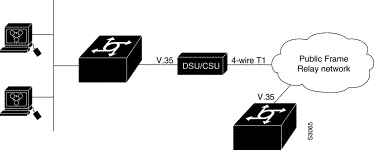
The Frame Relay interface actually consists of one physical connection between the network server and the switch that provides the service. This single physical connection provides direct connectivity to each device on a network, such as a StrataCom FastPacket wide-area network.
There are required, basic steps you must follow to enable Frame Relay for your network. In addition, you can customize Frame Relay for your particular network needs, set local and multicast DLCIs in test environments, and monitor Frame Relay connections. To configure Frame Relay, perform the tasks in the following sections.
The following sections describe these tasks. See the section "Frame Relay Configuration Examples" at the end of this chapter for examples. Refer to the "Frame Relay Commands" chapter in the Access and Communication Servers Command Reference publication for information about the commands listed in the tasks.
You must perform the tasks in the following sections to enable Frame Relay:
To set Frame Relay encapsulation at the interface level, perform the following task in interface configuration mode:
| Task | Command |
|---|---|
| Enable Frame Relay and specify the encapsulation method. | encapsulation frame-relay [ietf] |
Frame Relay supports encapsulation of all supported protocols except bridging in conformance with RFC 1294, allowing interoperability between multiple vendors. Use the IETF form of Frame Relay encapsulation if your communication server is connected to another vendor's equipment across a Frame Relay network. IETF encapsulation is supported at either the interface level or on a per-DLCI (map entry) basis.
For an example of how to enable Frame Relay and set the encapsulation method, see the sections "IETF Encapsulation Example" and "Communication Servers in Static Mode Example" later in this chapter. Also, refer to the "Configuring Interfaces" chapter if you want to configure subinterfaces on serial interfaces running Frame Relay encapsulation.
The Frame Relay map tells the network server how to get from a specific protocol and address pair to the correct local data link connection identifier (DLCI). To establish mapping according to your network needs, perform one of the following tasks in interface configuration mode:
| Task | Command |
|---|---|
| Define the mapping between a supported protocol address and the DLCI used to connect to the address. | frame-relay map protocol protocol-address dlci [broadcast] [ietf] [cisco] |
The supported protocols with the corresponding keywords to enable them are as follows:
This command is not required if you are using Inverse ARP.
The configuration for the Open Shortest Path First (OSPF) protocol can be greatly simplified by adding the optional broadcast keyword when doing this task. See the frame-relay map description in the Access and Communication Servers Command Reference publication and the examples at the end of this chapter for more information about using the broadcast keyword.
For an example of how to establish mapping, see the sections "Communication Servers in Static Mode Example" and "IPX Packet Routing Example" later in this chapter.
Perform the tasks in the following sections to customize Frame Relay:
Frame Relay switching is a means of switching packets based upon the DLCI, which can be looked upon as the Frame Relay equivalent of a MAC address. The switching is performed by configuring your communication server as a Frame Relay network. There are two parts to a Frame Relay network: a Frame Relay DTE (the communication server) and a Frame Relay DCE switch.
Figure 9-2 illustrates this concept.

In Figure 9-2, the communication servers B and C are Frame Relay DTEs connected to each other via a Frame Relay network. Our implementation of Frame Relay switching allows the communication servers to be used as depicted in this Frame Relay network.
Perform these tasks, as necessary, to configure Frame Relay switching:
These tasks are described in the following sections.
You must enable packet switching before you can configure it on a Frame Relay DTE, DCE, or with Network-to-Network Interface (NNI) support. Do so by performing the following task in global configuration mode before configuring the switch type:
| Task | Command |
|---|---|
| Enable Frame Relay switching. | frame-relay switching |
For an example of how to enable Frame Relay switching, see the switching examples later in this chapter.
You can configure your communication server as a DTE device, DCE switch, or as a switch connected to a switch to support NNI connections. (DCE is the default.) To do so, perform the following task in interface configuration mode:
| Task | Command |
|---|---|
| Configure a Frame Relay DTE device or DCE switch. | frame-relay intf-type [dce | dte | nni] |
Use the dte keyword to configure a DTE device. DTE is the default. Use the dce keyword to configure a DCE switch. Use the nni keyword with this task to configure NNI support.
You must specify a static route for PVC switching. To do so, perform the following task in interface configuration mode:
| Task | Command |
|---|---|
| Specify the static route for PVC switching. | frame-relay route in-dlci out-interface out-dlci |
For an example of how to specify a static route, see the section "Switching over an IP Tunnel Example" later in this chapter.
Our Frame Relay software supports the industry-accepted standards for addressing the Local Management Interface (LMI), including the Cisco specification. You can enable the following LMI features:
You can set one of three types of LMIs on our communication server: ANSI T1.617 Annex D, Cisco, or ITU-T Q.933 Annex A. To do so, perform the following task in interface configuration mode:
| Task | Command |
|---|---|
| Set the LMI type. | frame-relay lmi-type {ansi | cisco | q933a} |
A keepalive interval must be set to enable LMI. By default, this interval is 10 seconds and, per the LMI protocol, must be less than the corresponding interval on the switch. To set the keepalive interval, perform the following task in interface configuration mode:
| Task | Command |
|---|---|
| Set the keepalive interval. | frame-relay keepalive seconds |
| Turn off keepalives on networks without an LMI. | no frame-relay keepalive |
This command has the same effect as the keepalive interface configuration command.
The keepalive interval cannot be enabled when the LMI is disabled; they go together. For an example of how to specify an LMI keepalive interval, see the section "Communication Servers in Static Mode Example" later in this chapter.
You can set various counters, intervals, and thresholds to fine-tune the operation of your LMI DTE and DCE devices. See the following table for the tasks that you can perform. See the "Frame Relay Commands" chapter in the Access and Communication Servers Command Reference publication for details about commands used to set the polling and timing intervals. Set these intervals by performing one or more of the following tasks in interface configuration mode:
Frame Relay Inverse ARP is a method of building dynamic routes in Frame Relay networks running IP and Novell IPX. Inverse ARP allows the communication server to discover the protocol address of a device associated with the virtual circuit. Inverse ARP is used instead of the frame-relay map command, which allows you to define the mappings between a specific protocol and address and a specific DLCI (see the section "Establish Mapping" in this chapter for more information).
Inverse ARP is enabled by default. Configure Inverse ARP if you want to configure an interface for multipoint communication that was previously configured for point-to-point. You would not need to select Inverse ARP if you have a point-to-point interface, because there is only a single destination and discovery is not required.
To select Inverse ARP, perform the following task in interface configuration mode:
| Task | Command |
|---|---|
| Select Frame Relay Inverse ARP. | frame-relay inverse-arp protocol dlci |
Subinterfaces solve many of the problems seen in protocols that have split horizon enabled and no capability to disable it. However, not all protocols support subinterfaces. Refer to the chapter "Configuring Interfaces" earlier in this publication for a list of protocols that support subinterfaces. For more information about split horizon, refer to the chapter "Configuring IP Routing Protocols" later in this publication.
You can configure subinterfaces for multipoint or point-to-point communication. Multipoint is the default. To configure an interface for multipoint or point-to-point communication, you must first define an interface in global configuration mode. After defining an interface, you can define a subinterface for that interface by performing the following task in interface configuration mode:
| Task | Command |
|---|---|
| Define a subinterface. | interface type number.subinterface-number [multipoint | point-to-point]1 |
Once you have defined the subinterface, you must perform one of the following tasks in interface configuration mode:
If you define a subinterface for multipoint communication, you cannot use the frame-relay interface-dlci command. If you define a subinterface for point-to-point communication, you cannot use the frame-relay map command. The frame-relay inverse-arp command is designed for use with an interface configured for multipoint communication and should not be used for a subinterface configured for point-to-point communication.
You must associate the Frame Relay DLCI with a subinterface to use subinterfaces in the Frame Relay network for point-to-point communication. If you associate a DLCI with a point-to-point subinterface, you cannot use the frame-relay map command.
To associate a DLCI with a subinterface, perform the following task in interface configuration mode:
| Task | Command |
|---|---|
| Associate a DLCI with a subinterface. | frame-relay interface-dlci dlci [option] |
Both point-to-point and multipoint Frame Relay subinterfaces can be configured with a backup interface. This allows individual PVCs to be backed up in case of failure rather than depending on the entire Frame Relay connection to fail before the backup takes over. You can configure a subinterface for backup on failure only, not for backup based on loading of the line.
If the serial interface has a backup interface, it will have precedence over the subinterface's backup interface if there is a complete loss of connectivity with the Frame Relay network. As a result, a subinterface backup is activated only if the serial interface is up, or if the serial interface is down and does not have a backup interface defined. If a subinterface has failed while its backup is in use, and then the serial interface goes down, the subinterface backup stays connected.
To configure a backup interface for a Frame Relay subinterface, perform the following tasks, beginning in global configuration mode:
| Task | Command |
|---|---|
| Step 1 Specify the interface. | interface serial number |
| Step 2 Configure Frame Relay encapsulation. | encapsulation frame-relay |
| Step 3 Configure the subinterface. | interface serial number.subinterface-number point-to-point |
| Step 4 Specify a DLCI for the subinterface. | frame-relay interface-dlci dlci |
| Step 5 Specify a backup interface for the subinterface. | backup interface serial number |
| Step 6 Specify backup enable and disable delay. | backup delay enable-delay disable-delay |
Very large Frame Relay networks might have problems when very many DLCIs terminate in a single communication server and the communication server must replicate routing updates and service advertising updates on each DLCI. The updates can consume access-link bandwidth and cause significant latency variations in user traffic; the updates can also consume interface buffers and lead to higher packet rate loss for both user data and routing updates.
To avoid such problems, you can create a special broadcast queue for an interface. The broadcast queue is managed independently of the normal interface queue, has its own buffers, and has a configurable size and service rate.
A broadcast queue is given a maximum transmission rate (throughput) limit measured in both bytes per second and packets per second. The queue is serviced to ensure that only this maximum is provided. The broadcast queue has priority when transmitting at a rate below the configured maximum, and hence has a guaranteed minimum bandwidth allocation. The two transmission rate limits are intended to avoid flooding the interface with broadcasts. The actual transmission rate limit in any second is the first of the two rate limits that is reached.
To create a broadcast queue, complete the following task in interface configuration mode:
| Task | Command |
|---|---|
| Create a broadcast queue for an interface. | frame-relay broadcast-queue size byte-rate packet-rate |
TCP/IP header compression, as described by RFC 1144, is designed to improve the efficiency of bandwidth utilization over low-speed serial links. A typical TCP/IP packet includes a 40-byte datagram header. Once a connection is established, the header information is redundant and need not be repeated in every packet that is sent. By reconstructing a smaller header that identifies the connection and indicates the fields that changed and the amount of change, fewer bytes can be transmitted. The average compressed header is 10 bytes long.
You can configure TCP/IP header compression in either of two ways, as described in the following sections:
TCP header compression requires Cisco encapsulation. If you need to have IETF encapsulation on an interface as a whole, you can still configure a specific IP map to use Cisco encapsulation and TCP header compression.
In addition, even if you configure the interface to perform TCP/IP header compression, you can still configure a specific IP map not to compress TCP/IP headers.
You can specify whether TCP/IP header compression is active or passive. Active compression subjects every outgoing packet to TC/IP header compression. Passive compression subjects an outgoing TCP/IP packet to header compression only if the packet had a compressed TCP/IP header when it was received.
To configure an IP map to use Cisco encapsulation and TCP/IP header compression, perform the following task in interface configuration mode:
The default encapsulation is cisco.
For an example of how to configure TCP header compression on an IP map, see the "Frame Relay Configuration Examples" section later in this chapter.
You can configure the interface with active or passive TCP/IP header compression. Active compression, the default, subjects all outgoing TCP/IP packets to header compression. Passive compression subjects an outgoing packet to header compression only if the packet had a compressed TCP/IP header when it was received on that interface.
To apply TCP/IP header compression to an interface, you must perform the following tasks in interface configuration mode:
| Task | Command |
|---|---|
| Configure Cisco encapsulation on the interface. | encapsulation frame-relay cisco |
| Enable TCP/IP header compression on the interface. | frame-relay ip tcp header-compression [passive] |
For an example of how to configure TCP header compression on an interface, see the "TCP Header Compression Examples" section later in this chapter.
You can turn off TCP/IP header compression by using either of two commands that have different effects, depending on whether Frame Relay IP maps have been explicitly configured for TCP/IP header compression or have inherited their compression characteristics from the interface.
Frame Relay IP maps that have explicitly configured TCP/IP header compression must also have TCP/IP header compression explicitly turned off.
To turn off TCP/IP header compression, perform one of the following tasks in interface configuration mode:
| Task | Command |
|---|---|
| Turn off TCP header compression on all Frame Relay IP maps that are not explicitly configured for TCP header compression.
or Turn off TCP header compression on a specified Frame Relay IP map. | no frame-relay ip tcp header-compression frame-relay map ip ip-address dlci nocompress |
For an example of how to turn off TCP header compression, see the section "Turning Off TCP/IP Header Compression Examples."
You can specify the discard eligibility of Frame Relay packets; that is, which packets have low priority or low time sensitivity and will be the first to be dropped when a Frame Relay switch is congested. The mechanism that allows a Frame Relay switch to identify such packets is the discard eligibility (DE) bit.
This feature requires that the Frame Relay network be able to interpret the DE bit. Some networks take no action when the DE bit is set. Other networks use the DE bit to determine which packets to discard. The most desirable interpretation is to use the DE bit to determine which packets should be dropped first and also which packets have lower time sensitivity.
You can define DE lists that identify the characteristics of packets to be eligible for discarding, and you can also specify DE groups to identify the DLCI that is affected.
To define a DE list specifying the packets that can be dropped when the Frame Relay switch is congested, perform the following task in global configuration mode:
| Task | Command |
|---|---|
| Define a DE list. | frame-relay de-list list-number protocol {protocol | type number} characteristic |
You can specify DE lists based on the protocol or the interface, and on characteristics such as fragmentation of the packet, a specific TCP or UDP port, an access list number, or packet size. See the frame-relay de-list command in the Router Products Command Reference Addendum for arguments and other information.
To define a DE group specifying the DE list and DLCI affected, perform the following task in interface configuration mode:
| Task | Command |
|---|---|
| Define a DE group. | frame-relay de-group group-number dlci |
Perform the following tasks only if you are configuring Frame Relay in a test environment:
You can set a local DLCI in a test environment. This feature is provided mainly to allow testing of the Frame Relay encapsulation in a setting where two communication servers are connected back to back. This command is not required in a live Frame Relay network. Its use allows the source local DLCI to be set for use when the LMI is not supported. To set the local DLCI, perform the following task in interface configuration mode:
| Task | Command |
|---|---|
| Set a local DLCI. | frame-relay local-dlci number |
If LMI is supported and the multicast information element is present, the network server sets its local DLCI based on information provided via the LMI.
You can specify a DLCI for multicasts in a test environment. This feature is provided mainly to allow testing of the Frame Relay encapsulation in a setting where two communication servers are connected back to back. This task is not required in a live Frame Relay network. Its use allows network transmissions (packets) sent to a multicast DLCI to be delivered to all network servers defined as members of the multicast group. To set the DLCI for multicasts, perform the following task in interface configuration mode:
| Task | Command |
|---|---|
| Specify a DLCI for multicasts in a test environment. | frame-relay multicast-dlci number |
To monitor and maintain Frame Relay connections, perform any of the following tasks in EXEC mode:
This section provides examples of Frame Relay configurations. It includes the following examples:
The first example that follows sets IETF encapsulation at the interface level. The second example sets IETF encapsulation on a per-DLCI basis. In the first example, the keyword ietf sets the default encapsulation method for all maps to IETF.
encapsulation frame-relay IETF
frame-relay map ip 131.108.123.2 48 broadcast
frame-relay map ip 131.108.123.3 49 broadcast
In the following example, IETF encapsulation is configured on a per-DLCI basis. This configuration has the same result as the configuration in the first example.
encapsulation frame-relay
frame-relay map ip 131.108.123.2 48 broadcast ietf
frame-relay map ip 131.108.123.3 49 broadcast ietf
The following examples illustrate how to configure two communication servers for static mode.
interface serial 0
!
ip address 131.108.64.2 255.255.255.0
encapsulation frame-relay
keepalive 10
frame-relay map ip 131.108.64.1 43
interface serial 0
!
ip address 131.108.64.1 255.255.255.0
encapsulation frame-relay
keepalive 10
frame-relay map ip 131.108.64.2 44
The following example illustrates how to send packets destined for IPX address 200.0000.0c00.7b21 out on DLCI 102:
interface ethernet 0
ipx network 2abc
!
interface serial 0
ipx network 200
encapsulation frame-relay
frame-relay map ipx 200.0000.0c00.7b21 102 broadcast
The following configuration provides backward compatibility and interoperability. Creating this configuration is possible because of the flexibility provided by separately defining each map entry.
encapsulation frame-relay
frame-relay map ip 131.108.123.2 48 broadcast ietf
! interoperability is provided by IETF encapsulation
frame-relay map ip 131.108.123.3 49 broadcast ietf
frame-relay map ip 131.108.123.7 58 broadcast
! this line allows the communication server to connect with a
! device running an older version of software
frame-relay map DECNET 21.7 49 broadcast
Configure IETF based on map entries and protocol for more flexibility. Use this method of configuration for backward compatibility and interoperability.
When booting from a network server (netbooting) over Frame Relay, you cannot netboot via a broadcast. You must netboot from a specific host. Also, a frame-relay map command must exist for the host providing the netboot.
For example, if file gs3-bfx is to be booted from a host with IP address 131.108.126.2, the following commands would need to be in the configuration:
boot system gs3-bfx 131.108.126.2
interface Serial 0
encapsulation frame-relay
frame-relay map IP 131.108.126.2 100 broadcast
The frame-relay map command is used to map an IP address into a DLCI address. In order to netboot over Frame Relay, the address of the machine providing the netboot must be given explicitly, and a frame-relay map entry must exist for that site. For example:
boot system gs3-bfx.83-2.0 131.108.13.111
!
interface Serial 1
ip address 131.108.126.200 255.255.255.0
encapsulation frame-relay
!
frame-relay map IP 131.108.126.111 100 broadcast
In this case, 100 is the DLCI of the remote communication server that can get to host 131.108.126.111.
The remote communication server must have the following frame-relay map entry:
frame-relay map IP 131.108.126.200 101 broadcast
This entry allows the remote communication server to return a boot image (from the netboot host) to the communication server netbooting over Frame Relay. Here, 101 is the DLCI of the communication server being netbooted.
Switching over an IP tunnel is done by creating a point-to-point tunnel across the internetwork over which PVC switching can take place (see Figure 9-3).
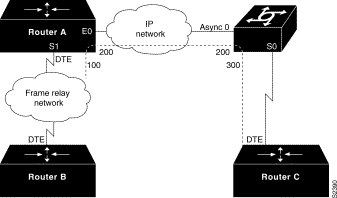
The following configurations illustrate how to create the IP network depicted in Figure 9-3.
frame-relay switching
!
interface Ethernet0
ip address 108.131.123.231 255.255.255.0
!
interface Serial0
no ip address
shutdown
ip address 131.108.222.231 255.255.255.0
encapsulation frame-relay
frame-relay map ip 131.108.222.4 400 broadcast
frame-relay route 100 interface Tunnel1 200
!
interface Tunnel1
tunnel source Ethernet0
tunnel destination 150.150.150.123
frame-relay switching
!
interface Async0
ip address 131.108.231.123 255.255.255.0
encapsulation ppp
!
interface Serial0
ip address 150.150.150.123 255.255.255.0
encapsulation ppp
!
interface Tunnel1
tunnel source Async0
tunnel destination 108.131.123.231
!
interface Serial1
ip address 131.108.7.123 255.255.255.0
encapsulation frame-relay
frame-relay intf-type dce
frame-relay route 300 interface Tunnel1 200
These examples show various combinations of TCP/IP header compression and encapsulation characteristics on the interface and the effect on the inheritance of those characteristics on a Frame Relay IP map.
The following example shows an interface configured for TCP/IP header compression and an IP map that inherits the compression characteristics. Note that the Frame Relay IP map is not explicitly configured for header compression.
interface serial 1
encapsulation frame-relay
ip address 131.108.177.178 255.255.255.0
frame-relay map ip 131.108.177.177 177 broadcast
frame-relay ip tcp header-compression passive
Use of the show frame-relay map command will display the resulting compression and encapsulation characteristics; the IP map has inherited passive TCP/IP header compression:
cs> show frame-relay map
Serial 1 (administratively down): ip 131.108.177.177
dlci 177 (0xB1,0x2C10), static,
broadcast,
CISCO
TCP/IP Header Compression (inherited), passive (inherited)
The following example shows the use of a Frame Relay IP map to override the compression set on the interface:
interface serial 1
encapsulation frame-relay
ip address 131.108.177.178 255.255.255.0
frame-relay map ip 131.108.177.177 177 broadcast nocompress
frame-relay ip tcp header-compression passive
Use of the show frame-relay map command will display the resulting compression and encapsulation characteristics; the IP map has not inherited TCP header compression:
Serial 1 (administratively down): ip 131.108.177.177
dlci 177 (0xB1,0x2C10), static,
broadcast,
CISCO
The following examples show the use of two different commands to turn off TCP/IP header compression.
In the first example, the initial configuration is the following:
interface serial 1
encapsulation frame-relay
ip address 131.108.177.179 255.255.255.0
frame-relay ip tcp header-compression passive
frame-relay map ip 131.108.177.177 177 broadcast
frame-relay map ip 131.108.177.178 178 broadcast tcp header-compression
You enter the following commands interactively:
serial interface 1
no frame-relay ip tcp header-compression
As a result, header compression is turned off for the first map (with DLCI 177), which inherited its header compression characteristics from the interface, but not turned off for the second map (DLCI 178), which is explicitly configured for header compression.
In the second example, the initial configuration is the same, but you enter the following commands interactively:
serial interface 1
no frame-relay ip tcp header-compression
frame-relay map ip 131.108.177.178 178 nocompress
The result of the interactive commands is to turn off header compression for the first map (with DLCI 177), which inherited its header compression characteristics from the interface, and also explicitly to turn off header compression for the second map (with DLCI 178), which had been explicitly configured for header compression.
|
|