|
|

These release notes are for use with CiscoWorks2000 Voice Manager (CVM) Release 2.0.2 running on:
CiscoWorks2000 Voice Manager (CVM) Release 2.0.2 contains the following new features:
 |
Note If you want to upgrade CD One at the same time you install or upgrade CVM, see "If You Must Upgrade CD One",. |
Release 2.0.2 also fixes the previously reported problems listed in Table 1.
Table 1 Problems Fixed in This Release
The Telemate solution supplied with CVM is intended for enterprise-level reporting. Cisco partners offer additional reporting solutions for enterprises, service providers, and other customers with specialized needs. For more information about these CVM reporting alternatives, please consult your Cisco account representative.
In addition to meeting the requirements in the CiscoWorks2000 Voice Manager 2.0 Installation and User Guide for Solaris, you must ensure that your Solaris version is compatible with Solaris SPARC JRE 1.2. To do so, make sure you have installed the patches required for the version you are using, as shown in Table 2. You can obtain these patches from your service provider or download them from the Web. To download them, start at http://www.sun.com/solaris/java and follow the links to download the JDK; patches are available on the same page as the JDK.
The number in parentheses in the Solaris Version column is the output from the command uname -r on that version of Solaris. The two-digit number following the dash in each patch ID is the patch revision. The table lists the minimum patch revisions required by this release; later revisions are acceptable.
It is recommended that the Libthread patch be applied last. In addition to the patches listed here, you may also want to install the latest patch cluster, which includes additional recommended and security patches, for your version of Solaris. Solaris patch clusters are available for download on the Web; follow the appropriate links starting at http://sunsolve.sun.com.
1.This patch is required in Asian locales.
2.This patch is required to display Traditional Chinese characters in Swing applications.
If you need to upgrade the CD One installation on the same server where you plan to install or upgrade CVM, proceed as follows:
Step 2 Perform the CD One upgrade as explained in the CD One documentation.
Step 3 Install or upgrade CVM as explained in CiscoWorks2000 Voice Manager 2.0 Installation and User Guide for Solaris.
By default, CVM listens for traps on port 162. If you plan to install or upgrade CVM on a server where you are running an application (such as Cisco Device Fault Manager or HP OpenView) that also receives traps on the same port, proceed as follows:
Step 2 Configure the other application to forward traps to CVM, as explained in the other application's documentation.
The following documents are provided in printed form with your product CD:
You can also use the following to learn how to use CVM:
For information about CiscoWorks2000 supported devices, refer to the following URLs, or check the documentation on Cisco.com for the correct location.
Known problems are unexpected behaviors or defects in CiscoWorks2000 software releases. They are graded according to severity level. These release notes contain information for severity levels 1 and 2 only.
You can search for known problems on the Cisco bug tracking system tool, called Bug Navigator II.
To access Bug Navigator II, enter http://www.cisco.com/support/bugtools in your Web browser or log into Cisco.com and select Service & Support > Technical Assistance Center> Tools>Software Bug Toolkit Bug Navigator II.
Table 3 CiscoWorks2000 Voice Manager Known Problems
The following sections provide sources for obtaining documentation from Cisco Systems.
You can access the most current Cisco documentation on the World Wide Web at the following sites:
Cisco documentation and additional literature are available in a CD-ROM package, which ships with your product. The Documentation CD-ROM is updated monthly and may be more current than printed documentation. The CD-ROM package is available as a single unit or as an annual subscription.
Cisco documentation is available in the following ways:
http://www.cisco.com/cgi-bin/order/order_root.pl
http://www.cisco.com/go/subscription
If you are reading Cisco product documentation on the World Wide Web, you can submit technical comments electronically. Click Feedback in the toolbar and select Documentation. After you complete the form, click Submit to send it to Cisco.
You can e-mail your comments to bug-doc@cisco.com.
To submit your comments by mail, for your convenience many documents contain a response card behind the front cover. Otherwise, you can mail your comments to the following address:
Cisco Systems, Inc.
Document Resource Connection
170 West Tasman Drive
San Jose, CA 95134-9883
Cisco provides Cisco.com as a starting point for all technical assistance. Customers and partners can obtain documentation, troubleshooting tips, and sample configurations from online tools. For Cisco.com registered users, additional troubleshooting tools are available from the TAC Web site.
Cisco.com is the foundation of a suite of interactive, networked services that provides immediate, open access to Cisco information and resources at anytime, from anywhere in the world. This highly integrated Internet application is a powerful, easy-to-use tool for doing business with Cisco.
Cisco.com provides a broad range of features and services to help customers and partners streamline business processes and improve productivity. Through Cisco.com, you can find information about Cisco and our networking solutions, services, and programs. In addition, you can resolve technical issues with online technical support, download and test software packages, and order Cisco learning materials and merchandise. Valuable online skill assessment, training, and certification programs are also available.
Customers and partners can self-register on Cisco.com to obtain additional personalized information and services. Registered users can order products, check on the status of an order, access technical support, and view benefits specific to their relationships with Cisco.
To access Cisco.com, go to the following Web site:
The Cisco TAC Web site is available to all customers who need technical assistance with a Cisco product or technology that is under warranty or covered by a maintenance contract.
If you have a priority level 3 (P3) or priority level 4 (P4) problem, contact TAC by going to the TAC Web site: http://www.cisco.com/tac
P3 and P4 level problems are defined as follows:
In each of the above cases, use the Cisco TAC Web site to quickly find answers to your questions.
To register for Cisco.com, go to the following Web site:
http://www.cisco.com/register/
If you cannot resolve your technical issue by using the TAC online resources, Cisco.com registered users can open a case online by using the TAC Case Open tool at the following Web site: http://www.cisco.com/tac/caseopen.
If you have a priority level 1(P1) or priority level 2 (P2) problem, contact TAC by telephone and immediately open a case. To obtain a directory of toll-free numbers for your country, go to the following Web site:
http://www.cisco.com/warp/public/687/Directory/DirTAC.shtml
P1 and P2 level problems are defined as follows:
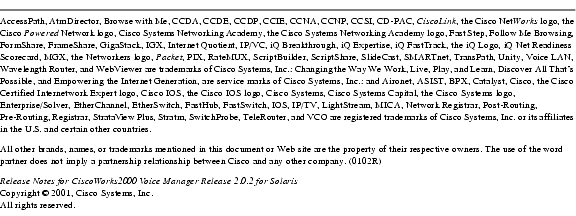
![]()
![]()
![]()
![]()
![]()
![]()
![]()
![]()
Posted: Fri Mar 28 09:34:04 PST 2003
All contents are Copyright © 1992--2002 Cisco Systems, Inc. All rights reserved.
Important Notices and Privacy Statement.