|
|

April 6, 2000
This document describes the new features and known problems in TrafficDirector
Release 5.8, and contains the following sections:
Use these publications to learn how to install and use the TrafficDirector application:
Note the following cautions about the TrafficDirector installation:
 | Caution Cisco Systems strongly recommends that you use the default installation path of C:\TD. If you wish to override the default and install the software in a preexisting location, you should install the software in a directory subordinate to that location (for example, C:\alternate_location\TD). |
 | Caution Cisco Systems strongly recommends that you use the default installation path of /opt/CSCOtd5. If you wish to override the default and install the software in a preexisting location, you should install the software in a directory subordinate to that location (for example, /alternate_location/CSCOtd5). |
The following sections describe the system requirements for the successful use of the TrafficDirector application:
Table 1 lists the hardware and software required to use the TrafficDirector application effectively.
The following sections list the Cisco devices supported by the TrafficDirector application:
Table 2 lists the Cisco Catalyst family switches supported by the TrafficDirector application. See Using the TrafficDirector Application for information about the RMON support available on each model.
1200 2800 | 2900 | 3000 4000 | 5000 6000 8510/8540CSR |
Table 3 lists the Cisco routers supported by the TrafficDirector application.
800 series (except 805) | 4000 series |
The following Cisco SwitchProbe models are supported by the TrafficDirector application:
This release of the TrafficDirector application supports the Catalyst 5000 Family Network Analysis Module running firmware Release 4.5 or later.
The following sections describe the new features introduced in this release:
You can now save a maximum of 64 MB in a data capture buffer (increased from 16 MB).
To help locate information more quickly, you now only see one entry for TopN data in real-time and reporting applications for each protocol. In real-time applications, TopN data is displayed for children protocols only, not for parent protocols. For example, you only see TopN data for conversations reflecting the HTTP domain once; the data does not also appear under the TCP domain.
In Trend Reporter reports (such as the Application Conversation Matrix Summary report), each conversation pair is now displayed only once.
Statistics are now grouped in ASCII reports so more data can be displayed simultaneously. Statistics are grouped in sets of up to six types of statistics. When more than six types of statistics are displayed in a report, a new set shows the remaining values.
Reporting statistics are displayed using a new convention, so that very large or small values display in their entirety. With the new convention, m represents 1/1000th and u represents 1/1,000,000th. For example, the value .0001 is represented as 1 m.
The limitations described in the following sections are known to exist in TrafficDirector Release 5.8.
Roving multiple ports from different VLANs is not supported for Catalyst 5000 switches. However, if you try to rove on ports from multiple VLANs, no error message is displayed to warn you that that action is not permitted. When you are prompted to reinitialize the counters, respond NO so that data in the agent counters is not lost.
If you use a Fast Ethernet SwitchProbe device with 8 MB of RAM, interface 1 set to manage + monitor mode, interface 3 set to monitor mode, and the ART MIB enabled, the default value for the art_report_size parameter causes the device to hang, and the TrafficDirector application to lose contact with it.
To prevent this from happening, follow these steps:
Step 1 From Configuration Manager, select Remote Login.
Step 2 Go to the Change ARTMIB parameters screen.
Step 3 Change the default value of the art_report_size parameter to a value less than or equal to 800.
To reinstall the TrafficDirector software, you must kill the resolver process before starting the reinstallation.
To kill the resolver process on Solaris platforms, follow these steps:
Step 1 Determine the resolver process ID by entering the following command at the UNIX prompt:
ps -ef | grep resolver
Information similar to the following is displayed:
smith 20144 22608 1 14:49:43 pts/1 0:00 grep resolver
The first number displayed (in this example, 20144) is the resolver process ID.
Step 2 To kill the resolver process, enter the following command at the UNIX prompt:
kill 20144
After killing the resolver process, complete the installation by following the procedures in TrafficDirector Release 5.8 Installation Guide for Windows NT and Solaris.
To kill the resolver process on Windows NT platforms, follow these steps:
Step 1 From the Windows NT Task Manager, click the Processes tab.
Step 2 Select the dbchk.exe image.
Step 3 Click End Process.
Step 4 Select the dbsnpres.exe image.
Step 5 Click End Process.
Step 6 Select the dvtrapd.exe image.
Step 7 Click End Process.
Step 8 Close the Task Manager window.
Only the first eight characters of the DLCI name display in the list box in the TrafficDirector main window.
Landscape printing from Trend Reporter is not supported.
The VLAN Monitor application does not display the VLAN ID zero even though this VLAN ID might be displayed in the Configuration Manager window. The VLAN Monitor application display begins at VLAN ID 1and can display more than 4000 VLAN IDs.
However, the default VLAN display can contain up to 32 VLANs. To see more than
32 VLANs on the display, use a text editor to change the max-trafmon-agents parameter in the default.dvp file in the $NSHOME/usr directory.
On Solaris platforms, some TrafficDirector graphical applications do not start properly because of the inability to allocate color map entries. For example, the following message might be displayed:
Warning: Cannot allocate colormap entry for "Cadet Blue."
To correct this problem, edit the .traffdir.cshrc or .traffdir.sh file in the $NSHOME directory to change the path to the environment variable for RMONBROWSER to read
as follows:
setenv HTML /data/netscape/netscape -install
setenv RMONBROWSER ${HTMLBIN}
HTMLBIN = /data/netscape/netscape -install
RMONBROWSER = $HTMLBIN
Or, if you are using the default path to the browser, edit the command as follows:
setenv RMONBROWSER "/opt/netscape/netscape -install"
Source the .traffdir.cshrc or .traffdir.sh file before starting the TrafficDirector application. All color map entries will run properly.
Some non-inverted summary graphs sorted by TopN show the graph bar lowest value on the left and the highest value on the right. The display should show the highest value on the left and the lowest value on the right.
The Report Editor user interface cannot handle changes related to selecting host(s) for reports. You must modify an existing report template (.rt) file or create a new template.
Trend Reporter day range settings work properly when the report uses an interval that matches the logging interval for the domain used to generate the report. However, if you set time ranges on reports at different intervals, the data may mismatch.
For example, if logging was off between 1 and 5 p.m and the reporter interval is between
1 and 5 p.m. on the same day, a "no data found" message is displayed. However, a report with an interval set to 11 a.m. to 8 p.m. also shows data points between 1 p.m. and
5 p.m.
The utilization shown in Short- and Long-Term History is 180%. All other graphs and charts correctly show utilization at 90%.
Table 4 lists the problems known to exist in TrafficDirector Release 5.8.
| ID | Summary | Explanation |
|---|---|---|
None | ping | Note Windows NT platforms only. The TrafficDirector application ships with the default pingoff file. This file is required for successful pings on selected agents if you are running either the Windows NT or TCP/Pro TCP/IP stacks. To perform pings successfully when you are running any other TCP/IP stack, you must delete the $NSHOME\usr\pingoff file. |
None | Generic indexing scheme | To enable the TrafficDirector application to use the generic index on switches, you must change the flag enable-generic- |
None | Catalyst 1900 and 2800 switch support | If you receive errors when installing a properties file to a Cisco Catalyst 1900 or 2800 switch, run the dvclean utility and perform the installation again. |
None | Network Analysis Module Release 4.3(1a) | The Network Analysis Module supports the roving of only one port; therefore, adding a port to a list of roved ports is not supported. Running Domain Discovery against a switch port, VLAN, or FEC that is roved to a Network Analysis Module results in an error retrieving alarm entries. |
CSCdk44815 | Support for switch roving | If you make any changes to a roved port, FEC, or VLAN without using the TrafficDirector application (for example, using the switch command-line interface), the TrafficDirector application does not recognize these changes. |
None | TrafficDirector as trap receiver | On all switches (except the Catalyst 4000-, 5000-, and 6000-family and the Catalyst 2926G and 2948G switches), the TrafficDirector application does not autoconfigure itself as a trap receiver. You must manually set the trap destination from the switch command-line interface (CLI). |
CSCdm57988 | Interface indices for FECs and VLANs are not available in Trend Reporter for reports against roved virtual interfaces | Because the Network Analysis Module is an "invisible" RMON agent associated with the switch, there is no mechanism for selecting the Network Analysis Module for generating reports using Trend Reporter. It is generally not advised that you depend on roving for data logging. However, you can log data on a port roved by a Network Analysis Module. To do so, follow these steps: |
|
| Step 1 Use Property Editor to create or modify the agent properties file for logging. Step 2 If roving a VLAN or FEC, you must manually edit the switch.swp file (where switch is the name associated with the Network Analysis Module). Step 3 Add the VLAN or FEC interface indices using the same format as shown in the switch.swp file. The VLANs and FECs are displayed in the port listing in the Configuration Manager main screen. Note If you reconfigure and relearn the switch, the switch.swp file is overwritten and your changes are lost.Step 4 From the Internal Agent Property File dialog box, select the property file you created in Step 3. Step 5 Install the properties file. A switch.slg file is created. Step 6 Wait at least one logging interval (as defined in the properties file) so that data is available. Step 7 From Trend Reporter, select the switch and the port and interface index that was roved. Data should be logged for that port and interface index against which you can generate reports. |
Note the following update to Using the TrafficDirector Application.
In Chapter 3, "Using Configuration Manager," Table 3-2 on pages 3-33 and 3-34 lists the Catalyst 2948G-L3 and Catalyst 4908G-L3 as supported switch models. The TrafficDirector application is not yet supported on these switches.
Cisco documentation and additional literature are available in a CD-ROM package, which ships with your product. The Documentation CD-ROM, a member of the Cisco Connection Family, is updated monthly. Therefore, it might be more current than printed documentation. To order additional copies of the Documentation CD-ROM, contact your local sales representative or call customer service. The CD-ROM package is available as a single package or as an annual subscription. You can also access Cisco documentation on the World Wide Web at http://www.cisco.com, http://www-china.cisco.com, or http://www-europe.cisco.com.
If you are reading Cisco product documentation on the World Wide Web, you can submit comments electronically. Click Feedback in the toolbar and select Documentation. After you complete the form, click Submit to send it to Cisco. We appreciate your comments.
Cisco Connection Online (CCO) is Cisco Systems' primary, real-time support channel. Maintenance customers and partners can self-register on CCO to obtain additional information and services.
Available 24 hours a day, 7 days a week, CCO provides a wealth of standard and value-added services to Cisco's customers and business partners. CCO services include product information, product documentation, software updates, release notes, technical tips, the Bug Navigator, configuration notes, brochures, descriptions of service offerings, and download access to public and authorized files.
CCO serves a wide variety of users through two interfaces that are updated and enhanced simultaneously: a character-based version and a multimedia version that resides on the World Wide Web (WWW). The character-based CCO supports Zmodem, Kermit, Xmodem, FTP, and Internet e-mail, and it is excellent for quick access to information over lower bandwidths. The WWW version of CCO provides richly formatted documents with photographs, figures, graphics, and video, as well as hyperlinks to related information.
You can access CCO in the following ways:
For a copy of CCO's Frequently Asked Questions (FAQ), contact cco-help@cisco.com. For additional information, contact cco-team@cisco.com.
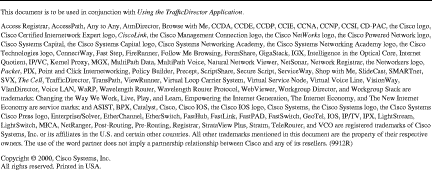
![]()
![]()
![]()
![]()
![]()
![]()
![]()
![]()
Posted: Mon Apr 3 10:55:01 PDT 2000
Copyright 1989 - 2000©Cisco Systems Inc.