|
|

December 12, 1997
These release notes describe caveats for installing and using CiscoWorks Blue SNA View Release 1.2. They contain the following major sections.
The most current release notes for this product are available on the World Wide Web (WWW) version of the Cisco Connection Online (CCO). See the "Cisco Connection Online" section of these release notes for information on accessing and using the web version of the CCO.
There is a CCO web page for CiscoWorks Blue Maps and SNA View that contains links to marketing and technical documentation and includes the latest downloadable CiscoWorks Blue SNA View files. Maintenance releases for the CiscoWorks Blue SNA View products will be available on CCO as problems are found and fixed. To find the latest product information, point your web browser to the following location:
http://www.cisco.com/kobayashi/sw-center/sw-netmgmt.shtml
Select the CiscoWorks Blue Software Module Updates link and then follow the links to the desired product, version, and operating system.
Use this document in conjunction with the CiscoWorks Blue SNA View Mainframe Installation and User Guide and the CiscoWorks Blue SNA View Workstation Installation and User Guide.
The SNA View mainframe installation instructions provide the steps necessary for installing SNA View into a zone other than the multiple virtual storage system (MVS) zone. If you want an example of creating a zone for SNA View, please see the following members in the NSPSINST dataset:
You might also need to define the option and utility for the assembler. The following steps can be used (they might be a little different at your site).
Step 1 Access the SMP/E Primary Menu.
Step 2 Select ADMINISTRATION and select the dataset name.
Step 3 Select DEFINITION.
Step 4 Select the GLOBAL zone and confirm the selection.
Step 5 From the Entry Type Selection menu, select OPTIONS.
Step 6 Select NSPOPT.
Step 7 Select the option to define a utility.
Step 8 For assemblies, define ASMA90.
Step 9 Return to the Entry Type Panel, and select UTILITY. The utility name is ASMA90.
Step 10 Enter your installation information. For example:
The tips and caveats in this section apply to CiscoWorks Blue SNA View on all platforms, unless otherwise noted.
SNA View on the mainframe can send the following to the SNA View workstation: MVS and VTAM messages, PU/LU status updates, and discovery data, when requested. Consequently, the workstation needs to be able to process this data as fast as it is sent.
If the workstation's performance is not fast enough (if it is an overloaded machine), it is possible that the SNA View workstation will not be able to keep up with the mainframe.
Here are some symptoms of this problem that you might see:
If you see these symptoms, issue the SNA View mainframe command:
F NSPOPEN,SHOW FLOW
If there are large numbers in the INPUTQ or OUTPUTQ columns of the transport subtask you are using (TCP or SERVER), your workstation probably is not powerful enough to keep up with the traffic. Other than upgrading the workstation, another possible solution is to turn off all messages being sent to the workstation using the following command:
F NSPOPEN,MESSAGES OFF
Another option is to filter most of the messages using the FILTER command. For information on filtering, see the "Filtering Mainframe Messages" chapter in the CiscoWorks Blue SNA View Workstation Installation and User Guide.
You could also lengthen the Maps daemon's polling cycles to try to free up some of the CPU for SNA View to get more processing time.
The SNA View NetView/SOLVE:Netmaster command interface does not handle full-screen commands. The error message does not state this. SNA View supports only line commands. Do not attempt to issue full-screen commands such as the NetView window command through the SNA View command interface. [CSCdj02003]
In order to use either of these two TCP/IP stacks, the following changes must be made to the NSPOPEN procedure or JCL.
Cisco Connection Online (CCO) is Cisco Systems' primary, real-time support channel. Maintenance customers and partners can register on CCO to obtain additional information and services.
Available 24 hours a day, 7 days a week, CCO provides a wealth of standard and value-added services to Cisco's customers and business partners. CCO services include product information, product documentation, software updates, release notes, technical tips, the Bug Navigator, configuration notes, brochures, descriptions of service offerings, and download access to public and authorized files.
CCO serves a wide variety of users through two interfaces that are updated and enhanced simultaneously: a character-based version and a multimedia version that resides on the World Wide Web (WWW). The character-based CCO supports Zmodem, Kermit, Xmodem, FTP, and Internet e-mail, and it is excellent for quick access to information over lower bandwidths. The WWW version of CCO provides richly formatted documents with photographs, figures, graphics, and video, as well as hyperlinks to related information.
You can access CCO in the following ways:
For a copy of CCO's Frequently Asked Questions (FAQ), send e-mail to cco-help@cisco.com. For additional information, send e-mail to cco-team@cisco.com.
If you are a network administrator and need personal technical assistance with a Cisco product that is under warranty or covered by a maintenance contract, call Cisco's Technical Assistance Center (TAC) at 800 553-2447 or 408 526-7209, or send e-mail to tac@cisco.com. To obtain general information about Cisco Systems, Cisco products, or upgrades, call 800 553-6387 or 408 526-7208, or send e-mail to cs-rep@cisco.com
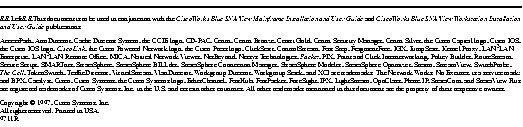
|
|