|
|

April 10, 1997
These release notes describe caveats for the documentation, installation, and operation of the CiscoWorks Blue SNA View Software Release 1.1.
Two components of CiscoWorks Blue SNA View, Software Release 1.1, are covered:
These release notes contain the following major sections:
Use this document in conjunction with:
This section describes potential problems that might occur when you configure or install CiscoWorks Blue SNA View.
When specifying the input device and directory during the smit installation procedure, use the /cdrom_dir/cwbsv directory and filename. The .toc file is not present on the CD, so if you only specify the directory, installation fails.
By default, SNA View on the mainframe is installed in the MVS zone (Z038). If you want to install it into a different zone, do the following:
Step 1 Submit the UNLOAD JCL, as documented in the "Installing SNA View Mainframe Application" section of the CiscoWorks Blue SNA View Mainframe Installation Guide.
Step 2 Instead of submitting the RECNSP JCL, do the following:
(a) Submit the MOVNSP JCL located in the NSP.NSPS110I.NSPINST data set. This copies the contents of the tape to DASD.
(b) Edit the NSP.NSPS110I.SMPMCS member, changing the value of ++VER(Z038) to the desired zone.
(c) Submit the RECNSPD JCL located in the NSP.NSPS110I.NSPINST data set.
Step 3 Submit the APPNSP JCL job and continue the installation process as documented.
This section provides tips and describes potential problems that might occur when you are running CiscoWorks Blue SNA View.
The MVS and VTAM client/server may close down during discovery. Restart them after discovery is complete. [CSCdi88878]
If an X-refresh occurs while the user is selecting various processes on the SNA View Task Manager, the screen clears and the buttons must be reselected. [CSCdi92200]
If the VTAM applications for the SNA View SPO subtasks are inactivated (using a VARY NET.INACT command or VTAM recycle), the Status Manager might end. Reactivate the VTAM applications for the SNA View SPOs and restart Status Manager. [CSCdj03523]
If more than one task manager is started using the same domain on the same workstation, the following problems might occur:
To avoid these problems, use different domain names. [CSCdj03527]
PU and LU resources that are no longer known to VTAM may remain in the database if SNA discovery once found them but Status Manager was not active when the resource is deleted. Subsequent SNA discovery will not remove these resources. They must be manually removed from the Sybase database. [CSCdj03529]
The TCP/IP subtask may stay in a quiesce state if an SNA View 1.0 configuration file is used. Follow the procedures in "Installing and Configuring CiscoWorks Blue SNA View" chapter of the CiscoWorks Blue SNA View Workstation Installation Guide to create a version 1.1 configuration file. If you cannot connect with the new configuration file, recycle NSPOPEN on the mainframe and retry. [CSCdj03264]
The mainframe "MODIFY NSPOPEN,SHOW CONNections" command will always display the TCP/IP address of the connected workstation, not the hostname, as was documented.
If you are using LU 6.2 for connectivity to the mainframe, you need to change the ownership of the LU 6.2 transaction programs after you have configured an LU 6.2 domain. The transaction programs are located in the snaview/bin directory and are named svcommand_server_DOMAIN and svhci_server_DOMAIN (where DOMAIN is the name of the configured LU 6.2 domain). For example, if your LU 6.2 domain name is RTPLU62, then you would need to issue the following commands after changing your directory to the snaview/bin directory.
chown root svcommand_server_RTPLU62
chown root svhci_server_RTPLU62
On SunOS, the address of the mainframe in the svopen_config_domain file must be specified as a hostname, not a TCP/IP address.
The following error has been discovered in the CiscoWorks Blue SNA View Workstation Installation Guide.
The following errata have been discovered in the CiscoWorks Blue SNA View Mainframe Installation Guide.
Cisco Connection Online (CCO) is Cisco Systems' primary, real-time support channel. Maintenance customers and partners can register on CCO to obtain additional information and services.
Available 24 hours a day, 7 days a week, CCO provides a wealth of standard and value-added services to Cisco's customers and business partners. CCO services include product information, product documentation, software updates, release notes, technical tips, the Bug Navigator, configuration notes, brochures, descriptions of service offerings, and download access to public and authorized files.
CCO serves a wide variety of users through two interfaces that are updated and enhanced simultaneously: a character-based version and a multimedia version that resides on the World Wide Web (WWW). The character-based CCO supports Zmodem, Kermit, Xmodem, FTP, and Internet e-mail, and it is excellent for quick access to information over lower bandwidths. The WWW version of CCO provides richly formatted documents with photographs, figures, graphics, and video, as well as hyperlinks to related information.
You can access CCO in the following ways:
For a copy of CCO's Frequently Asked Questions (FAQ), send e-mail to cco-help@cisco.com. For additional information, send e-mail to cco-team@cisco.com.
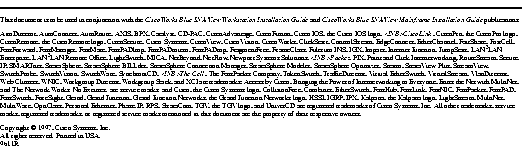
|
|