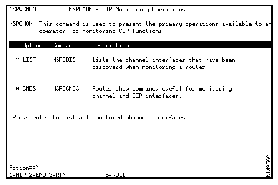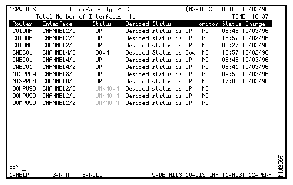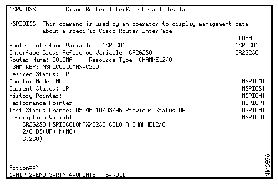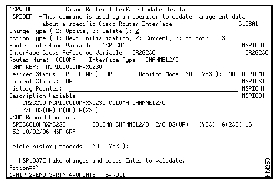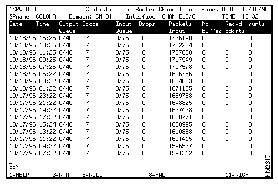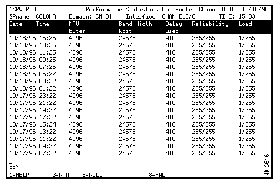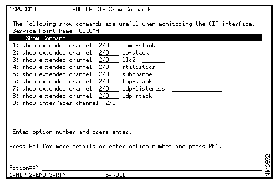Cisco Channel Interface Processors (CIPs) are installed in Cisco routers to provide a connection to IBM or IBM-compatible mainframes. When using NSP, from your NetView console you can display a list of channel interfaces that have been discovered in your network routers. You can also display and collect additional information about a channel interface.
This chapter provides information on the following:
To view a list of channel interfaces that have been discovered in routers monitored by NSP:
Step 1 On the NSP main menu, position the cursor over the * CIP option and press Enter. The CIP Monitoring Operations panel is displayed.
Figure 7-1: CIP Monitoring Operations Panel
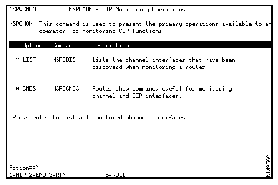
Step 2 Position the cursor on the * LIST option and press Enter. A list of discovered channel interfaces is displayed.
Figure 7-2: List of Channel Interfaces Panel
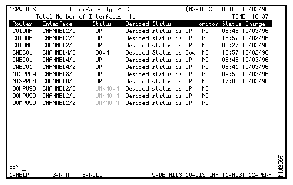
The following information is displayed on this panel:
- Total Number of Interfaces--Total number of channel interfaces discovered in the network.
- Router--Service point name of the router in which the CIP is located.
- Interface--Type of interface.
- Status--Current status of the interface.
- Desired Status--Desired status of the interfaces as defined by an enabled NSP user in the interface definition. For more information on modifying the desired status of an interface see "Modifying a Channel Interface Definition" in the "Displaying Channel Interface Information" section.
- Monitor--Indicates whether the interface is being actively monitored.
- Status Change--Time and date at which the status of the interface last changed.
From the List of Channel Interfaces panel, you can obtain additional information about a specific interface using the function keys that are displayed along the bottom of the panel. To obtain additional information about an interface, select the interface and:
To display management data used by NSP to monitor a channel interface, position the cursor on the interface, and press F9. The Cisco Router Interface Detail Display panel is displayed.
Figure 7-3: Cisco Router Interface Detail Display Panel
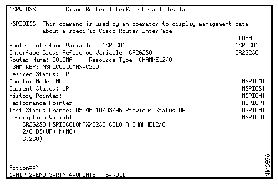
The following information is available on the Cisco Router Interface Detail Display panel:
- Router Interface Variable--NSP-specific cross index.
- Interface Cross Reference Variable--NSP-specific cross index.
- Router Name--Service point name of the router in which the interface is enabled.
- Resource Type--Interface type.
- VSAM Key--Pointer to the VSAM data record containing the NSP configuration data.
- Desired Status--Desired status of the interface as defined by an enabled NSP user in the interface definition. For more information on modifying the desired status of an interface, see "Modifying a Channel Interface Definition" in the "Displaying Channel Interface Information" section.
- Monitor Mode--Indicates whether the interface is being actively monitored.
- Current Status--Current status of the interface.
- History Pointer--Pointer to the VSAM data record containing the NSP history data.
- Performance Pointer--Pointer to the VSAM data record containing the NSP performance data.
- Last Status Change--Time and date at which the status of the interface last changed.
- Description Variable--Description of the VSAM data record containing the NSP configuration data.
If you are an enabled NSP user, you can modify an interface definition. The modifications you can make to an interface definition include:
- Whether the desired status is up or down
- Whether to actively monitor the interface
- Whether to delete interface history records
To modify an interface definition:
Step 1 On the Interface Management Data panel of the interface, press F4. The Cisco Router Interface Update Display panel is displayed.
Figure 7-4: Cisco Router Interface Update Display Panel
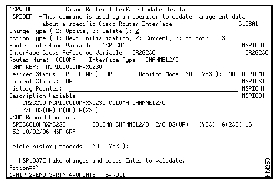
Step 2 As necessary, make changes to any of the following fields:
- Change Type--Indicates whether you are updating or deleting an existing interface definition. To specify an option for this field, type the number representing the option.
- Action Type--Indicates whether you want to implement your changes to the interface definition at the next startup of NSP, implement them in the current session only, or implement them in the current session and save the changes for future sessions. To specify an option for this field, type the number representing the option.
- Desired Status--Indicates whether the desired status of the interface is up or down.
- Monitor Mode--Indicates whether the interface is to be actively monitored.
Step 3 When completed, press Enter to verify your changes and F4 to save the interface definition.
To display history data for an interface, on the Interface Status panel, position the cursor on the interface, and press F11. The history data logged for the interface is displayed.
Figure 7-5: Interface History Data Panel
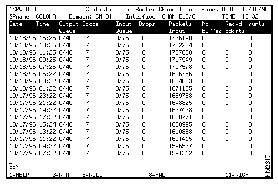
The following information is displayed on this panel:
- Date and Time--Date and time the history data was logged.
- Output Queue--Number of packets in the output queue.
- Drops--Number of packets dropped because the queue is full.
- Packets Input--Total number of error-free packets received by the system.
- No Buffer--Number of received packets discarded because there was no buffer space in the main system.
- Recvd Bdcsts--Total number of broadcast or multicast packets received by the interface.
- runts--Number of packets that are discarded because they are smaller than the medium's minimum packet size.
To display performance data for an interface, on the Interface Status panel, position the cursor on the interface for which you want to view performance data, and press F12. The performance records logged for the interface are displayed.
Figure 7-6: Interface Performance Data Panel
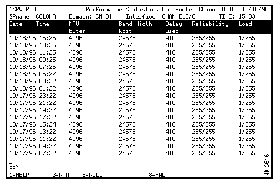
The following information is displayed on this panel:
- Date--Date the performance data was recorded.
- Time--Time the performance data was recorded.
- MTU Bytes--Maximum transmission units (in bytes).
- Band Width Kbit--Bandwidth of the interface in kilobits per second.
- Delay usec--Delay of the interface in microseconds.
- Reliability--Reliability of the interface as a fraction of 255 (255/255 is 100 percent reliability), calculated as an exponential average over 5 minutes.
- Load--Load on the interface as a fraction of 255 (255/255 is completely saturated), calculated as an exponential average over 5 minutes.
The NSP CIP Monitoring function provides a list of commonly used Cisco IOS show commands that you can use to obtain additional information about a CIP. These commands are available on the Router CIP Show Commands panel. You can access the show commands from the CIP Monitoring Operations panel or the panel containing the list of interfaces.
Note Selecting an interface on the panel containing the list of interfaces and pressing
F10 displays the Router CIP Show Commands panel with the appropriate information automatically inserted into the fields. Selecting the * CMDS option from the CIP Monitoring Operations panel requires that you enter the appropriate information on the CIP Show Commands panel.
To access the list of Cisco IOS software CIP show commands:
Step 1 On the list of interfaces panel, position the cursor on the interface and press F10. The Router CIP Show Commands panel is displayed.
Figure 7-7: Router CIP Show Commands Panel
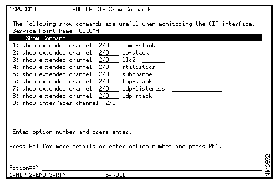
The following commands are available on the CIP Show Commands panel:
- show extended channel icmp-stack--Displays information about the Internet Control Message Protocol (ICMP) stack running on the CIP interfaces in a Cisco 7000 series router. Specify the slot or port number in the provided field before selecting this command.
- show extended channel ip-stack--Displays information about the IP stack running on the CIP interfaces in a Cisco 7000 series router. Specify the slot or port number in the provided field before selecting this command.
- show extended channel llc2--Displays information about the Logical Link Control, type 2 (LLC2) protocol sessions running on the CIP interfaces in a Cisco 7000 series router. Specify the slot or port number in the first provided field and the local Media Access Control (MAC) address (optional) in the second field before selecting this command.
- show extended channel statistics--Displays information about the CIP interface hardware on the Cisco 7000 series router. Specify the slot or port number in the provided field before selecting this command.
- show extended channel subchannel--Displays information about the CIP interface hardware on the Cisco 7000 series router. Specify the slot or port number in the provided field before selecting this command.
- show extended channel tcp-stack--Displays information about the TCP stack running on the CIP interfaces in a Cisco 7000 series router.
- show extended channel udp-listeners xxxx--Displays information about the User Datagram Protocol (UDP) listener sockets running on the CIP interfaces in a Cisco 7000 series router. Specify the slot or port number in the provided field before selecting this command.
- show extended channel udp-stack--Displays information about the UDP stack running on the CIP interfaces in a Cisco 7000 series router.
- show interfaces channel--Displays information about the CIP interface hardware on the Cisco 7000 series. Specify the slot or port number in the provided field before selecting this command.
Step 2 To issue the command, type the number representing the command in the Action field and press Enter.