|
|

DSPU is a software feature available in the Cisco IOS software that enables a Cisco router to act as a DSPU concentrator in SNA networks. This feature eliminates the need for an SNA gateway to provide physical unit concentration. This support also reduces the number of PU definitions required in the mainframe, which conserves mainframe resources, simplifies administration, and reduces polling overhead.
Using NSP, you can define routers as DSPU resources and monitor those DSPU resources from a SOLVE:Netmaster console. NSP administrators can change and delete DSPU resources. You can also access a list of Cisco IOS software show commands that you can issue to a specific DSPU resource from NSP.
This chapter provides information on the following:
If you are an enabled user, you can define a router as a DSPU resource that you want to monitor using the NSP Router Management function.
To define a router as a DSPU resource:
Step 1 From the NSP main menu, position the cursor on the * DSPU option and press Enter. The DSPU Monitoring Operations panel is displayed.
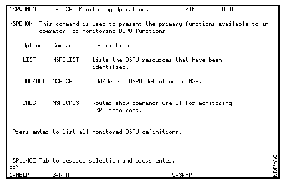
Step 2 Position the cursor on the ADD/DEL option and press Enter. The NSP Router Management Setup panel is displayed.
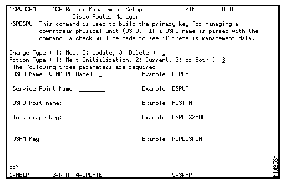
Step 3 Specify information in the following fields:
Step 4 When completed, press Enter to verify your changes and the F4 to save the DSPU definition.
From the list DSPU resources, you can obtain additional information about a resource such as:
To display a list of DSPU resources being monitored by NSP:
Step 1 On the NSP main menu, position your cursor on the * DSPU option and press Enter. The DSPU Monitoring Operations panel is displayed.
Step 2 Position the cursor on the * LIST option and press Enter. The Monitored DSPU Definitions panel is displayed.
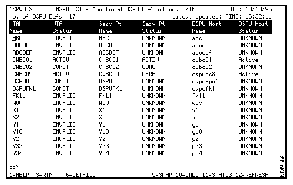
The following information is displayed on the Monitored DSPU Definitions Domain panel:
You can obtain additional information about a DSPU resource using the function keys displayed along the bottom of the panel. To obtain additional information about an DSPU resource, select the interface and:
| Press | To |
| F6 | Display the management data used by NSP to monitor a DSPU resource |
| F10 | Display the DSPU Show Command interface from which you can issue Cisco IOS software show commands to a specific DSPU. See the "Obtaining Additional Information about DSPUs" section for more information. |
| F11 | Display a list of LUs associated with a DSPU resource. See the "Displaying a List of DSPU LUs and Peer PUs and LUs" section for information. |
To display the LUs, peer PUs, and peer LUs associated with a specific DSPU resource:
Step 1 On the Monitor DSPU Definitions panel, position the cursor on the VTAM DSPU name of the router.
Step 2 Press F11. The NSP Router Management Setup panel is displayed.
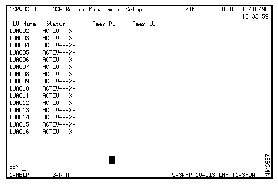
You can obtain additional information from the NSP Router Management Setup panel using function keys displayed along the bottom of the panel. To view additional information, select the LU and:
| Press | To |
|---|---|
| F10 | Display the LU as defined in VTAM. |
| F11 | Display the status of a DSPU resource. |
The NSP DSPU Monitoring function provides a list of standard Cisco IOS software show commands that you can use to obtain additional information about a DSPU resource that is useful for monitoring and problem determination purposes.
To obtain additional information about a DSPU resource:
Step 1 From the Monitored DSPU Definitions panel, position the cursor on the DSPU resource and press F10. The DSPU Show Commands panel is displayed.
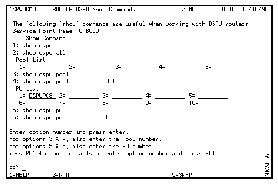
The following commands are available on the DSPU Show Commands panel:
Step 2 Following the instructions at the bottom of the panel, type the appropriate information for the command you are issuing.
Step 3 To issue a command, type the number representing the command in the Action field and press Enter.
|
|