|
|

This release note contains platform and system requirements and instructions for installing and setting up the NetFlow FlowAnalyzer application.
This release note contains the following sections:
The NetFlow FlowAnalyzer application is supported on Solaris 2.5.1 and 2.6. and HP-UX 10.2.
The NetFlow FlowAnalyzer Display module will also run on Windows NT 4.0.
The NetFlow FlowAnalyzer application requires the following hardware:
The NetFlow FlowAnalyzer application requires the following software:
To install and start the FlowAnalyzer for the first time, perform the following steps:
Step 1 Log into the workstation as root:
Step 2 Untar the tar file, as follows:
(a) For Solaris:
# tar -xvf NFA2_0.SOL.tar(b) For HPUX:
# tar -xvf NFA2_0.HP_10.tarStep 3 Run the installation script and answer all questions.
(a) For Solaris:
(b) For HPUX:
# ./NFA2_0.setup.sh ./NFA2_0.HP_10.ZYou have completed the NetFlow FlowAnalyzer installation process.
New Features of FlowAnalyzer Version 2.0 include the following:
This section tells you how to stop and restart the FlowAnalyzer software modules.
Step 1 Log in as root (superuser):
Step 2 To stop the FlowAnalyzer, run the stop.All shell script:
Step 3 To restart the FlowAnalyzer, run the start.All shell script:
The following is a list of know restrictions for FlowAnalyzer Version 2.0:
If you want to run the FlowAnalyzer Display module from an NT platform, you must first set protections on the NFADisplay directory and all of its subdirectories by issuing the following command as root:
# chmod -R 777 /opt/CSCOnfa/NDADisplay
Then you must copy the /opt/CSCOnfa/NFADisplay and all of its subdirectories and files to the target directory on your PC, change directory (cd) into the NFADisplay/bin directory, and then enter the startPC_Display.bat file.
If you cannot invoke help under NT, do the following:
1 . Open Explorer.
2 . Find the script startPC_Display in the NFADisplay\bin directory.
3 . Click the right mouse button over the script and select Edit.
An editor window should open up containing the script.
4 . Move your mouse over the icon that corresponds to your Internet browser.
5 . Click the right mouse button and select Properties.
6 . Go to the field entitled Target and do a Right Button->Copy.
7 . Go to the editor window. Put the cursor after the -browser command line option.
8 . Delete the argument that follows the -browser command line option.
9 . Select Edit->Paste.
This should put the correct browser path\program name in your script. Make sure that it is quoted.
10 . Select File->Save.
You are now prepared to run the start script.
The FlowAnalyzer Display will print an "Out of Memory" message on the terminal window from which it was invoked if it runs out of memory.
A workaround for this condition is to edit the startPC_Display.bat file and place the -ss, -oss, and -mx options on the jre call.
For example:
/opt/CSCOnfa/NFADisplay/RunTimeJava/bin/jre -ss2m -oss2m -mx32m -cp ...
A description of these options can be found at: http://java.sun.com/products/jdk/1.1/jre/README.
Although the FlowAnalyzer Display can run in a mode where it is executing on a UNIX machine and the output is sent to an X server running on a PC using an X windows emulator, this is not a supported configuration.
The FlowAnalyzer Display will not run under OpenWindows.
The AS Drill Down window and the Search window both require the use of the DetailASMatrix aggregation scheme.
The Display module may crash or exit when you select an aggregation scheme for more than one device at a time for display. A workaround for this problem is to retrieve NetFlow data for the desired aggregation scheme for each device one at a time.
Cisco Connection Online (CCO) is Cisco Systems' primary, real-time support channel. Maintenance customers and partners can self-register on CCO to obtain additional information and services.
Available 24 hours a day, 7 days a week, CCO provides a wealth of standard and value-added services to Cisco's customers and business partners. CCO services include product information, product documentation, software updates, release notes, technical tips, the Bug Navigator, configuration notes, brochures, descriptions of service offerings, and download access to public and authorized files.
CCO serves a wide variety of users through two interfaces that are updated and enhanced simultaneously: a character-based version and a multimedia version that resides on the World Wide Web (WWW). The character-based CCO supports Zmodem, Kermit, Xmodem, FTP, and Internet e-mail, and it is excellent for quick access to information over lower bandwidths. The WWW version of CCO provides richly formatted documents with photographs, figures, graphics, and video, as well as hyperlinks to related information.
You can access CCO in the following ways:
For a copy of CCO's Frequently Asked Questions (FAQ), contact cco-help@cisco.com. For additional information, contact cco-team@cisco.com.
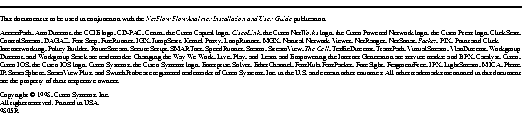
|
|