|
|

July 27, 1998
This release note provides information about operating CiscoWorks Blue Internetwork Status Monitor Release 3.0 . It contains information about changes to CiscoWorks Blue Internetwork Status Monitor Release 3.0 that are not documented in the CiscoWorks Blue Internetwork Status Monitor User Guide. This release note is available on the Cisco Connection Documentation CD-ROM or in print.
This release note contains information on the following topics:
Use this release note as a supplement to the information contained in the CiscoWorks Blue Internetwork Status Monitor User Guide and the CiscoWorks Blue Internetwork Status Monitor Installation Guide.
This section provides information about recommended actions for operating Software Release 3.0. The number in brackets is for internal tracking purposes.
You can either use the ISM Scheduler or the other options available in the ISM Router Management Setup to specify the monitoring intervals for routers and their resources. If you have previously set up the ISM Scheduler application and no longer want to use it, specify NO on the ISM Scheduler option in ISM Setup and restart ISM. To restart ISM, type the isminit reset command and restart the ISM autotasks.
Status filters apply to the management of routers only. Status filters do not apply to CMCC and DSPU resources. Group filters do not apply to DSPU resources. In addition to using status filters, you can view routers with CONCT, INVALID, and NOMON status from the ISM Status Summary panel. Press Enter in the column corresponding to the status condition, and routers currently in that condition are displayed.
Interface history data is not deleted automatically when you remove an interface from ISM. Delete the data before deleting the interface using the Delete History and Performance Records option on the ISM Interface Administration panel. [CSCdk26730]
CMCC history data is not deleted automatically when you remove a CMCC from ISM. Delete the data before deleting the CMCC using the Delete History and Performance Records option on the ISM CMCC Administration panel. [CSCdk26748]
This section provides information about operating ISM in the Focal Point Manager environment.
To initialize changes to the focal point setup options, press F4 two times. First, press F4 on the ISM Focal Point Setup panel to accept changes to the options. Press F4 again on the ISM Router Management Setup panel to initialize the Focal Point Manager with those values.
Some router commands produce lengthy output. In the Focal Point Manager environment, lengthy output might not be completely displayed. You might see the last lines of the output, but the beginning screens of data are not displayed. [CSCdk26738]
The Router Status Panel displays up to 144 routers per screen. If you use the Router Status Panel from the Focal Point Manager, and select a router from the second screen of routers, then return to the Router Status panel, ISM returns you to the top of the Router Status panel. [CSCdk26740]
The Focal Point Manager does not support the DSPU monitoring feature.
Specify NO on the Interface Monitoring option in ISM Setup and restart ISM if you do not need to collect router interface data or monitor interface status. Until you have restarted ISM, the *IDIS option is disabled on the ISM main menu panel, but you can still view interface details on the ISM Status Summary panel.
After you restart ISM and press F11 to display DSPU status from the Monitored DSPU Definitions panel, the VTAM DSPU panel overlaps the Monitored DSPU Definitions panel. To view the Monitored DSPU Definitions panel again, press F3 to exit the VTAM DSPU panel. [CSCdk26746]
ISM provides two ways to reset routers. You can use option 9 from the menu on the Router Status with Options panel, or you can press F12 on the Router Status panel. When you use F12 on the Router Status panel, you can reset a specific router or group of routers. However, when you use F12 on the Router Status panel, ISM resets the performance flags and does not communicate with the router or update the status of the router's associated resources.
Information about using the isminit, ismlog, and ismr commands are described here and in the online Help. To find out how to use any of the above commands from the online Help, type the command followed by a question mark on the ISM command line and press Enter. For example, for information about the isminit command, type isminit ? and press Enter.
The following topics in this release note also provide the syntax description and usage guidelines for these ISM commands:
Information about these commands is not provided in the CiscoWorks Blue Internetwork Status Monitor User Guide.
Use the isminit command to initialize the ISM program. The isminit command normally executes automatically when the ISMMGR autotask is started. The isminit command reads the VSAM record NSPSETUPdomainR3, where domain is the NetView domain name.
isminit [init | reset]Any ISM user can issue this command.
| init | Resets all previous ISM data in storage and initializes ISM. |
| reset | Clears all ISM data from storage and calls ISMVARS (NSPVARS3). |
When the isminit command is issued without an operand, it checks if isminit was previously executed. If it has been executed, a warning message appears and the routine ends. For normal operations, isminit should be started when autotask ISMMGR starts. When isminit reset is issued, ISMMGR logs off. To initialize ISM, type the command
autotask opid=ismmgr
isminit reset
Use the ismlog command to display the contents of the ISM event log. The ISM log contains ISM activity messages. The log indicates when an operator makes changes to the ISM environment. It shows changes in status for interfaces and also when a new interface is discovered by ISM.
ismlog [activ | inact | {time1 TO time2}]| activ | Displays event data in the current ISM log. |
| inact | Displays event data from the alternate or inactive log. |
| time1 TO time2 | Displays event data in the specified range of time. If the TO operand is omitted, then data from the specified time to the current time is displayed. |
Any ISM user can issue this command.
The ISM log provides three panels. If the ismlog command is issued without any operands, the log displays event data from the current time to the beginning of the hour. The panel presented when the ismlog command is issued shows the message ID followed by the message. Press F11 to display the remainder of the message. Press F10 from the first panel to show the logging key (date and time). Place the cursor on a message and press Enter to display Help for the message. For focal point operation, use the FPM main menu to issue this command.
ismlog activ 1998/03/1818:00
ismlog a 1998031818:00
Use the ismr command to instruct ISM to learn about the router and its related resources and to display the ISM Router Status panel.
ismr [SPname]| SPname | Service point name (1 to 8 characters) of the router. |
Any ISM user can issue this command.
The ISM Router Status panel provides status information for routers and many options. The status information shows the current and extended status. If the status is not ACTIV, press F5 to diagnose the current status. The Status Change field indicates when the status was last changed. The Hardware and IOS Level fields contain the information about the router that ISM has archived.
ismr coloma
Cisco Connection Online (CCO) is Cisco Systems' primary, real-time support channel. Maintenance customers and partners can self-register on CCO to obtain additional information and services.
Available 24 hours a day, 7 days a week, CCO provides a wealth of standard and value-added services to Cisco's customers and business partners. CCO services include product information, product documentation, software updates, release notes, technical tips, the Bug Navigator, configuration notes, brochures, descriptions of service offerings, and download access to public and authorized files.
CCO serves a wide variety of users through two interfaces that are updated and enhanced simultaneously: a character-based version and a multimedia version that resides on the World Wide Web (WWW). The character-based CCO supports Zmodem, Kermit, Xmodem, FTP, and Internet e-mail, and it is excellent for quick access to information over lower bandwidths. The WWW version of CCO provides richly formatted documents with photographs, figures, graphics, and video, as well as hyperlinks to related information.
You can access CCO in the following ways:
For a copy of CCO's Frequently Asked Questions (FAQ), contact cco-help@cisco.com. For additional information, contact cco-team@cisco.com.
If you are a network administrator and need personal technical assistance with a Cisco product that is under warranty or covered by a maintenance contract, contact Cisco's Technical Assistance Center (TAC) at 800 553-2447, 408 526-7209, or tac@cisco.com. To obtain general information about Cisco Systems, Cisco products, or upgrades, contact 800 553-6387, 408 526-7208, or cs-rep@cisco.com.
Cisco documentation and additional literature are available in a CD-ROM package, which ships with your product. The Documentation CD-ROM, a member of the Cisco Connection Family, is updated monthly. Therefore, it might be more current than printed documentation. To order additional copies of the Documentation CD-ROM, contact your local sales representative or call customer service. The CD-ROM package is available as a single package or as an annual subscription. You can also access Cisco documentation on the World Wide Web at http://www.cisco.com, http://www-china.cisco.com, or http://www-europe.cisco.com.
If you are reading Cisco product documentation on the World Wide Web, you can submit comments electronically. Click Feedback in the toolbar and select Documentation. After you complete the form, click Submit to send it to Cisco. We appreciate your comments.
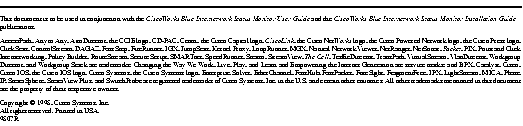
|
|