|
|

November 27, 2000
These release notes describe caveats for installing and using Cisco Internetwork Performance Monitor (IPM) Software Release 2.2. They contain the following major sections:
Use this document in conjunction with the following documents:
A complete set of hardcopy user guides for the products contained in the current version of the CiscoWorks2000 LMS Bundle can be ordered using the part number CWDOC-RWAN-LMS.
Orders for documentation can be placed through an authorized Cisco reseller or a Cisco sales representative.
Individual installation and user guides can be purchased using the Cisco MarketPlace ordering system. Cisco sales representatives, resellers, and users with direct ordering privileges can locate documentation part numbers and other ordering information by selecting the Documentation product family within MarketPlace and navigating to the CiscoWorks2000 section.
IPM Release 2.2 provides the following enhancements to IPM Release 2.1:
The following sections list the system requirements and Cisco IOS software requirements for installing and using IPM.
 |
Note IPM supports running the IPM client software on Sun Solaris, Windows 95, Windows 98, Windows NT, or Windows 2000 Professional, and connecting to the IPM server running on a Windows NT or Sun Solaris system. |
This section describes the hardware and software requirements to run IPM on a Solaris system. It includes the following sections:
Your system must meet the following hardware requirements to run IPM:
Your system must meet the following software requirements to run IPM:
The IPM installation program automatically verifies your operating system version and also checks the level of Solaris patches that your system should have.
The Solaris patches listed by version in this section are also required to install IPM. These patches can be installed separately or as a jumbo patch from Sun Microsystems, Inc. To verify the patches installed on your Solaris system, run the showrev -p command.
To obtain the patches, contact your Sun Microsystems representative or download them from the Sun Web site.
 |
Note If you do not have the required patches installed, you can continue with the installation, but IPM might not operate as expected. |
The following minimum patch levels are required to run IPM on Solaris version 2.6:
The following minimum patch levels are required to run IPM on Solaris version 2.7:
This section describes the hardware and software requirements to run IPM on a Windows 95, Windows 98, Windows NT, or Windows 2000 Professional system. It includes the following sections:
Your system must meet the following hardware requirements to run the IPM server and client together:
Your system must meet the following hardware requirements to run the IPM client:
Your system must meet the following software requirements to run IPM:
Before you install IPM on a Windows system, you should know the following information:
To be manageable by IPM, source routers must be running the Cisco IOS software Release 11.2(18) or later with the Cisco IOS SA Agent feature (available in the IP Plus, Desktop Plus, IBM, and Enterprise feature sets) according to the following requirements.
To run IPM, you must have at least one of the following Cisco IOS software releases on your router:
The recommended Cisco IOS software releases are as follows:
 |
Note See Table 2-1 in the "Preparing to Install IPM" chapter of the Cisco Internetwork Performance Monitor Installation Guide to find your Cisco IOS release number and feature set to determine if it supports the Cisco IOS SA Agent feature and IPM. |
 |
Note Cisco IOS software releases earlier than 12.1 support only IP Echo and SNA collectors. |
This section provides information about the following known caveats for using this release of IPM:
As soon as you have finished using the CD-ROM to install the IPM client in Windows 95, Windows 98, or Windows 2000 Professional, remove the CD-ROM from the workstation's drive. If you leave the CD-ROM in the drive and reboot, or if you remove and then reinsert the CD-ROM, InstallShield setup runs and tries to remove the IPM client.
When you have both IPM and CiscoWorks2000 on your system, always run ipm cw2ksetup uninstall before uninstalling CiscoWorks2000.
Bad data from SA Agent can skew daily, weekly, and monthly statistical reports. To prevent this situation, IPM filters very large values (greater than 999999) and negative values from the data it receives from the SA Agent. [CSCdr41703]
When you upgrade your IPM servers and clients, follow these rules:
If you do not follow these rules when you upgrade, IPM cannot function properly. In most cases, the IPM client cannot even access the IPM server.
If the number of configurable collectors on a 12.1(1)T-based source router reaches 0, the following situations occur:
To correct this problem:
Step 1 Select Edit > Configuration from the IPM Main window, then click Sources from the Configuration window.
Step 2 Click Max. Collectors to sort the column numerically.
Step 3 Source routers that display a 0 in the Max. Collectors column can support no more collectors. Reboot those source routers to correct this problem.
[CSCdr36375]
If Enhanced UDP jitter collectors get no response from the SA Agent Responder on a target router, the Responder might have become disabled, or it might show control message errors.
To determine whether the Responder is disabled, enter the following command on the target router:
sh rtr respIf you see the following message, the Responder is disabled:
RTR Responder is: Disabled.
If you see the following messages, the Responder is enabled, but control message errors have occurred:
Number of Errors:
Recent Error Sources:
To correct either of these problems, reboot the target router.
[CSCdr41422]
When you use DHCP operations with certain DHCP servers, all DHCP IP address leases on the servers can be exhausted. To reduce the likelihood of this problem occurring, take the following steps:
[CSCdr57382]
In general, you should not allow an IP Path Echo collector to use another collector's source or target as an intermediate hop. However, if you do allow this configuration, the Change IP Address utility fails as a result of the following sequence of events:
1. An IP Path Echo collector uses another collector's source or target as an intermediate hop.
2. The IP address of the source or target changes.
3. The IP Path Echo operation automatically discovers the change and adds the new address to its data structures in the IPM database.
4. You run the Change IP Address utility.
5. IPM detects that the new address already exists in the IP Path Echo data structures. Since you cannot change an IP address to an address that already exists in the database, IPM does not allow you to make the change, and the Change IP Address utility fails.
If this situation occurs in your configuration, you must remove the old target or source from the database, as well as any IP Path Echo collectors that use the old target or source as an intermediate hop, then add the collectors back to your configuration.
[CSCdr84534]
The Change IP Address utility cannot change IP addresses in an IP Path Echo path that uses Loose Source Routing (LSR). You must select Edit > Edit Collector to change IP addresses in a path that uses LSR. [CSCdr84622]
You cannot change the IP address of a target running SA Agent Version 2.2.0. If you try to do so:
1. IPM does not change the IP address of the target in the IPM database.
2. You can display real time statistics for the collectors that use the target, but the collectors do not collect any historical statistics.
To correct this problem, install the provided fix, then change the IP address of the target again.
[CSCdr88862]
You do not specify IP addresses for DHCP, DNS, and HTTP collectors. Therefore, you cannot change IP addresses for those collectors. Instead, use the following guidelines to change parameters for DHCP, DNS, and HTTP collectors:
[CSCdr89787]
The IPM database uses two important files:
If the database process halts while it is writing information to either of these files, one or both might be corrupted.
When the IPM Database Server starts, it tries to connect to the IPM database. If either IPMDB.db or IPMDB.log is corrupted, the Database Server cannot connect to the database. If it cannot connect, it writes as much information as it can to the server_root/logs/ipmServices.log file and exits gracefully.
You can use one of the following methods to determine whether the Database Server started:
6/8/2000 14:27:01 | Cisco IPM DB Server | INFO | Starting Database
Services
6/8/2000 14:27:02 | Cisco IPM DB Server | INFO | Database will
time out in 5 minutes
6/8/2000 14:32:17 | Cisco IPM DB Server | ERROR: [ 0 ]| Unable to
connect to database after 5 minutes
6/8/2000 14:32:17 | Cisco IPM DB Server | ERROR: [ 183 ]| There
was a problem starting the database, please consult your
documentation.
6/8/2000 14:32:17 | Cisco IPM DB Server | INFO | Stopping Open
Server Gateway
6/8/2000 14:32:17 | Cisco IPM DB Server | INFO | Stopping IPM
Database Server
6/8/2000 14:32:17 | Cisco IPM DB Server | INFO | Database services
stopped.
If the Database Server cannot connect to the database, it is likely that either IPMDB.db or IPMDB.log is corrupt. To correct this problem, use the following procedure:
Step 1 Select Start > Programs > Internetwork Performance Monitor > IPM MSDOS Prompt.
Step 2 Change to the install_root\server\sybase directory, enter the dir command and look for IPMDB.log.
Step 3 Enter the dbsrv50 -a IPMDB.log IPMDB command. This command attempts to integrate IPMDB.log with IPMDB.db. A Sybase window opens and tracks the progress of the command.
Step 4 Delete (or rename) IPMDB.log.
Step 5 Enter the dbsrv -f IPMDB command. This command attempts to force the database back to its last checkpoint. Forcing the database back to its last checkpoint should lose only a few hours of data, unless the database file itself is corrupt.
Step 6 Enter the ipm dbrestore command. This command restores the IPM database to the last backed up version. If you backed up your IPM database nightly, you should lose no more than 24 hours of data.
This command can take several hours to complete.
 |
Warning Do not interrupt this command. Doing so can corrupt your IPM database. |
Step 7 Restart the IPM servers using the ipm restart command.
[CSCdr17233]
In the Linux /etc/hosts file, make sure you code the real host name of the workstation on the line for the real IP address, not on the line for the loopback interface. For example, if the host name of the workstation is on the 127.0.0.1 line, CORBA might try to send packets from the IPM server back to 127.0.0.1. This can result in the IPM server losing its connection to Linux.
To correct this problem, change your /etc/hosts file from this:
127.0.0.1 localhost.localdomain localhost cwb-linux2
to this:
127.0.0.1 localhost.localdomain localhost
172.18.7.241 cwb-linux2.cisco.com cwb-linux2
Also, you can use the ipm clientaddr command to force the IPM client to use the IP address of the workstation, regardless of the contents of the /etc/hosts file file, instead of relying on looking up the host name. However, IPM does not recommend this method.
[CSCdr83377]
This section provides information about the following known bugs for IPM Release 2.2:
If you start a seed file configuration process by selecting File > Open Seed File from the IPM Main window, and one or more of the seeds fails, IPM displays the resulting error and warning messages one at a time, instead of in a group at the end of the process. The flow of error and warning messages can "pile up" on-screen, and can be annoying to clear.
To avoid this problem, use the ipm seed command to start the seed file configuration process.
[CSCdp64700]
Do not begin a seed file component with a comma, semicolon, or tab. Doing so results in an INVALID COMMAND error message.
[CSCdr77135]
If a TCP Connect statistical graph has 100% errors, the total number of errors should remain constant. However, in some cases the number of errors begins increasing hourly. [CSCdr73988]
Cisco Connection Online (CCO) is Cisco Systems' primary, real-time support channel. Maintenance customers and partners can self-register on CCO to obtain additional information and services.
Available 24 hours a day, 7 days a week, CCO provides a wealth of standard and value-added services to Cisco's customers and business partners. CCO services include product information, product documentation, software updates, release notes, technical tips, the Bug Navigator, configuration notes, brochures, descriptions of service offerings, and download access to public and authorized files.
CCO serves a wide variety of users through two interfaces that are updated and enhanced simultaneously: a character-based version and a multimedia version that resides on the World Wide Web (WWW). The character-based CCO supports Zmodem, Kermit, Xmodem, FTP, and Internet e-mail, and it is excellent for quick access to information over lower bandwidths. The WWW version of CCO provides richly formatted documents with photographs, figures, graphics, and video, as well as hyperlinks to related information.
You can access CCO in the following ways:
General information about IPM is available at the following URL:
http://www/warp/public/cc/cisco/mkt/enm/cw2000/ipm/index.shtmlThe latest IPM Software Patches are available at the following URL:
ftp://ftp.cisco.com/cisco/netmgmt/ipm/ipmIndex.htmlFor a copy of CCO's Frequently Asked Questions (FAQ), contact cco-help@cisco.com. For additional information, contact cco-team@cisco.com.
 |
Note If you are a network administrator and need personal technical assistance with a Cisco product that is under warranty or covered by a maintenance contract, contact Cisco's Technical Assistance Center (TAC) at 800 553-2447, 408 526-7209, or tac@cisco.com. To obtain general information about Cisco Systems, Cisco products, or upgrades, contact 800 553-6387, 408 526-7208, or cs-rep@cisco.com. |
Cisco documentation and additional literature are available in a CD-ROM package, which ships with your product. The Documentation CD-ROM, a member of the Cisco Connection Family, is updated monthly. Therefore, it might be more current than printed documentation. To order additional copies of the Documentation CD-ROM, contact your local sales representative or call customer service. The CD-ROM package is available as a single package or as an annual subscription. You can also access Cisco documentation on the World Wide Web at http://www.cisco.com, http://www-china.cisco.com, or http://www-europe.cisco.com.
If you are reading Cisco product documentation on the World Wide Web, you can submit comments electronically. Click Feedback in the toolbar and select Documentation. After you complete the form, click Submit to send it to Cisco. We appreciate your comments.
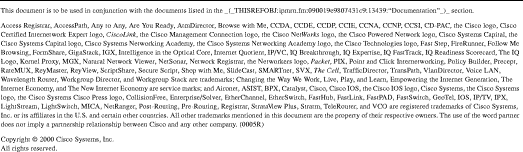
![]()
![]()
![]()
![]()
![]()
![]()
![]()
![]()
Posted: Wed Oct 2 01:52:23 PDT 2002
All contents are Copyright © 1992--2002 Cisco Systems, Inc. All rights reserved.
Important Notices and Privacy Statement.