|
|

These release notes describe caveats for installing and using Cisco Internetwork Performance Monitor (IPM) Software Release 2.1. They contain the following major sections:
Use this document in conjunction with the following documents:
IPM Release 2.1 provides the following enhancements to IPM Release 2.0:
The following sections list the workstation requirements and Cisco IOS software requirements for installing and using IPM.
Note IPM supports running the IPM client software on Windows 95, Windows 98, or Windows NT and connecting to the IPM server running on a Sun Solaris workstation.
This section describes the hardware and software requirements to run IPM on a Solaris workstation. It includes the following sections:
Your system must meet the following hardware requirements to run IPM:
Your system must meet the following software requirements to run IPM:
Solaris version 2.5.1 is equivalent to SunOS version 5.5.1, Solaris version 2.6 is equivalent to SunOS version 5.6, and Solaris version 2.7 is equivalent to SunOS version 5.7.
The IPM installation program automatically verifies your operating system version and also checks the level of Solaris patches that your system should have.
The Solaris patches listed by version in this section are also required to install IPM. These patches can be installed separately or as a jumbo patch from Sun Microsystems, Inc. To verify the patches installed on your Solaris system, run the showrev -p command.
To obtain the patches, contact your Sun Microsystems representative or download them from the Sun web site.
The following minimum patch levels are required to run IPM on Solaris version 2.5.1:
The following minimum patch levels are required to run IPM on Solaris version 2.6:
The following minimum patch levels are required to run IPM on Solaris version 2.7:
| Caution If you do not have the required patches installed, you can continue with the installation, but IPM might not operate as expected. |
Note For IPM Release 2.1 to support Year 2000 requirements, be sure that your Solaris workstation has the required Year 2000 patches installed. For information about the required Year 2000 patches, see the Sun Microsystems web site at http://sunsolve.sun.com.
This section describes the hardware and software requirements to run the IPM client on a Windows 95, Windows 98, or Windows NT workstation. It includes the following sections:
Your system must meet the following hardware requirements to run the IPM client:
Your system must meet the following software requirements to run the IPM client:
Note For IPM Release 2.1 to support Year 2000 requirements, be sure that your Windows 95, Windows 98, or Windows NT system has the required Year 2000 patches installed. For more information about the required Year 2000 patches, see the Microsoft web site at http://www.microsoft.com.
Before you install the IPM client on a Windows workstation, you should know the following information:
 |
Tip The IPM server port number is obtained using the pkgparam -v CSCOcwbS | grep OSAGENT_PORT command on the Solaris system. |
Note If you cannot verify the IPM server port number or host name at the time of the installation, then you can accept the default port number and enter a temporary name to continue with the installation. You can modify the installation settings for these items after the installation is complete without having to reinstall the software. For more information on how to do this, see the "Modifying the IPM Client Configuration on Windows" section in the Cisco Internetwork Performance Monitor Installation Guide.
To be manageable by IPM, source routers must be running the Cisco IOS software Release 11.2(18) or later with the Cisco IOS SA Agent feature (available in the IP Plus, Desktop Plus, IBM, and Enterprise feature sets) according to the following requirements.
To run IPM, you need to have at least one of the following Cisco IOS software releases on your router:
The recommended Cisco IOS software releases are as follows:
Note See Table 2-1 in the "Preparing to Install IPM" chapter of the Cisco Internetwork Performance Monitor Installation Guide to look up your Cisco IOS release number and feature set to determine if it supports the Cisco IOS SA Agent feature and IPM.
This section provides information on the following known caveats for using this release of IPM:
You can enter up to 999 hops in the Maximum Hops field in the Path Echo Operation Configuration window. However, the IPM database supports no more than 25 hops in a single path. Therefore, do not enter a value of more than 25 in the Maximum Hops field.
A collector measures network performance statistics between specific IP endpoints (that is, between a specific source router interface and a specific target device interface). If one of those IP endpoints changes (for example, if you redeploy the router), you must create a new collector for the new IP endpoints.
Collectors that you create on inactive physical units (PUs) accrue no data for Real Time or Statistical graphs. The Real Time graph displays "No Connection" for the Last Data Point.
To avoid this problem, make sure the PUs are active before you create collectors on them. To display the status of the PU from the router, use the show sna or show dspu (for downstream PUs) IOS command.
Each collector creates a logical unit (LU) connection to the mainframe. Therefore, if you create collectors when all LUs have been used, those collectors accrue no data for Real Time or Statistical graphs. For example, if 20 LUs have been activated by the host (mainframe) and 20 LUs have been used for 20 collectors, the 21st created collector would accrue no statistics. The Real Time graph displays "No Connection" for the Last Data Point.
To avoid this problem, make sure that the number of collectors you create is equal to or less than the number of LUs defined on the mainframe. To display the number of LUs defined on the mainframe that are still available, use the show sna IOS command.
When you run an SNA collector, use the PU you defined for the source router as the target PU name. When you use service point PUs, use the service point PU name configured in the router as the target PU name.
In the following example, the source router is cwb-ipm-2500a, and the target PU name must be IPM2500A:
When you modify Request Payload and Response Payload sizes (for RU-response/request units), do not exceed the defined mainframe RU sizes. Doing so causes Real Time graph errors, such as the "Data Verification Error." If you need to modify the Request Payload and Response Payload parameters to make them smaller, you can access them from the Edit > Configuration > Operations > Echo > Packet Settings for SNA LU0 and SNA LU2 menu.
If you receive a "No Connection" error from the Real Time graph when you create DLSW collectors, make sure the DLSW source IP address and target IP address are both correct. Use the View > Properties menu option to display these addresses. If either address is missing or incorrect, add the correct address and recreate the collector with the correct addresses.
If a source router cannot be reached or is in the process of rebooting, the Source Properties window may display an incorrect, backlevel system up time for that router. If you suspect that the system up time is incorrect (for example, if the system up time is longer than the time since the last reboot), wait a few seconds, then refresh the screen to display the correct system up time. [CSCdp59289]
The default timeout value for data collection servers and configuration servers has changed from 60 seconds to 120 seconds. This change accommodates the longer startup times encountered when you have a large number of collectors.
In addition, if there are more than 1500 collectors configured on a single IPM server, you may need to modify the timeout value in the .../CSCOipm/etc/ipm.conf file to allow sufficient time for the data collection server process to start. For each 500 collectors above 1500, add 30 seconds to the default timeout value of 120 seconds for both the data collection server and configuration server. For example, for 2000 collectors change the timeout value to 150 seconds for both servers. If you do not make this change, the process manager may timeout while waiting for the data collection server to start up, thus preventing initialization of the configuration server.
IPM provides a database preferences file that allows you to define your business hours and days. The defaults for those settings were 8am to 8pm, 5 days a week. Those default settings are now 24 hours a day, 7 days a week. [CSCdp65545]
In earlier releases of IPM, if the same hop appeared twice in a path, the second instance of the hop had no data. (In fact, the first occurrence of the hop had data for both hops.) This bug has been corrected in IPM Release 2.1. [CSCdp68810]
If you are using IPM client on Windows, and you have more than one network interface, you must update your IPM shortcuts so the server contacts the correct interface. To update the shortcuts, follow these steps:
1. Right-click on the IPM icon.
3. On the Shortcut panel, add the following line:
You may need to repeat this procedure whenever you make any address changes, such as adding an new dhcp address.
The following caveat applies to the IPM online Help system.
Cisco Connection Online (CCO) is Cisco Systems' primary, real-time support channel. Maintenance customers and partners can self-register on CCO to obtain additional information and services.
Available 24 hours a day, 7 days a week, CCO provides a wealth of standard and value-added services to Cisco's customers and business partners. CCO services include product information, product documentation, software updates, release notes, technical tips, the Bug Navigator, configuration notes, brochures, descriptions of service offerings, and download access to public and authorized files.
CCO serves a wide variety of users through two interfaces that are updated and enhanced simultaneously: a character-based version and a multimedia version that resides on the World Wide Web (WWW). The character-based CCO supports Zmodem, Kermit, Xmodem, FTP, and Internet e-mail, and it is excellent for quick access to information over lower bandwidths. The WWW version of CCO provides richly formatted documents with photographs, figures, graphics, and video, as well as hyperlinks to related information.
You can access CCO in the following ways:
For a copy of CCO's Frequently Asked Questions (FAQ), contact cco-help@cisco.com. For additional information, contact cco-team@cisco.com.
Note If you are a network administrator and need personal technical assistance with a Cisco product that is under warranty or covered by a maintenance contract, contact Cisco's Technical Assistance Center (TAC) at 800 553-2447, 408 526-7209, or tac@cisco.com. To obtain general information about Cisco Systems, Cisco products, or upgrades, contact 800 553-6387, 408 526-7208, or cs-rep@cisco.com.
Cisco documentation and additional literature are available in a CD-ROM package, which ships with your product. The Documentation CD-ROM, a member of the Cisco Connection Family, is updated monthly. Therefore, it might be more current than printed documentation. To order additional copies of the Documentation CD-ROM, contact your local sales representative or call customer service. The CD-ROM package is available as a single package or as an annual subscription. You can also access Cisco documentation on the World Wide Web at http://www.cisco.com, http://www-china.cisco.com, or http://www-europe.cisco.com.
If you are reading Cisco product documentation on the World Wide Web, you can submit comments electronically. Click Feedback in the toolbar and select Documentation. After you complete the form, click Submit to send it to Cisco. We appreciate your comments.
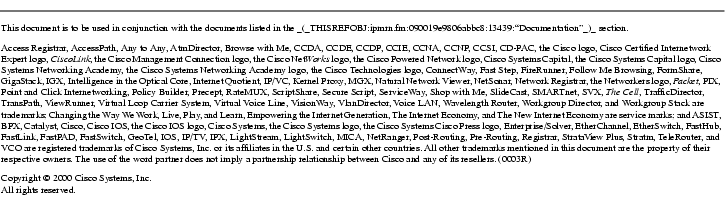
![]()
![]()
![]()
![]()
![]()
![]()
![]()
![]()
Posted: Tue Oct 28 20:04:28 PST 2003
All contents are Copyright © 1992--2003 Cisco Systems, Inc. All rights reserved.
Important Notices and Privacy Statement.