|
|

Software Version 2.0
This document provides additional information and describes known problems in Cisco Hub/Ring Manager for Windows. Refer to the Cisco Hub/Ring Manager for Windows Getting Started Guide for complete information on Cisco Hub/Ring Manager for Windows. Refer to the Cisco 2517 and Cisco 2519 Router/Hub User Guide for information on Cisco 2517 and Cisco 2519 Token Ring router/hubs. Refer to the Cisco 2518 Router/Hub User Guide for information on the Cisco 2518 Ethernet router/hub.
This document contains the following sections:
Cisco Hub/Ring Manager can manage up to five expansion units stacked on top of the router/hub. These expansion units are available from LanOptics, Inc.
This section describes how to use the Windows Terminal program, Norton Commander Terminal, and TTT.EXE.
To use the Windows 3.x Terminal program with SPSET, use the Settings menu to configure it as shown in Table 1.
| Setting | Option | Value |
|---|---|---|
| Terminal Emulation | - | DEC VT-100 (ANSI) |
| Terminal Preferences | Line Wrap Local Echo Columns Terminal Font Use Function, Arrow, and Ctrl Keys for Windows | Off Off 80 Terminal Off |
| Communications | Baud Rate Data Bits Stop Bits Parity Flow Control Parity Check Carrier Detect | 9600 8 1 None None Off Off |
| Modem Commands | Modem Defaults | None |
To use the Norton Commander Terminal (term90) with SPSET, you must keep the mouse cursor on the menu bar.
Do not run duplicate copies of the DOS terminal emulation utility TTT.EXE, which is distributed with Cisco Hub/Ring Manager. Running a second copy of TTT.EXE can result in a message that the application has violated system integrity and will be terminated. Quit all applications, quit Windows, and restart your computer.
Note that you cannot change TTT.EXE's default parameters.
Correct router configuration is essential not only for proper internetworking, but also for operation of the hub firmware. Pay particular attention when configuring the PCbus0 interface of the router. The IP address for this interface must be 1 less than the highest allowable host address in the subnet. The hub agent is automatically configured to use the next higher address. Refer to the publications Cisco 2517 and Cisco 2519 Router/Hub User Guide and Cisco 2518 Router/Hub User Guide for further information.
After you have installed Cisco Hub/Ring Manager, you must exit Windows and reboot your PC.
This section provides additional information about the HP OpenView map and describes known problems.
Errors on HP OpenView startup can result from a corrupted alert database. You can clear the alert database by deleting the \OV\OVALINS.* files.
Color coding of the hub symbol in a router/hub submap to indicate a fault is not maintained for the duration of the fault.
HP OpenView discovery does not properly discover router/hub devices. You must add these devices to the HP OpenView map manually. Refer to the section "Inserting a Router/Hub Object" in the "Installing Cisco Hub/Ring Manager for Windows" chapter of the Cisco Hub/Ring Manager for Windows Getting Started Guide.
Once you add a router/hub device to the map, do not edit its name or label. Changing the name or label deletes the old device and adds a new one. The new device does not have its interfaces configured and does not function in place of the old one.
If you encounter errors while trying to access the MIB database in the SNMP manager, the MIB database may be corrupted. Delete the \OV\MIBDB.* files and recompile them.
Do not use the HP OpenView editing command sequences Cut-Paste or Copy-Delete-Paste to move a router/hub object from one submap to another. These combinations do not restore the object properly and may corrupt your map file. Use the Copy-Paste-Delete sequence instead.
To communicate with router/hub devices, HP OpenView and Cisco Hub/Ring Manager must be configured to use the same SNMP communitiy strings as the router/hubs. The default community strings for both Cisco Hub/Ring Manager and the router/hub are "public" for get and "cisco" for set. If you change these strings for the router/hub, use the Customize Device Access... command in the HP OpenView Options menu to configure the HP OpenView and Cisco Hub/Ring Manager community strings to match.
The map icon structure for router/hubs has been improved in Cisco Hub/Ring Manager Version 2.0. If you are upgrading from Version 1.0, you should create new maps to replace the old ones and take advantage of these improvements.
You cannot view alarm details directly from a router/hub submap symbol. Double-click on the submap symbol to open it and then select the hub or router symbol to view these alarms.
This section provides additional information about the Attachment, Control Panel, and Hub Configuration file functions.
When you exit the Hub Attachment dialog box, you are prompted to run the Sync. Attachment command. If you are performing several attachment operations, you do not need to run Sync. Attachment after each one. Running Sync. Attachment when you are done synchronizes all attachments.
When you isolate a hub module from the backplane in the Control Panel, the module name turns magenta to indicate that the module is under software control (the jumper setting has been overridden). The name returns to normal (black) only when you cancel software control by resetting the module. The hub's map icon does not change color. You can view the current status of hardware and software isolation in the Hub Configuration window.
Cisco Hub/Ring Manager and HP OpenView can stop running if the Control Panel is open and you disconnect the port to which the network management PC is connected.
The Hub Configuration window File... command output shows the hub as having 11 slots, although the maximum possible is 7 (NMS module, hub module, and five additional stacked hub units).
This section describes known problems in Ring Manager and the Security dialog box.
If remote source-route bridging is not configured on your router, or if the PCbus0 router interface is not properly configured, Ring Manager always reports the ring number as 0.
The Security dialog box is not updated for new violating devices. Close and reopen the dialog box to see new devices.
The following problems occur in Version 5.23 of the hub PROM and will be fixed in a subsequent PROM revision:
The PROM version is identified in sysDescr of the hub agent.
You can open the Identify Node dialog box from either the Control Panel, the Hub Attachment dialog box, or a MAC address in the Ring Configuration window. The information displayed is for the hub port and is accurate as long as the device has been properly attached to the port in the Hub Attachment dialog box.
If you open the Identify Node dialog box from a MAC address and the logical attachment has been made to the wrong port, the description is also wrong. If the attachment points to a hub port that is currently not active, the status is "Not inserted." If there is no attachment at all, the status is "Unknown."
Cisco Hub/Ring Manager does not provide automatic attachment. To verify that the database is consistent and add missing entries, use the Hub Attachment dialog box to attach the router port (ADJ LAN) to the proper hub port (usually port 1). The router port must also be physically connected to the hub port. Then check MAC-to-port mapping in the Check MAC-to-Port Mapping dialog box.
Cisco Information Online (CIO) is Cisco Systems' primary, real-time support channel. Maintenance customers and partners can self-register on CIO to obtain additional content and services.
Available 24 hours a day, 7 days a week, CIO provides a wealth of standard and value-added services to Cisco's customers and business partners. CIO services include product information, software updates, release notes, technical tips, the Bug Navigator, configuration notes, brochures, descriptions of service offerings, and download access to public and authorized files.
CIO serves a wide variety of users through two interfaces that are updated and enhanced simultaneously--a character-based version and a multimedia version that resides on the World Wide Web (WWW). The character-based CIO (called "CIO Classic") supports Zmodem, Kermit, Xmodem, FTP, Internet e-mail, and fax download options, and is excellent for quick access to information over lower bandwidths. The WWW version of CIO provides richly formatted documents with photographs, figures, graphics, and video, as well as hyperlinks to related information.
You can access CIO in the following ways:
http://www.cisco.com.
cio.cisco.com.
For a copy of CIO's Frequently Asked Questions (FAQ), contact cio-help@cisco.com. For additional information, contact cio-team@cisco.com.
tac@cisco.com. To obtain general information about Cisco Systems, Cisco products, or upgrades, contact 800 553-6387, 408 526-7208, or cs-rep@cisco.com.
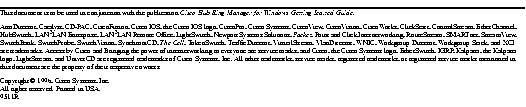
|
|