|
|

21 October 1998
This document discusses the CiscoWorks Windows 3.2(1) release and includes the following information:
New devices are supported on all CiscoWorks Windows-supported platforms unless otherwise noted.
You can add new CiscoView device packages from the CiscoView Upgrade Planner webpage on CCO at http://www.cisco.com/kobayashi/library/netmanage/cview/. On this webpage, go to the section "Download CiscoView Software Updates" and click "CiscoView 4.x Packages." From the "CiscoView 4.x Packages" webpage, you can download packages for all supported devices. (See Table 4, later in this release note, for a list of the most recent device packages as of October 1998.)
This section contains the latest Cisco IOS (Internetwork Operating System) software version information at the time of printing.
Configuration Builder devices support Cisco IOS software Releases 10.2 through 11.3. Access servers require a minimum of Cisco IOS software Release 10.3. Cisco 3600 devices require Cisco IOS software Release 11.1 or later. Cisco 4000 series devices require Cisco IOS software Release 10.3 or later.
CiscoView, Show Commands, and Health Monitor devices support Cisco IOS software Releases 10.2 through 11.3 except where noted in the device package readme file. (These readme files are available from CCO as described in the previous section, "About Device Support.")
The documentation for CiscoWorks Windows includes this release note, a CD-ROM booklet, a Getting Started manual, and online help. The primary documentation for CiscoWorks Windows is the online help. If you have documentation feedback, please forward comments to
bug-doc@cisco.com
The documents shipping with this release include:
Customer documentation can also be found on the Cisco Enterprise Customer Documentation CD or on CCO.
Table 1 shows supported CiscoView devices by product type.
| Small to Medium Business Products | Mid-Range Enterprise Products2 | High-End Enterprise Products |
|---|---|---|
Cisco 761, 762, 765, 766, 771, 772, 775, 776 | Catalyst switch models3 1200, 1400, 1600, 1601, 1700, 1800, 1900, 2100, 2600, 2800, 2820, 2900, 2900XL, 2926, 3000, 3100, 3200, 3900, 5002, and CPW2200 | Catalyst 5000, 5500, 5505, and 5509; and 8510 |
Cisco 1003, 1004, and 1005 | EtherSwitch Pro16, EPS2015, 1200, 1220, 1400, 1420 | Cisco 7000, 7010, 7204, 7206, 7505, 7507, 7513 routers |
Cisco 1601, 1602, 1603, 1604, 1605 | EtherSwitches: Pro16 and CPW16 | LS1010
|
Cisco 2501, 2502, 2503, 2504, 2505, 2507, 2509, 2510, 2511, 2512, 2513, 2514, 2515, 2516, 2520, 2521, 2522, 2523, 2524, and 2525 | Workgroup concentrators 1400 |
|
Cisco 3600 series (includes 3620 and 3640) and 3800 series | Fasthub 216T |
|
Cisco 4000 series4 (includes 4000, 4000-M, 4500, 4500-M, 4700, and 4700-M) |
| Cisco uBR7246 and uBR904 |
AS5200 Access Server | AS2509-RJ | AS5300 Access Server AS5800 Access Server |
Cisco 1501, 1502, 1503, 1516 |
|
|
Fasthub 300 and Fasthub 100+ Series |
|
|
EPS-500, EPS-1500, EPS2115, CPW-500, CPW-2115, and CPW-16 |
|
|
MWEB200 |
|
|
Table 2 provides the CiscoWorks Windows applications and the devices each application supports.
| Configuration Builder1 | Show Commands | Health Monitor |
|---|---|---|
Routers: 2500, 2501, 2502, 2503, 2509, 2510, 2511, 2514, 2512, 2515, 2520, 2521, 2522, 2523, 2524, 2525, 4000, 4500, 7000, 7010, 7204, 7206, 7505, 7507, and 7513 | Routers: AccessPro, 2501-15, 4000, 4500, 7000, 7010, 7204, 7206, 7505, 7507, and 7513 | Routers: AccessPro, 2501-15, 4000, 4500, 7000, 7010, 7204, 7206, 7505, 7507, and 7513 |
Hub/Router: 2505 and 2507 | Hub/Router: 2505 and 2507 | Hub/Router: 2505 and 2507 |
Access Servers: AS5200, AS5300 | Access Servers: 2509, 2510, 2511, and 2512 | Access Servers: 2509, 2510, 2511, and 2512 |
| CiscoPro switch models CPW 10-100, CPW500, CPW 1200, CPW1400, and CPW2115 | CiscoPro switch models CPW 10-100, CPW500, CPW 1200, CPW1400, and CPW2115 |
Table 3 describes the applications supported by CiscoView.
| Application | Description | OS | Cisco IOS | Device Support |
|---|---|---|---|---|
Threshold Manager | Monitors the availability and performance of Cisco devices | Windows NT 4.0, Workstation/Server, and Windows 95 | Cisco IOS 11.1 or 11.2 with RMON events and alarms group support | Cisco 7000, 7010, 7505, 7507, and 7513; Cisco 4000, 4500, and 4700; Cisco 2501-2505, 2507, 2509-2525; Catalyst 1200 and 5000 |
StackMaker | Manages the device membership in a Cisco stack | Windows 95 and Windows NT 4.0 | Cisco IOS 10.0 through 11.2 | Cisco 1500, 1600, 2600, 3600; Catalyst 1900, Catalyst 2820, Catalyst 2900XL; Fasthub 200 and Fasthub 300; AS5200 and AS5300; HP 10Base-T Hub-16M, MWEB200 |
Flash File System | Provides file copying and editing features for the 7000 Series routers | Windows NT 4.0 | Cisco IOS 10.0 through 11.2 | Cisco 7000, 7010, 7202, 7204, 7206, 7505, 7507, 7513 routers |
The CiscoView device packages included in this release are shown in Table 4 (following).
Note that there are additional device packages not included on the CiscoView CD-ROM, but which are available for download from CCO at http://www.cisco.com/kobayashi/library/netmanage/cview/.
Refer to the package readme files for details on the supported devices. Readme files are available at the same location on CCO as the device packages. For more information about selecting and downloading device packages, see the section "Incrementally Installing Device Packages" (later in this release note).
| Device Package | Version |
|---|---|
1000.pkg | 4.0(1.2) |
1500.pkg | 4.0(1.2) |
1600.pkg | 4.0(5.0) |
2500.pkg | 4.0(4.0) |
2600.pkg | 4.0(3.0) |
3600.pkg | 4.0(11.0) |
3800.pkg | 4.0(1.02) |
4000.pkg | 4.0(3.1) |
700.pkg | 4.0(1.4) |
7000.pkg | 4.0(5.0) |
AS5200.pkg | 4.0(5.0) |
AS5300.pkg | 4.0(3.1) |
AS5800.pkg | 4.1(2.0) |
CPW10_100.pkg | 4.0(1.4) |
CPW1200.pkg | 4.0(1.4) |
CPW1220.pkg | 4.0(1.5) |
CPW1400.pkg | 4.0(1.4) |
CPW1420.pkg | 4.0(1.5) |
CPW16.pkg | 4.0(1.1) |
CPW2115.pkg | 4.0(1.1) |
CPW2200.pkg | 4.0(2.1) |
CPW316.pkg | 4.0(1.4) |
CPW500.pkg | 4.0(1.1) |
Cat116.pkg | 4.0(1.4) |
Cat1200.pkg | 4.0(1.4) |
Cat1600.pkg | 4.0(1.3) |
Cat1700.pkg | 4.0(1.4) |
Cat1800.pkg | 4.0(1.1) |
Cat1900.pkg | 4.0(2.0) |
Cat2100.pkg | 4.0(1.4) |
Cat216.pkg | 4.0(1.4) |
Cat2600.pkg | 4.0(1.3) |
Cat2800.pkg | 4.0(1.4) |
Cat2820.pkg | 4.0(2.1) |
Cat2900.pkg | 4.0(2.1) |
Cat2900XL.pkg | 4.0(2.0) |
Cat3000.pkg | 4.0(1.6) |
Cat3900.pkg | 4.0(1.5) |
Cat5000.pkg | 4.1(2.6) |
Cat5500.pkg | 4.1(2.6) |
Cat8510.pkg | 4.1(1.1) |
Cisco1516.pkg | 4.0(1.2) |
EPS2015.pkg | 4.0(1.1) |
LS1010.pkg | 4.0(2.3) |
MWEB200.pkg | 4.0(1.1) |
ubr7200.pkg | 4.0(1.1) |
ubr900.pkg | 4.0(1.0) |
TD_INTG.pkg | 4.1(1.6) |
WG_Concentrator.pkg | 4.0(1.3) |
stackmkr.pkg | 4.0(1.1) |
Threshold_WIN.pkg | 4.0(1.1.3) |
There are several ways to add (or incrementally install) support for new devices to CiscoView. Direct customers should refer to the section "Cisco Connection Online" at the end of this release note for information about accessing CCO. Partner-initiated customers should refer to the section "Partner Initiated Customer Accounts" (following).
You can add new devices to CiscoView from the CiscoView Upgrade Planner webpage on CCO at http://www.cisco.com/kobayashi/library/netmanage/cview/. On this webpage, go to the section "Download CiscoView Software Updates" and click "CiscoView 4.x Packages." From the "CiscoView 4.x Packages" webpage, you can download packages for all supported devices. For more information, refer to the "Downloading Device Packages" chapter in Getting Started with CiscoView. A quick reference version exists in the CiscoView CD Installation Instructions booklet.
In general, multiple devices within the same product family share a single device package. If you have a specific device in mind, look for the device package for the device's family. For example, use the 2500 package file for a Cisco 2512.
To determine if your particular device is supported, look at the readme for the device package (available on the same webpage listed in the previous section).
To get more information about the Partner Initiated Customer Accounts (PICA) program before accessing CCO for device package files, use the following URL (requires a userid and password):
http://www.cisco.com/acs/info/pica.html
You can also refer to the "Downloading Device Packages" chapter in Getting Started with CiscoWorks Windows.
Table 5 (following) lists problems in CiscoWorks Windows 3.1(1) that are fixed in CiscoWorks Windows 3.2(1). Only the most serious problems are listed.
Applet and device package problems that have been fixed since the previous release are described in the respective applet and device package readme files. These readme files are available from the CiscoView Upgrade Planner:
http://www.cisco.com/kobayashi/library/netmanage/cview
CSCdi51665 | Users preferences such as timeout are not persistent across CiscoView sessions. |
CSCdi62739 | When saving new policies for a host, they will not match if IP is in use. |
CSCdj38584 | Sometimes CiscoView cannot be configured due to missing fonts. |
CSCdj39055 | CiscoView does not support workgroup concentrator WS-X1434. |
CSCdj43438 | CiscoView does not properly convert the Timeticks SYNTAX. |
CSCdj50382 | A wrong instance might be used for subclass discovery. |
CSCdj59472 | Newly created rows might not be added to table. |
CSCdj60605 | CiscoView might fail to open a device if both the Catalyst 5000 and Yosemite card are set to the same community strings. |
CSCdj61077 | CiscoView package for the Cisco 7000 has typo for feip-f. |
CSCdj64545 | TCL script interprets address as exponent ex. 1e550. |
CSCdj68522 | CiscoView port monitor default polling fails. |
CSCdj72051 | CiscoView is not able to work with AS5300. |
CSCdj75454 | Cisco 7000 package corrupts the Memory Used graph. |
CSCdj75485 | Need enhancement in engine for StackView support for AS5300. |
CSCdj92755 | CiscoView crashes when going to PVC Configuration menu. |
CSCdk03414 | Catalyst 5000 always uses default 6 sec SNMP timeouts. |
CSCdk03853 | MIB files for the imported module SNMPV2-SMI are missing. |
CSCdk05800 | Change in the Wr.Com.Str When Opening a device does not change Op. |
CSCdk10541 | Default telephone text box accepting junk values. |
CSCdk11370 | Cancel option adds entries in phone book. |
If you cannot open a device in CiscoView, a message is displayed indicating that the device is unmanageable for one of the following reasons:
CiscoView is unable to open devicename because you do not have the appropriate device package installed on your machine. You can download the latest device package from the CiscoView Upgrade Planner:
http://www.cisco.com/kobayashi/library/netmanage/cviewThis section contains notes and restrictions that apply to the CiscoWorks Windows 3.2(1) release:
Installation notes and caveats for CiscoWorks Windows follow.
If you select all the devices to be installed from the Device Install menu, it might take some time before there is an indication that the installation is progressing.
NMS | Version | Approximate Disk Space1 |
HP OpenView Professional Suite | 7.3 (D.01.02, D.02.00, or D.03.00) | 28 MB |
HP OpenView Network Node Manager for Windows NT | 5.01 or 5.02 | 55 MB |
SNMPc | 4.1r or 4.2.4 | 8 MB |
| 1This requirement varies per the number of discovered and managed nodes. |
General notes and caveats are divided into six sections:
General notes and caveats for CiscoWorks Windows operating systems and optional Network Management Systems follow.
You can change the default device community string only once in Castle Rock SNMPc, by using the Edit>Node Defaults command. You then need to save and reload the network map for the new default community string to take effect. Performing this procedure again has no effect. You can use the following workaround to change community strings in the future.
You can change the community strings for all devices at once, instead of one at a time.
Step 1 Select one node.
Step 2 Select Edit>Edit Object.
Step 3 Select Comm...
Step 4 Change to the appropriate community string.
Step 5 Select Change in the Edit Node Attributes window.
Step 6 Select Edit>Copy.
Step 7 Select Map>Select Nodes.
Step 8 Select All Agent Types and Entire Map.
Step 9 Select Edit>Paste.
Step 10 Make sure only Community and In Map are selected, then click OK.
This procedure sets the community string for all selected objects.
When the SNMP Debug option is enabled, it pops up a separate console window that shows SNMP traffic to and from the device. Do not close this window because CiscoView will exit also.
Before you install CiscoWorks Windows, stop the netmon by running the command ovstop netmon. CiscoWorks Windows installation might be delayed if netmon is running when you launch the install. After you install CiscoWorks Windows, netmon starts automatically if you chose to integrate CiscoWorks Windows with Network Node Manager. If you did not chose CiscoWorks Windows/Network Node Manager integration, manually start netmon by running the command ovstart netmon.
CiscoWorks Windows cannot be installed on Windows 95 if FPROTO 2.2.7 is also installed and active on the machine. Deactivate FPROTO 2.2.7 before you install CiscoWorks Windows. [CSCdj38627]
HP OpenView Professional Suite D.02.00 does not wait for user input when MIB compilation errors occur, making it difficult to pinpoint the erring MIB.
Under the Windows NT environment, simultaneously running too many sessions of the CiscoWorks Windows applications (for example, Health Monitor, Show Commands, and Configuration Builder) can cause a General Protection Fault (GPF) in the module MFC250.dll. This is a known Microsoft bug that you can avoid by running fewer sessions of the applications. [CSCdi31282, CSCdi34536]
Windows 95 has a known Microsoft colormap problem. Some colors are mapped incorrectly when you switch between applications.
For this release, use the left mouse button to drag a port on Windows. Only certain devices (such as the CAT1200, CAT1600, CAT5000, CPW16) have defined their ports for dragging across devices.
The Health Monitor, CiscoView, Show Commands, and Configuration Builder applications communicate with a device using its primary IP address. If the primary interface is down, these applications can not locate or reach the secondary IP address for that device. [CSCdi31320]
CiscoView does not support internationalization.
In high traffic situations, you might experience timeouts. To increase the timeout period, select Options>Properties from the CiscoView menu and change the value for the Timeout field.
You should not reduce the physical view polling interval below (retries*timeout), especially if you experience timeouts; this can exhaust resources on Windows and result in a general error.
If a switch is configured as two or more domains, HP OpenView discovery might not work properly and might discover only one of the domains. If this occurs, use CiscoView to manage the domain directly rather than launching the switch from the map.
With HP OpenView, the grapher does not graph with v2c agents, especially 64-bit counters values. The HP OpenView bug ID is 4701401398. To work around this problem, use the Data Collector to collect and to then graph the desired data. [CSCdk08824]
CiscoView might fail to print to a LaserJet III printer, especially in the "LaserJet" format, because of this printer's limited memory.
For access server features, the Chat Script Manager dialog box might create
expect null/send null lines
in a chat script. If you inadvertently create empty lines under the Expect and Send fields, you receive error messages about your chat script. Delete and recreate the chat script. [CSCdi34038]
Selecting a menu item with the mouse and pressing F1 opens the Configuration Builder Help Contents main window instead of context-sensitive help. However, context-sensitive help is supported for all Configuration Builder dialog boxes. [CSCdi34304]
Dialog box margins might not align on some monitor resolutions. [3D-look]
Configuration Builder is designed for initial configuration and subsequent modifications of routers. A configuration sent by Configuration Builder might not completely overwrite a manually created or modified existing configuration. To simplify configuration, Configuration Builder supports the most common configuration options and uses defaults when possible. You are encouraged to view configurations before sending them to a router to ensure that the generated configuration commands and defaults meet your expectations.
If you receive a banner command timeout error message when sending a configuration file, remove the banner command from the configuration file and resend the file. If you receive other command timeout error messages when sending files, select File>Communication Timeouts. In the Communication Timeouts dialog box, increase the long and short timeout values and try sending the file again. [CSCdi20708]
Show Commands features are not supported by all device types. However, Show Commands' unsupported features can still be selected.
If you select an unsupported feature, you see an error message. For example, if you select the show controllers CxBus feature for a Cisco CPA2509, you see the following error message:
This command is not supported by this IOS image.
StackMaker has two internal debugging problems:
The StackMaker log file stores the results of a saved stack configuration (Actions>Apply Stack Configuration). The log file is $NMSROOT\etc\cview\devices\stackmkr\sm.log. When the log file exceeds 1 MB, it automatically resets to 0 bytes.
When StackMaker runs on Catalyst 1900 devices, some debug output is printed to the console. You can ignore this output.
You might get error messages when invoking StackView for a device, particularly if you just changed the "seed" device or if you previously opened and closed the stack. If you get error messages when invoking StackView, exit the current CiscoView session and launch a new CiscoView session. [CSCdk12100]
If you have an AS5200, AS5300, Catalyst 216, and Cisco 3640 in a stack, and you are using CiscoView in CiscoWorks Windows, LS3 Setup might crash with a Dr. Watson for NT error with the error message "wish.exe exception access violation." This crash occurs only if you click any item under Connection Info twice and if the Catalyst 216 is the seed device. [CSCdk23763]
Some agents, most notably the Catalyst switches, impose a limit on the number of alarm and event entries that can be created. Applying a large number of thresholds to these devices will likely fail. In this case, some alarm entries might be successfully created but their associated event entries are not. These failed creations are marked as Failed in the Current Threshold Settings pane. If you attempt to delete those settings, Threshold Manager reports that the deletion failed (because it cannot delete nonexistent event entries). In this case, you can ignore the error message, and can verify that the deletion occurred by retrieving the threshold settings after the deletion.
To delete an entry from the Set Managers configuration, enter a blank field. The IP address of 0.0.0.0 does not remove the entry from the Set Manager Table.
The Cat216 4.0(1.1) device package will not work in HP OpenView Professional Suite 7.2 (C.02.17) and 7.3 (D.01.00 and D.01.02) because of an invalid HP OpenView device ID.
When you use the Switch Zoom menu (if TrafficDirector is installed) from CiscoView to view multiple switch ports, the default configuration for the Catalyst 1200 is Statistics, Short-Term history, Long-Term history, and Host group. To see the Short-Term or Long-Term history from Traffic Monitor, use the Domain Manager to configure the Short-Term and Long-Term groups manually or use Segment Zoom to view the port first.
When using the Segment Zoom menu from CiscoView to view the port segment, the default configuration for the Catalyst 1200 is the Statistics, Short-Term history, Long-Term history and Host group. For the Catalyst 5000 it is Statistics, Short-Term history, and Long-Term history.
If you see the "Error: Entry or Group not present in Agent" message when starting Segment Zoom, Switch Zoom, or Data Capture, the write community string might not match the device. If the community string matches but the problem still occurs, use the CiscoView Configure Device menu to see whether the RMON capability is enabled.
If you launch Switch/Port Zoom from CiscoView and then delete one of the RMON Agents using TrafficDirector, you must relaunch CiscoView before launching Switch/Port Zoom again.
If you see "IP address is not set in sysIpAddr MIB variable," the Catalyst 1200 SNMP agent does not store the correct IP address in the sysIpAddr MIB variable. You must use CiscoView to correct this error. Select Configure>Device, enter the correct IP address in the corresponding field, and click Modify.
TrafficDirector 3.3 cannot be launched for interfaces with ifIndex values greater than 1000.
Version 4.0(1.4) of the Cat1700.pkg device package does not work properly if either of the following device packages are installed: Cat1900.pkg, Version 4.0(2.0); or Cat2820.pkg, Version 4.0(2.1). [CSCdk48245]
The device agent does not update the IP address table of MIB-II properly and does not reflect the correct IP address information of all the device interfaces. You cannot view the correct IP address information of the device by selecting Device>Configure>IP Address Table.
You cannot create new static entries for IP Route Table and ARP Table through CiscoView.
In the interface configuration (Port>Config>Interface), modifying the IP parameters always displays an error message, but the modification is successful.
You cannot change the bridge type of the FDDI port to sr-only or srt.
You cannot change the bridge type of the Token Ring port to srtb or tb-only.
The system time configuration is not included as part of device configuration.
CPW1200, CPW1220, CPW1400, CPW1420, Catalyst 1900, Catalyst 2100, Catalyst 2800, and Catalyst 2820---The General Bridge window shows the bridge information for VLAN1 only. Bridge information for other VLANs is not available.
CPW1200, CPW1220, CPW1400, CPW1420, Catalyst 1900, Catalyst 2100, Catalyst 2800, and Catalyst 2820---The Spanning Tree Protocol window for switched ports is available for ports in VLAN1 only. This window does not show valid information for ports that are not in VLAN1.
VLAN colors are not displayed in CiscoView for a Catalyst 1900 with a VLAN is highlighted in VLAN Director. [CSCdk40128]
If you launch a Catalyst 1924 with Firmware V8.00.04(03), you cannot access the Port Zoom or Switch Zoom applications from Rmon Options. [CSCdk24862]
On the front panel display of the device, the Connect and Disabled LEDs on FDDI modules do not reflect the appropriate status.
The CiscoView Configure>Module option is supported only for one module type, even though it can be launched for multiple module types.
There is a dependency between the CPW1420 and Catalyst 2820. The CPW1420 device package will not run unless the Catalyst 2820 package is installed. [CSCdj64496]
To delete an entry from the Set Managers configuration, enter an IP address of 0.0.0.0. The agent on the devices do not accept a blank entry for an IP address. [CSCdj03444]
To delete an entry from the Set Managers configuration, enter a blank field. The IP address of 0.0.0.0 does not remove the entry from the Set Manager Table.
The Catalyst 2600 device package contains two versions of the Enterprise MIBs for the Catalyst 2600 switch:
If you are using a MIB browser tool, you will see the MIB variables defined in each of the above files, under different branches, at the same time, although any particular Catalyst 2600 switch will respond to queries on only one of the MIBs, based upon the release of software in the device. Cisco recommends that you upgrade your Catalyst 2600 switches to version 2.2.1 or later.
If the number of the embedded RMON agent is over 50, you cannot create any new embedded RMON agent group for the new port. Use the Domain Manager to uninstall the agent group from the unused port to free the memory resource.
If you launch Switch/Port Zoom (if TrafficDirector is installed) from CiscoView and then delete one of the RMON Agents using TrafficDirector, you must relaunch CiscoView before launching Switch/Port Zoom again.
TrafficDirector 3.3 cannot be launched for interfaces with ifIndex values greater than 1000.
When multiple ports are selected, the Port>Configure window does not display the Broadcast Suppression category. This category is available only for single port selection.
When you enable port security administration on a port, there may be timeouts. If this happens, increase the SNMP timeout value to approximately 10 seconds.
The WS-X2901 module shows the speed LED lit only when the speed is configured as 100 Mbps and the port is connected.
The Port Utilization tool has been removed from the Tools menu and is now available only on a per module basis on the Config>Module menu.
CiscoView is missing the Rmon Option menu for the Catalyst 2900XL, so there is no access to Traffic Director, Switch Zoom, Port Zoom. [CSCdk15743]
When you access a stack with six or more devices, there might be some significant performance problems. You can improve performance by increasing the SNMP timeout settings.
The Catalyst 3000 software does not support RMON on either a stack or an ATM port.
You might notice timeout messages and SNMP Set Failed messages when using the EtherChannel Configuration tool. If this happens, increase the SNMP timeout values for better performance.
If you are running version 2.0(1) of the Catalyst 3000 software, you will not be able to drag a port to a VLAN that does not already have ports assigned to it. You can fix this problem by upgrading to a later release of Catalyst 3000 software.
If you are running version 2.0(1) of the Catalyst 3000 software, changes to Full/Half Duplex settings will not always be reported correctly. You can fix this problem by upgrading to a later release of Catalyst 3000 software.
If you are running version 2.0(1) of the Catalyst 3000 software, the SAID value entered when creating a new VLAN will be redisplayed as a different value. However, the VLAN will have been created with the SAID value you specified. You can fix this problem by upgrading to a later release of Catalyst 3000 software.
The Domain Configuration and EtherChannel Configuration tools are not supported on Windows 95.
Because of restrictions in the Catalyst 3000 software, the WS-X3006B is displayed in CiscoView as a WS-X3006A.
If you launch Switch/Port Zoom (if TrafficDirector is installed) from CiscoView and then delete one of the RMON Agents using TrafficDirector, you must relaunch CiscoView before attempting to launch Switch/Port Zoom again.
CiscoView does not show the rear view of the Catalyst 3900 box.
When you attempt to drag port(s) to drop into one of the CRFs in the VLAN table, CiscoView might exit with an error. To work around this problem, first select the ports of interest, then bring the focus back to the VLAN Table window. Drag the selected port(s) and drop them into the desired CRF.
The Configure... option under the Bridge Configuration category allows you to view a current configuration only. It reports an error when you attempt to configure new values for any parameter.
The Threshold Manager and TrafficDirector applications have not been fully tested with the Catalyst 3900.
If you have a Catalyst 3900 device package installed, you might receive error messages during MIB integration of CiscoWorks Windows with HP Openview NNM 5.02. You might be unable to load certain MIBs. [CSCdk10109]
When a Catalyst 5500 is open in CiscoView, any changes you make to the device's community strings do not take effect. To work around this problem, run xnmsmpconf and set the global default "set" value to "private." [CSCdk14013]
When a Catalyst 5000 is open in CiscoView, if you change the community strings, the changes will become the default community strings used by CiscoView for devices with unknown community strings. To work around this problem, close and reopen CiscoView, then change the default community strings by selecting Options>Properties from the menu. [CSCdk14111]
ATM, FDDI, and CDDI do not support Broadcast Suppression.
In machines that do not have a /tftpboot directory (such as a PC), an error is displayed whenever the Upload/Download feature is invoked on a Catalyst 5000 module.
Do not use the Grapher in the CiscoView Monitor 10BaseT Group Switching Ethernet window. Use the Monitor or TrafficDirector tools (if TrafficDirector is installed) to see graphical views of the selected repeater ports.
When you use the Switch Zoom menu (if TrafficDirector is installed) from CiscoView to view multiple switch ports, the default configuration for the Catalyst 5000 is to configure Statistics only. To see the Short-Term or Long-Term history from Traffic Monitor, use the Domain Manager to configure the Short-Term and Long-Term groups manually or use Segment Zoom to view the port first.
When you use the Segment Zoom menu from CiscoView to view the port segment, the default configuration for the Catalyst 5000 is Statistics, Short-Term history, and Long-Term history.
If you see the message "Error: Entry or Group not present in Agent" when starting Segment Zoom, Switch Zoom, or Data Capture, the write community string may not match the device. If the community string matches but the problem still occurs, use the CiscoView Configure Device menu to see whether the RMON capability is enabled.
When you select the repeater module port on a Catalyst 5000, it always uses the first port of the selected segment to create the RMON agent group.
If all Catalyst 5500 slots are populated with modules and you experience timeouts, increase the SNMP timeout value to 15 seconds.
The WS-X5213 and WS-X5213A modules show the 100 Mbps speed LED lit only if the speed is configured at 100 Mbps and the port is connected.
Opening the FDDI/Ethernet Bridge category under Configure>Device in CiscoView can display an "unknown error." This is because of a problem with the device software.
If a general error (genErr) is displayed when you change vlanPortIslStatus, the selected port might not support ISL.
The values of ifAdminStatus and ifLinkUpDownEnable cannot be changed on an ATM port.
Port duplex settings cannot be changed on ATM and FDDI ports.
The value portSpanTreeFastStart cannot be changed on ATM and FDDI ports.
Configuring ports to unsupported speeds returns a general error (genErr). This is because of a problem in the device software.
The CPW 1200/1400 and Cat 2100/2800 devices do not support the CDP and CGMP protocols. The CiscoView dialogs for these will return errors.
When the user enters values for the read-only, write-only, and read-writeId with the Command Line Interface (CLI) commands, these values must match. A mismatch results in noSuchName or timeout errors. To avoid these error conditions, use identical community strings in CiscoView and corresponding agents.
When multiple ports of different types are selected, Port>Config may show duplicate categories.
The following firmware versions must be used in the switches:
| Switch | Firmware Version |
|---|---|
Catalyst 1700 | 1.38 or later |
Catalyst 1900 and 2820 | 3.63 or later |
Catalyst 2100 and 2800 | 3.63 or later |
EtherSwitch 10/100 | 1.38 or later |
EtherSwitch 1220 and 1400 | 3.63 or later |
Grand Junction FastSwitch 10/100 | 1.37 or later |
Grand Junction FastSwitch 2100 and 2800 | 3.62 or later |
FastHub 300 Series | 1.12 or later |
When launching TrafficDirector 4.1.3 from CiscoView, make sure that /usr/lib is included at the start of the LD_LIBRARY_PATH environment variable. A segmentation fault may occur if it is not included.
If you launch Switch/Port Zoom from CiscoView and then delete one of the RMON Agents using TrafficDirector, you must relaunch CiscoView before attempting to launch Switch/Port Zoom again.
TrafficDirector 3.3 cannot be launched for interfaces with ifIndex values greater than 1000.
In the channel_modem view, CiscoView does not properly reflect the status of the T1/E1 channel_ports (timeslots) that have been configured for channel-group. This is a Cisco IOS software problem.
The hot swap feature is not available for stacked Cisco 3600 series routers.
Whenever the async/sync port configuration is changed, you must reopen the stack for CiscoView to update the async/sync port status. However, the hot swap feature for the async/sync ports is supported for individual Cisco 3600 series routers.
Also, whenever the async/sync port configuration is changed in a 16/32 port asynchronous network module, you must reopen the stack to obtain the latest state. However, the hot swap feature for the async/sync ports is supported for individual Cisco 3600 series routers.
The Logical View and Channel Modem Mapping view are not available for stacked Cisco 3600 series routers. This support is scheduled for a future release. However, Logical View is available on individual or stacked Cisco 3600 routers if a digital modem carrier card and a T1/ E1 card is present.
The fix for defect CSCdi69480 (PRI/E1 interfaces missing in cardIfIndex table) is integrated into Cisco IOS Release 011.001(007) and later. The Cisco 3600 4.0(6.1) device package incorporates the fix and may not work properly with Cisco 3600 series routers running Cisco IOS versions below 011.001(007).
To configure an LECS address for LS1010 from CiscoView, ServiceId needs to be the following: 10.1.3.6.1.4.1.353.1.5.1.<Index>, where Index is the row differentiator for configuring multiple LECS addresses. Index is an integer.
By default, CiscoView 3.1(1) displays two power supplies for a Cisco 7000 router running Cisco IOS Release 10.2 and earlier. With Cisco IOS Release 10.3 and later, power supplies are displayed based on ciscoEnvMonSupplyState values.
The creation of the full-text search database (Find option) in online help might take several minutes, depending on the number of devices you have installed.
Because of the way a master CiscoView contents file is used by the software when multiple CiscoView device package help files are present, the list of files to include when setting up a customized find operation contains multiple items, called CiscoView. [CSCdj62089]
For service and support for a product purchased from a reseller, contact the reseller. Resellers offer a wide variety of Cisco service and support programs, which are described in the section "Service and Support" in the information packet that shipped with your chassis.
For service and support for a product purchased directly from Cisco, use CCO.
Cisco Connection Online (CCO) is Cisco Systems' primary, real-time support channel. Maintenance customers and partners can self-register on CCO to obtain additional information and services.
Available 24 hours a day, 7 days a week, CCO provides a wealth of standard and value-added services to Cisco's customers and business partners. CCO services include product information, product documentation, software updates, release notes, technical tips, the Bug Navigator, configuration notes, brochures, descriptions of service offerings, and download access to public and authorized files.
CCO serves a wide variety of users through two interfaces that are updated and enhanced simultaneously: a character-based version and a multimedia version that resides on the World Wide Web (WWW). The character-based CCO supports Zmodem, Kermit, Xmodem, FTP, and Internet e-mail, and it is excellent for quick access to information over lower bandwidths. The WWW version of CCO provides richly formatted documents with photographs, figures, graphics, and video, as well as hyperlinks to related information.
You can access CCO in the following ways:
For a copy of CCO's Frequently Asked Questions (FAQ), contact cco-help@cisco.com. For additional information, contact cco-team@cisco.com.
Cisco documentation and additional literature are available in a CD-ROM package, which ships with your product. The Documentation CD-ROM, a member of the Cisco Connection Family, is updated monthly. Therefore, it might be more current than printed documentation. To order additional copies of the Documentation CD-ROM, contact your local sales representative or call customer service. The CD-ROM package is available as a single package or as an annual subscription. You can also access Cisco documentation on the World Wide Web at http://www.cisco.com, http://www-china.cisco.com, or http://www-europe.cisco.com.
If you are reading Cisco product documentation on the World Wide Web, you can submit comments electronically. Click Feedback in the toolbar and select Documentation. After you complete the form, click Submit to send it to Cisco. We appreciate your comments.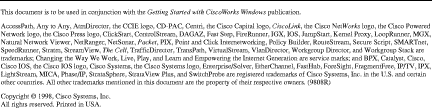
![]()
![]()
![]()
![]()
![]()
![]()
![]()
![]()
Posted: Mon Nov 15 14:15:50 PST 1999
Copyright 1989-1999©Cisco Systems Inc.