|
|

This document discusses the CiscoWorks Windows 3.0(1) release and includes the following information:
CiscoWorks Windows 3.0(1) release includes support for Windows 95 and Windows NT 3.51 and 4.0. CiscoWorks Windows runs optionally on CastleRock SNMPc 4.1n and HP OpenView 7.2 (C.02.17) and 7.3 (D.0.2).
CiscoWorks Windows supports the following upgrade paths:
New devices are supported on all platforms unless otherwise noted. A README file describing device support is included on the Cisco Connection Online (CCO) service.
To mount and install devices from the support CD, refer to the special CD booklet included in the package. Be sure to read the README files on CCO.
 | Caution Before installing CiscoWorks Windows or CiscoView devices, read the caveats in "CiscoWorks Windows" on page 10. |
CiscoWorks Windows has the following features:
This section contains the latest Cisco IOS (Internetwork Operating System) software version information at the time of printing.
Configuration Builder devices support Cisco IOS Software Releases 10.2 through 11.2, with the exception of access servers, which require a minimum of Cisco IOS Software Release 10.3. Cisco 3600 devices require Cisco IOS Software Release 11.1 or later. Cisco 4000 series devices require Cisco IOS Software Release 10.3 or later.
CiscoView, Show Commands, and Health Monitor devices support Cisco IOS Software Releases 10.2 through 11.2. Cisco 4000 series devices require Cisco IOS Software Release 10.3 or later.
New devices and further specifics on Cisco IOS support will be updated as devices become supported. For the online release notes, refer to one of the following:
The documentation for CiscoWorks Windows includes this document, a CD-ROM booklet, incremental installation instructions, and online help. The primary documentation for CiscoWorks Windows is the online help. If you have documentation feedback, please forward comments to bug-doc@cisco.com
You can also refer to the CiscoWorks Windows registration/reference card for information on adding device support to CiscoView.
The documents shipped with this release include:
Customer documentation can also be found on the Cisco Enterprise Customer Documentation CD or on CCO.
Table 1 contains the list of supported CiscoView devices by product type.
| Small to Medium Business Products | Mid-Range Enterprise Products1 | High-End Enterprise Products |
|---|---|---|
Cisco and CiscoPro 761, 762, 765, 766, 771, 772, 775, 776 | Catalyst and CiscoPro switch models2 1200, 1400, 1600, 1700, 1800, 1900, 2100, 2600, 2800, 2820, 2900, 3000, 3200, 5002, CPW2200, and Catalyst 3100 | Catalyst 5000 and 5500
|
Cisco or CiscoPro 1003, 1004, and 1005 | EtherSwitch Pro16,EPS2015, 1200, 1220, 1400, 1420 | Cisco 7000, 7010, 7204, 7206, 7505, 7507, 7513 routers |
Cisco and CiscoPro 1601, 1602, 1603, 1604 | EtherSwitches: Pro16 and CPW16 | LS10103
|
Cisco 2501, 2502, 2503, 2504, 2505, 2507, 2509, 2510, 2511, 2512, 2513, 2514, 2515, 2516, 2520, 2521, 2522, 2523, 2524, and 2525 | CiscoPro switch models CPW10-100, CPW500, CPW1200, CPW1220, and CPW1400 |
|
CiscoPro 2051, 2052, 2503, 2504, 2505, 2507, 2509, 2511, 2513, 2514, 2516, 2520, 2521, 2522, 2523, and 2524 | Workgroup concentrators 1000, 1100, and 1400 |
|
Cisco and CiscoPro 3600 series (includes 3620 and 3640) |
|
|
Cisco and CiscoPro 4000 series4 (includes 4000, 4000-M, 4500, 4500-M, 4700, and 4700-M) |
|
|
AS5200 Access Server |
|
|
NetBeyond Fasthub 300 and Fasthub 100+ Series |
|
|
EPS-500, EPS-1500, EPS2115, CPW-500, and CPW-2115 |
|
|
www.cisco.com) periodically for download information on the latest device support and upgrades.
Table 2 provides a list of the CiscoWorks Windows applications and the devices each application supports.
| Configuration Builder1 | Show Commands | Health Monitor |
|---|---|---|
Routers: 2500, 2501, 2502, 2503, 2509, 2510, 2511, 2514, 2512, 2515, 2520, 2521, 2522, 2523, 2524, 2525, 4000, 4500, 7000, 7010, 7204, 7206, 7505, 7507, and 7513 | Routers: AccessPro, 2501-15, 4000, 4500, 7000, 7010, 7204, 7206, 7505, 7507, and 7513 | Routers: AccessPro, 2501-15, 4000, 4500, 7000, 7010, 7204, 7206, 7505, 7507, and 7513 |
Hub/Router: 2505 and 2507 | Hub/Router: 2505 and 2507 | Hub/Router: 2505 and 2507 |
| Access Servers: 2509, 2510, 2511, and 2512 | Access Servers: 2509, 2510, 2511, and 2512 |
| CiscoPro switch models CPW 10-100, CPW500, CPW 1200, CPW1400, and CPW2115 | CiscoPro switch models CPW 10-100, CPW500, CPW 1200, CPW1400, and CPW2115 |
Table 3 describes the applications supported by CiscoView.
| Application | Description | OS | IOS | Device Support |
|---|---|---|---|---|
Threshold Manager 1.1.2 | Threshold management application that monitors the availability and performance of Cisco devices | Windows 95, | Cisco IOS 11.1 or 11.2 with RMON events and alarms group support | All devices with appropriate Cisco IOS or RMON features |
StackMaker 1.0 | StackMaker manages the device membership in a Cisco stack. | Windows 95 | 10.0 through 11.2 | Cisco and CiscoPro 1600, 3600, 3620, 3640, Catalyst 1900, Catalyst 2820, CPW1220, CPW1420, Fasthub 100+ and NetBeyond Fasthub 300 |
Flash File System | The Flash File System provides file copying and editing features for the 7000, 7010, 7204, 7206, 7505, 7507, 7513 routers. | Windows 95
| 10.0 through 11.2 | Cisco 7000, 7010, 7204, 7206, 7505, 7507, 7513 routers |
AS5200 Manager
| Modem management application used to monitor, configure, and troubleshoot the AS5200 Access Server | Windows 95 | Cisco IOS 10.2 or later except for 3600 devices which require Cisco IOS 11.1 or later. | AS5200 Access Server |
Customers can add new devices to CiscoView from CCO. For more information, refer to the "Downloading Device Packages" chapter in the CiscoWorks Windows Getting Started Guide. A quick reference version exists in the CiscoWorks Windows CD Installation Instructions booklet. For our partner initiated customers, refer to the section "Partner Initiated Customer Accounts."
To get more information about the Partner Initiated Customer Accounts (PICA) program before accessing CCO for device package files, use the following URL:
http://www.cisco.com/acs/info/pica.html
You can also refer to "Downloading New Cisco Devices and Applications" for CiscoView for information on adding device support. It is ordered, or available on CCO or the Enterprise Customer Documentation CD.
If you cannot open a device in CiscoView, you receive a message indicating that the device is unmanageable. This message indicates one of the following conditions:
This section lists notes and restrictions that apply to the CiscoWorks Windows 3.0(1) release.
Installation notes and caveats for CiscoWorks Windows follow.
SNMPc caveats include:
The following notes and caveats should be followed:
1. Remove VlanDirector by selecting Uninstall VlanDirector in the CiscoWorks Windows program group.
2. Remove CiscoWorks Windows by selecting Uninstall CiscoWorks in the CiscoWorks Windows program group.
3. Install CiscoWorks Windows. For details, refer to the CiscoWorks Windows CD Installation Instructions document.
If you select all the devices to be installed from the Device Install menu, it might take some time before there is an indication that the installation is progressing. Please standby, the installation will proceed.
The hardware disk space requirement for CiscoWorks Windows is 130 MB of free disk space with all packages installed.
There is a possibility that some of the MIBs may not load into the HP OpenView MIB database. MIB file compilation errors may occur when the OVmibs.bat file is run after the installation of CiscoView. This is because the MIB compilers are not consistent throughout all the platforms. [CSCdj01654]
Refer to the following pages on the Web to get more information on MIB compiler issues:
http://www.cisco.com/public/mibs/app-notes/mib-compilers
ftp://ftpeng.cisco.com/pub/mibs/app-notes/mib-compilers
CiscoWorks Windows 3.0(1) is not tested with Optivity on the same system. [CSCdi57009]
The general notes and caveats follow. They are divided into six sections:
General notes and caveats for CiscoWorks Windows operating systems and optional Network Management Systems follow.
The CastleRock SNMPc caveats include:
You can change the default device community string only once in Castle Rock SNMPc, by using the Edit>Node Defaults command, and you need to save and reload the network map before the new default community string takes effect. Performing this procedure again has no effect. You can use the following workaround to change community strings in the future.
Change the community strings for all devices at once, instead of one at a time, with the following procedure:
Step 1 Select one node.
Step 2 Select Edit>Edit Object.
Step 3 Select Comm...
Step 4 Change to the appropriate community string.
Step 5 Select Change in the Edit Node Attributes window.
Step 6 Select Edit>Copy.
Step 7 Select Map>Select Nodes.
Step 8 Select All Agent Types and Entire Map.
Step 9 Select Edit>Paste.
Step 10 Make sure only Community and In Map are selected before clicking OK.
This procedure sets the community string for all selected objects.
When the SNMP Debug option is enabled, it pops up a separate console window which shows the SNMP traffic to and from the device. Do not close this window or it will cause CiscoView to exit also. If you close the console windows, CiscoView does not exit gracefully and may cause some undesirable side effects which may include an access violation general protection fault.
Use the following recommended actions for dealing with error messages:
Unknown Node name
WinSNMP Could not runC:CV4NTtrapx.exe [No TRAPs or IPX!]
Refer to the SNMPc Network Management Reference Guide for more information about running CiscoWorks Windows/SNMPc.
Closing debug SNMP window will cause the CiscoView application to terminate.[CSCdj08609]
Due to IPC (socket) problems in the TCL version used by CiscoView 4.0 on the Windows 95 operating system, the following features do not work properly and have been disabled on Windows 95 only:
On Windows 95 there appears to be different coloring shades in Grapher as port status is reset. You can refresh or redisplay the window as a work around. [CSCdi53523]
Under the Windows NT environment, running too many sessions of the CiscoWorks Windows applications (Health Monitor, Show Commands, and Configuration Builder) can cause a General Protection Fault (GPF) in the module MFC250.dll. This is a known Microsoft bug that can be avoided by running fewer sessions of the applications. [CSCdi31282, CSCdi34536]
General notes and caveats for Enterprise Network Management products follow.
CiscoView 4.0 has some community string restrictions for composite devices. A composite device is a device that contains modules that have their own IP addresses. For example, the LS1010 ASP module that can reside within the Catalyst 5500. The restriction is that the community strings of all the composite modules must match the CiscoView defaults (read-only: public, read-write: private) for the modules to be manageable. [CSCdj11583].
Windows 95 has a known Microsoft colormap problem where some colors are mapped incorrectly when switching between applications.
When the user enters values for the "read-only," "write-only," and "read-writeId" with the Command Line Interface (CLI) commands, these values must match. A mismatch results in "noSuchName" or "timeout" errors. To avoid these error conditions, use identical community strings in CiscoView and corresponding agents.
For this release, use the left mouse button to drag a port on Windows. Only certain devices (such as the CAT1200, CAT1600, CAT5000, CPW16) have defined their ports for dragging across devices.
The Health Monitor, CiscoView, Show Commands, and Configuration Builder applications communicate with a device using its primary IP address. If the primary interface is down, these applications can not locate or attempt to reach the secondary IP address for that device. [CSCdi31320]
Popup menu titles are raised; users can mistake them for menu items. [CSCdi53475]
If you start CiscoView on an expanded node's interface icon (for example, foo.cisco.com:1), you won't be able to telnet to that device—telnet thinks it should use port 1. Do not start CiscoView on device interfaces. [CSCdi56385]
Stripchart and dials do not get refreshed properly. This is especially true for Windows 95. [CSCdi51621]
If you have TACACS or login security enabled on your router, the Show Commands application and the Configuration Builder Learn and Send features will not function. However, you can send configuration files generated by Configuration Builder using the standard TFTP transfer methods. [CSCdi31004][CSCdi76685]
This section contains notes and caveats for the CiscoView application.
CiscoView does not support internationalization.
In high traffic situations, you might experience timeouts. To increase the timeout period, select Options>Properties from the CiscoView menu and change the value for the Timeout field.
You should not reduce the physical view polling interval below (retries*timeout), especially if you experience timeouts; this can exhaust resources on Windows and result in a general error.
This section contains notes and caveats for the Configuration Builder application.
For access server dialog boxes, the cursor will not provide feedback for incorrect data entry in fields, nor is the field with incorrect data highlighted. Font resizing at various screen resolutions may cause the incorrect sizing of text or limit the visible selections in pull-down combo-boxes. You can select invisible combo-box selections by holding down the right mouse button while in the combo-box, then scrolling up or down. [CSCdi34066]
For access server features, the Chat Script Manager dialog box may create
expect null/send null lines
in a chat script. If you inadvertently create empty lines under the Expect and Send fields, you receive error messages about your chat script. Delete and recreate the chat script. [CSCdi34038]
Selecting a menu item with the mouse and pressing the F1 key opens the Configuration Builder Help Contents main window instead of starting context-sensitive help. However, context-sensitive help is supported for all Configuration Builder dialog boxes. [CSCdi34304]
Dialog box margins may not align on some monitor resolutions. [3D-look]
On the NT platform, if an incorrect model is selected in the Model field of the New Configuration File dialog or the Cisco IOS field is empty or incorrectly filled in, you may encounter the following error message: Invalid OS Specified. OS version should be greater than 10.2. '
The workaround is to enter the device's correct Cisco IOS version number into the Cisco IOS field. This Cisco IOS version should be greater than 10.2. [CSCdj12523]
Configuration Builder learns extra ISDN interfaces on routers running Cisco IOS 11.2. The workaround is to delete the extra interfaces reported after the learn operation. [CSCdi79442]
Configuration Builder is designed for initial configuration and subsequent modifications of routers. A configuration sent by Configuration Builder may not completely overwrite a manually created or modified existing configuration. To simplify configuration, Configuration Builder supports the most common configuration options and uses defaults when possible. You are encouraged to view configurations before sending them to a router to ensure that the generated configuration commands and defaults meet your expectations.
If you receive a banner command timeout error message when sending a configuration file, remove the banner command from the configuration file and resend the file. If you receive other command timeout error messages when sending files, select File>Communication Timeouts. In the Communication Timeouts dialog box, increase the long and short timeout values, and try sending the file again. [CSCdi20708]
Spreadsheet control has the following caveats:
The F1 key context-sensitive help feature is not supported for Health Monitor menu items. Context-sensitive help is supported for all Health Monitor dialog boxes. [CSCdi32448]
Show Commands features are not supported by all device types. However, Show Commands' unsupported features can still be selected.
If you select an unsupported feature, you see an error message. For example, if you select the show controllers CxBus feature for a Cisco CPA2509, you see the following error message. [CSCdi30902]
This command is not supported by this IOS image.
StackMaker caveats include:
When the StackMaker Debug option is set to On, debug messages print to the StackMaker Debug Log file. The default is Off. The StackMaker Debug Log file stores messages that are useful in troubleshooting problems. This log file is smDebugLog in c:\CWW or the install directory.
When the StackMaker Debug SNMP option is set to On, SNMP debug messages print to the console on the PC. The messages show the SNMP packets that have been sent and received. The default is Off.
The StackMaker log file stores the results of a saved stack configuration (Actions>Apply Stack Configuration). The log file is $NMSROOT\etc\cview\devices\stackmkr\sm.log. When the log file exceeds 1 MB, it automatically resets to 0 bytes.
Threshold Manager caveats include:
Some agents, most notably the Catalyst switches, impose a limit on the number of alarm and event entries that can be created. Applying a large number of thresholds to these devices will likely fail. In this case, some alarm entries might be successfully created but their associated event entries are not. These failed creations are marked as Failed in the Current Threshold Settings pane. If you attempt to delete those settings, Threshold Manager reports that the deletion failed (because it cannot delete nonexistent event entries). In this case, you can ignore the error message, and can verify that the deletion occurred by retrieving the threshold settings after the deletion.
New policies are always added to the display list.To view the new policies, exit from the Configure Thresholds window, then reopen it. [CSCdi62741]
Policy file names won't match if IP address is used. To correct this, use the hostname instead of the IP address when saving host-specific policies. [CSCdi62739]
Duplicate global/device/host policies may be allowed, depending on which window is used. When creating a custom policy, you can only save it once, either as global, device, or host. But after saving the policy, you can use the Modify Threshold Policy window to modify the saved custom policy and save it as all three. [CSCdi68329]
General notes and caveats for Workgroup products follow.
To delete an entry from the Set Managers configuration, enter an IP address of 0.0.0.0. The agent on the devices will not accept a blank entry for an IP address. [CSCdj03444]
To delete an entry from the Set Managers configuration, enter a blank field. The IP address of 0.0.0.0 will not remove the entry from the Set Manager Table.
When using the Switch Zoom menu from CiscoView to view multiple switch ports, the default configuration for the Catalyst 1200 is to configure Statistics, Short-Term history, Long-Term history, and Host group. To see the Short-Term or Long-Term history from Traffic Monitor, use the Domain Manager to configure the Short-Term and Long-Term group manually or use Segment Zoom to view the port first.
When using the Segment Zoom menu from CiscoView to view the port segment, the default configuration for the Catalyst 1200 is to configure the Statistics, Short-Term history, Long-Term history and Host group. For the Catalyst 5000 it is Statistics, Short-Term history, and Long-Term history.
If you get the "Error: Entry or Group not present in Agent" message when invoking Segment Zoom, Switch Zoom, or Data Capture, the write community string may not be matched with the device. If the community string is matched and the problem still happens, use the CiscoView Configure Device menu to see if the RMON capability is enabled or not.
If you launch Switch/Port Zoom from CiscoView and then delete one of the RMON Agents using TrafficDirector, you must re-launch CiscoView before attempting to launch Switch/Port Zoom again.
If you see "IP address is not set in sysIpAddr MIB variable," it is because the Catalyst 1200 SNMP agent does not store the correct IP address in the sysIpAddr MIB variable, so you have to use CiscoView to correct it. Go to Configure>Device, enter the correct IP address in the corresponding field, and click Modify.
TrafficDirector 3.3 cannot be launched for interfaces with ifIndex values greater than 1000.
The device agent does not update the IP Address Table of MIB-II properly and does not reflect the correct IP Address information of all the device interfaces. So, the user will not be able to view the correct IP Address information of the device through Device>Configure>IP Address Table.
The user will not be able to create new static entries for IP Route Table and ARP Table through CiscoView.
In the interface configuration (Port>Config>Interface), modification of the IP parameters always results in an error message being displayed, but the modification is done successfully.
The user will not be able to change the bridge type of the FDDI port to sr-only or srt.
The user will not be able to change the bridge type of the Token Ring port to srtb or tb-only.
The system time configuration is not included as part of device configuration.
CPW1200, CPW1220, CPW1400, CPW1420, Catalyst 1900, Catalyst 2100, Catalyst 2800, and Catalyst 2820—The General Bridge window shows the bridge information for VLAN1 only. Bridge information for other VLANs is not available.
CPW1220, CPW1420, Catalyst 1900, and Catalyst 2820—In the CDP Configuration Dialog, changing the transmission time of one port will change the transmission time of all ports. This is a feature of the implementation of the corresponding MIB objects in the device firmware. [CSCdi83959]
CPW1200, CPW1220, CPW1400, CPW1420, Catalyst 1900, Catalyst 2100, Catalyst 2800, and Catalyst 2820—The Spanning Tree Protocol Window for switched ports is available for ports in VLAN1 only. This window does not show valid information for ports not in VLAN1.
On the front panel display of the device, the Connect and Disabled LEDs on FDDI modules do not reflect the appropriate status.
Although there is a Monitor menu option available for both FDDI and repeater ports this feature is not supported on these modules.
The Configure>Module option is only supported for one module type, even though it can be invoked for multiple module types.
The Catalyst 2600 device package contains two versions of the enterprise MIBs for the Catalyst 2600 switch:
If you are using a MIB browser tool, you will see the MIB variables defined in each of the above, under different branches, at the same time, though any particular Catalyst 2600 switch will respond to queries on only one of the MIBs based upon the release of software in the device. Cisco recommends that you upgrade your Catalyst 2600 switches to version 2.2.1 or later.
Under a heavy load condition, SNMP responses are slow. You may see an "error, no response since...." message in the CiscoView status window. Select Options>Properties and increase the Polling Frequency and Timeout values. [CSCdi57962]
If the number of the embedded RMON agent is over 50,you cannot create any new embedded RMON agent group for the new port. Use the Domain Manager to de-install the agent group from the unused port to free the memory resource.
If you launch Switch/Port Zoom from CiscoView and then delete one of the RMON Agents using TrafficDirector, you must re-launch CiscoView before attempting to launch Switch/Port Zoom again.
TrafficDirector 3.3 cannot be launched for interfaces with ifIndex values greater than 1000.
When multiple ports are selected, the Port>Configure window will not display the Broadcast Suppression category. This is only available for single port selection.
When enabling port security administration on a port, there may be timeouts. If this happens, increase the SNMP timeout value to approximately 10 seconds.
The WS-X2901 module will only show the speed LED lighted when the speed is configured as 100Mbps and the port is connected.
The Port Utilization tool has been removed from the Tools menu and is now available only on a per module basis on the Config>Module menu.
When installing CiscoView 4.0 and integrating with HP OpenView 4.1.1, you will see an error relating to the C3_2_0.my MIB file display. This error is due to duplicate definitions in the Catalyst 3000 MIB files. To correct this problem, download a new copy of the C3_2_0.my MIB and README files from CCO at the following location: ftp://www.cisco.com/cisco/netmgmt/ciscoview/temp-smu/
CSCdj03981.README and CSCdj03981.tar.Z [CSCdi03981]
When the Catalyst 3200 is viewed using CiscoView it does not follow the traditional real-life display model for CiscoView device support. The display shows all Catalyst 3200 modules compacted into a two slot chassis, with module numbers increasing from left to right and top to bottom.
When accessing a stack with six or more devices, there may be some significant performance problems. The performance can be improved by increasing the SNMP timeout settings.
The Catalyst 3000 software does not support RMON on either a stack or an ATM port.
The coloring of ports on the router module according to port status is not supported in this release. If you wish to manage the router module, use the right mouse button and select the "CiscoView Router" menu then use the left mouse button to launch another CiscoView session to manage the router. The Catalyst 3000 software does not allow the modification of the Parent VLAN number. [CSCdi76775]
You may notice timeout messages and SNMP Set Failed messages when using the EtherChannel Configuration tool. If this happens, increase the SNMP timeout values for better performance.
If you are running version 2.0(1) of the Catalyst 3000 software, you will not be able to drag a port to a VLAN that does not already have ports assigned to it. This problem can be fixed by upgrading to a later release of Catalyst 3000 software.
If you are running version 2.0(1) of the Catalyst 3000 software, changes to Full/Half Duplex settings will not always be reported correctly. This problem can be fixed by upgrading to a later release of Catalyst 3000 software.
If you are running version 2.0(1) of the Catalyst 3000 software, the SAID value entered when creating a new VLAN will be redisplayed as a different value. However, the VLAN will have been created with the SAID value you specified. This problem can be fixed by upgrading to a later release of Catalyst 3000 software.
The Domain Configuration and EtherChannel Configuration tools are not supported on Windows 95.
The VLAN & Bridge application does not highlight ISL ports.
Due to restrictions in the Catalyst 3000 software, the WS-X3006B is displayed in CiscoView as a WS-X3006A.
If you launch Switch/Port Zoom from CiscoView and then delete one of the RMON Agents using TrafficDirector, you must re-launch CiscoView before attempting to launch Switch/Port Zoom again. TrafficDirector only works in CWSI is installed.
ATM, FDDI, and CDDI do not support Broadcast Suppression.a
For machines that do not have a /tftpboot directory (such as a PC) an error will be displayed whenever the Upload/Download feature is invoked on a Catalyst 5000 module.
Do not use the Grapher in the CiscoView Monitor 10BaseT Group Switching Ethernet window. Use the Monitor or Traffic Director tools to see graphical views of the selected repeater ports.
When using the Switch Zoom menu from CiscoView to view multiple switch ports, the default configuration for the Catalyst 5000 is to configure Statistics only. To see the Short-Term or Long-Term history from traffic monitor, use the Domain Manager to configure the Short-Term and Long-Term group manually or use Segment Zoom to view the port first.
When using the Segment Zoom menu from CiscoView to view the port segment, the default configuration for the Catalyst 5000 it is Statistics, Short-Term history, and Long-Term history.
If you get the "Error: Entry or Group not present in Agent" message when invoking Segment Zoom, Switch Zoom, or Data Capture, the write community string may not be matched with the device. If the community string is matched and the problem still happens, use the CiscoView Configure Device menu to see if the RMON capability is enabled or not.
When you select the repeater module port on a Catalyst 5000, it always uses the first port of the selected segment to create the RMON agent group.
If all Catalyst 5500 slots are populated with modules and you experience timeouts, increase the SNMP timeout value to 15 seconds.
The WS-X5213 and WS-X5213A modules only show the 100Mbps speed LED lighted if the speed is configured at 100Mbps and the port is connected.
Opening the FDDI/Ethernet Bridge category under Configure>Device can give an "unknown error." This is due to a problem with the device software.
If a general error (genErr) is displayed when changing vlanPortIslStatus, the selected port may not support ISL.
The values ifAdminStatus and ifLinkUpDownTrapEnable cannot be changed on an ATM port.
Port duplex settings cannot be changed on ATM and FDDI ports.
The value portSpanTreeFastStart cannot be changed on ATM and FDDI ports.
Configuring ports to unsupported speeds returns a general error (genErr). This is due to a problem in the device software.
The following list details the availability of Broadcast Suppression in terms of pps (packets per second) or % (percentage) for modules on Catalyst 5000 series switches. A plus sign (+) indicates available, while a minus sign (-) indicates not. Modules not on this list do not have Broadcast Suppression. The Broadcast Suppression feature is not available on ATM and FDDI. [CSCdi90909]
| Module | Packets per Second (pps) | Percentage | Note |
|---|---|---|---|
|
|
|
|
WS-X5013 | + | + |
|
WS-X5011 | + | - |
|
| | | % available with newer hardware only |
WS-X5113 | + | - |
|
WS-X5111 | + | - |
|
WS-X5213 | + | - |
|
WS-X5020 | + | - |
|
WS-X5114 | + | - |
|
WS-X5223 | + | + |
|
WS-X5224 | + | + |
|
WS-X5213A | + | - |
|
For devices that have an expansion module, the port numbering is not consistent with the management console. Ports 17 through 32 are listed in CiscoView as Repeater 2: Port 1 through 16. [CSCdi77159]
After the first reset of the device, the user must set the rptrReset MIB variable to noReset (default value) before the next reset can be performed. This is due to a problem on the device software and will be fixed in a later release. [CSCdi77452]
The CPW 1200/1400 and Cat 2100/2800 devices do not support the CDP and CGMP protocols. The CiscoView dialogs for these will return errors.
When the user enters values for the "read-only," "write-only," and "read-writeId" with the Command Line Interface (CLI) commands, these values must match. A mismatch results in "noSuchName" or "timeout" errors. To avoid these error conditions, use identical community strings in CiscoView and corresponding agents.
For this release, use the middle mouse button to drag on a PC. Only Catalyst devices (such as the CAT1200, CAT1600, CAT5000, CPW16) have defined their ports for dragging across devices.
When multiple ports of different types are selected, Port>Config may show duplicate categories.
The following firmware versions must be used in the switches:
If you configure EtherChannel or Virtual Domains in Kalpana switch models EPS2015RS, EPS2115RSM, and Pro16 while running version 9.0 firmware with STP active, the map icons become red, and you receive the following error message:
No response from the device
After restarting the system, deactivate STP before you attempt to reconfigure. This problem is fixed in version 9.1 of the device firmware. [CSCdi41317]
General notes and caveats for the Cisco Access family of products follow.
The following WAN interface cards are supported:
The following Combo Port Modules (cpm) are supported:
The following Port Modules (pm) are supported:
The following WAN interface cards are supported:
The following network processor modules (npm) are supported:
For 4000 series routers running Cisco IOS Release 10.2 or earlier, the displayed status color is determined from the port's administrative status (ifAdminStatus) and operational status (ifOperStatus) values. This status color will be the same on each connector. For devices running Cisco IOS Release 10.3 or later, the displayed status color is determined from the Port Connect State (fddimibPORTConnectState) for each connector. The possible values for this status and the corresponding status colors are listed below. [CSCdi28566]
| Status | Status color |
|---|---|
disabled | brown |
standby | brown |
connecting | blue |
active | green |
General notes and caveats for High-End Business products follow.
When you try to open a horizontal-chassis device such as the 7204, 7206, or 7505 with a Fast ethernet port adapter installed, the error message "can't read 'DD(port-23.port-26.pos)': no such element in array" is displayed. To fix this bug, upgrade to the latest 7000 CiscoView package at http://www.cisco.com/cgi-bin/tablebuild.pl/cview40 [CSCdj16247]
CiscoView always displays the multimode fiber SC type of ATM connector on AIPs, even when the media interface is of another type. [CSCdi53420]
For 7000/7500 series routers running Cisco IOS Release 10.2 or earlier, the displayed status color is determined from the port's administrative status (ifAdminStatus) and operational status (ifOperStatus) values. This status color will be the same on each connector. For devices running Cisco IOS Release 10.3 or later, the displayed status color is determined from the Port Connect State (fddimibPORTConnectState) for each connector. The possible values for this status and the corresponding status colors are listed below. [CSCdi28566]
| Status | Status color |
|---|---|
disabled | brown |
standby | brown |
connecting | blue |
active | green |
When performing the Squeeze operation on a flash card, the error "Failed to Squeeze. Try increasing the timeout property under Options in the Main window" may be observed even though the operation succeeds. [CSCdj03172]
On the 7513 and 7507 chassis, when the master rsp (route switch processor) is in use, the console port changes color on the CiscoView display. However, when a slave rsp is installed, its console port mirrors that of the master, regardless of whether or not it is in use. [CSCdi49049]
To configure an LECS address for LS1010 from CiscoView, ServiceId needs to be the following: 10.1.3.6.1.4.1.353.1.5.1.<Index>, where Index is the row differentiator for configuring multiple LECS addresses. Index is an integer.
From CiscoView for LS1010, ATM Traffic Descriptor table does not show any rows. This is an agent bug. [CSCdj00685]
By default, CiscoView displays two power supplies for a 7000 running Cisco IOS Release 10.2 or earlier. With Cisco IOS Release10.3 or later, power supplies are displayed based on ciscoEnvMonSupplyState values.
General notes and caveats for CiscoWorks Windows online help follow.
The creation of the full-text search database (Find option) in online help may take several minutes, depending on the number of devices you have installed.
The Cisco 4000 Series help incorrectly states that they are stack devices. There is also a link to the StackMaker help that does not work. To reach StackMaker help, ensure the StackMaker help package is installed and select Help>Contents to locate the StackMaker help topics. [CSCdj01872]
For service and support for a product purchased from a reseller, contact the reseller. Resellers offer a wide variety of Cisco service and support programs, which are described in the section "Service and Support" in the information packet that shipped with your chassis.
For service and support for a product purchased directly from Cisco, use CCO.
Cisco Connection Online (CCO) is Cisco Systems' primary, real-time support channel. Maintenance customers and partners can self-register on CCO to obtain additional information and services.
Available 24 hours a day, 7 days a week, CCO provides a wealth of standard and value-added services to Cisco's customers and business partners. CCO services include product information, product documentation, software updates, release notes, technical tips, the Bug Navigator, configuration notes, brochures, descriptions of service offerings, and download access to public and authorized files.
CCO serves a wide variety of users through two interfaces that are updated and enhanced simultaneously: a character-based version and a multimedia version that resides on the World Wide Web (WWW). The character-based CCO supports Zmodem, Kermit, Xmodem, FTP, and Internet e-mail, and it is excellent for quick access to information over lower bandwidths. The WWW version of CCO provides richly formatted documents with photographs, figures, graphics, and video, as well as hyperlinks to related information.
You can access CCO in the following ways:
For a copy of CCO's Frequently Asked Questions (FAQ), contact cco-help@cisco.com. For additional information, contact cco-team@cisco.com.
If you are a network administrator and need personal technical assistance with a Cisco product that is under warranty or covered by a maintenance contract, contact Cisco's Technical Assistance Center (TAC) at 800 553-2447, 408 526-7209, or tac@cisco.com. To obtain general information about Cisco Systems, Cisco products, or upgrades, contact 800 553-6387, 408 526-7208, or cs-rep@cisco.com.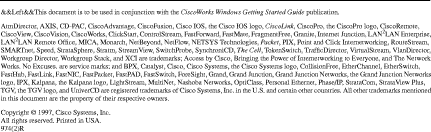
![]()
![]()
![]()
![]()
![]()
![]()
![]()
![]()
Posted: Wed Sep 25 17:28:41 PDT 2002
All contents are Copyright © 1992--2002 Cisco Systems, Inc. All rights reserved.
Important Notices and Privacy Statement.