|
|

These release notes are for use with the CiscoWorks for Windows 6.1 and its applications, CiscoView, Show Commands, and Threshold Manager.
These release notes provide:
CiscoWorks for Windows 6.1 provides the following new features:
 |
Note CiscoWorks for Windows 6.1 supports only US-English and Japanese versions of Windows operating system. |
 |
Note Although every effort has been made to validate the accuracy of the information in the printed and electronic documentation, you should also review the CiscoWorks for Windows documentation on Cisco.com for any updates. |
The following documents are provided in PDF on your product CD:
 |
Note Adobe Acrobat Reader 4.0 or later is required. |
Use these publications to learn how to install and use CiscoWorks for Windows:
For information about CiscoWorks for Windows supported devices, refer to the following URL, or check the documentation on Cisco.com for the correct location:
http://www.cisco.com/univercd/cc/td/doc/product/rtrmgmt/cwfw/index.htm
For information about devices supported by CiscoView, refer to:
Note the following before installing CiscoWorks for Windows 6.1:
Known problems (bugs) in CiscoWorks for Windows are graded according to severity level. These release notes contain descriptions of:
You can search for problems using the Cisco Software Bug Toolkit. To access the Software Bug Toolkit:
Step 2 Select Service & Support>Technical Support Help—Cisco TAC>Tool Index.
Step 3 In the Jump to: links at the top of the page, click the letter S, then select Software Bug Toolkit.
You can also access the Software Bug Toolkit by entering the following URL in your web browser:
http://www.cisco.com/cgi-bin/Support/Bugtool/home.pl
This section contains the following known problems for CiscoWorks for Windows:
| Bug ID (Severity) | Summary | Explanation |
|---|---|---|
CSCdt73753 | Some screen graphics are not positioned correctly. | When a machine's font size is set to Large Fonts, some screen graphics are not positioned correctly. Workaround: Change the font size to Small Fonts. |
| Bug ID (Severity) | Summary | Explanation |
|---|---|---|
CSCdr34879 | All ports on lennon (mod 7) are shown as green on a Catalyst 6000 device running CiscoView. | Only ports that are configured and connected should be shown as green. Problem caused by lack of mapping between MIB elements in agent and colors of ports on the board. Workaround: None. |
CSCdr94291 | In CiscoView, NEMI configuration dialog box for Metro 1500 device displays "N/A" as Subnet mask value. | NEMI configuration dialog box should display 255.255.255.0 as Subnet mask value. Workaround: None. |
CSCds86109 | CiscoView 5.x, running on Cisco 1600 and 4000 series devices, displays a high number of collisions. | No solution is available at this time. |
CSCdt11838 | When launching application, user not prompted to install Java Plug-in. | If RealJukeBox NS Plug-in is installed before Java Plug-in is installed, users are not be prompted to install Java Plug-in software when attempting to launch application. A blank screen is displayed. Workaround: Uninstall RealJukeBox Plug-in. |
CSCdt22462 | Delay downloading Java applets on Windows 2000 machines. | On some Windows 2000 machines, the initial download of large Java applets (or subsequent downloads of the same applets that are not cached locally) might take longer than expected. After the applet has been loaded and cached locally, the problem no longer occurs. The delay is caused by client side filtering mechanisms such as virus scanning. Some virus scanners are configured to automatically scan content downloaded by browsers. Scanning consumes a lot of memory and results in disk paging on most machines. This causes downloading to be significantly slower than expected. (The effect is less on machines with large amounts of RAM and virtual memory.) Note It is not recommended that you disable or alter the configuration of your virus scan software. But testing has shown that download times are significantly reduced, if you disable the automatic scanning of all download files, and instead enable the scanning of program files only (specified by file extension). For more information, refer to the Microsoft website. |
CSCds29859 CSCdt16730 | When invoking CiscoView, all CiscoWorks for Windows browser windows close. | This occurs because the Java 1.3 plugin is not installed properly. Workaround: Uninstall the plugin, reboot and then reinstall the plugin. Note If you do not reboot after uninstallation, the problem persists. |
CSCds41560 | Cannot print from the browser selecting, File > Print. | This problem occurs if you print a chassis view using the following steps. 1. Open a device and bring up the chassis view. 2. Select File > Print from the browser, to print the chassis view. An error message is returned. Workaround: Click Print to print the chassis view. |
CSCds89813 | User is prompted to install JRE on CV invocation. Th user is prompted to install Java Plugin when CiscoView is invoked on the CiscoWorks for Windows server even though it's already installed during the main install. | If you have a browser running prior to installing CiscoWorks for Windows, the running browser is not aware of the Java plugin until it is restarted. Workaround: Before installation: close all browser instances before installing CiscoWorks for Windows. Or After installation: close all browser instances and open a new browser instance for CiscoWorks for Windows. |
CSCdt04355 | CiscoView console buttons cannot be selected with Enter key. | Problem observed in CiscoWorks for Windows. Workaround: Use mouse or spacebar to activate selection instead of Enter key. |
| Bug ID (Severity) | Summary | Explanation |
|---|---|---|
CSCdt73771 | Error message displayed when multiple PSU web clients install/uninstall device packages at the same time. | When multiple PSU web clients install/uninstall device packages at the same time, following error message is displayed: Could not connect to JRun Connector Proxy. Please contact the system administrator for this web site. Workaround: None. |
CSCdt04070 | No error message is displayed when network connection is lost during the download of device packages from CCO. | No solution is available at this time. |
CSCdt24701 | No error message is displayed after an unsuccessful attempt to uninstall nmidb packages. | After an unsuccessful attempt to uninstall nmidb packages, no error message is displayed stating that process failed. Also, in View History window, completed successfully is displayed under status tab when failed should be displayed instead. Workaround: None. |
CSCdt83908 | PSU scheduled download occurs one hour earlier than scheduled time. | When using GMT timezone on the PSU server machine, scheduled downloads occur one hour early. Workaround: None. |
CSCin11776 | Command for installing and/or uninstalling device packages using PSU/DSU is incorrect. | The command for installing and uninstalling device packages in standalone PSU help is incorrect. This command is invoked by selecting Start > Programs > CiscoWorks for Windows 6.1 > Package Suport Updater, and then clicking Help. Workaround: Use the CiscoWorks for Windows online help. To do this: 1. Select the Help menu on CiscoWorks for Windows desktop. 2. Select the Main Menu in the Help window 3. Select DMCore > CiscoView > Package Support Updater. 4. Click Command line on the right pane. |
| Bug ID (Severity) | Summary | Explanation |
|---|---|---|
CSCdp04159 | Command tree does not indicate which commands contain subcommands. | Only after selecting a command will its corresponding subcommands be displayed. Workaround: None. |
CSCdt77384 | When the Terminal Monitor option is set, Show Commands does not work properly for the device. | The additional output created by Terminal Monitor causes a failure in Show Commands. Workaround: Disable terminal monitor for all lines in the device. |
CSCds41687 | Current command state (collapsed or expanded) is not maintained when switching back to the Show Commands main screen from another screen. | The current command will be in a collapsed state. Workaround: None. |
CSCdp00095 | Unable to stop Show Commands from fetching data. | You cannot interrupt a command after it is executed within Show Commands. Workaround: None. |
| Bug ID (Severity) | Summary | Explanation |
|---|---|---|
CSCdt48756 | On Catalyst 1900 devices, a Device not supported error message appears when Trap Receiver is launched. | CiscoWorks for Windows Trap Receiver does not support the Catalyst 1900 device family. Catalyst 1900 devices do not support the MIB used by CiscoWorks for Windows to set Trap Receivers. Workaround: None |
CSCdu06789 | New devices are not visible in Threshold Manager, if integrated from standalone Package Support Updater. | This problem is caused by a bug in the standalone version of Package Support Updater (CSCdt68504) when users add new device support. The order of integration and Web server restart causes this problem to occur. Workaround: Restart the Web server by right clicking the CWW Webserver icon in the toolbar. Note This problem does not occur if you integrate new device packages/device support through the Web based Package Support Updater. |
| Bug ID (Severity) | Summary | Explanation |
|---|---|---|
None | Cisco icons do not appear in the WhatsUp Gold map. Also,you cannot invoke CiscoWorks for Windows applications (CiscoView, ShowCommands and Threshold Manager) on a device in a WhatsUp Gold map. | If you have created and saved maps in WhatsUp Gold before integrating with CiscoWorks for Windows, Cisco icons will not appear in the saved map and you cannot invoke Cisco Applications from the map. This problem occurs when WhatsUp Gold is integrated with CiscoWorks for Windows 5.0 before installing CiscoWorks for Windows 6.1. Workaround: Recreate old maps after integrating with CiscoWorks for Windows. |
| Bug ID (Severity) | Summary | Explanation |
|---|---|---|
None | The following message may appear in your browser: | The JRUN Servlet Engine takes a few minutes to initialize. Workaround: Wait a few minutes, click Refresh or Reload. If the problem persists, log out of the Windows machine (server), then log back in. |
CSCdt64663 | On Windows 2000 machines, the CiscoWorks for Windows JRun Engine does not restart. | This problem occurs when performing the following steps while restarting the CiscoWorks for Windows JRun Engine from the Windows desktop 1. Select Start > Settings > Control Panel > Administrative Tools > Services panel 2. Right click on the CiscoWorks for Windows JRun Engine 3. Select Restart The CiscoWorks for Windows JRun Engine stops and restarts. However, after a few seconds the service stops. Workaround: When using the Services panel to restart the service, use Stop to stop the service and Start to restart the service. Do not use Restart. |
| Bug ID (Severity) | Summary | Explanation |
|---|---|---|
CSCin10065 | java.exe error is displayed during installation of CiscoWorks for Windows on Pentium IV machine. | While installing CiscoWorks for Windows on a Penitum IV machine, a Dr Watson error message is displayed: java.exe has generated errors and will be
closed by windows.
You will need to restart the program.
An error log is being created.
This appears after installation file copy completes. Workaround: Click the OK button in the dialog box. Installation will continue even if you ignore this message. This message does not affect any functionality. |
CSCdt48783 | The | There are too many files in the root directory (Windows installed drive, usually c:\). Workaround: Remove some files in the root directory then proceed with the installation. |
| Bug ID (Severity) | Summary | Explanation |
|---|---|---|
CSCdp47503 | NMS integration fails. | NMS integration fails if the directory name, where the nmidb.jar file is stored, contains multiple spaces. Workaround: Rename the directory using a single space or no spaces. |
| Bug ID (Severity) | Summary | Explanation |
|---|---|---|
CSCdt07478 | Unable to uninstall when CiscoView is running. | CiscoWorks for Windows will not uninstall if CiscoView is running on the server. Workaround: Close CiscoView before uninstalling. |
| Bug ID (Severity) | Summary | Explanation |
|---|---|---|
None | Resizing the browser causes CiscoWorks for Windows to go back to the home page. | This occurs only in Netscape. Workaround: Do not resize the Netscape browser. Note It is recommended you maximize your browser window when you first open CiscoWorks for Windows. |
CSCds33701 | Clicking the Reload/Refresh button on the browser menu bar causes CiscoWorks for Windows to go back to the home page. | This occurs in Netscape and Internet Explorer. Workaround: Right click in the bottom frame and select Reload/Refresh from the pulldown menu. Do not use the Reload/Refresh button on the browser menu bar. |
CSCds92550 | When using the Netscape browser, the application (CiscoView, ShowCommands and Threshold Manager) links will not be context sensitive when the WhatsUp Gold map is open in the right frame. | On a remote client an administrator can select from the Home page: Tasks > User Administration and click the Top View button, to display the network map. From the map, the administrator can navigate to a device and click on an application (CiscoView, Show Commands or Threshold Manager) in the toolbar. The application does not launch the device, but asks for the device information. Workaround: Click on WhatsUp Gold from the desktop toolbar and navigate to a device, rather than from the User Administration Top View link. |
CSCdt74736 | Show Commands tree does not appear after resizing the browser window. | This occurs only in Netscape Navigator. If you launch Show Commands using Netscape from a WhatsUp Gold console map and resize the window, the Show Commands tree does not appear. Workaround: Click Reload/Refresh button on the browser menu bar. |
| Bug ID (Severity) | Summary | Explanation |
|---|---|---|
CSCdt16691 | Java fails to run on Micron laptop (Transport NX model) running Windows 98. | The result is a page fault in the Java.dll. Workaround: None. |
Table 14 lists the problems resolved since the last release of CiscoWorks for Windows.
| Bug ID (Severity) | Summary | Additional Information |
|---|---|---|
CSCdr33955 | Multiport monitor graphs for device running CiscoView displayed incorrect values. | You are no longer required to generate monitor graphs for individual ports. |
CSCdt02050 | Flash (PCMCIA) card was not displayed on Cisco 7000 series device running CiscoView. | None. |
Table 14 lists customer-found problems that have been resolved in CiscoWorks for Windows 6.1.
| Bug ID (Severity) | Summary | Additional Information |
|---|---|---|
CSCdr39315 | 2524 device running Cisco IOS 12.05T and CiscoView 5.x did not display SM25-T1 card. A blank slot was shown instead. | None. |
CSCdv43374 | CiscoWorks for Windows was not supported on Internet Explorer 6.0. | Internet Explorer 6.0 is now supported. |
CSCds55193 | Incorrect formula to calculate interface error percentage was listed in CiscoView online help. | None. |
CSCds72290 | Running CiscoView 5.x on device with Cisco IOS 12.1(2)E installed returned error. | None. |
CSCdt13888 | You were unable to use system type of threshold templates for Catalyst OS switches. | None. |
These sections explain how to obtain documentation from Cisco Systems.
You can access the most current Cisco documentation on the World Wide Web at this URL:
Translated documentation is available at this URL:
http://www.cisco.com/public/countries_languages.shtml
Cisco documentation is available in these ways:
You can submit comments electronically on Cisco.com. In the Cisco Documentation home page, click the Fax or Email option in the "Leave Feedback" section at the bottom of the page.
You can e-mail your comments to bug-doc@cisco.com.
You can submit your comments by mail by using the response card behind the front cover of your document or by writing to the following address:
Cisco Systems
Attn: Document Resource Connection
170 West Tasman Drive
San Jose, CA 95134-9883
We appreciate your comments.
Cisco provides Cisco.com as a starting point for all technical assistance. Customers and partners can obtain online documentation, troubleshooting tips, and sample configurations from online tools by using the Cisco Technical Assistance Center (TAC) Web Site. Cisco.com registered users have complete access to the technical support resources on the Cisco TAC Web Site.
Cisco.com is the foundation of a suite of interactive, networked services that provides immediate, open access to Cisco information, networking solutions, services, programs, and resources at any time, from anywhere in the world.
Cisco.com is a highly integrated Internet application and a powerful, easy-to-use tool that provides a broad range of features and services to help you to
You can self-register on Cisco.com to obtain customized information and service. To access Cisco.com, go to this URL:
The Cisco Technical Assistance Center (TAC) is available to all customers who need technical assistance with a Cisco product, technology, or solution. Two levels of support are available: the Cisco TAC Web Site and the Cisco TAC Escalation Center.
Cisco TAC inquires are categorized according to the urgency of the issue:
Which Cisco TAC resource you choose is based on the priority of the problem and the conditions of service contracts, when applicable.
You can use the Cisco TAC Web Site to resolve P3 and P4 issues yourself, saving both cost and time. The site provides around-the-clock access to online tools, knowledge bases, and software. To access the Cisco TAC Web Site, go to this URL:
All customers, partners, and resellers who have a valid Cisco service contract have complete access to the technical support resources on the Cisco TAC Web Site. The Cisco TAC Web Site requires a Cisco.com login ID and password. If you have a valid service contract but do not have a login ID or password, go to this URL to register:
http://www.cisco.com/register/
If you are a Cisco.com registered user, and you cannot resolve your technical issues by using the Cisco TAC Web Site, you can open a case online by using the TAC Case Open tool at this URL:
http://www.cisco.com/tac/caseopen
If you have Internet access, it is recommended that you open P3 and P4 cases through the Cisco TAC Web Site.
The Cisco TAC Escalation Center addresses priority level 1 or priority level 2 issues. These classifications are assigned when severe network degradation significantly impacts business operations. When you contact the TAC Escalation Center with a P1 or P2 problem, a Cisco TAC engineer automatically opens a case.
To obtain a directory of toll-free Cisco TAC telephone numbers for your country, go to this URL:
http://www.cisco.com/warp/public/687/Directory/DirTAC.shtml
Before calling, please check with your network operations center to determine the level of Cisco support services to which your company is entitled: for example, SMARTnet, SMARTnet Onsite, or Network Supported Accounts (NSA). When you call the center, please have available your service agreement number and your product serial number.
This document is to be used in conjunction with the documents listed in the "Documentation Roadmap" section.
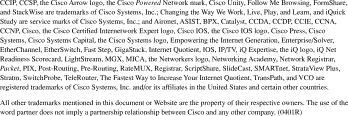
Copyright © 2002, Cisco Systems, Inc.
All rights reserved.
![]()
![]()
![]()
![]()
![]()
![]()
![]()
![]()
Posted: Tue Aug 6 21:21:54 PDT 2002
All contents are Copyright © 1992--2002 Cisco Systems, Inc. All rights reserved.
Important Notices and Privacy Statement.