|
|

You can install CiscoWorks Windows as a standalone application, or integrate it with the following network management platforms:
This chapter contains the following sections:
CiscoWorks Windows manages Cisco routers and switches through Simple Network Management Protocol (SNMP). It provides the interface for a number of applications that supply additional functionality: Configuration Builder, Show Commands, Health Monitor, and CiscoView. Additional applications are available with CiscoView. For information on applications supported by CiscoView, see "Applications Supported By CiscoView" section in this chapter.
Figure 1-1 illustrates how CiscoWorks Windows and its various applications work together.
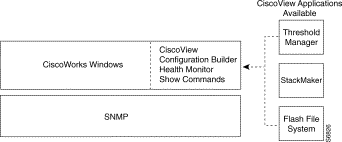
Table 1-1 lists applications supported by CiscoWorks Windows. For more information on using CiscoWorks Windows applications, refer to Chapter 2, "Using Configuration Builder, Show Commands, and Health Monitor."
| Application | Description | Device Support |
|---|---|---|
Configuration Builder is a device-configuration utility that allows users to configure Cisco devices with common Cisco IOS features, automatically create and quickly distribute configuration files for multiple Cisco devices, learn hardware capability information, enable remote configuration capabilities, and perform other configuration tasks, all through a graphical user interface. | Routers: 2500, 2501, 2502, 2503, 2509, 2510, 2511, 2512, 2514, 2515, 3600, 4000, 4500, 7000, 7010. Hub/Router: 2505 and 2507. Access Servers: AS5200 and AS5300. | |
Show Commands is an application that enables you to display detailed system, protocol, and traffic information for devices without having to remember or enter complicated command-line syntax. | Routers: AccessPro, 2501-15, 4000, 4500, 7000, 7010. Hub/Router: 2505 and 2507. Access Servers: 2509, 2510, 2511, and 2512. CiscoPro switch models: CPW 10-100, CPW500, CPW 1200, CPW1400, and CPW2115. | |
Health Monitor is an application that provides real-time fault and performance status for devices through color indication when monitoring system statistics, interface activity, CPU utilization, environmental status, protocol information, and error statistics. Health Monitor also displays the interface status and the protocolwise device activity (total packets forwarded by a device). | Routers: AccessPro, 2501-15, 4000, 4500, 7000, 7010. Hub/Router: 2505 and 2507. Access Servers: 2509, 2510, 2511, and 2512. CiscoPro switch models: CPW 10-100, CPW500, CPW 1200, CPW1400, and CPW2115. |
Table 1-2 provides a list of applications supported by CiscoView. CiscoView is part of the CiscoWorks Windows application suite used to manage specific Cisco devices. For more information on applications available with CiscoView, see Getting Started with CiscoView.
| Application | Description | Device Support |
|---|---|---|
Threshold Manager / Threshold-solaris.pkg, Threshold-HP.pkg, Threshold-AIX.pkg, or Threshold-NT.pkg | Threshold Manager is an application that enhances the ability to set thresholds on Cisco RMON-enabled devices, thereby reducing management overhead and improving troubleshooting capabilities. This applet relies on RMON alarm and event groups (as supported in Cisco routers and switches) to set the thresholds and retrieve event information. Use TM-AIX for IBM AIX, TM-HP-UX10 with HP-UX-10, TM-HPUX9 with HPUX9.0, TM-SOL with Solaris 2.5.1, TMSUNOS with Sun OS, TMNT95 with Windows 95 and Windows NT 4.0. | All devices with appropriate Cisco IOS or RMON features except for the Catalyst 5000 series for CWSI, which uses TrafficDirector.
|
StackMaker is an applet within the CiscoView software that manages the device membership in a Cisco stack and simplifies the administration of Cisco NetBeyond devices. | Cisco and CiscoPro 1600, 3600, 3620, 3640, Catalyst 1900, Catalyst 2820, CPW1220, CPW 1420, FastHub 100+ and NetBeyond, FastHub 300. | |
The Flash File System provides configuration file editing, copying, and display functionality for high-end routers, Cisco 7000, 7010, 7200, and 7500 series. | Routers: Cisco 7000, 7010, 7104, 7206, 7505, 7507, 7513. |
CiscoView provides support for various installed device packages. Additional devices can be added to CiscoView after the initial product release or installation. When new device packages become available, they are placed on the Cisco Connection Online (CCO). Check this site to ensure that you have the latest device release. For more information on downloading device packages from the CCO Web site, see the "Downloading Device Packages on a Windows Host" chapter in Getting Started with CiscoView. Also review the CiscoView Release Notes for critical device package information, notes, and caveats about usage.
You can uninstall CiscoWorks Windows if you encounter problems during installation or need to remove the program. To uninstall CiscoWorks Windows, do the following:
Step 1 Click the taskbar Start menu.
Step 2 Select Programs>CiscoWorks Windows>Uninstall CiscoWorks.
|
|