|
|

This document discusses the CiscoWorks Windows 2.0(1) release. It includes information on CiscoWorks Windows features and other important material. Use this document in conjunction with the CiscoWorks Windows Getting Started Guide.
It includes the following:
CiscoWorks Windows has the following features:
This section contains the latest Cisco IOS(TM) software version information at the time of printing. New devices and further information about Cisco IOS support will be announced following this release. Refer to the online release notes on Cisco Customer Connection Online (CCO), formerly called Cisco Information Online (CIO), or on the Cisco Connection Documentation, Enterprise Series CD, or the Cisco Connection Documentation, CiscoPro Solutions CD, which are both accessible via CCO and are continually updated.
Configuration Builder devices support Cisco IOS Software Releases 10.0 through 11.0 (3), with the exception of Access Servers, which require a minimum of Cisco IOS Software Release 10.2.
CiscoView, Show Commands, and Health Monitor devices support Cisco IOS Software Releases 10.0 through 11.1.
The documentation for CiscoWorks Windows 2.0 includes this document, a CD-ROM booklet, incremental installation instructions, and online help. The primary documentation for CiscoWorks Windows is the online help. If you have documentation feedback, please forward comments to cs-ciscoworks@cisco.com.
You can also see the quick reference card for CiscoView and the CiscoWorks Windows registration/reference card for information on adding device support to CiscoView.
CiscoView supports the following devices:
www.cisco.com) periodically for download information on the latest device support and upgrades. The Cisco 7500 series of routers is not supported by this release of Configuration Builder because of IOS version limitations, but will be supported in a future release of the product.
Configuration Builder, Show Commands, and Health Monitor support the following devices:
To get more information about the Partner Initiated Customer Accounts (PICA) program before accessing CCO for device package files, use the following URL:
http://www.cisco.com/acs/info/pica.html
You can also see the quick reference card for CiscoView and the CiscoWorks Windows registration/reference card for information on adding device support to CiscoView.
If you cannot open a device in CiscoView, you receive a message indicating that the device is unmanageable. This message indicates one of the following conditions:
This section lists notes and restrictions that apply to the CiscoWorks Windows 2.0(1) release.
The installation notes and caveats are described below.
Unable to open MIB database. (OV313-PX72).
The hardware requirement for CiscoWorks Windows 2.0 is 35 to 100 MB, depending on the number of packages installed.
You can change the default device community string only once, by using the Edit>Node Defaults command, and you need to save and reload the network map before the new default community string takes effect. Performing this procedure again has no effect. You can use the following workaround to change community strings in the future.
Change the community strings for all devices at once, instead of one at a time, with the following procedure:
Step 2 Select Edit>Edit Object.
Step 3 Select Comm...
Step 4 Change to the appropriate community string.
Step 5 Select Change in the Edit Node Attributes window.
Step 6 Select Edit>Copy.
Step 7 Select Map>Select Nodes.
Step 8 Select All Agent Types and Entire Map.
Step 9 Select Edit>Paste.
Step 10 Make sure only Community and In Map are selected before clicking on OK.
This sets the community string for all selected objects.
For more information, refer to the Castlerock SNMPc release notes. This information is available by selecting the Notepad icon labeled SNMPc Release Notes in the SNMPc program group.
Unknown Node name
WinSNMP Could not runC:CV4NTtrapx.exe [No TRAPs or IPX!]
Refer to the SNMPc Network Management Reference Guide for more information about running CiscoVision/SNMPc with HP OpenView.
If you get the following error message,
couldn't execute "xrdb": no such file or directory
this may mean that the missing program (for example, xrdb) is not in your path. Check your path environment variable. [CSCdi57661]
Autodiscovery either finds SNMP devices as ping nodes or finds nothing after clearing the discovery log. Verify that the read community string is correct. Start autodiscovery again to see if the problem persists. If it does, terminate autodiscovery and restart from the SNMPc Map menu. [CSCdi40648]
Log File for WGAdapter Install
Do you want to carry on with the rest of the setup?
The general caveats follow. They are divided into six sections:
General notes and caveats for Enterprise Network Management products are described below.
Windows 95 has a known Microsoft colormap problem where some colors are mapped incorrectly when switching between applications.
When the user enters values for the "read-only," "write-only," and "read-writeId" with the Command Line Interface (CLI) commands, these values must match. A mismatch results in "noSuchName" or "timeout" errors. To avoid these error conditions, use identical community strings in CiscoView and corresponding agents.
For this release, use the left mouse button to drag a port on Windows. Only certain devices (such as the CAT1200, CAT1600, CAT5000, CPW16) have defined their ports for dragging across devices.
When a switch is configured as two or more domains, HP OpenView discovery may not work properly and may discover only one of the domains. If this occurs, use CiscoView to manage the domain directly rather than launching it from the map.
The Health Monitor, CiscoView, Show Commands, and Configuration Builder applications communicate with a device using its primary IP address. If the primary interface is down, these applications can not locate or attempt to reach the secondary IP address for that device. [CSCdi31320]
Popup menu titles are raised; users may mistake them for menu items. [CSCdi53475
If you start CiscoView on an expanded node's interface icon (for example, foo.cisco.com:1), you won't be able to telnet to that device—telnet thinks it should use port 1. Do not start CiscoView on device interfaces. [CSCdi56385]
Stripchart and dials are sometimes not drawn clearly. [CSCdi51621]
If you have TACACS or login security enabled on your router, the Show Commands application and the Configuration Builder Learn and Send features will not function. However, you can send configuration files generated by Configuration Builder using the standard TFTP transfer methods. [CSCdi31004]
On Windows 95 there appears to be different coloring shades in Grapher as port stats is reset. You can refresh or redisplay the window to work around. [CSCdi53523]
Under the Windows NT environment, running too many sessions of the CiscoWorks Windows applications (Health Monitor, Show Commands, and Configuration Builder) can cause a General Protection Fault (GPF) in the module MFC250.dll. This is a known Microsoft bug that can be avoided by running fewer sessions of the applications. [CSCdi31282, CSCdi34536]
The NetPlus WinSNMP.dll allows only nine instances of CiscoView. The tenth one displays an initialization error message. This limit can be increased by setting nTasks = <desired #> under the section labeled [Startup]. For example:
[startup]
nTasks=20
This section contains notes and caveats for the CiscoView application.
In high traffic situations, you may experience timeouts. To increase the timeout period, select Options>Properties from the CiscoView menu and change the value for the Timeout field.
You should not reduce the physical view polling interval below (retries*timeout), especially if you experience timeouts; this can exhaust resources on Windows and result in a general error.
Multiple selections show all categories, whether they apply to a specific group of selections or not. If the category doesn't apply, the config table will show "N/A" in the cells. [CSCdi48854]
This section contains notes and caveats for the Configuration Builder application.
For access server dialog boxes, the cursor will not provide feedback for incorrect data entry in fields, nor is the field with incorrect data highlighted. Font resizing at various screen resolutions may cause the incorrect sizing of text or limit the visible selections in pull-down combo-boxes. You can select invisible combo-box selections by holding down the right mouse button while in the combo-box, then scrolling up or down. [CSCdi34066]
For access server features, the Chat Script Manager dialog box may create
expect null/send null lines
in a chat script. If you inadvertently create empty lines under the Expect and Send fields, you receive error messages about your chat script. Delete and recreate the chat script. [CSCdi34038]
Selecting a menu item with the mouse and pressing the F1 key opens the Configuration Builder Help Contents main window instead of starting context-sensitive help. However, context-sensitive help is supported for all Configuration Builder dialog boxes. [CSCdi34304]
Dialog box margins may not align on some monitor resolutions. [3D-look]
Configuration Builder is designed for initial configuration and subsequent modifications of routers. A configuration sent by Configuration Builder may not completely overwrite a manually created or modified existing configuration. To simplify the configuration process, Configuration Builder supports the most common configuration options and uses defaults when possible. You are encouraged to view configurations before sending them to a router to ensure that the generated configuration commands and defaults meet your expectations.
If you receive a banner command timeout error message when sending a configuration file, remove the banner command from the configuration file and resend it. If you receive other command timeout error messages when sending files, select File>Communication Timeouts. In the Communication Timeouts dialog box, increase the long and short timeout values, and try sending the file again. [CSCdi20708]
The F1 key context-sensitive help feature is not supported for Health Monitor menu items. Context-sensitive help is supported for all Health Monitor dialog boxes. [CSCdi32448]
Show Commands features are not supported by all device types. However, Show Commands' unsupported features can still be selected.
If you select an unsupported feature, you see an error message. For example, if you select the show controllers CxBus feature for a Cisco CPA2509, you see the following error message:
This command is not supported by this IOS image.
[CSCdi30902]
General notes and caveats for the above Workgroup Products are described below.
When the user enters values for the "read-only," "write-only," and "read-writeId" with the Command Line Interface (CLI) commands, these values must match. A mismatch results in "noSuchName" or "timeout" errors. To avoid these error conditions, use identical community strings in CiscoView and corresponding agents.
If you are using the CiscoPro 16/Catalyst 3000 and close the CiscoView window, any application window that was launched from it will automatically close. Remember to close the EtherChannel and Domain Configuration application windows before you open another CiscoView application or exit from the CiscoView application. There is no limitation on the number of CiscoView applications that you can run.
On the CiscoPro (CPW) 16 and Catalyst 3000, when you try to set parameters for the EtherChannel/Domain application under moderate to high traffic situations, the application incorrectly displays an error window indicating that the operation was not successful. In reality, the command was successful, and you should dismiss the error dialog. The application should continue to function properly.
The LightStream 100 VCTool has support for virtual circuit management of the LS100 and can be invoked from the LS100 CiscoView application.
The LightStream 100 VCTool is currently supported for SunOS 4.1.X and HPUX 9.X.
The rear view of the Prostack matrix power supply does not indicate whether the connector link is up or down (for example, the connector does not come up green if there is a link).
The following firmware versions must be used in the switches:
If you configure EtherChannel or Virtual Domains in Kalpana switch models EPS2015RS, EPS2115RSM, and Pro16 while running version 9.0 firmware with STP active, the map icons become red and you receive the following error message:
No response from the device
After restarting the system, deactivate STP before you attempt to reconfigure. This problem is fixed in version 9.1 of the device firmware. [CSCdi41317]
Following are general notes and caveats for the Cisco Access family of products.
The Cisco 4000 series devices with DAS FDDI ports show status on only the lower one of the two connectors. The status color is determined from the port's administrative status (ifAdminStatus) and operational status (ifOperStatus) values. [CSCdi28566]
The administrative status (ifAdminStatus) value "testing" and the ring speed (dot5RingSpeed) variable are implemented as "read-only" in all Cisco IOS versions and are not settable through popup menus on CiscoView Configure Port screens. However, Configure Port tables (of multiple ports) offer popup menus that will permit attempts to set these variables. Such attempts will result in "Permission Denied" messages. [CSCdi50635]
A "can't read 'port' : no such variable" message appears at the bottom of the config port dialog when a tunnel interface is encountered while clicking up through the ports. This message can be ignored. [CSCdi55765]
General notes and caveats for High-end Business products are described below.
The core routers' legends do not display at 100% view. Try the following as a workaround:
Step 2 Double-click on the icon to bring up CiscoView.
Step 3 Notice that at 100% view, the Legend bar at the bottom cannot be viewed; it is only shown at 50% view.
Step 4 The 7000 doesn't quite fit on a 1024x769 PC display; however, if you remove the toolbar and system information area, it is okay. [CSCdi50212]
CiscoView always displays the multimode fiber SC type of ATM connector on AIPs, even when the media interface is of another type. [CSCdi53420]
For 7000/7500 series routers running Cisco IOS Release 10.2 or earlier, the displayed status color is determined from the port's administrative status (ifAdminStatus) and operational status (ifOperStatus) values. This status color will be the same on each connector. For devices running Cisco IOS Release 10.3 or later, the displayed status color is determined from the Port Connect State (fddimibPORTConnectState) for each connector. The possible values for this status and the corresponding status colors are listed below:
| Status | Status color |
|---|---|
disabled | brown |
standby | brown |
connecting | blue |
active | green |
[CSCdi28566]
For the LightStream 2020 there is currently no MIB support for the "LNS OK," "LN FLT," "BITS OK," and "TCS SEL" LEDS on front linecards. These LEDS appear blank. In addition, the "TX" and "RX" LEDS on front linecards blink too rapidly for SNMP polling purposes, and also appear blank.
When using CiscoView on the PC platform (either standalone, under OVWIN, or under SNMPc CastleRock) for a LightStream 2020 ATM switch, a 1280x1024 resolution display is required. Any lower resolution results in truncated output. [CSCdi49654]
LightStream 2020 supports Release 2.1(2) or later.
Hotswap is only supported on devices running Cisco IOS Release 11.0 or later. [CSCdi53447]
By default CiscoView displays two power supplies for a 7000 running Cisco IOS Release 10.2 orearlier. With Cisco IOS Release10.3 or later, power supplies are displayed based on ciscoEnvMonSupplyState values (ENVIRONMENTAL MIB).
The administrative status (ifAdminStatus) value "testing" and the ring speed (dot5RingSpeed) variable are implemented as "read-only" in all Cisco IOS versions and are not settable through popup menus on CiscoView Configure Port screens. However, Configure Port tables (of multiple ports) offer popup menus that permit attempts to set these variables. Such attempts result in "Permission Denied" messages. [CSCdi50635]
Following are general notes and caveats for CiscoWorks Windows online help.
The following information was omitted from the online help information for the Options menu:
Options>Debug records trace information into a file located in $NMSROOT/cvlog
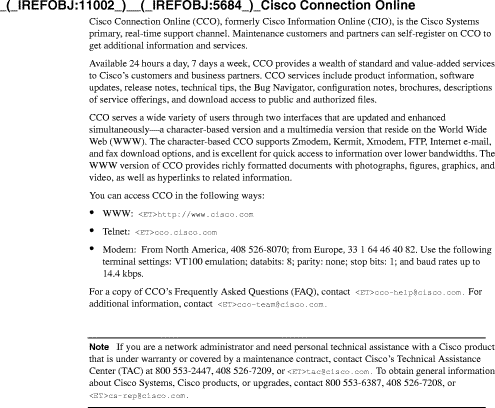
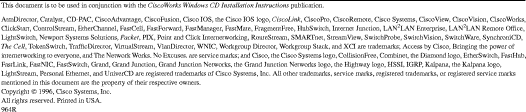
![]()
![]()
![]()
![]()
![]()
![]()
![]()
![]()
Posted: Wed Jul 24 10:01:01 PDT 2002
All contents are Copyright © 1992--2002 Cisco Systems, Inc. All rights reserved.
Important Notices and Privacy Statement.