|
|

The CiscoWorks2000 Service Management Solution manages service levels among enterprises and internal or external service providers to ensure high-quality, economic delivery of converged network services. Service Level Manager (SLM) is the server component of the CiscoWorks2000 Service Management Solution. Distributed SLM Collection Managers provide additional distribution, scale, and resiliency to the solution.
These release notes are for use with Service Level Manager and Collection Manager running on Windows 2000, Windows NT, and Solaris platforms.
These release notes provide:
Release 2.0 contains the following new features:
Use these publications to learn how to install and use Service Level Manager and Collection Manager:
The following documents are provided in PDF on your product CD as indicated in Table 1:
| Document Title | PDF on SLM 2.0 CD-ROM | PDF on SLM Collection Manager 2.0 CD-ROM |
|---|---|---|
CiscoWorks2000 Service Management Solution Quick Start Guide | X |
|
Installing Service Level Manager on Windows 2000, Windows NT, and Solaris | X | X |
Read Me First for SLM Collection Manager 2.0 |
| X |
Release Notes for Service Level Manager 2.0 and Collection Manager 2.0 on Windows 2000, Windows NT, and Solaris | X | X |
Service Level Manager Programmer's Guide | X |
|
Using Service Level Manager | X | X |
 |
Note Adobe Acrobat Reader 4.0 is required. |
Known problems are unexpected behaviors or defects in Service Level Manager and Collection Manager. They are graded according to severity level. These release notes contain information for severity levels 1, 2, and 3 only.
You can search for known problems on the Cisco bug tracking system tool, called Bug Navigator II.
To access Bug Navigator II, enter http://www.cisco.com/support/bugtools in your web browser or log into Cisco.com and select Service & Support>Technical Assistance Center>Tools>Software Bug Toolkit>Bug Navigator II.
| Bug ID | Summary | Explanation |
|---|---|---|
CSCdt92539 | Two or more Define SLC windows might appear simultaneously. | While you use the Edit SLC function, the Define SLC window might appear multiple times if you switch between CiscoWorks2000 and other applications in the same browser. To work around this problem, open a new browser window for other applications or log out of CiscoWorks2000 before switching to another application. |
CSCdu03680 | | After you click View Reports but before the Report Navigator window opens, clicking View Collection Status might cause an To work around this problem, wait for the Report Navigator to appear, then click View Collection Status. |
CSCdu17373 | Cannot use hot keys to create new SLA. | The hot keys do not work. To work around this problem, use the mouse. |
CSCdu23888 | SLM system statistics page might stop responding or display system errors. | The View SLM System Statistics page will appear and any of the following might happen:
This is due to a CORBA communications problem. If this happens, run the following commands:
After you have done this, wait a few minutes before logging in to the CiscoWorks2000 Server again. |
| Bug ID | Summary | Explanation |
|---|---|---|
CSCdu20376 | SLC dialog box is hidden. | The Export SLC dialog box sometimes is hidden behind other windows. To work around this problem, minimize all other windows and bring the dialog box to the front. |
CSCdu17760 | Device names without a domain can cause devices to appear twice. | If you import an SLC that does not contain a fully qualified device name in the Collection Manager windows and the Reassign Devices window, duplicate device entries might occur and both entries will appear in the GUI. To work around this problem, use only fully qualified device names in XML import and other API programmatic interfaces. |
| Bug ID | Summary | Explanation |
|---|---|---|
CSCdr36052 | The bars in the bottom 3 charts of HTTP daily reports might appear too wide or too narrow. | When the data points in the SLM server database are more than 2 hours apart, the bars might appear wider than usual. When the data points are less than 1 hour apart from each other, the bars might appear very thin. No workaround available. |
CSCdu29325 | After you click through the report tree, the cursor remains in wait mode. | When you select an SLC or a device pair from the Report Navigator window, the mouse pointer remains in wait mode. To work around this problem, close the Report Navigator window and reopen it. Reselect the SLC or device pair and wait until it is highlighted. While waiting, do not click on anything else. |
| Bug ID | Summary | Explanation |
|---|---|---|
CSCdu32321 | Collection Manager does not relook up the IP address when DNS is down during job creation. | If the DNS server was unreachable from the remote CM when the collection request came from the CiscoWorks2000 Server to the CM, the request might not be processed properly and remains in the Initializing state. As a result, the View Collection Status displays the Source > Destination in the Initializing state for more than 1 hour even after you click Update Status Now. To work around this problem, telnet to the host where the remote CM is installed. Verify that DNS is working on the remote host, for example, by pinging a hostname. When DNS services are verified on the remote host, restart the CiscoWorks2000 Server on the remote host.
|
| Bug ID | Summary | Explanation |
|---|---|---|
CSCdu54546 | Error found when trying to install Java Plug-in. | When SLM is accessed with Windows Netscape Navigator browser for the first time, users could see an error message "HTTP 404 error; URL not found." This is because the Java plug-in is not installed properly in Netscape. There is no such error with Internet Explorer. To work around this problem: 1. Log in to CiscoWorks2000 using Netscape Navigator. 2. Select Help from the CiscoWorks2000 desktop. 3. Select Main using the CiscoWorks2000 Help browser. 4. Select Server Configuration > Setup > Java Plug-In. 5. Follow the instructions for installing the plug-in. |
CSCds85605 | Legend color on summary report cannot be printed from Internet Explorer. | To work around this problem, use Netscape Navigator to print the SLA Summary Report. |
CSCdp96577 CSCdr45966 CSCdt50719 CSCdt95423 | SLM unable to show exact link down in particular scenario. | If the CM cannot reach the source device for more than 1 hour (but the source device is running) there will be an indeterminate link unavailability. You will see no data in the latency portion of the report but will see link up for that time period. This occurs because the source device retains data for only 1 hour. If you cannot reach the source device for 5 hours, (for example, from 4 p.m. to 9 p.m.), you can retrieve the data for reporting purposes only for the period from 8 p.m. to 9 p.m. The link will assume 1 hour for reporting purposes and show as up for the time period from 4 p.m. to 8 p.m. No workaround available. |
CSCdt39023 | Report custom mode display might fail when you click the Back button in IE. | In the Report Navigator, if you switch between custom mode and standard mode several times while viewing different reports, clicking the Back button in the report page might not return you to the previous report. To work around this problem use Netscape Navigator. |
| Bug ID | Summary | Explanation |
|---|---|---|
CSCdr34245 | Unused CiscoWorks2000 Server TFTP service on SLM server blocks TFTP port. | Resource Manager Essentials requires TFTP service. However if you do not intend to install Essentials, you can stop this service manually: 1. Select Control Panel > Services. 2. Select crmtftpd to stop the service. 3. Change Startup to Manual. |
The following sections provide sources for obtaining documentation from Cisco Systems.
You can access the most current Cisco documentation on the World Wide Web at the following sites:
Cisco documentation is available in the following ways:
If you are reading Cisco product documentation on the World Wide Web, you can submit technical comments electronically. Click Feedback in the toolbar and select Documentation. After you complete the form, click Submit to send it to Cisco.
You can e-mail your comments to bug-doc@cisco.com.
To submit your comments by mail, for your convenience many documents contain a response card behind the front cover. Otherwise, you can mail your comments to the following address:
Cisco Systems, Inc.
Document Resource Connection
170 West Tasman Drive
San Jose, CA 95134-9883
We appreciate your comments.
Cisco provides Cisco.com as a starting point for all technical assistance. Customers and partners can obtain documentation, troubleshooting tips, and sample configurations from online tools. For Cisco.com registered users, additional troubleshooting tools are available from the TAC website.
Cisco.com is the foundation of a suite of interactive, networked services that provides immediate, open access to Cisco information and resources at anytime, from anywhere in the world. This highly integrated Internet application is a powerful, easy-to-use tool for doing business with Cisco.
Cisco.com provides a broad range of features and services to help customers and partners streamline business processes and improve productivity. Through Cisco.com, you can find information about Cisco and our networking solutions, services, and programs. In addition, you can resolve technical issues with online technical support, download and test software packages, and order Cisco learning materials and merchandise. Valuable online skill assessment, training, and certification programs are also available.
Customers and partners can self-register on Cisco.com to obtain additional personalized information and services. Registered users can order products, check on the status of an order, access technical support, and view benefits specific to their relationships with Cisco.
To access Cisco.com, go to the following website:
The Cisco TAC website is available to all customers who need technical assistance with a Cisco product or technology that is under warranty or covered by a maintenance contract.
If you have a priority level 3 (P3) or priority level 4 (P4) problem, contact TAC by going to the TAC website:
P3 and P4 level problems are defined as follows:
In each of the above cases, use the Cisco TAC website to quickly find answers to your questions.
To register for Cisco.com, go to the following website:
http://www.cisco.com/register/
If you cannot resolve your technical issue by using the TAC online resources, Cisco.com registered users can open a case online by using the TAC Case Open tool at the following website:
http://www.cisco.com/tac/caseopen
If you have a priority level 1(P1) or priority level 2 (P2) problem, contact TAC by telephone and immediately open a case. To obtain a directory of toll-free numbers for your country, go to the following website:
http://www.cisco.com/warp/public/687/Directory/DirTAC.shtml
P1 and P2 level problems are defined as follows:
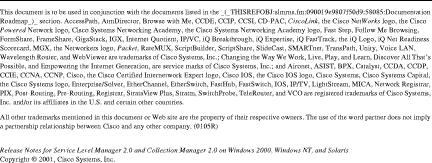
![]()
![]()
![]()
![]()
![]()
![]()
![]()
![]()
Posted: Wed Oct 2 10:45:10 PDT 2002
All contents are Copyright © 1992--2002 Cisco Systems, Inc. All rights reserved.
Important Notices and Privacy Statement.