|
|

These release notes contain the following information for Service Level Manager (SLM) operating on Solaris and Windows NT platforms:
The following documents are provided in PDF on your product CD:
Use these publications to learn how to install and use SLM:
Known problems are categorized in the following sections:
Known problems are unexpected behaviors or defects in SLM. They are graded according to severity level. These release notes contain information for severity levels 1, 2 and 3 only.
You can search for known problems on the Cisco bug tracking system tool, called Bug Navigator II. To access Bug Navigator II, do one of the following:
 |
Note It has been found that Internet Explorer performs better than Netscape Navigator as a browser for SLM. |
| ID | Summary | Explanation |
|---|---|---|
CSCdp83526 | When you select Uninstall All for the CiscoWorks2000 package, CD One + RME (or CD Two) + SLM in the file <install directory>, /CSCOpx/database/slm/ | Manually delete after installation is complete. |
| ID | Summary | Explanation |
|---|---|---|
CSCdr15790 | If a folder contains more than 100 Service Level Contracts (SLCs), the SLM administration tool will take a long time to refresh the screen when the folder is open the first time. | None. |
| ID | Summary | Explanation |
|---|---|---|
CSCdp77583 | When creating Voice over IP (VoIP) Service Level Agreements (SLAs), selecting a payload size greater than 1472 might result in errors in reports. | Do not select value between 1472 and 1500 when setting payload size. |
CSCdr20263 | SLM does not allow you to configure HTTP SLA timeout. | Service Assurance Agent (SAA) operations default timeout for TCP connect is 5 seconds. It might be too short for some URLs, resulting in timeout errors in reports. |
CSCdr37763 | Update Management Engine Software window hides other slow to load pages. | Occurs when you click a link that takes more than |
CSCdr38690 | When exporting an SLC to a file, the output file can be overwritten without warning if you choose a filename that already exists. | When you select Service Level Management> |
CSCdr41422 | Under rare circumstances, the VoIP report will show consecutive timeouts. | Under certain circumstances, target device stops responding to SA operations for VoIP tests. On a target where responder is already enabled in running configuration, entering show rtr responder should show |
CSCdr41877 | Resizing your Netscape browser window causes the Configure Management Engine window to close automatically. | Happens after you select Service Level Management>Administration>Management Engine>Configure and Configure Management Engine window appears. If you resize Navigator, Configure Management Engine window disappears. |
CSCdr55501 | View Collection Status shows a Source>Destination pair in "Initializing" state for more than one hour (even after pressing Refresh button). | If DNS server was unreachable from ME 1100 when collection request came from CiscoWorks2000 Server to ME 1100, request might not get properly processed and might remain in "Initializing" state. Telnet to ME 1100. Verify DNS is working, for example, ping a hostname. Issue a services stop and services start command sequence. |
| ID | Summary | Explanation |
|---|---|---|
CSCdp08775 | If the server reboots during a connected session, you need to logout and login again to the CiscoWorks2000 server. | Close all browsers and restart server. |
CSCdp83041 | At random times, clicking Print in Service Level Management > Service Level Reports > View Reports window generates a blue or other colored report. | Problem might be eliminated if you change client-side color display to different color depth, such as 8-bit or 16-bit. |
CSCdr36052 | The bars in the bottom 3 charts of the HTTP report window appear too wide. | Occurs when data points in SLM server database are more than 2 hours apart from each other. |
CSCdr45634 | Reports and View Collection Status stop showing valid data for an SLA device pair even though the ME 1100 and source device are up and reachable. | In rare circumstances, one SLA device pair's source device stops getting polled by the ME 1100 even though other device pairs using the same source device are properly being polled. You can see this condition in the SLM View Collection Status window when you click on the Running status for the Source > Destination device pair and note the field "Data Collector Last Activity". If the value is greater than one hour ago and the source device is reachable, using the following workaround is appropriate.
Telnet to the ME 1100 and issue "services stop" and "services start" command sequence. Within an hour the View Collection Status on SLM should then show that the system is polling properly again. |
CSCdr46527 | If source or target device is not up for an entire day and report generates during this time, monthly graph of availability values is incorrect. | Occurs only if device or link was down for entire day (for monthly report) and entire month (for yearly report). For example, if source device was down yesterday, the monthly report generated would show device availability as 100%. Problem is corrected automatically once the device or link comes back up. |
CSCdr48967 | DNS server changes might cause connection errors from SLM server to ME 1100 Series. | SLM server java virtual machine (JVM) process might have cached DNS entry. Restart CiscoWorks2000 Server.
|
CSCdr54849 | Availability information presented in reports might be incorrect if the source device of SLA reloaded more than once within a short period of time. A report could show the device as up even though it had gone back down again. | If source device went down (reloaded/powered off) and came back up only for a short time before going back down, SMS system might not handle this properly. Essentially, ME1100 needs to be able to both successfully create a new SAA entry and poll results from the source device before it goes down again. This window of time typically should be thought of as approximately 30 minutes. |
| ID | Summary | Explanation |
|---|---|---|
CSCdr13142 | SLM will lose one hour of data during change to daylight savings time. | Does not occur in any time zone that does not observe DST. |
CSCdr46649 | Verisign certificate used by CAM and Client Services has expired. | If you are using CD One 1st or 2nd edition, you might be prompted with another dialog box when installing CAM for first time. Dialog box states something like: Answering Yes allows installation to continue, and installation will proceed normally. Answering No stops installation. To work around problem, answer Yes. |
CSCdr48160 | On Windows NT platforms, JSP Bad Magic Numbers error occurs when selecting link invoking JSP. | Though rare, you might receive following error message when clicking a link that starts JSP: To work around problem: 1. Select Start>Settings>Control Panel>Services to stop JRUN Proxy Server for CiscoWorks2000 Server. 2. Locate root directory. Delete directories and files in $(your_CW2K_install_directory) 3. Restart JRUN Proxy Server for iscoWorks2000 Server again by selecting Start>Settings> |
You can access the most current Cisco documentation on the World Wide Web at http://www.cisco.com, http://www-china.cisco.com, or http://www-europe.cisco.com.
Cisco documentation and additional literature are available in a CD-ROM package, which ships with your product. The Documentation CD-ROM is updated monthly. Therefore, it is probably more current than printed documentation. The CD-ROM package is available as a single unit or as an annual subscription.
Registered CCO users can order the Documentation CD-ROM and other Cisco Product documentation through our online Subscription Services at http://www.cisco.com/cgi-bin/subcat/kaojump.cgi.
Nonregistered CCO users can order documentation through a local account representative by calling Cisco's corporate headquarters (California, USA) at 408 526-4000 or, in North America, call 800 553-NETS (6387).
Cisco provides Cisco Connection Online (CCO) as a starting point for all technical assistance. Warranty or maintenance contract customers can use the Technical Assistance Center. All customers can submit technical feedback on Cisco documentation using the web, e-mail, a self-addressed stamped response card included in many printed docs, or by sending mail to Cisco.
Cisco continues to revolutionize how business is done on the Internet. Cisco Connection Online is the foundation of a suite of interactive, networked services that provides immediate, open access to Cisco information and resources at anytime, from anywhere in the world. This highly integrated Internet application is a powerful, easy-to-use tool for doing business with Cisco.
CCO's broad range of features and services helps customers and partners to streamline business processes and improve productivity. Through CCO, you will find information about Cisco and our networking solutions, services, and programs. In addition, you can resolve technical issues with online support services, download and test software packages, and order Cisco learning materials and merchandise. Valuable online skill assessment, training, and certification programs are also available.
Customers and partners can self-register on CCO to obtain additional personalized information and services. Registered users may order products, check on the status of an order and view benefits specific to their relationships with Cisco.
You can access CCO in the following ways:
You can e-mail questions about using CCO to cco-team@cisco.com.
The Cisco Technical Assistance Center (TAC) is available to warranty or maintenance contract customers who need technical assistance with a Cisco product that is under warranty or covered by a maintenance contract.
To display the TAC web site that includes links to technical support information and software upgrades and for requesting TAC support, use www.cisco.com/techsupport.
To contact by e-mail, use one of the following:
| Language | E-mail Address |
|---|---|
English | tac@cisco.com |
Hanzi (Chinese) | chinese-tac@cisco.com |
Kanji (Japanese) | japan-tac@cisco.com |
Hangul (Korean) | korea-tac@cisco.com |
Spanish | tac@cisco.com |
Thai | thai-tac@cisco.com |
In North America, TAC can be reached at 800 553-2447 or 408 526-7209. For other telephone numbers and TAC e-mail addresses worldwide, consult the following web site: http://www.cisco.com/warp/public/687/Directory/DirTAC.shtml.
If you are reading Cisco product documentation on the World Wide Web, you can submit technical comments electronically. Click Feedback in the toolbar and select Documentation. After you complete the form, click Submit to send it to Cisco.
You can e-mail your comments to bug-doc@cisco.com.
To submit your comments by mail, for your convenience many documents contain a response card behind the front cover. Otherwise, you can mail your comments to the following address:
Cisco Systems, Inc.
Document Resource Connection
170 West Tasman Drive
San Jose, CA 95134-9883
We appreciate and value your comments.
Insert TM block and copyright information.
If you are reading Cisco product documentation on the World Wide Web, you can submit comments electronically. Click Feedback in the toolbar and select Documentation. After you complete the form, click Submit to send it to Cisco. We appreciate your comments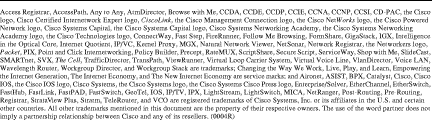
.
![]()
![]()
![]()
![]()
![]()
![]()
![]()
![]()
Posted: Thu Oct 10 22:03:48 PDT 2002
All contents are Copyright © 1992--2002 Cisco Systems, Inc. All rights reserved.
Important Notices and Privacy Statement.