|
|

This document discusses the CiscoView 3.2 release and includes the following information:
The CiscoView 3.2(1) release now includes several new Cisco devices on a separate CD called the Network Management Support CD. These devices are also available from the Cisco Connection Online (CCO) service. To mount and install devices from the support CD, refer to the special CD booklet included in your package. Be sure to read the README files on the Network Management Support CD or on CCO.
CiscoView 3.2 supports the following upgrade paths:
If you are upgrading from an existing CiscoView release to CiscoView 3.1(1) or 3.2 and are running CiscoWorks, CiscoView will not install. You must either upgrade to CiscoWorks 3.x or remove the CiscoWorks 2.x release before installing CiscoView 3.1 or 3.2.
 | Caution Before installing CiscoView or CiscoView devices, read the caveats in "Installation Notes and Caveats,". |
The CiscoView 3.2 release now includes support for HP-UX 10.01 and 10.10 and Solaris 2.5 and 2.51.
CiscoView 3.2 consists of the CiscoView 3.1.1 product and device support, plus the additional device support now found on the Network Management Support CD. If you already have release 3.1 installed, you do not need to reinstall release 3.2 (1). Only install the devices you need off the Network Management Support CD.
Table 1 contains the list of supported CiscoView devices by product type. This list includes only those devices that are on the CiscoView 3.2 CD-ROM. Additional device support in the form of updated devices packages are shipped as part of the Network Management Support CD-ROM. For a list of devices, refer to the online README file on the Network Management Support CD-ROM.
| Access Products | Workgroup Products | High-End Business Products |
|---|---|---|
Cisco 1003, 1004, and 1005 | Catalyst switch models 1200, 1600, 1700, 2100, 2800, 3000, and 5000 series | LightStream 100 (formerly called the Cisco HyperSwitch A100) running RTOS version 3.1(1) and LightStream 2020 running 2.3(1) or later |
Cisco 4000 series (includes 4000 4500, and CiscoPro 4500) | EtherSwitch Pro16, EPS-500, EPS-1500, EPS2115, and EPS2015 | Cisco 7000 series (includes 7000 and 7010) and Cisco 7500 series (includes 7505, 7507, and 7513) routers |
Cisco 2501, 2502, 250, 2505, 2507, 2509, 2510, 2511, 2512, 2513, 2514, 2515, 2516 | EtherSwitches: EPS-500, EPS-2115, and Pro16 are managed by their CiscoPro equivalents: CPW500, CPW2115, and CPW16 respectively. |
|
| CiscoPro switch models CPW10-100, CPW16, CPW500, CPW1200, CPW1400, and CPW2115 |
|
| Workgroup concentrators 1000, 1100, and 1400, and Workgroup FDDI/CDDI adapters |
|
| Cisco LS100 (formerly the Cisco HyperSwitch A100) and LS2020 |
|
The CiscoView application support includes the CiscoView Flash File application. The Flash File application enhancements apply to all high-end business unit routers (Cisco 7000, 7200, and 7500 series). With this application, CiscoView 3.1(1) is enhanced to extend its capability to provide device management functionalities such as the following:
New Cisco devices are included on the Network Management Support CD. These devices are supported on all platforms unless otherwise noted. A README file describing the device support is included on the Network Management Support CD and can also be found on CCO.
This section contains the latest Cisco IOS (Internetwork Operating System) software version information at the time of printing. New devices and further specifics on IOS support will be updated as devices become supported. For the online release notes, refer to one of the following:
CiscoView supports Cisco IOS Software Releases 10.0 through 11.1 with the exceptions of access servers, which require a minimum of Cisco IOS Software Release 10.2.
The documentation for CiscoView includes this release note, a CD-ROM booklet, incremental installation instructions, and online help. The primary documentation for CiscoView is the online help. If you have documentation feedback, please email comments to: bug-doc@cisco.com
The documents shipped with this release include:
Customer documentation can also be found on the Cisco Enterprise Customer Documentation CD or on CCO.
CiscoView is a GUI-based (graphical user interface) device management software application that provides dynamic status, statistics, and comprehensive configuration information for Cisco Systems' switched and internetworking products. CiscoView lets you display a graphical representation of each network device, view configuration and performance information, configure and control Cisco devices, and perform minor troubleshooting capabilities.
Other CiscoView applications supported include:
There are several ways to add (or incrementally install) new devices to CiscoView 3.2. For our direct customers, refer to the section "Accessing CCO for Additional Cisco Device Support." For our partner initiated customers, refer to the section "Partner Initiated Customer Accounts."
Customers can add new devices to CiscoView from CCO or from the Network Management For more information, refer to the Downloading New Cisco Devices and Applications quick reference card or to CCO. The CCO URL for the quick reference card is:
http://www.cisco.com/univercd/data/doc/rtr_mgmt/cview/cvincref.htmIt includes information on logging into CCO and how to get devices added to CiscoView.
For access to the device package files from CCO the URL is:
http:// http://www.cisco.com/kobayashi/Library_root.shtmlBe sure to read the device README files before downloading any device.
To get more information about the Partner Initiated Customer Accounts (PICA) program before accessing CCO for device package files, use the following URL:
http://www.cisco.com/acs/info/pica.html
You can also refer to "Downloading New Cisco Devices and Applications" for CiscoView for information on adding device support. It is orderable, or available on CCO or the Enterprise Customer Documentation CD.
If you cannot open a device in CiscoView 3.1(1), a message appears indicating that the device is unmanageable. This message indicates one of the following conditions:
This section lists notes and restrictions that apply to the CiscoView 3.1(1) release.
For caveats on the incremental Cisco devices in CiscoView Release 3.2, refer to a specific Cisco device README in the Network Management Support CD release.
For caveats on the CiscoView Release 3.2 for HP-UX 10.x, refer to the section "Installation Notes and Caveats."
The installation caveats are described below.
To install CiscoView on Solaris, use the pkgadd command instead of the setup.sh command.
In the CiscoView CD Installation Instructions, the "Starting a Sun/Solaris Installation" section should read:
Extract the files from the CD-ROM by entering: pkgadd-d /cdrom//cdrom0 <all>
The CiscoView 3.2 and 3.1 CD Installation Instructions have been updated on the December 1996 Cisco Customer Connection Documentation Enterprise Series CD and on CCO.
If you plan to install incremental device packages at this time or in the future, we recommend you install the CiscoView patch prior to performing the CiscoView incremental device installations.
If this patch is not installed, you might encounter the following error messages:
No more textual conventions possible. (OCTETSTRING): ...
INFO: parse new mib.txt failed. Exiting.
Install the CiscoView parse.unix patch before you perform CiscoView incremental installation using cvinstall. Otherwise, the above problem might be observed. To install the patch, refer to "Installing the CiscoView Patch" for instructions. To install the patch/SMU from CCO, refer to the CiscoView Upgrade Planner at the following URL:
http:www.cisco.com/kobayashi/library/netmanage/cview.index.htmlIf you have the Network Management Support CD, there is a /patch directory that contains the following files:
If you do not have the Network Management Support CD, you can access CCO for the CiscoView SMU.
To install the CiscoView patch from the Network Management Support CD, do the following:
Step 1 Become superuser.
Step 2 Change to the /patch directory; for example:
# cd /cdrom/patch
Step 3 Install the patch by typing:
# ./patch.unix
Step 4 If you see any error messages during the patch installation, refer to the README files in the /patch directory for instructions.
For SUNOS 4.1.x installs, you must define /usr/lib before /lib in LD_LIBRARY_PATH. If LD_LIBARY_PATH has /lib:/usr/lib then cvinstall fails when trying to run cvtest, and displays the following error message. [CSCdi58364]
dlopen: stub interception failed
/usr/nms/bin/cvinstall: <pid> Abort - core dumped
The xnmloadmib program in HP OpenView might have problems reloading MIB files into the database. The definition of CiscoNetworkProtocol in CISCO-TC-V1SMI.my and OwnerString in IF-MIB-V1SMI.my displays an error message similar to the following when you run cvinstall -f:
Error detected while loading MIB file: /net/cv311/etc/cview/mibs/CISCO-TC-V1SMI.my
This MIB cannot be loaded until the following problem is corrected:
Line 44613: Error defining ASN.1 Type: duplicate type with conflicting definition
'CiscoNetworkProtocol'
The work around is to run xnmloadmib manually, select and unload all Cisco-specific MIB files from the list box in xnmloadmib GUI, then run the command cvinstall -f to load all Cisco-specific MIB files. [CSCdi56399]
The CiscoView 3.1(1) installation attempts to put the X resource file for HyperHelp in the /usr/lib/X11/app-defaults directory. Because different systems have different types of X Windows installations, the HyperHelp application does not always locate this resource file. When the resource file is not read, the HyperHelp viewer text might be unreadable on your screen. Do the following to make sure that this resource file is read:
Choose Options>Set Hyperhelp Defaults from the CiscoView menu to set resources.
If you get the following error message,
couldn't execute "xrdb": no such file or directory
this might mean that the missing program (eg xrdb) is not in your path. Check your path environment variable. [CSCdi57661]
The CiscoView installation on Solaris may fail if you do not install several Hewlett-Packard patches.
There is now a patch for Software Distributor and I4LS to allow customers to run HP OpenView Network Node Manager (NNM) 4.1 on Solaris 2.5.
The patch for Software Distributor is PSOV_1090. This patch is required to install NNM 4.1 on Solaris 2.5 and must be installed prior to installing NNM 4.1. Be sure to follow the modified installation instructions described in the PSOV_1090.text file.
The patch for the I4LS licensing software is PSOV_1138. This patch is required to run a license server on Solaris 2.5. If your license server is on a different machine, this patch is not necessary.
Both patches consist of a tar file and a text file describing the patch.
To obtain the patch files, do the following:
1. Enter the following using your FTP utility: ftp fcext3.external.hp.com
2. After the login prompt displays, enter a login name of: tr
3. Enter a password of: ava1anche
4. Turn on binary transfer mode by entering: bin
5. Change directories (cd) to the patches directory by entering: cd patches
6. Depending on your needs, ftp the files you require:
-rw-r----- 1 tr nmsd 7802880 Aug 15 10:04 PSOV_1138.tar
-rw-r----- 1 tr nmsd 217908 Aug 15 10:04 PSOV_1138.text
-rw-r----- 1 tr nmsd 11991940 Jul 2 15:48 PSOV_1090.tar
-rw-r----- 1 tr nmsd 1374787 Jul 2 15:48 PSOV_1090.text
7. Close the connection by entering: close
8. Quit the program by entering: exit
9. Read the patch README files for instructions on how to install the patches you need.
Make sure you have installed Patch level 4 for SNM 2.2.2 under SunOS so that snm_discover discovers your devices correctly. If the Grapher does not send more than one request, verify that your snm_cmd file is 36864 bytes in size.
Multiple selections show all categories, whether they apply to a specific group of selections or not. If the category doesn't apply, the config table will show "N/A" in the cells. [CSCdi48854]
If you are upgrading from an existing CiscoView release to CiscoView 3.1(1) or 3.2 (or upgrading CiscoWorks), perform an upgrade or a reinstallation. Deinstallation of the CiscoView product is not recommended. Deinstallation of the existing CiscoView release requires manual changes to the Network Management platform (min) or CiscoWorks breaks. If you do deinstall, refer to the "Deinstallation Notes and Caveats" for a workaround.
The deinstallation caveats are described below.
If you are upgrading from an existing CiscoView release to CiscoView 3.1(1) or 3.2 (or upgrading CiscoWorks), perform an upgrade or a reinstallation. Deinstallation of the CiscoView product is not recommended. Deinstallation of the existing CiscoView release requires manual changes to the Network Management platform (min) or CiscoWorks breaks.
This problem has been fixed on Solaris 2.4 and 2.5 only.
If you remove CiscoView from a Sun/HP-UX platform where CiscoWorks exists, do the following:
1. Change directories (cd) to the HP OpenView bitmaps directory (For example, on HP-UX 10.x, cd $OV_BITMAPS/C).
2. Remove the links to the CiscoView directory. This is a manual process. For instructions on how to create a script to clean up the CiscoView directory, refer to the section, "Cleaning Up CiscoView Before Upgrading."
3. Copy the bitmap files from the CiscoWorks directory to the bitmap directory. For example for HP-UX 10.x, cp CW_DIR/hpov/icons $OV_BITMAPS/C.
4. Run cwconfigure to reconfigure CiscoWorks. [CSCdi67394]
To do a proper clean up of CiscoView, create a script that works on your network management system.
The following procedure is for the HP-UX 10.x platform. For other platforms, replace the directory paths with your platform-specific paths.
1. Create a file named cvclean.sh with your favorite text editor.
2. Add the following lines:
#cvclean script start
#!/bin/sh
. /opt/OV/bin/ov.envvars.sh
# Note ov.envvars.sh only exists in HP OpenView 4.0 or later. If you have
# HP OpenView 3.3, delete the line above and hard code OV_BITMAPS to the
# HP OpenView bitmaps directory. For example, /usr/OV/bitmaps.
ls -l $OV_BITMAPS/C | grep ^l|grep cview|awk '{print $9}'>/tmp/cvlink.lst
for ix in 'cat /tmp/cvlink.lst'
do
rm -f $OV_BITMAPS/C/$ix
done
#cvclean script end
3. Run the cvclean.sh script by entering:
# chmod +x cvclean.sh
# cvclean.sh
4. Continue with the steps 3 and 4 in "Upgrading CiscoView 3.1(1) or 3.2," to fix the problem.
The general notes and caveats follow. They are divided into six sections:
New device support packages located on the Network Management Support CD-ROM may contain additional notes and caveats. Refer to the README file on the CDROM for more information.
General notes and caveats for Enterprise Network Management products are described below.
For this release, use the middle mouse button to drag on UNIX. Only certain devices (such as the CAT1200, CAT1600, CAT5000, CPW16) have defined their ports for dragging across devices.
When a switch is configured as two or more domains, HP OpenView discovery might not work properly and might discover only one of the domains. If this occurs, use CiscoView to manage the domain directly rather than launching the switch from the map.
CiscoView 3.1 or 3.2 does not support HP OpenView community strings if there are any wildcards in the IP address (for example, 192.20.*.*). Only a direct match of an IP address will work. If you wish to set the CiscoView default community strings to something other than read=public and write=private, then edit $NMSROOT/etc/cview/cview.ini.. This will be fixed in a future release of CiscoView. [CSCdi49735]
You might be unable to view a Fiber Distributed Data Interface (FDDI) SBus adapter on a device in CiscoView 3.1(1). Make sure you have the correct SNMP daemon (snmpd) loaded. The default snmpd for SunOS does not allow you to view this adapter. To correct this problem, stop the existing snmpd process and reload the snmp.cfddi daemon, which is generally located in the /etc directory. If you cannot locate the snmp.cfddi daemon, check the rc.local file to determine where the it might be located.
You cannot reduce any window size if you are using mwm 1.x. Choose the Property dialog option to make CiscoView 3.1(1) circumvent this problem.
Open Look caveats include:
Popup menu titles are raised; users might mistake them for menu items. [CSCdi53475]
If the server or display workstation is running out of swap space, you see a message such as "X error: Couldn't allocate color cell," and CiscoView core dumps. If you are running other applications, you might want to check your swap space occasionally.
To check swap space on a SunOS 4.1.x workstation, enter the following:
hostname% pstat -s
To check swap space on a Sun Solaris 2.x workstation, enter the following:
hostname% swap -l
To check swap space on an HP-UX 9.0x and 10.x system, enter the following:
hostname% swapinfo
If your system is running out of swap space (for example, only 200 KB of swap space remains), quit some of the other applications you are running or increase your swap space, if possible. [CSCdi37063]
The SNM grapher can graph only three or four variables at a time. Selecting more variables generates a "too long" error message. This affects Graphing from Monitor dialog boxes. Do not ask the SNM grapher to graph more than four variables at a time. If you need to see more, start two SNM graphs, select the SNM graph control box, and combine both graphs into one.[CSCdi51362]
Programs such as Netscape take up all the colors on workstations with 8-bit graphics cards (typical for SUN). CiscoView 3.1(1) dithers colors to the NetScape colormap. SunNet Manager creates a private colormap, and the screen swaps colormaps as you switch between applications.
Multiple selections show all categories, whether they apply to a specific group of selections or not. If the category doesn't apply, the config table will show "N/A" in the cells. [CSCdi48854]
Following are general notes and caveats for the Cisco Workgroup family of products.
Following are general notes and caveats for the above Workgroup products:
When the user enters values for the "read-only," "write-only," and "read-writeId" with the Command Line Interface (CLI) commands, these values must match. A mismatch results in "noSuchName" or "timeout" errors. To avoid these error conditions, use identical community strings in CiscoView and corresponding agents.
If you are using the CiscoPro 16/Catalyst 3000 and close the CiscoView window, any application window that was launched from it automatically closes. Close the EtherChannel and Domain Configuration application windows before you open another CiscoView application or exit from the CiscoView application. There is no limit on the number of CiscoView applications that you can run.
On the CiscoPro 16 and Catalyst 3000, when you try to set parameters for the EtherChannel/Domain application under moderate to high traffic conditions, the application incorrectly displays an error window indicating that the operation was not successful. However, the command was successful, and you should dismiss the error dialog.
The LightStream 100 VCTool supports virtual circuit management of the LS100 and can be run from the LS100 CiscoView 3.1(1) application.
The LightStream 100 VCTool is currently supported on SunOS 4.1.X and HPUX 9.X.
On the port config dialog of a Catalyst 5000, you might see some category names repeated twice. This is caused by rapidly press the Next button. Close and reopen the window to remove the duplicate names. [CSCdi57910]
The rear view of the Prostack matrix power supply does not indicate whether the connector link is up or down (for example, the connector does not display green if there is a link).
The following firmware versions must be used in the switches:
If you configure EtherChannel or Virtual Domains in Kalpana switch models EPS2015RS, EPS2115RSM, and Pro16 while running version 9.0 firmware with STP active, the map icons become red, and you receive the following error message:
No response from the device
After restarting the system, deactivate STP before you attempt to reconfigure. This problem is fixed in version 9.1 of the device firmware. [CSCdi41317]
CiscoView 3.1 or 3.2 requires VlanDirector version 1.1. Both are available in CWSI.
Following are general notes and caveats for the Cisco Access family of products.
The following network processor modules (npm) are supported:
CiscoView Release 3.1 supports cards nmp-400-fddi-sas through nmp-4000-4t above. The incremental devices for 4000, 4500, and 4700 support cards nmp-4000-4b through nmp-4000-6e above. For the latest information on supported CiscoView devices, check CCO.
The Cisco 4000 series devices with DAS FDDI ports show status on only the lower one of the two connectors. The status color is determined from the port's administrative status (ifAdminStatus) and operational status (ifOperStatus) values. [CSCdi28566]
The administrative status (ifAdminStatus) value "testing" and the ring speed (dot5RingSpeed) variable are implemented as "read-only" in all Cisco IOS versions and cannot be set through popup menus on CiscoView Configure Port screens. However, Configure Port tables (of multiple ports) offer popup menus that permit attempts to set these variables. Such attempts result in "Permission Denied" messages. [CSCdi50635]
A "can't read 'port': no such variable" message appears at the bottom of the config port dialog when a tunnel interface is encountered while you click up through the ports. This message can be ignored. [CSCdi55765]
Following are general notes and caveats for the Cisco High-end Business suite of products.
CiscoView 3.1(1) always displays the multimode fiber SC type of ATM connector on AIPs, even when the media interface is of another type. [CSCdi53420]
For 7000/7500 series routers running Cisco IOS Release10.2 or earlier, the displayed status color is determined from the port's administrative status (ifAdminStatus) and operational status (ifOperStatus) values. This status color will be the same on each connector. For devices running Cisco IOS 10.3 through 11.x, the displayed status color is determined from the Port Connect State (fddimibPORTConnectState) for each connector. The possible values for this status and the corresponding status colors are listed below. [CSCdi28566]
| Status | Status color |
|---|---|
disabled | brown |
standby | brown |
connecting | blue |
active | green |
On 7513 and 7507 chassis, when the master rsp (route switch processor) is in use, the console port changes color on the CiscoView 3.1(1) display. However, when a slave rsp is installed, its console port mirrors that of the master, regardless of whether or not it is in use. [CSCdi49049]
For the LightStream 2020 device there is currently no MIB support for the LNS OK, LN FLT, BITS OK, and TCS SEL LEDS on front linecards. These LEDS appear blank. In addition, the TX and RX LEDS on front linecards blink too rapidly for SNMP polling purposes, and also appear blank.
The LightStream 2020 supports Release 2.3(1) or later.
By default, CiscoView 3.1(1) displays two power supplies for a 7000 running Cisco IOS Release10.2 and earlier. With Cisco IOS Release 10.3 and later, power supplies are displayed based on ciscoEnvMonSupplyState values.
The administrative status (ifAdminStatus) value "testing" and the ring speed (dot5RingSpeed) variable are implemented as "read-only" in all Cisco IOS versions and cannot be set through popup menus on CiscoView Configure Port screens. However, Configure Port tables (of multiple ports) offer popup menus that permit attempts to set these variables. Such attempts result in "Permission Denied" messages. [CSCdi50635]
Following are notes and caveats for online help.
Some device-specific help files do not have links to the glossary file. To view the glossary, select Help>Using CiscoView in the help window.
The following information was omitted from the online help information for the Options menu:
Options>Set HyperHelp Defaults sets the HyperHelp resources so that the HyperHelp viewer
text is readable on the screen.
Options>Debug records trace information into a file located in /tmp/ .cvlog.
Cisco Connection Online (CCO), formerly Cisco Information Online (CIO), is Cisco Systems' primary, real-time support channel. Maintenance customers and partners can self-register on CCO to obtain additional content and services.
Available 24 hours a day, 7 days a week, CCO provides a wealth of standard and value-added services to Cisco's customers and business partners. CCO services include product information, software updates, release notes, technical tips, the Bug Navigator, configuration notes, brochures, descriptions of service offerings, and download access to public and authorized files.
CCO serves a wide variety of users through two interfaces that are updated and enhanced simultaneously—a character-based version and a multimedia version that resides on the World Wide Web (WWW). The character-based CCO supports Zmodem, Kermit, Xmodem, FTP, and Internet e-mail, and is excellent for quick access to information over lower bandwidths. The WWW version of CCO provides richly formatted documents with photographs, figures, graphics, and video, as well as hyperlinks to related information.
You can access CCO in the following ways:
For a copy of CCO's Frequently Asked Questions (FAQ), contact cco-help@cisco.com. For additional information, contact cco-team@cisco.com.
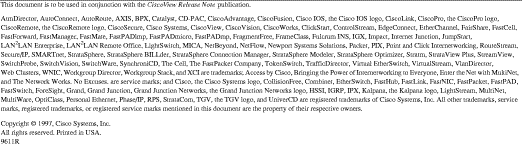
![]()
![]()
![]()
![]()
![]()
![]()
![]()
![]()
Posted: Thu Oct 10 22:27:31 PDT 2002
All contents are Copyright © 1992--2002 Cisco Systems, Inc. All rights reserved.
Important Notices and Privacy Statement.